User Guide
163 Pages
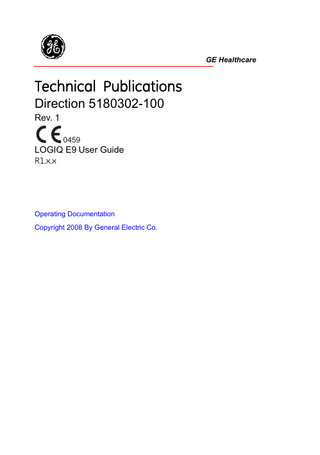
Preview
Page 1
GE Healthcare
Technical Publications Direction 5180302-100 Rev. 1 0459
LOGIQ E9 User Guide R1.x.x
Operating Documentation Copyright 2008 By General Electric Co.
Regulatory Requirement This product complies with regulatory requirements of the following European Directive 93/42/EEC concerning medical devices.
0459 This manual is a reference for the LOGIQ E9. It applies to all versions of the R1.x.x software for the LOGIQ E9 ultrasound system.
GE Healthcare
GE Medical Systems: Telex 3797371 P.O. Box 414, Milwaukee, Wisconsin 53201 U.S.A. (Asia, Pacific, Latin America, North America) GE Ultraschall: TEL: 49 212.28.02.208 Deutschland GmbH & Co. KG: FAX: 49 212.28.02.431 Beethovenstrasse 239 Postfach 11 05 60 D-42655 Solingen GERMANY
Revision History Reason for Change REV Rev. 1
DATE September, 2008
REASON FOR CHANGE R1.x.x
List of Effective Pages REVISION NUMBER
PAGE NUMBER
PAGE NUMBER
REVISION NUMBER
Title Page
Rev. 1
Chapter 2
Rev. 1
Revision History
Rev. 1
Chapter 3
Rev. 1
Regulatory Requirements
Rev. 1
Chapter 4
Rev. 1
Table of Contents
Rev. 1
Index
Rev. 1
Chapter 1
Rev. 1
Please verify that you are using the latest revision of this document. Information pertaining to this document is maintained on ePDM (GE Medical Systems electronic Product Data Management). If you need to know the latest revision, contact your distributor, local GE Sales Representative or in the USA call the GE Ultrasound Clinical Answer Center at 1 800 682 5327 or 1 262 524 5698.
LOGIQ E9 User Guide Direction 5180302-100 Rev. 1
i-1
This page intentionally left blank.
i-2
LOGIQ E9 User Guide Direction 5180302-100 Rev. 1
Regulatory Requirements
Conformance Standards The following classifications are in accordance with the IEC/ EN 60601-1:6.8.1: •
According to 93/42/EEC Medical Device Directive, this is Class IIa Medical Device.
•
According to IEC/EN 60601-1, Equipment is Class I, with BF or CF Applied Parts.
•
According to CISPR 11, LOGIQ E9 system is Group 1, Class A (commercial use only).
•
According to IEC 60529, the footswitch rate IPx8 is suitable for use in surgical rooms.
This product complies with the regulatory requirement of the following: •
Council Directive 93/42/EEC concerning medical devices: the CE label affixed to the product testifies compliance to the Directive. The location of the CE marking is shown in Chapter 2 of this manual. Authorized EU Representative European registered place of business: GE Medical Systems Information Technologies GmbH (GEMS IT GmbH) Munzinger Strasse 3, D-79111 Freiburg, GERMANY Tel: +49 761 45 43 -0; Fax: +49 761 45 43 -233
LOGIQ E9 User Guide Direction 5180302-100 Rev. 1
i-3
Conformance Standards (continued) •
•
International Electrotechnical Commission (IEC). •
IEC/EN 60601-1 Medical Electrical Eqiupment, Part 1 General Requirements for Safety.
•
IEC/EN 60601-1-1 Safety requirements for medical electrical systems.
•
IEC/EN 60601-1-2 Electromagnetic compatibility Requirements and tests.
•
IEC/EN 60601-1-4 Programmable electrical medical systems.
•
IEC 61157 Declaration of acoustic output parameters.
International Organization of Standards (ISO) •
•
Underwriters’ Laboratories, Inc. (UL), an independent testing laboratory. •
•
ISO 10993-1 Biological evaluation of medical devices.
UL 60601-1 Medical Electrical Equipment, Part 1 General Requirements for Safety.
Canadian Standards Association (CSA). •
CAN/CSA 22.2, 601.1 Medical Electrical Equipment, Part 1 General Requirements for Safety.
•
NEMA/AIUM Acoustic Output Display Standard (NEMA UD-3, 1998).
•
Medical Device Good Manufacturing Practice Manual issued by the FDA (Food and Drug Administration, Department of Health, USA).
•
General Electric Healthcare Ultrasound is ISO 9001 and ISO 13485 certified.
Certifications
Original Documentation •
The original document was written in English.
Software License Acknowledgements
i-4
•
WindowBlinds ™ OCX © Stardock ®
•
Roxio® Powered
LOGIQ E9 User Guide Direction 5180302-100 Rev. 1
Country Specific Approval •
JAPAN MHLW Approved Number: 220ABBZX00177000
LOGIQ E9 User Guide Direction 5180302-100 Rev. 1
i-5
i-6
LOGIQ E9 User Guide Direction 5180302-100 Rev. 1
Table of Contents
Conformance Standards - - - - - - - - - - - - - - - - - - - - - - - - - - - - - - - - - - - i-3 Certifications - - - - - - - - - - - - - - - - - - - - - - - - - - - - - - - - - - - - - - - - - - - i-4 Original Documentation - - - - - - - - - - - - - - - - - - - - - - - - - - - - - - - - - - - - i-4 Software License Acknowledgements- - - - - - - - - - - - - - - - - - - - - - - - - - i-4 Country Specific Approval - - - - - - - - - - - - - - - - - - - - - - - - - - - - - - - - - - i-5
Table of Contents Chapter 1 - Getting Started Console Overview Indications for Use - - - - - - - - - - - - - - - - - - - - - - - - - - - - - - - - - - - - - - 1-2 Contraindication - - - - - - - - - - - - - - - - - - - - - - - - - - - - - - - - - - - - - - - - 1-2 Important Notices - - - - - - - - - - - - - - - - - - - - - - - - - - - - - - - - - - - - - - - 1-3 Console graphics - - - - - - - - - - - - - - - - - - - - - - - - - - - - - - - - - - - - - - - 1-5
Moving the System Before moving the system - - - - - - - - - - - - - - - - - - - - - - - - - - - - - - - - 1-13 When moving the system - - - - - - - - - - - - - - - - - - - - - - - - - - - - - - - - 1-15 Operator Panel Movement Controls - - - - - - - - - - - - - - - - - - - - - - - - - 1-16 Setting the front wheels lock - - - - - - - - - - - - - - - - - - - - - - - - - - - - - - 1-17
System Start-Up Power On - - - - - - - - - - - - - - - - - - - - - - - - - - - - - - - - - - - - - - - - - - - 1-18 Power Off- - - - - - - - - - - - - - - - - - - - - - - - - - - - - - - - - - - - - - - - - - - - 1-19 Circuit breaker - - - - - - - - - - - - - - - - - - - - - - - - - - - - - - - - - - - - - - - - 1-20
Probes Introduction - - - - - - - - - - - - - - - - - - - - - - - - - - - - - - - - - - - - - - - - - - 1-21 Connecting the Probe - - - - - - - - - - - - - - - - - - - - - - - - - - - - - - - - - - - 1-22 Cable Handling - - - - - - - - - - - - - - - - - - - - - - - - - - - - - - - - - - - - - - - 1-23 Activating the Probe - - - - - - - - - - - - - - - - - - - - - - - - - - - - - - - - - - - - 1-23 Disconnecting the Probe - - - - - - - - - - - - - - - - - - - - - - - - - - - - - - - - - 1-24 LOGIQ E9 Applications - - - - - - - - - - - - - - - - - - - - - - - - - - - - - - - - - - 1-25 LOGIQ E9 Features - - - - - - - - - - - - - - - - - - - - - - - - - - - - - - - - - - - - 1-26
Beginning an Exam Scanning a New Patient - - - - - - - - - - - - - - - - - - - - - - - - - - - - - - - - - 1-27 Patient Screen - - - - - - - - - - - - - - - - - - - - - - - - - - - - - - - - - - - - - - - - 1-29
Chapter 2 - Performing an Exam Optimizing the Image B-Mode Controls- - - - - - - - - - - - - - - - - - - - - - - - - - - - - - - - - - - - - - - - 2-2 M-Mode Controls - - - - - - - - - - - - - - - - - - - - - - - - - - - - - - - - - - - - - - - 2-5 Color Flow Mode Controls - - - - - - - - - - - - - - - - - - - - - - - - - - - - - - - - - 2-6 Doppler Mode Controls - - - - - - - - - - - - - - - - - - - - - - - - - - - - - - - - - - - 2-8 Other Controls - - - - - - - - - - - - - - - - - - - - - - - - - - - - - - - - - - - - - - - - 2-10
LOGIQ E9 User Guide Direction 5180302-100 Rev. 1
i-7
Measurement and Analysis B-Mode Measurements - - - - - - - - - - - - - - - - - - - - - - - - - - - - - - - - - - 2-13 Doppler Mode Measurements - - - - - - - - - - - - - - - - - - - - - - - - - - - - - 2-25 M-Mode Measurements- - - - - - - - - - - - - - - - - - - - - - - - - - - - - - - - - - 2-28 Viewing and Editing Worksheets - - - - - - - - - - - - - - - - - - - - - - - - - - - 2-30
Chapter 3 - After the Exam is Over Probe Overview Probe Naming Conventions - - - - - - - - - - - - - - - - - - - - - - - - - - - - - - - - 3-2 Probe handling and infection control - - - - - - - - - - - - - - - - - - - - - - - - - - 3-3 Endocavitary Probe Handling Precautions- - - - - - - - - - - - - - - - - - - - - - 3-4 Probe Cleaning Process - - - - - - - - - - - - - - - - - - - - - - - - - - - - - - - - - - 3-5 Coupling gels - - - - - - - - - - - - - - - - - - - - - - - - - - - - - - - - - - - - - - - - - 3-11
System Presets Foreign Language Keyboard Setup - - - - - - - - - - - - - - - - - - - - - - - - - 3-12
Data Backup EZBackup and EZMove- - - - - - - - - - - - - - - - - - - - - - - - - - - - - - - - - - 3-18 Backup procedure: user-defined configurations - - - - - - - - - - - - - - - - - 3-25 Restore procedure: patient data - - - - - - - - - - - - - - - - - - - - - - - - - - - - 3-26 Restore procedure: user-defined configurations- - - - - - - - - - - - - - - - - 3-27
Configuring Connectivity Overview - - - - - - - - - - - - - - - - - - - - - - - - - - - - - - - - - - - - - - - - - - - - 3-28 Connectivity Functions - - - - - - - - - - - - - - - - - - - - - - - - - - - - - - - - - - 3-29
Electronic Documentation Accessing Documentation Via a PC - - - - - - - - - - - - - - - - - - - - - - - - - 3-30 Accessing Documentation on the Ultrasound Scanner Via the media- - 3-31 Using Online Help Via F1 - - - - - - - - - - - - - - - - - - - - - - - - - - - - - - - - 3-32
System Care and Maintenance Inspecting the System - - - - - - - - - - - - - - - - - - - - - - - - - - - - - - - - - - - 3-33 Weekly Maintenance- - - - - - - - - - - - - - - - - - - - - - - - - - - - - - - - - - - - 3-34 System Cabinet - - - - - - - - - - - - - - - - - - - - - - - - - - - - - - - - - - - - - - - 3-34 Touch Panel- - - - - - - - - - - - - - - - - - - - - - - - - - - - - - - - - - - - - - - - - - 3-34 Operator Controls - - - - - - - - - - - - - - - - - - - - - - - - - - - - - - - - - - - - - - 3-35 Other Maintenance - - - - - - - - - - - - - - - - - - - - - - - - - - - - - - - - - - - - - 3-36 Supplies/Accessories - - - - - - - - - - - - - - - - - - - - - - - - - - - - - - - - - - - 3-39
Chapter 4 - Safety Safety Precautions Precaution Levels - - - - - - - - - - - - - - - - - - - - - - - - - - - - - - - - - - - - - - - 4-2 Hazard Symbols - - - - - - - - - - - - - - - - - - - - - - - - - - - - - - - - - - - - - - - - 4-3 Patient Safety- - - - - - - - - - - - - - - - - - - - - - - - - - - - - - - - - - - - - - - - - - 4-5 Equipment and Personnel Safety - - - - - - - - - - - - - - - - - - - - - - - - - - - - 4-8 Device Labels- - - - - - - - - - - - - - - - - - - - - - - - - - - - - - - - - - - - - - - - - 4-14 EMC (Electromagnetic Compatibility) - - - - - - - - - - - - - - - - - - - - - - - - 4-18 Patient Environmental Devices- - - - - - - - - - - - - - - - - - - - - - - - - - - - - 4-29 Acoustic Output - - - - - - - - - - - - - - - - - - - - - - - - - - - - - - - - - - - - - - - 4-31 Warning Label Locations - - - - - - - - - - - - - - - - - - - - - - - - - - - - - - - - - 4-34
Index
i-8
LOGIQ E9 User Guide Direction 5180302-100 Rev. 1
Chapter 1 Getting Started Console Overview, Moving the System, System Startup, Probes and Beginning an Exam
LOGIQ E9 User Guide Direction 5180302-100 Rev. 1
1-1
Getting Started
Console Overview
Indications for Use The LOGIQ E9 is intended for use by a qualified physician for ultrasound evaluation. Specific clinical applications and exam types include: •
Fetal/Obstetrics
•
Abdominal (including GYN)
•
Pediatric
•
Small Organ (including breast, testes, thyroid)
•
Neonatal Cephalic
•
Adult Cephalic
•
Peripheral Vascular
•
Musculo-skeletal Conventional and Superficial
•
Urology (including prostate)
•
Transrectal
•
Transvaginal
•
Intraoperative (abdominal, thoracic, vascular and neurological)
Contraindication The LOGIQ E9 ultrasound system is not intended for ophthalmic use or any use causing the acoustic beam to pass through the eye. NOTE:
1-2
Only qualified physicians or sonographers should perform ultrasound scanning on human subjects for medical diagnostic reasons. Request training, if needed.
LOGIQ E9 User Guide Direction 5180302-100 Rev. 1
Console Overview Important Notices Do not attempt to install the system alone. General Electric, Affiliate, or Distributor Field Engineers and Application Specialists will install and setup the system. NOTICE
This medical equipment is approved, in terms of the prevention of radio wave interference, to be used in hospitals, clinics and other institutions which are environmentally qualified. The use of this equipment in an inappropriate environment may cause some electronic interference to radios and televisions around the equipment. Ensure that the following is provided for the new system: •
A separate power outlet with a 20 amp circuit breaker for 120 VAC for 120V area, 7.5 amp circuit breaker for 220240VAC for 220/240V area or 15 amp circuit breaker for 100 VAC for Japan.
•
Take precautions to ensure that the console is protected from electromagnetic interference. Precautions include: •
Operate the console at least 15 feet away from motors, typewriters, elevators, and other sources of strong electromagnetic radiation.
•
Operation in an enclosed area (wood, plaster or concrete walls, floors and ceilings) helps prevent electromagnetic interference.
•
Special shielding may be required if the console is to be operated in the vicinity of radio broadcast equipment.
LOGIQ E9 User Guide Direction 5180302-100 Rev. 1
1-3
Getting Started Important Notices (continued) WARNING
To avoid risk of fire, the system power must be supplied from a separate, properly rated outlet. Under no circumstances should the AC power plug be altered, changed, or adapted to a configuration rated less than specified. Never use an extension cord or adapter plug. To help assure grounding reliability, connect to a “hospital grade” or “hospital only” grounded power outlet.
Figure 1-1. 1.
Example Plug and Outlet Configurations
100-120 VAC, 1200 VA Plug and Outlet Configuration
2.
220-240 VAC, 1200 VA Plug and Outlet Configuration
1-4
LOGIQ E9 User Guide Direction 5180302-100 Rev. 1
Console Overview Console graphics The following are illustrations of the console:
Figure 1-2. LOGIQ E9 System (right and left side views) 1. LCD 2. Gel Holder / Specialty Probe Holder 3. Operator Panel, Probe Holders with Cable Management 4. Brake Release / Up/Down Controls
CAUTION
5. Peripherals (Black/White Printer and CD/DVD Drive) and Network Activity/Speed (Green=1 Gigabyte and Yellow=100 Mb) and Hard Disk Drive Indicator 6. Probe Connectors 7. Brakes
DO NOT connect any probes or accessories without approval by GE.
LOGIQ E9 User Guide Direction 5180302-100 Rev. 1
1-5
Getting Started Console graphics (continued)
Figure 1-3.
LOGIQ E9 System (front and back views)
1. Power On/Off; Operator Panel USB Ports 2. Brake and Up/Down Controls 3. Probe Cable Management Hooks (underneath Operator Panel) 4. Black/White Printer 5. CD/DVD Drive 6. Network and Hard Disk Drive Indicators 7. Probe Connectors
1-6
8. Brake Pedal 9. Rear Handle 10. Power Cord Hooks 11. Op Panel Up/Down Manual Release Level 12. Access to Peripheral USB Ports, Audio In/Out, DVI Connector, and Ethernet Connectors 13. Breaker and Power Cord 14. Back Filter
LOGIQ E9 User Guide Direction 5180302-100 Rev. 1
Console Overview System USB Ports Operator Panel
The two Operator Panel USB Ports SHOULD ONLY BE USED for Bus-powered USB Hard Disk Drives and USB Flash Drives. The following configurations can be used: •
One or two USB Flash Drives
•
One Flash Drive and One Bus-powered Hard Disk Drive
•
One Bus-powered Hard Disk Drive
CAUTION
DO NOT plug in TWO Bus-powered Hard Disk Drives at the same time.
Rear of System
The two USB ports at the back of the system SHOULD ONLY BE USED for the following devices: •
NOTE:
CAUTION
Color or Report Printer When connecting an external printer to the LOGIQ E9 via the USB port on the back of the system, you MUST ensure that the power supplied to the printer is fed from the same power feed as the LOGIQ E9. This assures compliance to leakage currents.
•
Flash Drive
•
Service Key
ONLY plug in devices to the USB ports located at the rear of the system WHILE the LOGIQ E9 is NOT powered up. If you plug in a device while the LOGIQ E9 is powered on, your system may become unusable.
LOGIQ E9 User Guide Direction 5180302-100 Rev. 1
1-7
Getting Started Peripheral/Accessory Connector Panel
Figure 1-4. Table 1-1:
Peripheral/Accessory Connector Panel Descriptions
No.
1-8
Peripheral/Accessory Connector Panel
Item
Type of connector
USB Ports
USB 2.0
Audio In/Out
ACR
DVI Port Connector
DVI Analog Video Output. Note: Use a DVI to VGA Adapter in order to connect an analog monitor.
Ethernet
RJ-45 Modular, 8-pin
LOGIQ E9 User Guide Direction 5180302-100 Rev. 1
Console Overview Control Panel Map
Figure 1-5.
Control Panel
1. Probe and Cord Holder 2. USB Ports (2) 3. Touch Panel and Joystick controls 4. Keyboard 5. Feature Keys 6. Mode/Gain/XYZ Controls 7. TGC 8. Trackball, Trackball Keys, Pointer, Measure, Comment, Body Pattern, Clear, Zoom, 3D/4D, P1 9. L/R, Start/Stop, Freeze 10. Steer/Width/Depth/Reverse 11. Auto 12. P2, P3, P4
LOGIQ E9 User Guide Direction 5180302-100 Rev. 1
1-9
Getting Started Touch Panel
Figure 1-6.
Exam Function Controls
1. Patient: Enters Patient screen 2. Scan: Enters scanning mode screen 3. Reports: Activates default report and Touch Panel of report choices. 4. End Exam: Activates Image Management and Touch Panel with end of exam options. 5. Utility: Activates system configuration menus. 6. Preset: Selects the application to use. 7. Probe Indicator: Indicates and selects the probes. At the bottom of the Touch Panel, there are five combination rotary dials/push buttons. The functionality of these rotaries changes, depending upon the currently-displayed menu. Press the button to switch between controls, or rotate the dial to adjust the value, or move the control left/right or up/down to adjust the value. NOTE:
1-10
Different menus are displayed depending on which Touch Panel is selected.
LOGIQ E9 User Guide Direction 5180302-100 Rev. 1