Quick Reference Guide
4 Pages
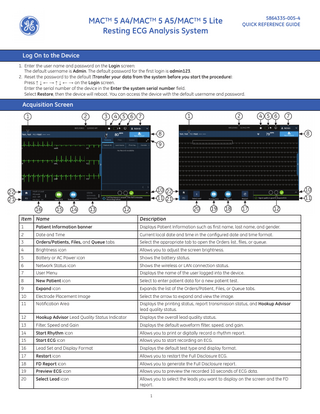
Preview
Page 1
MACTM 5 A4/MACTM 5 A5/MACTM 5 Lite Resting ECG Analysis System
5864335-005-4 QUICK REFERENCE GUIDE
Log On to the Device 1. Enter the user name and password on the Login screen: The default username is Admin. The default password for the first login is admin123. 2. Reset the password to the default (Transfer your data from the system before you start the procedure): Press ↑ ↓ ← → ↑ ↓ ← → on the Login screen. Enter the serial number of the device in the Enter the system serial number field. Select Restore, then the device will reboot. You can access the device with the default username and password.
Acquisition Screen
1
Item Name
Description
1
Patient Information banner
Displays Patient Information such as first name, last name, and gender.
2
Date and Time
Current local date and time in the configured date and time format.
3
Orders/Patients, Files, and Queue tabs
Select the appropriate tab to open the Orders list, files, or queue.
4
Brightness icon
Allows you to adjust the screen brightness.
5
Battery or AC Power icon
Shows the battery status.
6
Network Status icon
Shows the wireless or LAN connection status.
7
User Menu
Displays the name of the user logged into the device.
8
New Patient icon
Select to enter patient data for a new patient test.
9
Expand icon
Expands the list of the Orders/Patient, Files, or Queue tabs.
10
Electrode Placement Image
Select the arrow to expand and view the image.
11
Notification Area
Displays the printing status, report transmission status, and Hookup Advisor lead quality status.
12
Hookup Advisor Lead Quality Status Indicator
Displays the overall lead quality status.
13
Filter, Speed and Gain
Displays the default waveform filter, speed, and gain.
14
Start Rhythm icon
Allows you to print or digitally record a rhythm report.
15
Start ECG icon
Allows you to start recording an ECG.
16
Lead Set and Display Format
Displays the default test type and display format.
17
Restart icon
Allows you to restart the Full Disclosure ECG.
18
FD Report icon
Allows you to generate the Full Disclosure report.
19
Preview ECG icon
Allows you to preview the recorded 10 seconds of ECG data.
20
Select Lead icon
Allows you to select the leads you want to display on the screen and the FD report. 1
21
Full Disclosure tab
Displays full disclosure ECG.
22
Home tab
Displays the live waveform for the current patient connected to the device.
Start a New Patient 1. Select New Patient on the acquisition screen. 2. Prepare and connect the leadwires to the patient. 3. Enter patient information on the Patient Information screen using any of these options: • Scan the patient’s barcode • Perform order or ADT query • Attach a patient record from the Patients list • Attach an order from the Orders list • Use the device keyboard to manually enter the patient information. 4. Select Save to save the patient information. 5. Verify that the Hookup Advisor status is green and review the waveform. 6. Select Start ECG to record an ECG or Start Rhythm to record a rhythm.
Record a Rhythm 1. Select Start Rhythm on the acquisition screen. If the rhythm mode is: • Paper Only, the rhythm is printed. Select Stop Rhythm at any time to stop printing the rhythm strip. • Digital Only, the rhythm is digitally recorded for a configured duration and saved in the Files list. The rhythm does not print. Select Stop Rhythm at any time to stop recording. The saved rhythm report displays in the Rhythm tab. • Both, the rhythm digitally records and prints for a configured duration and saves in the Files list. Select Stop Rhythm at any time to stop recording and printing the rhythm strip. The saved rhythm report displays in the Rhythm tab. 2. Review the rhythm report. To continue with the same patient, go to the Home tab and continue to record the ECG. To start a new patient, select Done or New Patient on the screen.
Record an ECG 1. Select Start ECG on the acquisition screen. • The patient report preview displays in the ECG tab if you enable Print Preview. Select Accept to accept the ECG and save the patient report in the Files list. Select Reject to return to the live waveform display. • The patient report displays in the ECG tab and saves to the Files list if you disable print preview. The patient report automatically prints in the report format configured on your device. 2. Review the ECG patient report. To continue with the same patient, go to the Home tab and continue to record the ECG. To start a new patient, select Done or New Patient on the screen.
2
Record a Full Disclosure ECG The Full Disclosure ECG option shows one lead of the patient waveform for a maximum of 5 minutes. 1. Enable the Full Disclosure option in the Settings screen. 2. The device automatically records the full disclosure ECG when you start a new patient test. It runs in the background. 3. Select the FD tab on the Acquisition screen to view the Full Disclosure ECG. 4. Select the Preview ECG tab on the Acquisition screen to preview the recorded 10 seconds of ECG data. 5. Select the FD Report tab to generate the full disclosure ECG report. To continue with the same patient, go to the FD tab and continue to record the full disclosure ECG. To start a new patient, select Done or New Patient on the screen.
Query Orders ADT Data Review PatientorReports 1. From the Acquisition screen, select the Files tab. 2. In the Files list, select a patient report. The patient report displays in the ECG or Rhythm tab. 3. Review the patient report and perform any of these tasks: • To transmit the report, select a destination from the Destination menu and select Transmit. • To print a copy of the report in the displayed format, select Copy. • To edit patient information, select Edit, or select anywhere in the Patient Information banner. • To delete the report, select Delete. • To close the report, select Close.
Query Orders or ADT Data Make sure that you configure remote patient query and you have the required privileges to query patient demographics. 1. Start a new patient test. 2. Scan the patient’s barcode, or enter the Patient ID or Visit Number on the Patient Information screen. Press the Search Icon to initiate the query. • If multiple orders for one patient are found, they are listed in the Orders list. Double-tap an order to attach. • If one matching order is found, it populates the Patient Information screen. • If no orders are found, the system will query for ADT. • If an ADT record is found, it populates the Patient Information screen. • If no matching order or ADT information is found, the data scanned or entered is used to populate the Patient Information screen. 3
Attach an Order to a New Patient Test 1. Double-tap the correct patient order found from the patient query to attach it to the patient test. Data from the order is populated in the Patient Information screen and the screen expands. Some populated fields are read-only. 2. Edit the remaining fields and save the patient information. 3. In the Orders list, verify that the order status is Attached. 4. Record the ECG.
Related Manuals Part Number
Document Title
Description
5864335-001
MAC™ 5 A4/MAC™ 5 A5/MAC™ 5 Lite Resting ECG Analysis System Operator’s Manual
Reference manual for details of how to use features of the device and software.
5864335-002
MAC™ 5 A4/MAC™ 5 A5/MAC™ 5 Lite Resting ECG Analysis System Service Manual
Information for servicing of the device, updating the software, overview of the device hardware, FRU parts, and part numbers.
5864335-003
MAC™ 5 A4/MAC™ 5 A5/MAC™ 5 Lite Resting ECG Analysis System Privacy and Security Manual
Required privacy and security information.
5864335-004
MAC™ 5 A4/MAC™ 5 A5/MAC™ 5 Lite Resting ECG Analysis System XML Technical Reference Manual
Reference manual for usage of xml fields.
5864335-006
MAC™ 5 A4/MAC™ 5 A5/MAC™ 5 Lite Resting ECG Analysis System Quick Setup Guide
Guide for quick setup of the device.
2102946-001
Supplies and Accessories Guide Diagnostic Cardiology
All required supplies and accessories information.
2056246-007
Marquette™ 12SL™ ECG Analysis Program
Reference manual for the Marquette™ 12SL™ Program
NA - Refer to OEM Manual
Compact Trolley Instruction
Reference manual for the compact trolley.
GE Medical Systems Information Technologies, Inc. 9900 Innovation Drive Wauwatosa, WI 53226 USA
GE Medical Systems S.C.S. 283 rue de la Minière 78530 BUC, France
© 2021-2022 General Electric Company – All rights reserved. General Electric Company reserves the right to make changes in specifications and features shown herein, or discontinue the product described at any time without notice or obligation. The materials contained in this document are intended for educational purposes only. This document does not establish specifications, operating procedures, or maintenance methods for any of the products referenced. Always refer to the official written materials (labeling) provided with the product for specifications, operating procedures, and maintenance requirements. Specifications are subject to change.
4
0197