Quick Reference Guide
14 Pages
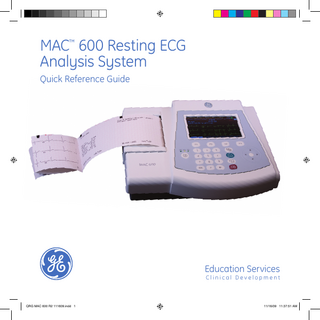
Preview
Page 1
MAC™ 600 Resting ECG Analysis System Quick Reference Guide
Education Services
Clinical Development
QRG MAC 600 R2 111609.indd 1
11/16/09 11:37:51 AM
Notice The materials contained in this document are intended for educational purposes only. This document does not establish specifications, operating procedures or maintenance methods for any of the products referenced. Always refer to the official written materials (labeling) provided with the product for specifications, operating procedures and maintenance requirements. Proprietary Training Material, property of GE Healthcare. Use of these materials is limited to agents and employees of GE Healthcare or other parties expressly licensed by GE. Unlicensed use is strictly prohibited.
Contents Skin Preparation and Lead Placement... 1 Acquire an ECG ... 3 Print Continuous Rhythm... 6 File Manager ... 7
QRG MAC 600 R2 111609.indd 3
11/16/09 11:37:51 AM
Skin Preparation and Lead Placement
AHA IEC V2
AHA Alternative RA
AHA
IEC
V1
C1
IEC R
C2
AHA V3
IEC C3
AHA LA
IEC L Alternative
AHA V6
IEC C6
AHA V5
IEC C5 IEC L
AHA IEC V4 C4
AHA RA
IEC R
AHA LA
AHA
IEC
Alternative RL
N
AHA IEC LL F Alternative
AHA
IEC
RL
N
AHA LL
IEC F
1 QRG MAC 600 R2 111609.indd 4
11/16/09 11:37:52 AM
1. Shave any hair from each electrode site and degrease each electrode site with alcohol. 2. Dry skin completely. 3. Apply the leads on the prepared area. 4. Verify the leads are connected and working properly. Table 1 AHA and IEC Lead Placement AHA lead
IEC lead
Electrode Placement
V1 red
C1 red
Fourth intercostal space at the right sternal border.
V2 yellow
C2 yellow
Fourth intercostal space at the left sternal border.
V3 green
C3 green
Midway between C2/V2 and C4/V4.
V4 blue
C4 brown
Mid-clavicular line in the fifth intercostal space.
V5 orange
C5 black
Anterior auxiliary line on the same horizontal level as C4/V4.
V6 purple
C6 purple
Mid-auxiliary line on the same horizontal level as C4/V4 and C5/V5.
LA black
L yellow
Above left wrist (alternate placement: left deltoid).
LL red
F green
Above left ankle (alternate placement: upper leg close to torso).
RL green
N black
Above right ankle (alternate placement: upper leg close to torso).
RA white
R red
Above right wrist (alternate placement: right deltoid).
Skin Preparation and Lead Placement
Skin Preparation and Lead Placement
2 QRG MAC 600 R2 111609.indd 5
11/16/09 11:37:53 AM
Acquire an ECG
Press ‘ECG’ (Green) key to record an ECG.
77 BPM
0:29:40 5-Aug-2009
I
aVR
Leads V1
V4
II
aVL
V2
V5
aVF
V3
III Patient Data
4
MAC 600
25 mm/s
F2
F1
1
ECG 10 mm/mV
F3
1
2
3
4
5
6
7
8
9
esc
0
V6
- +
3a
More
F4
6 3b 7
3 QRG MAC 600 R2 111609.indd 6
11/16/09 11:37:54 AM
1 Power the system on.
Enter Patient Data.
2. Prepare the patient. Refer to section Skin Preparation and Lead Placement for details. 3. Verify waveform quality by:
MAC600
I II III
3a • Checking Hook-up Advisor. Green (always right most circle) indicates a good quality waveform.
0:29:40 5-Aug-2009
77 BPM
ID number V1 Date aVRof birth Gender aVL V2 Return aVF
- +
6 Use the F keys to make any necessary adjustments to:
• Speed (F2)
V4
• Gain (F3)
V5
V3
V6
• More (F4) > Filter (F1) to adjust Waveform Filter. Press More (F4) to return ECG Screen.
Color Display is a purchasable option.
Note! Refer to the Operator’s Manual for instruction on how to use Secondary ID, age and alfa-numeric input feature.
• Press the Leads key to 3b scroll through the leads.
Acquire an ECG
Acquire an ECG
7 Press the ECG key on the keypad to record an ECG.
4 Press F1 to open the Patient 5. Select Return, and press the Data window. Enter the of the arrow pad to Enter Patientcenter Data. - + patient ID, DOB and gender close the Patient 0:29:40Data window. 77 BPM 5-Aug-2009 using the numbered MAC600 keyboard and arrow pad. ID number V1 I V4 Date aVRof birth • Press F1 to insert a dash Gender while entering the patientII aVL V2 V5 Return ID if needed. III
• Press F2 to insert a + symbol while entering the patient ID if needed.
aVF
V3
V6
4 QRG MAC 600 R2 111609.indd 7
11/16/09 11:37:54 AM
77 BPM
Acquire an ECG
5-Aug-2009
10
I
aVR
II
aVL
V1
V4
V2
V5
Continue
Rhythm
Store
Cancel
F1
F2
F3
F4
c 3
b
9
1a 8. Press Analysis (F2) to view 4 the Measurement and Interpretation information. 7 Once you have pressed Analysis you see the F keys as displayed in the above esc illustration. Note! Analysis and Measurement are purchasable options.
2
the ECG and 59 If after reviewing 6
Analysis if you wish to stop and acquire another ECG, 8 press Cancel 9 (F4) and press the ECG key on the keypad to record another ECG. 0 Otherwise 6 continue with step 10.
10 Other options from the Analysis window include: a Press Continue (F1) to continue with the acquired 12 lead ECG. b Press Store (F3) to store the ECG to the SD Card.
Note! Storing to SD card is a purchasable option. c Press Rhythm (F2) to view the waveform.
5 QRG MAC 600 R2 111609.indd 8
11/16/09 11:37:55 AM
29-Jul-09 03:17:10 29-Jul-09 03:15:36 29-Jul-09 03:16:14
Total files: 20 Selected files: 1
No No No
Select
Select All
Report Setup
More
F1
F2
F3
F4
1
2
3
4
5
6
7
8
9
esc
0
1
2 3
Print Continous Rhythm
0000003 0000004 0000005
Print Continous Rhythm 1 Press the Leads key to select the desired 3-lead group for rhythm. 2 Press the Rhythm key on the Keypad to start the printing of continuous rhythm.
Note! If your display is showing the 12-lead or 6-lead presentation, pressing the Rhythm key will result in the display of 3 leads from the group configured as the autorhythm and will begin rhythm printing with those 3 leads.
3 Press the Stop Writer key on the keypad to stop the printing of the continuous rhythm.
6 QRG MAC 600 R2 111609.indd 9
11/16/09 11:37:56 AM
File Manaager (Purchasable option)
Directory of files in SD card
File Manager
- +
Directory of files in SD card ID number Date/Time 0000001 0000002 0000003 0000004 0000005
01- Aug-09 23:35:48 30-Jul-09 23:35:48 29-Jul-09 03:17:10 29-Jul-09 03:15:36 29-Jul-09 03:16:14
Total files: 20 Selected files: 1 Select All
Report Setup
More
F1
F2
F3
F4
3
2
5 3
4
5
6
1. From the startup screen press 7 More (F4).
8
9
File Manager (Option)
esc
3 Press Report Setup (F3) to select desired format for your printed reports.
a. Press Report Format (F1) to open the reports selection screen. b. Use the arrow pad to go to the desired report.
No No No No No
Select
41
2. Press File Manager (F3).
Sent
Enter key f. Press Return (F2) to get back to the main File Manager Screen.
0 Arrow key c. Enter 1 for each report you wish printed. You may enter a higher number if you wish more copies. d. Select Return to save and exit screen. e. Press More (F4).
4 Press Select (F1) to select individual reports. Use the arrow pad to navigate through the list and press the Enter key of the arrow pad to highlight the desired report. Use the same procedure to highlight multiple reports if desired. 5 If you wish to highlight all reports press Select All (F2).
7 QRG MAC 600 R2 111609.indd 10
11/16/09 11:37:57 AM
- +
File Manager
Directory of files in SD card ID number Date/Time
Sent
0000001 0000002 0000003 0000004 0000005
No No No No No
Selected report
01- Aug-09 23:35:48 30-Jul-09 23:35:48 29-Jul-09 03:17:10 29-Jul-09 03:15:36 29-Jul-09 03:16:14
Total files: 20 Selected files: 1 Print
F1
Display
Transmit
F2
F3
F4
3
4
1 1
2
2 3
4
5
6
Note! Your F key order may 2 Display (F2): allows you to vary slightly from what is 7 view (F1), 8 the Medians 9 described based on your Analysis (F2) or Print (F3) of purchased options. esc the selected record(s).
0
File Manager
Directory of files in SD card
More
4 Select More (F4) then Return (F2) to get back to File Manager main screen.
6
Once you have selected a report(s) you have the following options:
3 Transmit (F3): allows you to transmit to a MUSE system or XML output via Serial Line.
1 Print (F1): prints the ECG of the selected report(s)
Note! Serial Transmission is a purchasable option.
8 QRG MAC 600 R2 111609.indd 11
11/16/09 11:37:58 AM
File Manager
Directory of files in SD card
File Manager
- +
Directory of files in SD card ID number Date/Time
Sent
0000001 0000002 0000003 0000004 0000005
No No No No No
01- Aug-09 23:35:48 30-Jul-09 23:35:48 29-Jul-09 03:17:10 29-Jul-09 03:15:36 29-Jul-09 03:16:14
Total files: 20 Selected files: 1 Delete
F1 1 a 5. More (F4): Gives more selections including:
4
7 a Delete (F1): press to delete record. User must enter password to esc delete record(s) from system b Save XML (F2): saves record to SD card in XML format
2
Save XML
Save PDF
F2
F3
F4
b 3
c
d
c 5 Save PDF6(F3): saves record to SD card in PDF format
8
0
9
Note! Save to PDF is purchasable option. 6
More
6. From the main File Manager screen press More (F4) then press Resting ECG (F3) to return to the Resting ECG screen.
d More (F4): returns previous screen. Press Return (F1) to return to File Manager main screen.
Note! Save to XML is purchasable option.
9 QRG MAC 600 R2 111609.indd 12
11/16/09 11:37:59 AM
© 2009 General Electric Company – All rights reserved. General Electric Company reserves the right to make changes in specifications and features shown herein, or discontinue the product described at any time without notice or obligation. GE, GE Monogram, Marquette, 12SL, MAC and MUSE are trademarks of General Electric Company. GE Medical Systems Information Technology, a General Electric company, doing business as GE Healthcare. Notice: The materials contained in this document are intended for educational purposes only. This document does not establish specifications, operating procedures or maintenance methods for any of the products referenced. Always refer to the official written materials (labeling) provided with the product for specifications, operating procedures and maintenance requirements. Proprietary Training Material, property of GE Healthcare. Use of these materials is limited to agents and employees of GE Healthcare or other parties expressly licensed by GE Healthcare. Unlicensed use is strictly prohibited.
GE Healthcare 9900 Innovation Drive Wauwatosa, WI 53223 USA www.gehealthcare.com
PN: 2047426-003 C Printed in India
QRG MAC 600 R2 111609.indd 14
11/16/09 11:37:59 AM