Setup and Configuration Manual
187 Pages
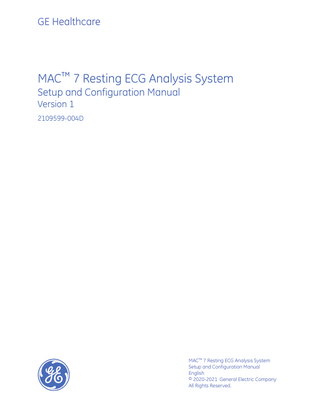
Preview
Page 1
GE Healthcare
MAC™ 7 Resting ECG Analysis System Setup and Configuration Manual Version 1
2109599-004D
MAC™ 7 Resting ECG Analysis System Setup and Configuration Manual English © 2020-2021 General Electric Company All Rights Reserved.
Publication Information
Publication Information The information in this manual applies only to 1.00 of MAC™ 7 Resting ECG Analysis System. It does not apply to earlier product versions. Due to continuing product innovation, specifications in this manual are subject to change without notice. 12SL, CASE, CardioSoft, InSite ExC, MAC, MACCRA, MARS, MUSE, Marquette, MobileLink, and MULTI-LINK are trademarks owned by GE Medical Systems Information Technologies, Inc., a General Electric Company going to market as GE Healthcare. All other trademarks contained herein are the property of their respective owners. This product complies with the requirements concerning medical devices from the following regulatory bodies.
Date of first CE mark - 2020. For more information about compliance, refer to the Regulatory and Safety Guide for this product. The document part number and revision are on each page of the document. The revision identifies the document’s update level. The revision history of this document is summarized in the following table. Revision
Date
Comment
A
6 March 2020
Customer Release
B
3 July 2020
Update legal manufacturer and registration information
C
7 September 2020
Update user interface screenshots
D
12 January 2021
Update content for software SP02
To access other GE Healthcare Diagnostic Cardiology documents go to https://www.gehealthcare.com/en/support/support-documentationlibrary, and click Enter Customer Documentation Portal. To access Original Equipment Manufacturer (OEM) documents, go to the device manufacturer's website. This document describes the MAC™ 7 Resting ECG Analysis System, also referred to as the” product”, “system”, or “device”. This document is intended to be used by an operator of the MAC™ 7 Resting ECG Analysis System system. The MAC™ 7 Resting ECG Analysis System is intended to be used under the direct supervision of a licensed healthcare practitioner, by trained operators in a hospital or facility providing patient care. This document provides information required for the proper use of the system. Familiarize yourself with this information and read and understand all instructions before attempting to use this system. Keep this document with the Regulatory and Safety manual, and with the equipment at all times, and periodically review it. Illustrations in this document are provided as examples only. Depending on system configuration, screens in the document may differ from the screens on your system. Patient names and data are fictitious. Any similarity to actual persons is coincidental. Support GE Healthcare maintains a trained staff of application and technical experts to answer questions and to respond to issues and problems that may arise during the installation, maintenance, and use of this product. If you require additional assistance, contact your GE Healthcare representative, or GE Healthcare support at one of the following numbers: •
North America: 1-800-558-7044
•
Europe: +49 761 45 43 -0
•
Asia: +86 21 3877 7888
Training This document is intended as a supplement to, not a substitute for, thorough product training. If you have not received training on the use of the product, you should request training assistance from GE Healthcare. To see available training, go to the GE Healthcare training website www.gehealthcare.com/training.
2
MAC™ 7 Resting ECG Analysis System
2109599-004D
Publication Information
For more self-paced course offerings, tools, and reference guides you may find useful, visit the GE Healthcare Education Store at www.gehealthcare.com/educationstore.
2109599-004D
MAC™ 7 Resting ECG Analysis System
3
Table of Contents Publication Information... 2
1: Equipment Setup... 7
Insert the Battery...7 Connect the AC Power... 8 Connect the External Barcode Reader... 10 Adjust the Paper Tray for Paper Size...11 Insert the Paper... 13 Lock and Unlock the Trolley Wheels...15 Connect the LAN Cable...16 Configure the Device... 16 Test the Device...16
2: Login and Security... 18
User Menu Options Description... 18 Power On the ECG Device... 19 Power Off the ECG Device... 20 User Authentication... 20 Log On to the Device... 22 Access the Device using a Technician ID...23 Log Out of the Device...23 Lock the Device...24 Unlock the Device... 24 Change the User Password...25 Perform System Reset... 25
3: Configure Settings...27 Settings Screen Overview... 27 Open the Settings Screen... 28 Configure General Tasks...28 Configure ECG... 29 Configure ECG Acquisition... 29 Configure Filters, Gain, and Speed... 32 Configure 12SL Interpretations... 35 Configure Display Formats of ECG and Rhythm Leads... 37 Configure Patient Reports...40 Configure Lead Sets...44 Configure Rhythm... 46 Configure Critical Value Notifications...48 Configure Full Disclosure...50 Configure Patient Data...51 Configure Workflow...58 Configure Transmission Settings... 58 Configure Order Management...78 Patient Query Overview... 91 Configure Remote Patient Query...92 User Account... 93 Configure Security...94 Types of User Roles...99
Types of User Profiles...100 Configure User Roles... 102 Configure User Profiles... 106 Configure LDAP...109 Configure Network... 119 Configure Shared Network Settings... 120 Configure Device Host Name... 121 Configure Wired Network...122 Configure Wireless Network...124 Configure Wireless Country of Operation...131 Install Wireless Certificates...132 Intermediate Certificates... 135 Configure Proxy Settings...136 Show Network Connection Status... 137 Configure System... 139 Configure Device Parameters...139 Configure External Storage...140 Save and Restore Configuration Settings...141 Save and Restore User Settings...143 Restore to Factory Defaults...145 Configure Log Server...146 Delete TLS Encryption Certificate... 148 Configure the Clock and Language...148 Configure the Date and Time...148 Configure NTP...151 Configure Region... 152 Configure Hardware...153 Configure the Barcode...153 Configure the USB Ports... 157 Configure Keyboard Tone and KISS Pump...158 Configure Standby Modes...159
4: Troubleshooting...161 Configuration File Errors... 161 USB Flash Drive Errors... 161 Shared Network Connection Errors... 162 Errors while Installing Certificates...162 Wireless Network Connectivity Errors... 163 LDAP Configuration Errors...165
A: Configure the MUSE System for Network Communication... 166
MUSEAPI3 Installation... 166 Before You Begin... 166 Install MUSEAPI3 on MUSE v8 Server... 167 Install MUSEAPI3 on MUSE v9 Server... 173 Change the MUSEAPI3 Service Protocol Configuration... 177 Uninstall MUSEAPI3... 178 Restore the MUSEAPI3 Configuration... 179 MUSEAPI Test Client... 179 Obtain the Thumbprint of the SSL Certificate for the MUSEAPI3 Port... 180 Set Up DCP Inbound Communication for MUSE v8.x or v9.x...182 Add the DCP Service and DCP Communication Option to the MUSE System...182 Set Up the DCP Server Configuration in the MUSE System...183
B: Configure the CardioSoft System for Network Communication...185
CardioSoft V7 Installation... 185
Set Up DCP Port in CardioSoft V7.0...185
C: System Checkout... 186
DCP Transmission to the MUSE System... 186 DCP Transmission to the CardioSoft System... 186 MUSE Order Download... 186
Equipment Setup
1 Equipment Setup Insert the Battery The device is shipped with one lithium ion battery with minimum charge. Fully charge the battery before you use the device for the first time. Use the device on AC power while the battery is charging.
2109599-004D
1.
Place your thumb on the door release tab of the battery compartment door and gently pull it open.
2.
Slide the battery into the battery compartment slots in the correct orientation and direction indicated by the arrow.
MAC™ 7 Resting ECG Analysis System
7
Equipment Setup
3.
Lift the battery compartment door to close it.
Connect the AC Power This device can run with AC or battery power. When the device is plugged into an AC outlet, it uses AC power and charges the installed battery. NOTE: If the integrity of the protective earth conductor is in doubt, operate the unit from its battery.
8
MAC™ 7 Resting ECG Analysis System
2109599-004D
Equipment Setup
Table 1: Power Cord Parts Item
Description
1
Female end of the device power cord connected to the back of the device.
2
Male end of the device power cord connected to an AC outlet.
NOTE: Before you connect the device to the power line, check that the voltage and frequency ratings of the power line are the same as those indicated on the unit label. If this is not the case, do not connect the system to the power line until you adjust the power source to match the unit power requirements. 1.
2109599-004D
Connect the female end of the power cord (1) to the AC power connector on the back of the device.
MAC™ 7 Resting ECG Analysis System
9
Equipment Setup
2.
Plug the male end of the power cord (2) into an AC outlet. NOTE: It is recommended that you connect the device into an uninterruptible power supply (UPS) or a surge suppressor.
3.
Check the AC Power LED. If the AC Power LED is green, the device is receiving power from the AC outlet.
Connect the External Barcode Reader If the optional barcode reader was purchased with the device, connect it to the USB port on the device. NOTE: The BRCD option is activated at the factory when the barcode reader is purchased with the device. Configure the barcode settings for your site before you use the barcode reader.
10
MAC™ 7 Resting ECG Analysis System
2109599-004D
Equipment Setup
Table 2: Barcode Reader Parts Item
Description
1
Barcode reader
2
Barcode reader holder
3
Barcode reader cable connected to the USB slot
1.
Insert the barcode reader cable connector (3) into the USB slot of the device. Make sure that the cable is seated securely.
2.
If you have a trolley, place the barcode reader (1) in the barcode reader holder (2) attached to the trolley. Refer to the Compact Trolley Reference Manual.
Adjust the Paper Tray for Paper Size The printer supports the paper sizes: • A4 (8.27 x 11.7 inches) - 2104772-001 • Letter (8.4 x 11 inches) - 2104771-001 The paper tray is configured to use the appropriate paper size for the destination location. Use the instructions to change the paper size by moving the spacers in the paper tray.
2109599-004D
1.
Turn off the device.
2.
Open the paper tray and remove the paper.
3.
Press the center of the paper tray and pull it out. MAC™ 7 Resting ECG Analysis System
11
Equipment Setup
4.
Put the paper spacer in the tray. The paper spacer placement depends on the paper size. If the paper size is
Then
A4
Put the paper spacer vertical along the left side of the paper tray.
Modified letter
Put the paper spacer horizontal across the rear of the paper tray:
Make sure that the spacer is aligned in the correct position. The tabs at the bottom of the spacer must fit into the Q holes on the bottom of the paper tray. The tabs on the two sides of the spacer are attached to the tab spaces on the paper tray. 5.
12
Put the outlet spacer in the paper tray. If the paper size is
Then
A4
Put the outlet spacer at the inside slot of the paper tray.
MAC™ 7 Resting ECG Analysis System
2109599-004D
Equipment Setup
6.
If the paper size is
Then
Modified letter
Put the outlet spacer at the outside slot of the paper tray.
Push the paper tray back to the printer assembly.
Insert the Paper
2109599-004D
1.
Open the printer door.
2.
Pull out the paper tray unit.
MAC™ 7 Resting ECG Analysis System
13
Equipment Setup
3.
Slide the paper into the paper tray until it is fully inserted. NOTE: • If the paper has Q holes, the Q holes must be on the top left side. • If the paper has Q marks, the Q marks must be on the bottom left side.
14
4.
Advance the first sheet of paper.
5.
Push the paper tray to its closed position and verify that the unit is closed.
MAC™ 7 Resting ECG Analysis System
2109599-004D
Equipment Setup
Lock and Unlock the Trolley Wheels 1.
To lock each trolley wheel, press the wheel brake down. Lock the wheels before each use for safety purposes.
2.
2109599-004D
To unlock the trolley wheel, push the wheel brake up.
MAC™ 7 Resting ECG Analysis System
15
Equipment Setup
Connect the LAN Cable A wireless module is installed in the device before it is shipped from the factory. If you do not configure the device to connect to a wireless network, you can use a wired connection. 1.
To connect to a wired network, insert an Ethernet cable to the RJ45 network connector of the device.
NOTE: This applies only if you use the device as a stationary device. If you use it as a mobile unit, do not connect the device to a LAN until you are ready to import, transmit, or export patient reports. 2.
Configure the device to connect to a wired network. See Configure Wired Network on page 122.
Configure the Device When the device is ready for operation, use the information in the manual to configure the system. If you apply the same settings to more than one device at the site, save the device settings to a USB flash drive to restore them to other devices. See Save and Restore Configuration Settings on page 141.
Test the Device After you set up and configure the device, test the device before you use it with patients. Use the test recommendations as follows: 16
MAC™ 7 Resting ECG Analysis System
2109599-004D
Equipment Setup
• Record and print a resting ECG See Recording an ECG or Rhythm in the MAC 7 Resting ECG Analysis System Operator's Manual. • Save, print, delete, transmit, and export patient reports. See Recording an ECG or Rhythm in the MAC 7 Resting ECG Analysis System Operator's Manual.
2109599-004D
MAC™ 7 Resting ECG Analysis System
17
Login and Security
2 Login and Security User Menu Options Description The User Menu is located at the top right corner of the Acquisition screen.
18
MAC™ 7 Resting ECG Analysis System
2109599-004D
Login and Security
Table 3: User Menu Options Item
Option
Description
1
<User>
Displays the name of the user logged into the device as configured by your administrator. Pre-defined users display as follows:
2
Settings
•
Admin
•
STAT
•
Service
•
Default
Displays the Settings screen used to configure the device. The administrator must grant you privileges to access this screen. If the user does not have access to the screen and if user authentication is disabled or configured with Technician ID access, the Default user is prompted to log on as a user with sufficient privileges.
3
Service
Displays the Service screen used to service the device. Your administrator must grant you privileges to access this screen. If the user does not have access to the screen and if user authentication is disabled or configured with Technician ID access, the Default user is prompted to log on as a user with sufficient privileges.
4
Service Snapshot
The user can get a service snapshot without the Service privileges. Complete the snapshot to help identify a problem on the device.
5
Change Password
The Admin user or a local user can change their password. Displays only if full user authentication is enabled.
6
Lock
Locks the device. Displays only if full user authentication is enabled.
7
Log Out
Logs off the user. Displays only when you are logged on to the device.
8
Standby
Puts the device in standby mode to save battery power without turning it off.
9
Power Off
Powers off the device. NOTE: Press the Power button on the front panel can also stop the device.
10
About
Displays the device software information.
11
Help
Displays help information about the device.
Power On the ECG Device 1.
Press the Power button on the keyboard for a few seconds to start the device. The device is powered on. The Power on LED on the front panel is green. A notification message displays, if it is configured by the administrator.
2. 2109599-004D
Click Accept. MAC™ 7 Resting ECG Analysis System
19
Login and Security
• If user authentication is enabled, you are prompted to log on to the device. • If user authentication is disabled, you are automatically logged on to the device as the Default User. • If the user authentication mode is Technician ID, enter the Technician ID to log on as a Default User.
Power Off the ECG Device 1.
Before you stop the device, complete pending tasks, for example, acquire an ECG and save configuration settings.
2.
Do one of these steps to remove power from the ECG device: a)
From the User Menu on the screen, select Power Off. The Power off window opens and displays a message. Select Power Off. The device is off. The Power on LED on the keyboard is off.
b)
Press the Power button on the front panel for a few seconds: The Power Options window opens with Cancel, Standby, Log Out, Privacy Mode, and Power Off options. Select Power Off. The device is off. The Power on LED on the keyboard is off.
User Authentication The device supports different modes of user authentication.
20
MAC™ 7 Resting ECG Analysis System
2109599-004D