Quick Card
2 Pages
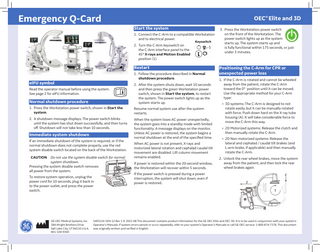
Preview
Page 1
Emergency Q-Card
OEC® Elite and 3D Start the system 1. Connect the C-Arm to a compatible Workstation and to electrical power. 2. Turn the C-Arm keyswitch on the C-Arm interface panel to the 45° X-rays and Motion Enabled position (1).
Keyswitch
Restart 1. Follow the procedure described in Normal shutdown procedure.
eIFU symbol
Normal shutdown procedure
2. After the system shuts down, wait 10 seconds and then press the green Workstation power switch, shown in Start the system, to restart the system. The power switch lights up as the system starts up.
1. Press the Workstation power switch, shown in Start the system.
Resume normal system use after the system restarts.
2. A shutdown message displays. The power switch blinks until the system has shut down successfully, and then turns off. Shutdown will not take less than 10 seconds.
When the system loses AC power unexpectedly, the system goes into a standby mode with limited functionality. A message displays on the monitor. Unless AC power is restored, the system begins a normal shutdown at the end of the specified time.
Read the operator manual before using the system. See page 2 for eIFU information.
Immediate system shutdown If an immediate shutdown of the system is required, or if the normal shutdown does not complete properly, use the red system disable switch located on the back of the Workstation. CAUTION Do not use the system disable switch for normal system shutdown. Pressing the system disable switch removes all power from the system. To restore system operation, unplug the power cord for 10 seconds, plug it back in to the power outlet, and press the power switch.
GE OEC Medical Systems, Inc. 384 Wright Brothers Drive Salt Lake City, UT 84116 U.S.A. 801-328-9300
When AC power is not present, X-rays and motorized lateral rotation and cephalad caudal tilt movement are disabled. Lift column movement remains enabled. If power is restored within the 20-second window, the Workstation will recover within 5 seconds.
3. Press the Workstation power switch on the front of the Workstation. The power switch lights up as the system starts up. The system starts up and is fully functional within 175 seconds, or just under 3 minutes.
Positioning the C-Arm for CPR or unexpected power loss 1. If the C-Arm is rotated and cannot be wheeled away from the patient, rotate the C-Arm toward the 0° position until it can be moved. Use the appropriate method for your C-Arm type: • 3D systems: The C-Arm is designed to not rotate easily, but it can be manually rotated with force. Push down hard on the X-ray tube housing (A). It will take considerable force to move the C-Arm this way. • 2D Motorized systems: Release the clutch and then manually rotate the C-Arm. • 2D Non-motorized systems: Release the lateral and cephalad / caudal tilt brakes (and L-arm brake, if applicable) and then manually rotate the C-Arm. 2. Unlock the rear wheel brakes, move the system away from the patient, and then lock the rear wheel brakes again.
If the power switch is pressed during a power interruption, the system will shut down, even if power is restored.
5493124-1EN-12 Rev 1 © 2021-08 This document contains product information for the GE OEC Elite and OEC 3D. It is to be used in conjunction with your system’s Operator’s Manuals. If system errors persist or occur repeatedly, refer to your system’s Operator’s Manuals or call GE OEC service: 1-800-874-7378. This document was originally written and verified in English.
Emergency Q-Card
OEC® Elite and 3D
Disabling X-rays and motion
Stopping motorized motion
Stopping X-rays
Use the keyswitch located on the C-Arm interface panel to disable X-rays and all motorized motion, or to disable X-rays while allowing motorized motion.
Motorized systems: Press the motion stop switch on the RUI (1) or mini-RUI on the Touch Tableside (2) to stop all motorized motion. This disables all motorized C-Arm motion controlled from the RUI but does NOT disable X-rays.
Press a fast stop switch to immediately disable X-rays and stop all motorized motion. 1 or 2 fast stop switches are located on the C-Arm cross-arm housing.
• Keyswitch in vertical System Standby position (1): X-rays disabled, motion disabled
Keyswitch
• Keyswitch in horizontal X-rays Disabled position (2): X-rays disabled, motion enabled
To re-enable motorized motion, twist the motion stop switch allowing it to pop out and reset.
To reset the fast stop switch and re-enable lift motor motion, twist the fast stop switch, allowing it to pop up.
If a collision is detected, lateral and tilt motion stops until the collision is corrected.
To re-enable X-rays (and motorized motion on motorized systems), twist the fast stop switch allowing it to pop out and reset, and then restart the system.
eIFU USB
Accessing manuals on a USB-enabled device
Accessing manuals on the internet
This device is delivered with electronic Information For Use (eIFU). This electronic IFU can be read with Adobe Acrobat Reader. The eIFU symbol located inside the Workstation yoke indicates that the instructions for use are available on your system, online, or on a USB-enabled device with PDF-reading capabilities.
To access operator manuals on a USB-enabled device with PDF reader capabilities:
To access the most current versions of the manuals from the internet:
1. Insert the operator manual USB into a USB port
1. Open https://customer-doc.cloud.gehealthcare. com/ in a web browser.
Any modifications to the files on the USB may render them unreadable by your system. To order a replacement USB, call the Communication center contact number that corresponds to your geographical location: US: +1-800-874-7378 Canada: +1-800-668-0732 All other locations: Contact your local sales representative.
Accessing manuals on the system To access operator manuals on the system: 1. Insert the operator manual USB into a USB port on your system. 2. Touch the Applications tab and select Setup, then touch User Manual. Select your language or select the appropriate manual from the menu. 3. Use the scroll bar on the right to scroll through the pages.
2. Open the USB location. 3. Select your language or select the appropriate manual from the menu. The language code for English is EN. 4. Open the PDF using a PDF reading application.
Ordering paper copies A paper copy of the operator manual can be ordered at no additional cost. Send a request to your Sales or Service representative. They will transfer your request to CEMEURDIST@med.ge.com. In application of the EU Commission Regulation on electronic instructions for use of medical devices, in the European Union, your request should be treated within 7 days.
2. Select or enter: • Modality: X-ray Surgery (XR) • Product: XR (Surgery) OEC Elite or XR (Surgery) OEC 3D • Document Type: User and Operator Manual • Language: English and Multi • Current Revisions 3. Click Search. The search results display. 4. Click the Download icon in the Actions column to save the document to your computer. 5. Click Accept to accept the copyright terms and conditions and open the file.