GE Healthcare
Vivid Series Ultrasound Systems
Vivid 7 and EchoPAC PC 4D and Multi-plane Imaging Operating Document Rev 01
Operating Document
98 Pages
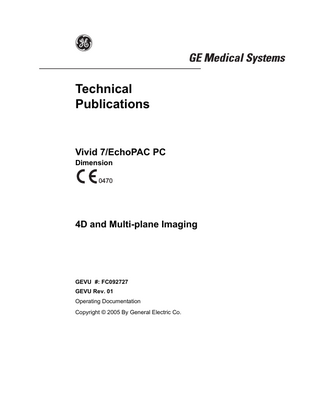
Preview
Page 1
g
GE Medical Systems
Technical Publications
Vivid 7/EchoPAC PC Dimension 0470
4D and Multi-plane Imaging
GEVU #: FC092727 GEVU Rev. 01 Operating Documentation Copyright © 2005 By General Electric Co.
g MANUAL STATUS
GE Medical Systems
01/07/2005
© GE Medical Systems. All rights reserved. No part of this manual may be reproduced, stored in a retrieval system, or transmitted, in any form or by any means, electronic, mechanical, photocopying, recording, or otherwise, without the prior written permission of GE Medical Systems.
COMPANY DATA
GE VINGMED ULTRASOUND A/S
FC092727-01
Strandpromenaden 45, N-3191 Horten, Norway Tel.: (+47) 3302 1100 Fax: (+47) 3302 1350
Table of Contents
Table of Contents Table of Contents Introduction 4D imaging ... 1 Multi-plane Imaging... 2 Measurement and analysis... 2 Multi-plane stress echo... 2 Remark concerning the 3V probe ... 2 Important ... 3 Conventions used in this manual ... 4
Chapter 1 4D Imaging Introduction... 6 4D mode overview - Vivid 7 ... 7 Volume rendering mode screen... 7 Slice mode screen ... 8 4D mode controls... 9 Assigned rotaries and keys... 10 4D mode assigned controls ... 11 Additional 4D mode assigned controls ... 13 Soft menu controls... 15 Trackball controls... 16 Display controls ... 17 Using 4D mode - Vivid 7... 20 Parasternal view acquisition ... 20 Apical view acquisition... 21 Full volume acquisition ... 22 Rotating/Translating the 4D image ... 24 Zooming... 25 Cropping ... 25 9 Slice ... 28 4D mode overview - EchoPAC PC ... 31 4D/Multiplane Imaging User's Manual FC092727-01
1
Table of Contents Volume rendering mode screen ...31 Slice mode screen...32 4D mode control panel ...33 Display controls ... 35 Cropping... 36 Working with 4D acquisitions - EchoPAC PC ... 38 9 Slice... 38
Chapter 2 Multi-plane imaging Introduction ... 42 Multi-plane mode overview - Vivid 7 ...43 Bi-plane mode screen ... 43 Tri-plane mode screen ...44 Multi-plane mode controls ... 45 Using Multi-plane mode imaging - Vivid 7 ... 53 Scan plane rotation ... 54 Tilting scan plane 2 ... 54 Zooming ... 55 Multi-plane mode overview - EchoPAC PC... 58 Bi-plane mode screen ... 58 Tri-plane mode screen ...59 The multi-plane control panel ... 60 Working with multi-plane acquisitions - EchoPAC PC... 61
Chapter 3 Measurements and Analysis Introduction ... 64 Left ventricular volume measurements ... 65 Tri-plane acquisition ... 65 Full volume acquisition ...68 Rotation of the Volume reconstruction ... 69 Bi-plane acquisition ... 70 TSI surface model ... 72 To edit the sampling path ... 73 Quantitative analysis ... 74
2
4D/Multiplane Imaging User's Manual FC092727-01
Table of Contents Starting Quantitative analysis from a multi-plane acquisition . 74
Chapter 4 Multi-plane Stress Echo Introduction... 78 Creating a Multi-plane stress test template ... 79 Launching the Template editor ... 80 Stress Template setup... 80 Stress test acquisition ... 82 Baseline acquisitions ... 82 Low dose and Peak dose level acquisitions ... 85 Image analysis ... 88
Index
4D/Multiplane Imaging User's Manual FC092727-01
3
Table of Contents
4
4D/Multiplane Imaging User's Manual FC092727-01
Introduction
Introduction This user manual describes the 4D and Multi-plane Imaging applications for the Vivid 7 Dimension and EchoPAC PC Dimension. The 2D matrix probe 3V enables real time volume rendering, simultaneous bi-plane or tri-plane data acquisition (multi-plane acquisition).
1. 2. 3.
Real time Volume acquisition (4D imaging) Real time Bi-plane acquisition Real time Tri-plane acquisition
4D imaging 4D imaging enables real time acquisition and rendering of volume ultrasound data. Free rotation of the 3-dimensional image combined with the zoom function and 4D image optimization controls enhance spatial understanding of the anatomical structure and function of the heart. 4D imaging is available in combination with B-Mode only.
4D/Multiplane Imaging User's Manual FC092727-01
1
Introduction
Multi-plane Imaging Multi-plane imaging displays two (Bi-plane) or three (Tri-plane) rotated scan planes acquired simultaneously. Free rotation, tilting (in Bi-plane) of the scan planes and zoom enable the investigation of anatomical structures from different angles. Multi-plane imaging is available from B-Mode, Color flow mode and TVI related modes. If not otherwise specified, the term multi-plane means either Bi-plane or Tri-plane.
Measurement and analysis All cardiac measurements available in B mode are also available in 4D and Multi-plane. The 4D and Multi-plane modes enable the creation of a left ventricular volume reconstruction based on contours drawn from three cross sections at both end-systole and end-diastole with calculation of end-systolic and end-diastolic volumes and ejection fraction.
Multi-plane stress echo Combined with specially designed Stress echo protocols, Multi-plane mode enables faster stress tests as several views can be acquired simultaneously.
Remark concerning the 3V probe The 3V probe temperature will increase during extensive use, due to heating from the probe electronics. If the probe reaches its temperature limit, this will be detected by the system and scanning will stop. Currently, this limit is set to 42.3 degrees Celsius, which complies with regulatory instructions relating to patient comfort and safety. This is reported with a dialog box and the user has to wait until the temperature is below acceptable limits before scanning can continue. This does not in any way indicate probe malfunction. The user has to unfreeze to start scanning again. In order to reduce the chance for full freeze due to heating, the system will reduce power slightly in a temperature interval just
2
4D/Multiplane Imaging User's Manual FC092727-01
Introduction below the full freeze limit. Changes to the power level are reported in the status bar as Setting power level down and Setting power level up. The recommended use of this probe for live 4D and full volume 4D scanning is to enter full freeze whenever the probe is not used for imaging. For other modalities no special actions are required.
Important Read and understand all instructions in the Vivid 7 and EchoPAC PC User manuals before attempting to use the devices.
4D/Multiplane Imaging User's Manual FC092727-01
3
Introduction
Conventions used in this manual Keys and button, on the control panel or alphanumeric keyboard are indicated by over and underlined text (ex. 2D refers to the 2D mode key) Bold type, describes button names on the screen. Italic type: describes program windows, screens and dialogue boxes. Icons, highlight safety issues as follow:
DANGER
Indicates that a specific hazard exists that, given inappropriate conditions or actions, will cause: • Severe or fatal personal injury • Substantial property damage
WARNING
Indicates that a specific hazard exists that, given inappropriate conditions or actions, will cause: • Severe personal injury • Substantial property damage
CAUTION
4
Indicates that a potential hazard may exist that, given inappropriate conditions or actions, can cause: • Minor injury • Property damage
4D/Multiplane Imaging User's Manual FC092727-01
4D Imaging
Chapter 1 4D Imaging • Introduction ... ... 6 • 4D mode overview - Vivid 7 ... ... 7 • Volume rendering mode screen ... 7 • Slice mode screen ... 8 • 4D mode controls ... 9 • Using 4D mode - Vivid 7 ... ... 20 • Parasternal view acquisition ... 20 • Apical view acquisition ... 21 • Full volume acquisition ... 22 • Rotating/Translating the 4D image ... 24 • Zooming ... 25 • Cropping ... 25 • 9 Slice ... 28 • 4D mode overview - EchoPAC PC ... ... 31 • Volume rendering mode screen ... 31 • Slice mode screen ... 32 • 4D mode control panel ... 33 • Display controls ... 35 • Working with 4D acquisitions - EchoPAC PC ... ... 38
4D/Multiplane Imaging User's Manual FC092727-01
5
4D Imaging
Introduction The 3V probe enables real time acquisition of volume ultrasound data. Free rotation of the three-dimensional image combined with zooming and 4D image optimization controls enhance spatial understanding of the anatomical structure and function of the heart. Two display modes are available, Volume rendering mode for three dimensional scanning and Slice mode for measurements and volume reconstruction purpose. 4D imaging is available from B mode only.
6
4D/Multiplane Imaging User's Manual FC092727-01
4D Imaging
4D mode overview - Vivid 7 Volume rendering mode screen The Volume rendering mode displays a volume rendering and 2D images from two perpendicular cut-planes.
1. Volume rendering display from cut-plane 1 (yellow). The volume rendering may be adjusted by rotating and translating the cut-plane 1. 2. Cut-plane 2 (white): 2D image in the azimuth plane. 3. Cut-plane 3 (green): 2D image in the elevation plane. 4. Orientation window: displays a three-dimensional model with cut-planes position and orientation. 5. Color coded cut-plane markers indicate the other cut-planes position relative to the displayed cut-plane. 6. View direction marker. 7. Soft menu controls (see page 15) 8. Trackball functions (see page 16)
Figure 1-1: The 4D screen (Volume rendering)
4D/Multiplane Imaging User's Manual FC092727-01
7
4D Imaging Slice mode screen The Slice mode displays three cut-planes. The cut-planes can be rotated and translated independently of each other. This mode is use to perform measurements and volume reconstruction based on contour traces done on several cut-planes.
1. Cut-plane 1 (yellow) 2. Cut-plane 2 (white) 3. Cut-plane 3 (green) 4. Color coded cut-plane markers indicate the position of the other cut-planes relative to the displayed cut-plane. 5. Orientation window: displays a three-dimensional model with cut-planes position. 6. View direction marker. 7. Trackball functions (see page 16)
Figure 1-2: The 4D screen (Slice mode)
8
4D/Multiplane Imaging User's Manual FC092727-01
4D Imaging 4D mode controls
3
4 Alt.
Alt.
Alt.
Alt.
1. 4D key 2. Multiplane key (see page 41) 3. Assigned 4D rotaries: see next page. 4. Assigned 4D keys: see next page. 5. Zoom/HR Zoom (see page 18) 6. Layout (see page 17): toggles the display between: • Multi screen with volume/slice • Single screen volume/slice 7. Soft menu
/ ate Upd enu M
Trac Ball k
Width
8. Trackball (see page 16) • Rotate/translate volume rendering or selected cut-plane (Slice mode) • Scroll through the cineloop 9. Clear: resets the orientation to default positions. 10. Angle: predefined orientations optimized for volume rendering. 11. 4D Gain 12. 2D Gain
Figure 1-3: The 4D controls on the control panel
4D/Multiplane Imaging User's Manual FC092727-01
9
4D Imaging Assigned rotaries and keys
Volume rendering assigned controls 1. Assigned rotaries • Width • Frequency • Focus position • Volume size
2. Assigned keys • Slice R • Front/Back • Crop (in Freeze only) R • Box (in Freeze only) R • Cineloop (in Freeze only) R • Full volume • 4D Colorize R • 9 Slice (in Full volume Freeze only) R
MORE menu
• Translate R
MORE menu
• Up/Down R • Flip R • Orientation window R • Cine rotate (in Freeze only) R Slice mode assigned controls 1. Assigned rotaries • Width • Rotate R • Translate (in Freeze only) R • Focus position • Volume size
2. Assigned keys • Slice exit R • Reference plane R • Cineloop (in Freeze only) R
MORE menu
MORE menu
• Up/Down R • Orientation window R
• Frequency Controls marked with R are also available in cine replay.
Figure 1-4: Volume rendering and Slice mode assigned controls
10
4D/Multiplane Imaging User's Manual FC092727-01
4D Imaging 4D mode assigned controls This section describes only the 4D mode controls. The scanning mode controls are described in the system User manual.
Width (Volume rendering and Slice mode, Live) Controls both elevation and azimuth widths, an increase of the elevation width results in a decrease of the azimuth width.
Volume size (Volume rendering and Slice mode, Live) Controls the size of the volume. Adjusting the volume size may affect the volume rate.
Rotate (Slice mode, Live and Replay) Rotate the selected cut-plane around the z-axis (see Figure 1-5). 1. Rotate control
Figure 1-5: Cut-plane rotation around the z-axis
Slice/Slice exit (Volume rendering and Slice mode, Live and Replay) Toggles the display between Volume rendering (Figure 1-1) and Slice mode (Figure 1-2).
4D/Multiplane Imaging User's Manual FC092727-01
11
4D Imaging Front/Back (Volume rendering, Live and Replay) Tilts the volume in the elevation direction and rotates the view position in one operation. FRONT/BACK enables volume rendering display from different angles (Figure 1-6).
1. Front/Back: Volume tilt and View position rotation A. Volume tilted to the left, view position looking towards the anterior wall. B. Volume tilted to the right, view position looking towards the inferior wall.
Figure 1-6: Front/Back control on a PLAX volume
Reference plane (Slice mode, Live and Replay) Toggles the cut-plane selection between cut-plane 1, 2 or 3.
Crop (Free cropping) (Volume rendering, Freeze and Replay)
12
4D/Multiplane Imaging User's Manual FC092727-01
4D Imaging Removes all data up front of the active cut-plane. Cropping can be applied on several parts of the volume by rotating/translating the active cut-plane (see page 25).
Box (Box cropping) (Volume rendering, Freeze and Replay) Removes all data around a user-adjustable box (see page 26).
Full volume (Volume rendering, Live) Activates the ECG triggered sub-volume acquisition. This technique enables the acquisition of a larger volume without compromising the resolution, by combining several sub-volumes acquired over two to six heart cycles (see Figure 1-7). When acquisition is done for the number of heart cycles set, the process is repeated replacing the oldest sub-volumes.
+
=
Figure 1-7: ECG triggered volume acquisition (two heart cycles)
4D Colorize (Volume rendering, Live and Replay) Adjusts the volume rendering color from a color map menu.
Additional 4D mode assigned controls The following controls are available after pressing MORE.
Up/Down (Volume rendering and Slice mode, Live and Replay) 4D/Multiplane Imaging User's Manual FC092727-01
13
4D Imaging Flips the volume 180 degrees.
Flip (Volume rendering, Live and Replay) Flips the view position (Figure 1-8).
1. Flip control A. View position looking downward B. View position looking upward
Figure 1-8: Flip control
Orientation window (Volume rendering and Slice mode, Live and Replay) Shows/hides the Orientation window.
Cine rotate (Volume rendering, Replay) Rotates back and forth the volume rendering.
14
4D/Multiplane Imaging User's Manual FC092727-01