User Manual
666 Pages
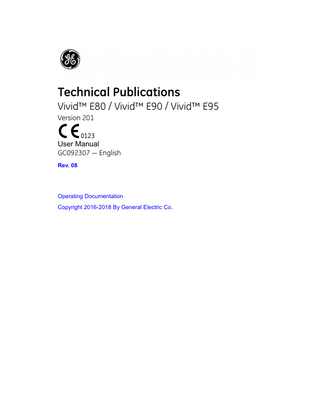
Preview
Page 1
Technical Publications Vivid™ E80 / Vivid™ E90 / Vivid™ E95 Version 201 0123
User Manual GC092307 - English Rev. 08
Operating Documentation Copyright 2016-2018 By General Electric Co.
Regulatory requirement This product complies with regulatory requirements of the following European Directive 93/42/EEC concerning medical devices.
0123 This manual is a reference for the Vivid E80, Vivid E90, and Vivid E95 ultrasound systems, hereafter referred to as Vivid E80 / E90 / E95. It applies to all revisions of the 201 software for the Vivid E80 / E90 / E95 ultrasound system. Information provided in this manual is relevant for all three systems unless otherwise specified.
GE Vingmed Ultrasound AS Strandpromenaden 45 N-3191 Horten, Norway Tel.: (+47) 3302 1100 Fax: (+47) 3302 1350
Revision History Reason for change
REV
DATE (YYYY-MM-DD)
REASON FOR CHANGE
Rev. 01
2014-08-27
Initial release
Rev. 02
2014-10-13
Update clinical applications, probe presets and specifications, feature descriptions, and corrected grammatical errors
Rev. 03
2015-01-16
FDR2 release
Rev. 04
2015-02-24
M3 release
Rev. 05
2015-09-09
CE0123 release
Rev. 06
2016-02-01
M4 release
Rev. 07
2017-04-21
Updates to system cleaning instructions
Rev. 08
2018-12-17
Electromagnetic Compatibility (EMC) Contact Information
List of Effective Pages PAGE NUMBER All pages
REV Rev. 08
Please verify that you are using the latest revision of this document. Information pertaining to this document is maintained on ePDM (GE electronic Product Data Management). If you need to know the latest revision, contact your distributor, local GE Sales Representative or in the USA call the GE Ultrasound Clinical Answer Center at 1 800 682 5327 or 1 262 524 5698.
Vivid E80 / E90 / E95 – User Manual
GC092307 08
i-1
Regulatory Requirements
Conformance Standards The GE product families are tested to meet all applicable requirements and relevant standards per the countries in which the product will be sold. Any changes to accessories, peripheral units, or any other part of the system must be approved by the manufacturer: GE Vingmed Ultrasound AS. This product complies with the regulatory requirements of the following: Standard/Directive
Scope
93/42/EEC
Medical Devices Directive (MDD)
2006/42/EC
Machinery Directive (MD)
2002/96/EC
Waste Electrical and Electronic Equipment (WEEE)
2011/65/EU
Directive on the restriction of the use of certain hazardous substances in electrical and electronic equipment (ROHS)
IEC/EN 60601-1 ANSI/AAMI ES60601-1 CAN/CSA-C22.2 No. 60601-1
Medical Electrical Equipment - Part 1. General requirements for basic Safety and essential performance
IEC/EN 60601-2-37
Medical electrical equipment - Part 2-37. Particular requirements for the basic safety and essential performance of ultrasonic medical diagnostic and monitoring equipment
IEC/EN 60601-1-2
Medical Electrical Equipment - Part 1-2. General requirements for basic safety and essential performance - Collateral standard: Electromagnetic disturbances - Requirements and tests
IEC/EN 60601-1-6
Medical Electrical Equipment - Part 1-6. General requirements for basic safety and essential performance - Collateral standard: Usability
NEMA/AIUM UD-3
Standard for real-time display of thermal and mechanical acoustic output indices on diagnostic ultrasound equipment.
IEC/EN 62304
Medical Device Software - Software life-cycle processes
IEC/EN 62366
Medical Devices - Application of usability engineering to medical devices
ISO 10993-1
Biological evaluation of medical devices
i-2
Vivid E80 / E90 / E95 – User Manual
GC092307 08
Certifications •
GE Vingmed Ultrasound AS is ISO 13485 certified.
Original Documentation The original document was written in English.
Country Specific Approvals •
JAPAN MHLW Approved Number: 227ABBZX00035000
•
CHINA CFDA: Product Standard Number:
Importer Information •
TURKEY
Classifications According to 93/42/EEC Medical Device Directive, this is a Class IIa Medical Device. The following classifications are in accordance with the IEC/ EN 60601-1: •
According to IEC/EN 60601-1, Equipment is Class I, with BF or CF Applied Parts.
Type of protection against electric shock: •
Class I Equipment
Degree of protection against electric shock: •
Type BF Applied part (for Probes marked with BF symbol)
•
Type CF Applied part (for PCG, ECG, and probes marked with CF symbol)
•
The ECG applied part is protected against defibrillation.
Continuous Operation
Vivid E80 / E90 / E95 – User Manual
GC092307 08
i-3
System is IP10B. Footswitch is IPX8.
Class I Equipment EQUIPMENT in which protection against electric shock does not rely on BASIC INSULATION only, but also includes an earth ground. This additional safety precaution prevents exposed metal parts from becoming LIVE in the event of an insulation failure.
Type BF Applied part TYPE BF APPLIED PART providing a specified degree of protection against electric shock with particular regard to allowable LEAKAGE CURRENT. Patient leakage current Normal condition
Single fault condition
d.c.
<10 microA
<50 microA
a.c.
<100 microA
<500 microA
Type CF Applied part TYPE CF APPLIED PART providing a degree of protection higher than that for Type BF Applied Part against electric shock particularly regarding allowable LEAKAGE CURRENT. Patient leakage current Normal condition
Single fault condition
d.c.
<10 microA
<50 microA
a.c.
<10 microA
<50 microA
Software License Acknowledgements WindowBlinds™ OCX © Stardock ®
i-4
Vivid E80 / E90 / E95 – User Manual
GC092307 08
Table of Contents
Conformance Standards - - - - - - - - - - - - - - - - - - - - - - - - - - - - - - - - - - - i-2 Certifications - - - - - - - - - - - - - - - - - - - - - - - - - - - - - - - - - - - - - - - - - - - i-3 Original Documentation - - - - - - - - - - - - - - - - - - - - - - - - - - - - - - - - - - - - i-3 Country Specific Approvals - - - - - - - - - - - - - - - - - - - - - - - - - - - - - - - - - i-3 Importer Information - - - - - - - - - - - - - - - - - - - - - - - - - - - - - - - - - - - - - - i-3 Classifications - - - - - - - - - - - - - - - - - - - - - - - - - - - - - - - - - - - - - - - - - - i-3 Class I Equipment- - - - - - - - - - - - - - - - - - - - - - - - - - - - - - - - - - - - - - - - i-4 Type BF Applied part - - - - - - - - - - - - - - - - - - - - - - - - - - - - - - - - - - - - - i-4 Type CF Applied part - - - - - - - - - - - - - - - - - - - - - - - - - - - - - - - - - - - - - i-4 Software License Acknowledgements- - - - - - - - - - - - - - - - - - - - - - - - - - i-4
Table of Contents Chapter 1 - Introduction Overview Attention - - - - - - - - - - - - - - - - - - - - - - - - - - - - - - - - - - - - - - - - - - - - - 1-2 Documentation - - - - - - - - - - - - - - - - - - - - - - - - - - - - - - - - - - - - - - - - - 1-3 Principles of operation- - - - - - - - - - - - - - - - - - - - - - - - - - - - - - - - - - - - 1-4 Indications for use - - - - - - - - - - - - - - - - - - - - - - - - - - - - - - - - - - - - - - 1-5 Contraindications - - - - - - - - - - - - - - - - - - - - - - - - - - - - - - - - - - - - - - - 1-6 Prescription device - - - - - - - - - - - - - - - - - - - - - - - - - - - - - - - - - - - - - - 1-6 Safety - - - - - - - - - - - - - - - - - - - - - - - - - - - - - - - - - - - - - - - - - - - - - - - 1-6
Contact Information Contacting GE Ultrasound - - - - - - - - - - - - - - - - - - - - - - - - - - - - - - - - - 1-7 Manufacturer - - - - - - - - - - - - - - - - - - - - - - - - - - - - - - - - - - - - - - - - - 1-13
Chapter 2 - Safety Safety Precautions Precaution Levels - - - - - - - - - - - - - - - - - - - - - - - - - - - - - - - - - - - - - - - 2-2
Owner responsibility Notice against user modification- - - - - - - - - - - - - - - - - - - - - - - - - - - - - 2-3
Acoustic output Definition of the acoustic output parameters - - - - - - - - - - - - - - - - - - - - 2-4 Acoustic output and display on the Vivid E80 / E90 / E95 - - - - - - - - - - - 2-5 ALARA - - - - - - - - - - - - - - - - - - - - - - - - - - - - - - - - - - - - - - - - - - - - - - 2-7 Safety statement- - - - - - - - - - - - - - - - - - - - - - - - - - - - - - - - - - - - - - - - 2-7 System controls affecting acoustic output - - - - - - - - - - - - - - - - - - - - - - 2-8 OB Exam - - - - - - - - - - - - - - - - - - - - - - - - - - - - - - - - - - - - - - - - - - - - 2-10
Important safety considerations Introduction - - - - - - - - - - - - - - - - - - - - - - - - - - - - - - - - - - - - - - - - - - 2-11 Patient safety - - - - - - - - - - - - - - - - - - - - - - - - - - - - - - - - - - - - - - - - - 2-11 Personnel and equipment safety - - - - - - - - - - - - - - - - - - - - - - - - - - - 2-15
Vivid E80 / E90 / E95 – User Manual
GC092307 08
i-5
Electromagnetic Compatibility (EMC) - - - - - - - - - - - - - - - - - - - - - - - - 2-19 Environmental protection - - - - - - - - - - - - - - - - - - - - - - - - - - - - - - - - - 2-25
Device labels Symbols- - - - - - - - - - - - - - - - - - - - - - - - - - - - - - - - - - - - - - - - - - - - - 2-26
Chapter 3 - Getting started Introduction Preparing the unit for use Site requirements - - - - - - - - - - - - - - - - - - - - - - - - - - - - - - - - - - - - - - - 3-3 Connecting the unit - - - - - - - - - - - - - - - - - - - - - - - - - - - - - - - - - - - - - - 3-5 Switching On/Off- - - - - - - - - - - - - - - - - - - - - - - - - - - - - - - - - - - - - - - - 3-8 Control panel adjustment- - - - - - - - - - - - - - - - - - - - - - - - - - - - - - - - - 3-10 Main display adjustment - - - - - - - - - - - - - - - - - - - - - - - - - - - - - - - - - 3-11 Connecting and disconnecting probes - - - - - - - - - - - - - - - - - - - - - - - 3-12
Moving and transporting the unit Wheels - - - - - - - - - - - - - - - - - - - - - - - - - - - - - - - - - - - - - - - - - - - - - 3-13 Moving the unit - - - - - - - - - - - - - - - - - - - - - - - - - - - - - - - - - - - - - - - - 3-14 Transporting the unit - - - - - - - - - - - - - - - - - - - - - - - - - - - - - - - - - - - - 3-16 Reinstalling at a new location- - - - - - - - - - - - - - - - - - - - - - - - - - - - - - 3-17
System description System overview - - - - - - - - - - - - - - - - - - - - - - - - - - - - - - - - - - - - - - 3-18
Starting an examination Creating a new patient record - - - - - - - - - - - - - - - - - - - - - - - - - - - - - 3-28 Selecting an existing patient record - - - - - - - - - - - - - - - - - - - - - - - - - 3-29 Ending an examination - - - - - - - - - - - - - - - - - - - - - - - - - - - - - - - - - - 3-29
Chapter 4 - Basic operations Trackball area Touch panel Introduction - - - - - - - - - - - - - - - - - - - - - - - - - - - - - - - - - - - - - - - - - - - 4-3 The Shortcut bar- - - - - - - - - - - - - - - - - - - - - - - - - - - - - - - - - - - - - - - - 4-5 The Tab pages - - - - - - - - - - - - - - - - - - - - - - - - - - - - - - - - - - - - - - - - - 4-6 The Rotary/Push buttons - - - - - - - - - - - - - - - - - - - - - - - - - - - - - - - - - - 4-8
Removable media Intended use - - - - - - - - - - - - - - - - - - - - - - - - - - - - - - - - - - - - - - - - - - 4-9 Supported removable media - - - - - - - - - - - - - - - - - - - - - - - - - - - - - - - 4-9 USB desktop hard drive- - - - - - - - - - - - - - - - - - - - - - - - - - - - - - - - - - 4-10 Sony HVO-550MD HD Video Recorder (option)- - - - - - - - - - - - - - - - - 4-13 Recommendation concerning CD and DVD handling - - - - - - - - - - - - - 4-14 Formatting removable media - - - - - - - - - - - - - - - - - - - - - - - - - - - - - - 4-14 Ejecting removable media - - - - - - - - - - - - - - - - - - - - - - - - - - - - - - - - 4-16
Physiological traces Introduction - - - - - - - - - - - - - - - - - - - - - - - - - - - - - - - - - - - - - - - - - - 4-17 Pinout on AUX connectors- - - - - - - - - - - - - - - - - - - - - - - - - - - - - - - - 4-18 ECG/Respiration- - - - - - - - - - - - - - - - - - - - - - - - - - - - - - - - - - - - - - - 4-19 Phono - - - - - - - - - - - - - - - - - - - - - - - - - - - - - - - - - - - - - - - - - - - - - - 4-20 Connecting the Pulse pressure transducer - - - - - - - - - - - - - - - - - - - - 4-20 Using Physios - - - - - - - - - - - - - - - - - - - - - - - - - - - - - - - - - - - - - - - - 4-21
i-6
Vivid E80 / E90 / E95 – User Manual
GC092307 08
Cineloop Cineloop overview - - - - - - - - - - - - - - - - - - - - - - - - - - - - - - - - - - - - - 4-24
Zoom Introduction - - - - - - - - - - - - - - - - - - - - - - - - - - - - - - - - - - - - - - - - - - 4-26 Display zoom - - - - - - - - - - - - - - - - - - - - - - - - - - - - - - - - - - - - - - - - - 4-26 HR zoom - - - - - - - - - - - - - - - - - - - - - - - - - - - - - - - - - - - - - - - - - - - - 4-26
Annotations Introduction - - - - - - - - - - - - - - - - - - - - - - - - - - - - - - - - - - - - - - - - - - 4-27 To insert an annotation - - - - - - - - - - - - - - - - - - - - - - - - - - - - - - - - - - 4-27 Editing annotations - - - - - - - - - - - - - - - - - - - - - - - - - - - - - - - - - - - - - 4-29 To erase annotations - - - - - - - - - - - - - - - - - - - - - - - - - - - - - - - - - - - 4-30 Bodymark - - - - - - - - - - - - - - - - - - - - - - - - - - - - - - - - - - - - - - - - - - - 4-30 Annotation and bodymark configuration - - - - - - - - - - - - - - - - - - - - - - 4-31
Configuration – System and users About system Configuration - - - - - - - - - - - - - - - - - - - - - - - - - - - - - - - 4-35 General system settings - - - - - - - - - - - - - - - - - - - - - - - - - - - - - - - - - 4-37 Touch panel configuration - - - - - - - - - - - - - - - - - - - - - - - - - - - - - - - - 4-39 System users - - - - - - - - - - - - - - - - - - - - - - - - - - - - - - - - - - - - - - - - - 4-41
Chapter 5 - Scanning Modes 2D-Mode 2D-Mode overview - - - - - - - - - - - - - - - - - - - - - - - - - - - - - - - - - - - - - - 5-3 Using 2D-Mode - - - - - - - - - - - - - - - - - - - - - - - - - - - - - - - - - - - - - - - - 5-5 Optimizing 2D- - - - - - - - - - - - - - - - - - - - - - - - - - - - - - - - - - - - - - - - - - 5-5
M-Mode M-Mode overview - - - - - - - - - - - - - - - - - - - - - - - - - - - - - - - - - - - - - - - 5-7 Using M-Mode - - - - - - - - - - - - - - - - - - - - - - - - - - - - - - - - - - - - - - - - - 5-9 Optimizing M-Mode- - - - - - - - - - - - - - - - - - - - - - - - - - - - - - - - - - - - - 5-10
Color Mode Color 2D Mode overview - - - - - - - - - - - - - - - - - - - - - - - - - - - - - - - - - 5-11 Color M-Mode overview- - - - - - - - - - - - - - - - - - - - - - - - - - - - - - - - - - 5-13 Using Color Mode - - - - - - - - - - - - - - - - - - - - - - - - - - - - - - - - - - - - - - 5-15 Optimizing Color Mode - - - - - - - - - - - - - - - - - - - - - - - - - - - - - - - - - - 5-15
PW and CW Doppler PW and CW Doppler overview - - - - - - - - - - - - - - - - - - - - - - - - - - - - - 5-17 Using PW/CW Doppler modes - - - - - - - - - - - - - - - - - - - - - - - - - - - - - 5-19 Optimizing PW/CW Doppler modes - - - - - - - - - - - - - - - - - - - - - - - - - 5-19
Tissue Velocity Imaging (TVI) TVI overview - - - - - - - - - - - - - - - - - - - - - - - - - - - - - - - - - - - - - - - - - 5-21 Using TVI- - - - - - - - - - - - - - - - - - - - - - - - - - - - - - - - - - - - - - - - - - - - 5-23 Optimizing TVI - - - - - - - - - - - - - - - - - - - - - - - - - - - - - - - - - - - - - - - - 5-23
Tissue Tracking Tissue Tracking overview - - - - - - - - - - - - - - - - - - - - - - - - - - - - - - - - 5-24 Using Tissue Tracking- - - - - - - - - - - - - - - - - - - - - - - - - - - - - - - - - - - 5-26 Optimizing Tissue Tracking - - - - - - - - - - - - - - - - - - - - - - - - - - - - - - - 5-26
Strain rate Strain rate overview - - - - - - - - - - - - - - - - - - - - - - - - - - - - - - - - - - - - 5-27 Using Strain rate- - - - - - - - - - - - - - - - - - - - - - - - - - - - - - - - - - - - - - - 5-29
Vivid E80 / E90 / E95 – User Manual
GC092307 08
i-7
Optimizing Strain rate - - - - - - - - - - - - - - - - - - - - - - - - - - - - - - - - - - - 5-29
Strain Strain overview- - - - - - - - - - - - - - - - - - - - - - - - - - - - - - - - - - - - - - - - 5-30 Using Strain - - - - - - - - - - - - - - - - - - - - - - - - - - - - - - - - - - - - - - - - - - 5-32 Optimizing Strain - - - - - - - - - - - - - - - - - - - - - - - - - - - - - - - - - - - - - - 5-32
Tissue Synchronization Imaging (TSI) TSI overview - - - - - - - - - - - - - - - - - - - - - - - - - - - - - - - - - - - - - - - - - 5-33 Using TSI- - - - - - - - - - - - - - - - - - - - - - - - - - - - - - - - - - - - - - - - - - - - 5-35
Additional scanning features LogiqView - - - - - - - - - - - - - - - - - - - - - - - - - - - - - - - - - - - - - - - - - - - 5-37 Compound - - - - - - - - - - - - - - - - - - - - - - - - - - - - - - - - - - - - - - - - - - - 5-38 B-Flow - - - - - - - - - - - - - - - - - - - - - - - - - - - - - - - - - - - - - - - - - - - - - - 5-38 Blood flow imaging - - - - - - - - - - - - - - - - - - - - - - - - - - - - - - - - - - - - - 5-39
Image controls Control panel - - - - - - - - - - - - - - - - - - - - - - - - - - - - - - - - - - - - - - - - - 5-40 Touch panel and rotaries - - - - - - - - - - - - - - - - - - - - - - - - - - - - - - - - - 5-40
Scan Assist Pro Introduction - - - - - - - - - - - - - - - - - - - - - - - - - - - - - - - - - - - - - - - - - - 5-49 Scan Assist Pro overview - - - - - - - - - - - - - - - - - - - - - - - - - - - - - - - - 5-49 Setting up Scan Assist Pro - - - - - - - - - - - - - - - - - - - - - - - - - - - - - - - 5-51 Using Scan Assist Pro- - - - - - - - - - - - - - - - - - - - - - - - - - - - - - - - - - - 5-53
Configuration – Imaging Global imaging settings - - - - - - - - - - - - - - - - - - - - - - - - - - - - - - - - - - 5-55 Application list configuration- - - - - - - - - - - - - - - - - - - - - - - - - - - - - - - 5-57 Deleting an application preset - - - - - - - - - - - - - - - - - - - - - - - - - - - - - 5-58 Generating a new preset - - - - - - - - - - - - - - - - - - - - - - - - - - - - - - - - - 5-58 6VT-D TEE probe configuration - - - - - - - - - - - - - - - - - - - - - - - - - - - - 5-61
Chapter 6 - 4D and Multi-plane Modes 4D-Mode Introduction - - - - - - - - - - - - - - - - - - - - - - - - - - - - - - - - - - - - - - - - - - - 6-2 4D-Mode - - - - - - - - - - - - - - - - - - - - - - - - - - - - - - - - - - - - - - - - - - - - - 6-3 4D Color Flow mode - - - - - - - - - - - - - - - - - - - - - - - - - - - - - - - - - - - - 6-13 Flexi-Slice - - - - - - - - - - - - - - - - - - - - - - - - - - - - - - - - - - - - - - - - - - - 6-19 Basic operations - - - - - - - - - - - - - - - - - - - - - - - - - - - - - - - - - - - - - - - 6-22 4D-Mode controls - - - - - - - - - - - - - - - - - - - - - - - - - - - - - - - - - - - - - - 6-35
Multi-plane mode Multi-plane mode overview - - - - - - - - - - - - - - - - - - - - - - - - - - - - - - - 6-42 Using Multi-plane mode- - - - - - - - - - - - - - - - - - - - - - - - - - - - - - - - - - 6-46 Bi-plane prepare - - - - - - - - - - - - - - - - - - - - - - - - - - - - - - - - - - - - - - - 6-46 Basic operations - - - - - - - - - - - - - - - - - - - - - - - - - - - - - - - - - - - - - - - 6-48 Multi-plane mode controls - - - - - - - - - - - - - - - - - - - - - - - - - - - - - - - - 6-50
Chapter 7 - Stress Echo Introduction Multi-plane Stress Echo- - - - - - - - - - - - - - - - - - - - - - - - - - - - - - - - - - - 7-2 4D Stress Echo - - - - - - - - - - - - - - - - - - - - - - - - - - - - - - - - - - - - - - - - 7-2
i-8
Vivid E80 / E90 / E95 – User Manual
GC092307 08
Selection of a stress test protocol template Image acquisition Introduction - - - - - - - - - - - - - - - - - - - - - - - - - - - - - - - - - - - - - - - - - - - 7-4 Starting acquisition - - - - - - - - - - - - - - - - - - - - - - - - - - - - - - - - - - - - - - 7-5 Continuous capture mode - - - - - - - - - - - - - - - - - - - - - - - - - - - - - - - - - 7-9
Stress Echo analysis Introduction - - - - - - - - - - - - - - - - - - - - - - - - - - - - - - - - - - - - - - - - - - 7-16 Image selection for analysis- - - - - - - - - - - - - - - - - - - - - - - - - - - - - - - 7-17 Wall motion scoring- - - - - - - - - - - - - - - - - - - - - - - - - - - - - - - - - - - - - 7-19
Multi-plane Stress Echo Introduction - - - - - - - - - - - - - - - - - - - - - - - - - - - - - - - - - - - - - - - - - - 7-22 Multi-plane Stress Echo acquisition - - - - - - - - - - - - - - - - - - - - - - - - - 7-23 Multi-plane Stress Echo analysis - - - - - - - - - - - - - - - - - - - - - - - - - - - 7-27
4D Stress Echo Introduction - - - - - - - - - - - - - - - - - - - - - - - - - - - - - - - - - - - - - - - - - - 7-29 4D Stress Echo acquisition - - - - - - - - - - - - - - - - - - - - - - - - - - - - - - - 7-29 4D Stress Echo analysis - - - - - - - - - - - - - - - - - - - - - - - - - - - - - - - - - 7-33
Quantitative TVI Stress echo analysis Introduction - - - - - - - - - - - - - - - - - - - - - - - - - - - - - - - - - - - - - - - - - - 7-37 Accessing QTVI Stress analysis tools - - - - - - - - - - - - - - - - - - - - - - - - 7-39 Vpeak measurement - - - - - - - - - - - - - - - - - - - - - - - - - - - - - - - - - - - - 7-39 Tissue Tracking - - - - - - - - - - - - - - - - - - - - - - - - - - - - - - - - - - - - - - - 7-42 Quantitative analysis - - - - - - - - - - - - - - - - - - - - - - - - - - - - - - - - - - - - 7-42 References - - - - - - - - - - - - - - - - - - - - - - - - - - - - - - - - - - - - - - - - - - 7-42
AFI Stress Introduction - - - - - - - - - - - - - - - - - - - - - - - - - - - - - - - - - - - - - - - - - - 7-43 AFI Stress analysis - - - - - - - - - - - - - - - - - - - - - - - - - - - - - - - - - - - - - 7-43 Reviewing a stored Bull's eye at any stress level - - - - - - - - - - - - - - - - 7-45
Editing/creating a Stress Echo protocol template Introduction - - - - - - - - - - - - - - - - - - - - - - - - - - - - - - - - - - - - - - - - - - 7-47 Entering the Template editor screen - - - - - - - - - - - - - - - - - - - - - - - - - 7-47 Editing/Creating a template - - - - - - - - - - - - - - - - - - - - - - - - - - - - - - - 7-48 Multi-plane Stress Echo Template setup - - - - - - - - - - - - - - - - - - - - - - 7-51
Configuration
Chapter 8 - Contrast Imaging Introduction Data acquisition - - - - - - - - - - - - - - - - - - - - - - - - - - - - - - - - - - - - - - - - 8-2 Quantification - - - - - - - - - - - - - - - - - - - - - - - - - - - - - - - - - - - - - - - - - - 8-4 Useful link - - - - - - - - - - - - - - - - - - - - - - - - - - - - - - - - - - - - - - - - - - - - 8-4
Data acquisition Left Ventricular Contrast Imaging - - - - - - - - - - - - - - - - - - - - - - - - - - - - 8-5 Contrast Low MI - - - - - - - - - - - - - - - - - - - - - - - - - - - - - - - - - - - - - - - - 8-8 Vascular/Abdominal Contrast Imaging - - - - - - - - - - - - - - - - - - - - - - - 8-12
Chapter 9 - Measurements and analysis Introduction General recommendations about measurements - - - - - - - - - - - - - - - - - 9-4 About Measurement results display - - - - - - - - - - - - - - - - - - - - - - - - - - 9-4
Vivid E80 / E90 / E95 – User Manual
GC092307 08
i-9
Assign and Measure modality Measure and Assign modality Measurements on volume renderings - - - - - - - - - - - - - - - - - - - - - - - - - 9-9
Measurements on protocol images Advanced cardiac measurements and analysis Event timing measurements- - - - - - - - - - - - - - - - - - - - - - - - - - - - - - - 9-11 TSI Measurements - - - - - - - - - - - - - - - - - - - - - - - - - - - - - - - - - - - - - 9-12 Automated Function Imaging - - - - - - - - - - - - - - - - - - - - - - - - - - - - - - 9-18 AutoEF measurements - - - - - - - - - - - - - - - - - - - - - - - - - - - - - - - - - - 9-39 Pediatric Z score measurement study - - - - - - - - - - - - - - - - - - - - - - - - 9-45
4D/Multi-plane LV measurements and analysis Introduction - - - - - - - - - - - - - - - - - - - - - - - - - - - - - - - - - - - - - - - - - - 9-46 4D Auto LVQ - - - - - - - - - - - - - - - - - - - - - - - - - - - - - - - - - - - - - - - - - 9-46 Manual left ventricular volume measurements - - - - - - - - - - - - - - - - - - 9-63 TSI surface model- - - - - - - - - - - - - - - - - - - - - - - - - - - - - - - - - - - - - - 9-68
4D RV volume Starting the 4D RV volume application from Vivid E95 - - - - - - - - - - - - 9-70
4D MV-Assessment Starting the 4D MV-Assessment application - - - - - - - - - - - - - - - - - - - 9-71
4D Auto AVQ Introduction - - - - - - - - - - - - - - - - - - - - - - - - - - - - - - - - - - - - - - - - - - 9-72 Requirements- - - - - - - - - - - - - - - - - - - - - - - - - - - - - - - - - - - - - - - - - 9-72 Starting the 4D Auto AVQ tool - - - - - - - - - - - - - - - - - - - - - - - - - - - - - 9-73 Slice alignment - - - - - - - - - - - - - - - - - - - - - - - - - - - - - - - - - - - - - - - - 9-74 LVOT segmentation - - - - - - - - - - - - - - - - - - - - - - - - - - - - - - - - - - - - 9-74 Measurements - - - - - - - - - - - - - - - - - - - - - - - - - - - - - - - - - - - - - - - - 9-76 Approval - - - - - - - - - - - - - - - - - - - - - - - - - - - - - - - - - - - - - - - - - - - - 9-77
Advanced vascular measurements and analysis Intima-Media Thickness- - - - - - - - - - - - - - - - - - - - - - - - - - - - - - - - - - 9-78
OB measurements OB graphs - - - - - - - - - - - - - - - - - - - - - - - - - - - - - - - - - - - - - - - - - - - 9-82
Measurement package configuration Basic operations - - - - - - - - - - - - - - - - - - - - - - - - - - - - - - - - - - - - - - - 9-88 Measurement package configuration - example - - - - - - - - - - - - - - - - - 9-90 User-defined formulas - - - - - - - - - - - - - - - - - - - - - - - - - - - - - - - - - - - 9-92 Advanced settings - - - - - - - - - - - - - - - - - - - - - - - - - - - - - - - - - - - - 9-100 Normal values - - - - - - - - - - - - - - - - - - - - - - - - - - - - - - - - - - - - - - - 9-107
Measurement result table Minimizing the Measurement result table - - - - - - - - - - - - - - - - - - - - 9-109 Moving the Measurement result table - - - - - - - - - - - - - - - - - - - - - - - 9-109 Deleting measurements- - - - - - - - - - - - - - - - - - - - - - - - - - - - - - - - - 9-109
Worksheet Overview - - - - - - - - - - - - - - - - - - - - - - - - - - - - - - - - - - - - - - - - - - - 9-110 Using the Worksheet- - - - - - - - - - - - - - - - - - - - - - - - - - - - - - - - - - - 9-111
i-10
Vivid E80 / E90 / E95 – User Manual
GC092307 08
Chapter 10 - Quantitative Analysis Introduction Q Analysis overview Starting Q Analysis - - - - - - - - - - - - - - - - - - - - - - - - - - - - - - - - - - - - - 10-3 Q Analysis screen- - - - - - - - - - - - - - - - - - - - - - - - - - - - - - - - - - - - - - 10-4
Using Q Analysis Generation of a trace - - - - - - - - - - - - - - - - - - - - - - - - - - - - - - - - - - - 10-9 Saving/retrieving Q Analysis - - - - - - - - - - - - - - - - - - - - - - - - - - - - - 10-13 Frame disabling - - - - - - - - - - - - - - - - - - - - - - - - - - - - - - - - - - - - - - 10-13 Optimization - - - - - - - - - - - - - - - - - - - - - - - - - - - - - - - - - - - - - - - - - 10-15 Switching modes or traces- - - - - - - - - - - - - - - - - - - - - - - - - - - - - - - 10-19 Curve fitting analysis - - - - - - - - - - - - - - - - - - - - - - - - - - - - - - - - - - - 10-19 Anatomical M-Mode - - - - - - - - - - - - - - - - - - - - - - - - - - - - - - - - - - - 10-26
Chapter 11 - Archiving Introduction The dataflow concept Dataflows available - - - - - - - - - - - - - - - - - - - - - - - - - - - - - - - - - - - - - 11-3
Storing images and cineloops Storing an image - - - - - - - - - - - - - - - - - - - - - - - - - - - - - - - - - - - - - - 11-6 Storing a cineloop - - - - - - - - - - - - - - - - - - - - - - - - - - - - - - - - - - - - - - 11-7 Saving images and cineloops to a standard format - - - - - - - - - - - - - - 11-8 MPEGVue/eVue - - - - - - - - - - - - - - - - - - - - - - - - - - - - - - - - - - - - - - 11-11 EZ DICOM CD Viewer- - - - - - - - - - - - - - - - - - - - - - - - - - - - - - - - - - 11-13
Retrieving and editing archived information Searching for a patient record - - - - - - - - - - - - - - - - - - - - - - - - - - - - 11-16 Editing data in the archive - - - - - - - - - - - - - - - - - - - - - - - - - - - - - - - 11-19 Deleting archived information- - - - - - - - - - - - - - - - - - - - - - - - - - - - - 11-27 Moving examinations - - - - - - - - - - - - - - - - - - - - - - - - - - - - - - - - - - 11-29
Review images in archive Review the images from a selected examination - - - - - - - - - - - - - - - 11-31 Review images from a selected patient record- - - - - - - - - - - - - - - - - 11-33
Connectivity The dataflow concept - - - - - - - - - - - - - - - - - - - - - - - - - - - - - - - - - - 11-37 Dataflow selection- - - - - - - - - - - - - - - - - - - - - - - - - - - - - - - - - - - - - 11-40 Scanner connectivity configuration - - - - - - - - - - - - - - - - - - - - - - - - - 11-41
Transfer of patient records/examinations Introduction - - - - - - - - - - - - - - - - - - - - - - - - - - - - - - - - - - - - - - - - - 11-53 Transferring patient records/examinations- - - - - - - - - - - - - - - - - - - - 11-54
Disk management Introduction - - - - - - - - - - - - - - - - - - - - - - - - - - - - - - - - - - - - - - - - - 11-61 Configuring the Disk management function - - - - - - - - - - - - - - - - - - - 11-62 Running the Disk management function - - - - - - - - - - - - - - - - - - - - - 11-65
Data Backup and restore Introduction - - - - - - - - - - - - - - - - - - - - - - - - - - - - - - - - - - - - - - - - - 11-69 Backup procedure- - - - - - - - - - - - - - - - - - - - - - - - - - - - - - - - - - - - - 11-70 Restore procedure - - - - - - - - - - - - - - - - - - - - - - - - - - - - - - - - - - - - 11-74
Vivid E80 / E90 / E95 – User Manual
GC092307 08
i-11
Configuration – Archiving Configuration of the archiving functions- - - - - - - - - - - - - - - - - - - - - - 11-77 TCP/IP configuration - - - - - - - - - - - - - - - - - - - - - - - - - - - - - - - - - - - 11-79 Dataflow - - - - - - - - - - - - - - - - - - - - - - - - - - - - - - - - - - - - - - - - - - - 11-79 Default remote path setting - - - - - - - - - - - - - - - - - - - - - - - - - - - - - - 11-82 XML and MPEG Vue Export configuration- - - - - - - - - - - - - - - - - - - - 11-84 Other - - - - - - - - - - - - - - - - - - - - - - - - - - - - - - - - - - - - - - - - - - - - - - 11-86
Chapter 12 - Report Introduction Creating a report Working with the report function To open a report - - - - - - - - - - - - - - - - - - - - - - - - - - - - - - - - - - - - - - - 12-4 To choose another report template - - - - - - - - - - - - - - - - - - - - - - - - - - 12-6 To change patient information - - - - - - - - - - - - - - - - - - - - - - - - - - - - - 12-6 Images in the report - - - - - - - - - - - - - - - - - - - - - - - - - - - - - - - - - - - - 12-6 To print a report - - - - - - - - - - - - - - - - - - - - - - - - - - - - - - - - - - - - - - - 12-7 To store a report - - - - - - - - - - - - - - - - - - - - - - - - - - - - - - - - - - - - - - - 12-7 Retrieving an archived report - - - - - - - - - - - - - - - - - - - - - - - - - - - - - - 12-8 Deleting an archived report - - - - - - - - - - - - - - - - - - - - - - - - - - - - - - - 12-8
Structured Findings Introduction - - - - - - - - - - - - - - - - - - - - - - - - - - - - - - - - - - - - - - - - - - 12-9 Starting Structured Findings- - - - - - - - - - - - - - - - - - - - - - - - - - - - - - 12-11 Using Structured Findings - - - - - - - - - - - - - - - - - - - - - - - - - - - - - - - 12-13 Structured Findings configuration - - - - - - - - - - - - - - - - - - - - - - - - - - 12-15
Report designer Introduction - - - - - - - - - - - - - - - - - - - - - - - - - - - - - - - - - - - - - - - - - 12-26 Accessing the Report designer- - - - - - - - - - - - - - - - - - - - - - - - - - - - 12-26 Report designer overview - - - - - - - - - - - - - - - - - - - - - - - - - - - - - - - 12-27 Designing a report template - - - - - - - - - - - - - - - - - - - - - - - - - - - - - - 12-29 Saving the report template- - - - - - - - - - - - - - - - - - - - - - - - - - - - - - - 12-42 To exit the Report designer - - - - - - - - - - - - - - - - - - - - - - - - - - - - - - 12-42
Report templates management Introduction - - - - - - - - - - - - - - - - - - - - - - - - - - - - - - - - - - - - - - - - - 12-43 Configuration of the Template selection menu - - - - - - - - - - - - - - - - - 12-44 Export/Import of Report templates - - - - - - - - - - - - - - - - - - - - - - - - - 12-45
Chapter 13 - Probes Probe overview Supported probes - - - - - - - - - - - - - - - - - - - - - - - - - - - - - - - - - - - - - - 13-2 Probe presets- - - - - - - - - - - - - - - - - - - - - - - - - - - - - - - - - - - - - - - - - 13-5 Maximum probe temperature - - - - - - - - - - - - - - - - - - - - - - - - - - - - - - 13-7 Probe orientation - - - - - - - - - - - - - - - - - - - - - - - - - - - - - - - - - - - - - - 13-8 Probe labeling - - - - - - - - - - - - - - - - - - - - - - - - - - - - - - - - - - - - - - - - 13-9
Probe Integration Connecting the probe - - - - - - - - - - - - - - - - - - - - - - - - - - - - - - - - - - 13-10 Activating the probe - - - - - - - - - - - - - - - - - - - - - - - - - - - - - - - - - - - 13-12 Disconnecting a probe- - - - - - - - - - - - - - - - - - - - - - - - - - - - - - - - - - 13-13 Coupling gels - - - - - - - - - - - - - - - - - - - - - - - - - - - - - - - - - - - - - - - - 13-13
i-12
Vivid E80 / E90 / E95 – User Manual
GC092307 08
Care and Maintenance Planned maintenance - - - - - - - - - - - - - - - - - - - - - - - - - - - - - - - - - - 13-16 Inspecting the probe - - - - - - - - - - - - - - - - - - - - - - - - - - - - - - - - - - - 13-16 Cleaning and disinfecting probes - - - - - - - - - - - - - - - - - - - - - - - - - - 13-17
Probe safety Electrical hazards - - - - - - - - - - - - - - - - - - - - - - - - - - - - - - - - - - - - - 13-21 Mechanical hazards - - - - - - - - - - - - - - - - - - - - - - - - - - - - - - - - - - - 13-21 Biological hazards- - - - - - - - - - - - - - - - - - - - - - - - - - - - - - - - - - - - - 13-22
Biopsy Introduction - - - - - - - - - - - - - - - - - - - - - - - - - - - - - - - - - - - - - - - - - 13-24 Preparing the Biopsy guide attachment - Convex, Sector and Linear probes 13-25 Preparing the Biopsy guide attachment - endocavity probe - - - - - - - - 13-28 Displaying the Guide zone - - - - - - - - - - - - - - - - - - - - - - - - - - - - - - - 13-29 Biopsy needle path verification- - - - - - - - - - - - - - - - - - - - - - - - - - - - 13-30 Starting the biopsy procedure - - - - - - - - - - - - - - - - - - - - - - - - - - - - 13-30 Cleaning, disinfection and disposal- - - - - - - - - - - - - - - - - - - - - - - - - 13-30
Chapter 14 - Peripherals Introduction Printing Introduction - - - - - - - - - - - - - - - - - - - - - - - - - - - - - - - - - - - - - - - - - - 14-4 To print an image - - - - - - - - - - - - - - - - - - - - - - - - - - - - - - - - - - - - - - 14-4
Printing configuration Introduction - - - - - - - - - - - - - - - - - - - - - - - - - - - - - - - - - - - - - - - - - - 14-5 P1 / P2 / Record button configuration - - - - - - - - - - - - - - - - - - - - - - - - 14-5 Printer setup- - - - - - - - - - - - - - - - - - - - - - - - - - - - - - - - - - - - - - - - - - 14-6
Chapter 15 - Maintenance System Care and Maintenance Expected Service Life Description - - - - - - - - - - - - - - - - - - - - - - - - - - 15-2 Inspecting the system - - - - - - - - - - - - - - - - - - - - - - - - - - - - - - - - - - - 15-2 Cleaning the unit- - - - - - - - - - - - - - - - - - - - - - - - - - - - - - - - - - - - - - - 15-3 Cleaning the probes - - - - - - - - - - - - - - - - - - - - - - - - - - - - - - - - - - - - 15-8 Prevention of static electricity interference- - - - - - - - - - - - - - - - - - - - - 15-9
System self-test System malfunction- - - - - - - - - - - - - - - - - - - - - - - - - - - - - - - - - - - - 15-10
Software upgrade Introduction - - - - - - - - - - - - - - - - - - - - - - - - - - - - - - - - - - - - - - - - - 15-12 Software download and installation- - - - - - - - - - - - - - - - - - - - - - - - - 15-12 Create an Insite permanent user - - - - - - - - - - - - - - - - - - - - - - - - - - 15-16 Save TCP/IP settings - - - - - - - - - - - - - - - - - - - - - - - - - - - - - - - - - - 15-17
Chapter 16 - Appendix Scan Assist Pro Creator Overview - - - - - - - - - - - - - - - - - - - - - - - - - - - - - - - - - - - - - - - - - - - - 16-2 Protocol export from Vivid E80 / E90 / E95 and off scanner installation of the Scan Assist Pro Creator - - - - - - - - - - - - - - - - - - - - - - - - - - - - - - 16-2 Starting Scan Assist Pro Creator - - - - - - - - - - - - - - - - - - - - - - - - - - - 16-4 File handling- - - - - - - - - - - - - - - - - - - - - - - - - - - - - - - - - - - - - - - - - - 16-5
Vivid E80 / E90 / E95 – User Manual
GC092307 08
i-13
Creating new Protocols - - - - - - - - - - - - - - - - - - - - - - - - - - - - - - - - - - 16-6 Saving Protocols- - - - - - - - - - - - - - - - - - - - - - - - - - - - - - - - - - - - - - - 16-7 Views - - - - - - - - - - - - - - - - - - - - - - - - - - - - - - - - - - - - - - - - - - - - - - 16-8 Step attributes - - - - - - - - - - - - - - - - - - - - - - - - - - - - - - - - - - - - - - - 16-11
Index
i-14
Vivid E80 / E90 / E95 – User Manual
GC092307 08
Chapter 1 Introduction
This chapter consists of information concerning indications for use/contraindications, contact information, and how this documentation is organized. The Vivid E80 / E90 / E95 ultrasound unit is a high performance digital ultrasound imaging system with total data management. The system provides image generation in 4D (Vivid E95 and Vivid E90 with 4D option only), 2D (B) Mode, Color Doppler, Power Doppler (Angio), M-Mode, Color M-Mode, PW and CW Doppler spectral, Tissue Velocity imaging, advanced Strain and Contrast applications. The fully digital architecture of the Vivid E80 / E90 / E95 unit allows optimal usage of all scanning modes and probe types, throughout the full spectrum of operating frequencies.
Vivid E80 / E90 / E95 – User Manual
GC092307 08
1-1
Introduction
Overview
Attention This manual contains necessary and sufficient information to operate the ultrasound unit safely. Read and understand all instructions in the User Manual before attempting to use the ultrasound unit. Keep this manual with the equipment at all time. Periodically review the procedures for operation and safety precautions. Disregarding information on safety is considered abnormal use. Not all features or products described in this document may be available or cleared for sale in all markets. Please contact your local GE representative to get the latest information.
1-2
NOTE:
Please note that orders are based on the individually agreed upon specifications and may not contain all features listed in this manual.
NOTE:
All references to standards / regulations and their revisions are valid at the time of publication of the user manual.
Vivid E80 / E90 / E95 – User Manual
GC092307 08
Overview Documentation CAUTION
Safety instructions must be reviewed before operating the unit.
Vivid E80 / E90 / E95 documentation consists of various manuals: •
The Basic User Manual and Online Help (TRANSLATED) provides information needed by the user to operate the system safely. It describes the basic functions of the system, safety features, operating modes, measurements/ calculations, probes, and user care and maintenance.
•
The Advanced Reference Manual (ENGLISH ONLY) contains data tables, such as measurements and calculations, OB, and Acoustic Output.
•
The Service Manual (ENGLISH ONLY) supplies block diagrams, lists of spare parts, descriptions, adjustment instructions, or similar information which helps qualified technical personnel in repairing those parts of the system which have been defined as repairable.
•
Medical Ultrasound Safety publication from American Institute of Ultrasound in Medicine (AIUM) (ENGLISH ONLY). Provided as ALARA Educational Program, to comply with US FDA Track 3 - Not available in all countries.
The Vivid E80 / E90 / E95 manuals are written for users who are familiar with basic ultrasound principles and techniques. They do not include sonographic training or detailed clinical procedures. NOTE:
The screen graphics in this manual are only for illustrational purposes. Actual screen output may differ.
Vivid E80 / E90 / E95 – User Manual
GC092307 08
1-3
Introduction Principles of operation Medical ultrasound images are created by computer and digital memory from the transmission and reception of mechanical high-frequency waves applied through a probe. The mechanical ultrasound waves spread through the body, producing an echo where density changes occur. For example, in the case of human tissue, an echo is created where a signal passes from an adipose tissue (fat) region to a muscular tissue region. The echoes return to the probe where they are converted back into electrical signals. These echo signals are highly amplified and processed by several analog and digital circuits that use filters with many frequency and time response options to transform the high-frequency electrical signals into a series of digital image signals which are stored in memory. Once in memory, the image can be displayed in real-time on the image monitor. A probe is an accurate, solid-state device, providing multiple image formats. The digital design and use of solid-state components provides highly stable and consistent imaging performance with minimal required maintenance.
1-4
Vivid E80 / E90 / E95 – User Manual
GC092307 08