User Manual
41 Pages
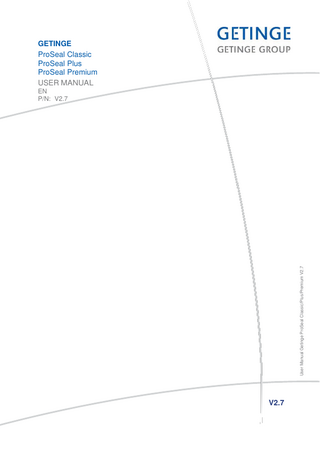
Preview
Page 1
V2.7
Getinge ProSeal Classic/Plus/Premium V2.2
User Manual Getinge ProSeal Classic/Plus/Premium V2.7
GETINGE ProSeal Classic ProSeal Plus ProSeal Premium USER MANUAL
EN P/N: V2.7
User manual Contents
1 2 3
Copyright... 3 Validation ... 4 Safety regulations ... 5 3.1 Before use ... 5 3.2 Intended use ... 5 3.3 External equipment ... 5 3.4 Danger of electric shock... 5 3.5 Damage to the sealer ... 6 3.6 Contamination of sterile goods ... 6 3.7 Hot surface ... 6 4 Installation... 7 5 Sealer overview... 8 6 Operating instructions ... 9 6.1 Switching on the sealer ... 9 6.2 How to seal ...10 6.3 Change pouch preset (Plus and Premium model only)...10 6.4 Change pouch settings manually ...11 6.5 Slow pouch feed (Plus and Premium model only) ...11 6.6 Reverse function ...12 6.7 Printer Activation (Plus and Premium model only)...12 6.8 Change user-defined print parameters ...13 6.9 Batch counter (Plus and Premium model only) ...13 6.10 Information (Plus and Premium model only) ...14 7 General settings...15 7.1 Login ...15 7.2 Change date ...15 7.3 Change time ...16 7.4 Change language...17 7.5 Change standby time ...17 7.6 Change configured pouch presets (Plus and Premium model only) ...18 7.7 Change expiration date preset (Plus and Premium model only) ...19 7.8 Change alarms ...19 7.9 Internal printer configuration (Plus and Premium model only) ...20 7.10 External printer configuration (Plus and Premium model only) ...21 7.11 Internal/External printer user text configuration (Plus and Premium model only) ..21 7.12 Printer text spacing option (Plus and Premium model only) ...22 7.13 Change sealer name (Plus and Premium model only) ...22 7.14 Save log ...23 7.15 Information ...23 7.16 Display contrast (Classic model only)...24 8 T-DOC connectivity (Plus and Premium model only) ...25 8.1 Netcom settings ...25 8.2 Netcom Network settings for T-DOC ...25 8.3 Netcom Proxy settings ...26 8.4 Netcom Information...27 8.5 T-DOC Devices ...27 9 Service ...28 9.1 Preventive maintenance...29 9.2 Replacing ink cassette ...30 9.3 Cleaning instructions ...31
UM-ProSeal Classic/Plus/Premium V2.7-EN
1
User manual 10 Troubleshooting guide ...32 11 Technical data ...38 11.1 Specifications ...38 11.2 Description IN-/OUTPUT...39
UM-ProSeal Classic/Plus/Premium V2.7-EN
2
User manual 1
Copyright
These instructions may only be given to third parties with the written consent of GETINGE. All documents are protected by copyright. The passing-on and copying of documents, including extracts and the communication or use for gain of their contents is not permitted, except by express consent. Infringements are punishable and will lead to claims for damages. We reserve all rights to exercise the provisions of commercial copyright law.
Warranty and liability We accept liability within the terms of the stated warranty obligations for errors and omissions, to the exclusion of further claims. We reserve the right to make technical changes to the sealer covered by this instruction manual, for the purpose of further development. We accept no liability for damage and operational disturbances arising from incorrect operation, failure to observe these instructions, or improper repairs. Only original spare parts and accessories approved by GETINGE may be used. GETINGE accepts no liability for damage resulting from the use of non-approved spare parts and accessories. The drawings and graphics are not to scale.
Explanations Important instructions given in the technical documentation are indicated as follows:
Warning
Useful information
UM-ProSeal Classic/Plus/Premium V2.7-EN
3
User manual 2
Validation
Highest priority in every packaging system for medical products that are sterilized in the final package will maintain the sterility until actual use, ensuring aseptic provision at the place of use. The validation of the packaging process is critical to ensure that the integrity of the packaging system is always maintained and will be until actual use. The sealing process being part of the preparation of medical products is to be seen as part of this process chain. By the requirements in the medical device act and in the medical device manufacturing regulations also this process needs to be validated. The International Norm DIN EN ISO 11607 – Part 2 describes the validation of the packaging process. According to the Norm the validation must always be performed by the user on location. There is a certificate packed with the system. We strongly recommend validating the ProSeal sealer for all materials used on the sealer. Please contact your local GETINGE organization or authorized dealer for further information.
UM-ProSeal Classic/Plus/Premium V2.7-EN
4
User manual 3
Safety regulations
These instructions must be read and strictly complied with. 3.1
Before use
Users must familiarize themselves with the instructions in this manual before using the ProSeal sealer. 3.2
Intended use
The ProSeal sealer is to be used only for sealing sterilization packages. The ProSeal sealer is able to seal the following packages: o Laminar packaging o Sterilization paper packaging o Tyvek The ProSeal sealer is not able to seal the following materials: o PE packaging Do not seal materials that can release toxic or flammable gasses when being heated. There are more materials which are not intended to be used with the ProSeal sealer. If you have any doubt, please contact your GETINGE supplier/dealer. The sealer may only be used for its intended purpose, in accordance with the generally recognized rules of technology and the industrial health and safety regulations. It must not be used if it has any defects that might be dangerous to employees or third parties. The sealer can only be used indoors. The sealer may only be used under supervision. The sealer may only be used by trained personnel. 3.3
External equipment
All equipment connected to the Ethernet or USB port shall be reinforced insulated from mains. 3.4
Danger of electric shock
The sealer may not be opened by unauthorized personnel in order to prevent injury through electric shock or the transport mechanism. Only an authorized technician or a specialized dealer may undertake servicing work on the sealer.
UM-ProSeal Classic/Plus/Premium V2.7-EN
5
User manual 3.5
Damage to the sealer
If the packaging material becomes trapped, it must not be pulled out of the sealer. This would damage the sealer. The sealer is not suitable for sealing Polyethylene (PE) bags. The sealer may be damaged if an unsuitable material is used. The reverse button must not be used to feed packaging material into the sealer from the right. 3.6
Contamination of sterile goods “Danger of patient infection”
If the pressure of the pressure rollers is set incorrectly, the seam will not be bacteria-tight. The user must set the correct sealing temperature for each packaging material and sealer. This is done by trial sealing operations. The usual sealing temperatures are between 120°C and 200°C. We recommend to do a validation for each material type that will be used for sealing. If the temperature is too low, the seam will be incomplete or weak. If the temperature is too high, the package will be difficult to peel open. Paper fibres may be released and contaminate the sterile goods. Released paper fibres may result in patient infection. 3.7
Hot surface
When the printer (Premium model only) has been running for some time, the print head will be hot. Avoid touching the print head when changing the ink ribbon.
UM-ProSeal Classic/Plus/Premium V2.7-EN
6
User manual 4
Installation
Position the sealer as required. Make sure the appliance inlet is always within reach. Plug the mains cable into the socket at the back of the sealer. Equipment should always be connected to a properly grounded mains socket. Check that the voltage and frequency of the supply are according to the specifications (chapter 11.1). Plug the mains lead into the power socket. The ProSeal sealer is now installed. We advise to calibrate and validate the sealer during installation.
For further information regarding installation and validation we advise to read the GETINGE validation documentation and/or contact your local GETINGE organization or authorized dealer.
UM-ProSeal Classic/Plus/Premium V2.7-EN
7
User manual 5
Sealer overview
Front view sealer
Rear view sealer
Top view sealer
UM-ProSeal Classic/Plus/Premium V2.7-EN
8
User manual 6
Operating instructions
The ProSeal sealer seals all sterilization packages that are generally commercially available. The sealer is not suitable for sealing PE bags. We do recommend to validate all materials to be used with the sealer. See Validation chapter 2, page 4. Damage to the sealer See section 3.5, page 6
6.1
Switching on the sealer
Set the power switch at the back of the sealer to (I). The display supplies information on the heating up process.
(Plus and Premium model) The large temp is the actual temperature; the temperature below with symbol is the set temperature.
(Classic model)
Wait until the sealer has reached the set temp. During heat-up of the sealer the light at the front of the sealer will blink. When the set temp is reached the light at the front of the sealer will change to solid blue and there will be a short audio signal. The sealer is ready to operate.
UM-ProSeal Classic/Plus/Premium V2.7-EN
9
User manual 6.2
How to seal Select the preferred seal width. The pouch width adapter can be moved, by lifting it up, from 0 to 30 mm. Enter the pouch - Belt starts automatically.
Support the pouch when it is grabbed by the belt. The light at the front will follow the pouch through the sealer (giving visual indication that the pouch is being sealed correctly).
Check the seal When there are spots in the seal that are not closed, the seal temperature needs to be increased. When the pouch gets wrinkled or when it melts, the temperature is too high. According to the DIN 58953-7 the right sealing temperature needs to be found by test seals. 6.3
Change pouch preset (Plus and Premium model only)
This function only allows for selecting the preffered configured pouch presets. The presets can be configured in the configuration menu (chapter 7.6, page 18).
Press Menu
Press Pouch presets
Select preferred Pouch preset and press Save
UM-ProSeal Classic/Plus/Premium V2.7-EN
10
User manual 6.4
Change pouch settings manually
Classic
Turn knob right
Press button temperature will blink and turn knob left or right. Press button to adjust temperature.
Turn knob right
Press button speed will blink and turn knob left or right. Press button to adjust speed.
Plus and Premium
Press Menu
Press Pouch presets
Press Manual and change Temp and Speed with “+” and “-“ Press Save to exit
6.5
Slow pouch feed (Plus and Premium model only)
For easy handling of big packages the Slow pouch feed function can be activated. The belt will start at a lower speed providing the user extra comfort in feeding the pouch into the sealer. The speed will automatically increase when the pouch is moving through the sealer. The sealer will automatically return to normal speed setting after sealing one pouch.
Press Slow button on main screen
UM-ProSeal Classic/Plus/Premium V2.7-EN
11
User manual 6.6
Reverse function
When material is jammed in the sealer the pouch can be reversed by the reverse function. The transport mechanism runs in the opposite direction and the material can easily be removed. The sealer will automatically stop the reverse function. Classic
Press button to activate reverse
Plus and Premium
Press Reverse button on the main screen
“Damage to the sealer” See section 3.5, page 6
6.7
Printer Activation (Plus and Premium model only)
This option is to activate the Internal (Premium model only) and/or External printer. The printer will print configured parameters in a preset order. The printer needs to be activated by pushing the Printer button on the main screen. To deactivate the printer push the Printer button again. The printer, internal and/or external, needs to be enabled in the configuration menu (chapter 7.9, 7.10, pages 20 & 21). If the printer is disabled the Printer button will not be available on the main screen.
Printer activated
Printer deactivated
UM-ProSeal Classic/Plus/Premium V2.7-EN
12
User manual 6.8
Change user-defined print parameters
The user can change the printed User ID, User text and Lot number. Which parameters and in which order the parameters are printed can be configured in the configuration menu (chapter 7.9, 7.10 pages 20 & 21).
Press Menu
Press Printer
Push Edit button
Adjust text and push OK to save. Press Close to return to main screen.
For user text there are 2 options. A free text can be typed or preconfigured texts can be used and selected by typing the number of the desired configured text followed by pressing the OK button. Texts can be configured in the configuration menu (chapter 7.11, page 21). Free text typing can be done by removing the current text with the backspace button and type the desired text with the keyboard. After typing the text needs to be saved by pressing OK. The typed text will now be printed.
Important ► ►
Behind every symbol selected for printing there are data that were previously entered and confirmed. When the packaging material is fed into the sealer, the paper side must be facing down.
6.9
Batch counter (Plus and Premium model only)
Use Batch counter to count number of sealed pouches*. In the menu the following can be set: Batch limit; to set the desired number of seals for a batch, set to 0 to disable the batch counter. Batch counter; to reset or modify number of counted pouches.
UM-ProSeal Classic/Plus/Premium V2.7-EN
13
User manual
Press Menu.
Press Batch counter.
Press edit to change Batch counter and / or Batch limit.
Batch information is displayed in the main screen.
Batch text turns red and sealer Beeps, when Batch limit is reached.
After new seal, Batch count resets.
*When sealer is in T-DOC command mode, Batch counter is disabled.
6.10
Information (Plus and Premium model only)
For information about the sealer:
Press Menu
Press Information
Information Parameters: Service telephone number Software version Date, Time Unique ID Sealer name Status Temperature upper, lower Pressure Speed (During sealing the actual speed will be displayed, configured speed can be checked at pouch presets Chapter 6.3, pag.10) Sensors active (1+2+3 should be active at the beginning of the sealing)
UM-ProSeal Classic/Plus/Premium V2.7-EN
14
User manual 7
General settings
7.1
Login
The adjusting of configuration settings is protected with a login password. Authorized personnel can log in with the Service login entering the password. Classic
Turn knob left
Press button to select Configuration
Password blinking turn knob to enter password. To select press button (all 4 digits need to be confirmed)
Plus and Premium
Press Menu
Press Configuration
Type login password Press OK to log in
7.2
Change date
Classic To change login is needed (chapter 7.1)
Turn knob right to Date and press button
Press button, Year starts blinking. Turn knob to adjust year. Press button to confirm.
Press button, Day starts blinking. Turn knob to adjust day. Press button to confirm.
Press button, Month starts blinking. Turn knob to adjust month. Press button to confirm.
Turn knob to Exit. Press button to return to main screen.
Plus and Premium UM-ProSeal Classic/Plus/Premium V2.7-EN
15
User manual
Press Menu
Press Configuration
Press Date
Adjust setting with “+” and “-“ buttons. Pressing Close will save the settings.
7.3
Change time
Classic To change login is needed (chapter 7.1)
Turn knob right to Time and press button
Press button, Hour starts blinking. Turn knob to adjust hour. Press button to confirm.
Press button, Minutes starts blinking. Turn knob to adjust minutes. Press button to confirm.
Turn knob to Exit. Press button to return to main screen.
Plus and Premium
Press Menu
Press Configuration
Press Time
Adjust setting with “+” and “-“ buttons. Pressing Close will save the settings.
UM-ProSeal Classic/Plus/Premium V2.7-EN
16
User manual 7.4
Change language
Classic To change login is needed (chapter 7.1)
Turn knob right to Language.
Press button, Language starts blinking. Turn knob to adjust language. Press button to confirm.
Turn knob to Exit. Press button to return to main screen.
Plus and Premium
Press Menu
Press Configuration
Press Language
Press Edit and select preferred language in the menu. Press Close to return to main screen.
7.5
Change standby time
Classic To change login is needed (chapter 7.1)
Turn knob right to Standby time
Press button, Standby time starts blinking. Turn knob to adjust standby time. Press button to confirm.
Turn knob to Exit. Press button to return to main screen.
Turn knob right to Standby temp.
Press button, Standby temp starts blinking. Turn knob to adjust standby temp. Press button to confirm.
Turn knob to Exit. Press button to return to main screen.
UM-ProSeal Classic/Plus/Premium V2.7-EN
17
User manual Plus and Premium
Press Menu
Press Configuration
Press Standby
Adjust setting with “+” and “-“ buttons. Pressing Close will save the settings.
Important: To switch off Standby time, select 0 min.
7.6
Change configured pouch presets (Plus and Premium model only)
Press Menu
Press Configuration
Press Pouch presets
Press Pouch 1, 2, 3 or 4. Adjust setting with “+” and “-“ buttons Press Edit to change pouch name.
Enter pouch name. Press OK to save.
UM-ProSeal Classic/Plus/Premium V2.7-EN
18
User manual 7.7
Change expiration date preset (Plus and Premium model only)
Press Menu
Press Configuration
Press Expiration date
Adjust setting with “+” and “-“ buttons. Pressing Close will save the settings.
7.8
Change alarms
Classic To change login is needed (chapter 7.1)
Turn knob right to Press. Limit
Press button, Press. Limit starts blinking. Turn knob to adjust press. limit. Press button to confirm.
Turn knob to Exit. Press button to return to main screen.
Turn knob right to Speed limit
Press button, Speed limit starts blinking. Turn knob to adjust speed limit. Press button to confirm.
Turn knob to Exit. Press button to return to main screen.
Turn knob right to Temp. limit
Press button, Temp. limit starts blinking. Turn knob to adjust temp. limit. Press button to confirm.
Turn knob to Exit. Press button to return to main screen.
UM-ProSeal Classic/Plus/Premium V2.7-EN
19