Instruction Manual
6 Pages
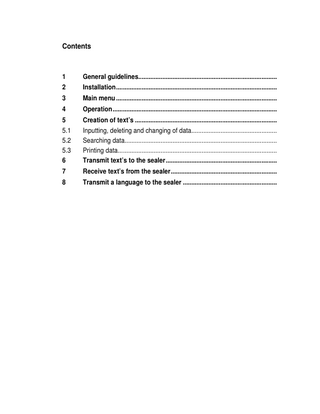
Preview
Page 1
Contents
1
General guidelines...
2
Installation ...
3
Main menu ...
4
Operation ...
5
Creation of text’s ...
5.1 5.2 5.3 6
Inputting, deleting and changing of data... Searching data... Printing data... Transmit text’s to the sealer ...
7
Receive text’s from the sealer ...
8
Transmit a language to the sealer ...
1 General guidelines The purpose of these instructions is to explain to the user how to use the Software for the sealer correctly. These instructions must always be available to personnel, to prevent incorrect use of the sealer and to ensure trouble-free operation.
Copyright These instructions may only be given to third parties with the written consent of GETINGE. All documents are protected by copyright. The passing-on and copying of documents, including extracts and the communication or use for gain of their contents is not permitted, except by express consent. Infringements are punishable and will lead to claims for damages. We reserve all rights to exercise the provisions of commercial copyright law.
Warranty and liability We accept liability within the terms of the stated warranty obligations for errors and omissions, to the exclusion of further claims. We reserve the right to make technical changes to the software covered by this instruction manual, for the purpose of further development. We accept no liability for damage and operational disturbances arising from incorrect operation, failure to observe these instructions. We accept no liability for damage caused by loss of data that was effected by the use of the program.
Explanations Important instructions given in the technical documentation are indicated as follows:
R
Remarks
2 Installation A computer with pentium® - processor and windows® is recommended to use this software. To connect the sealer with the computer a COM 1 port is necessary.
Please only use the included cable to connect the sealer with the computer. Connect the PC port of the sealer with the COM 1 port of the computer. Switch of the sealer and the computer to avoid damages and troubles. To install the software please proceed as follows: −
Insert the CD ROM in your computer. Start the windows® explorer® and double-click on the program ”set-up”
−
Follow the instructions of the program.
−
After installation restart your computer.
−
After the restart you can start the installed program.
3 Main menu
Text Input Text transfer to sealer Text receive from sealer
Language transfer to sealer 4 Operation With this program you can create up to 100 different text’s and send it afterwards to the sealer. The transmitted text’s can be chosen and printed out with the internal printers of the sealer. You can also send over additional languages to the sealer.
5 Creation of text’s To create text’s click with you mouse on the upper button. A window with several function keys appears. Below this you can find three register’s. (Basedata, Search/Overview , Print)
5.1 Inputting, deleting and changing of data Click on the register Basedata and actuate the - key to enter a new text. Enter the a text number (0 – 99) and confirm with the enter key of your computer. Type in your text and click on the - key to save this text. To delete a text select the text and click on the – - key. Confirm the deletion of the text by clicking in the OK – key or abort with the Abort - key. To change a displayed text, press the clicking on the - key.
- key. Change the text and save by
You can navigate in your database by using the arrow- keys. The function of each key is shown if the mouse arrow is positioned a while on a key.
5.2 Searching data Click on the register Search/Overview. The existing data will be shown. In the window Sort. is displayed how the data is arranged. (text-no. or text). By entering a word or a number data can be found. The programme always looks for the data that is shown in the window Sort. .
5.3 Printing data The entered data can be printed out. Therefore you have to click on the register Print. Activate in the window Sort. of List: how the data should be arranged (text-no or text) and define the data that should be printed out in the windows Search from: and Search until: The programme is always looking after the data that is shown in the window Sort. . Click on the button Preview or Print and click on the Start - key. Depending on what has been chosen, a preview is shown or the list is printed out directly.
6 Transmit text’s to the sealer After the text’s have been defined, they can be send over to the sealer. Make sure, that the sealer is connected and switched on. Therefore click in the main menu on the key Text transfer to sealer.
7 Receive text’s from the sealer Existing text’s can also be read out from the sealer. Therefore click in the main menu on the key Text receive from sealer.
R Remarks ►
After the texts have been transmitted to the sealer, they are stored in the sealer. The data will be kept even if the sealer is switched off or disconnected from the current.
►
Existing texts in the sealer will be overwritten, if texts are send over from the computer.
►
While transmission of text’s the sealer switches into a communication mode. It is not possible to use the sealer during is time.
►
After transmission of the text’s the sealer can be disconnected from the computer.
8 Transmit a language to the sealer If you’d like to have a menu language that is not in the sealer, click in the main menu on the key Language transfer to sealer. Click one of the languages. Pay attention that the sealer is connected correctly and switched on. Send the language by clicking on the Start transfer Or stop this action by clicking on the NO transfer
R Remarks ►
A language that was sent over before, will be overwritten by transmission of a new language.
►
The languages German, English and Swedish will always be kept. They cannot be deleted or overwritten.
►
After transmission has finished, switch of the sealer. Switch it on after 10 seconds. The sent over language can now be chosen, as described in the sealers manual.
►
After the languages have been transmitted to the sealer, they are stored in the sealer. The data will be kept even if the sealer is switched off or disconnected from the current.
►
While transmission of a language the sealer switches into a communication mode. It is not possible to use the sealer during is time.
►
After transmission of the text’s the sealer can be disconnected from the computer.