User Manual
48 Pages
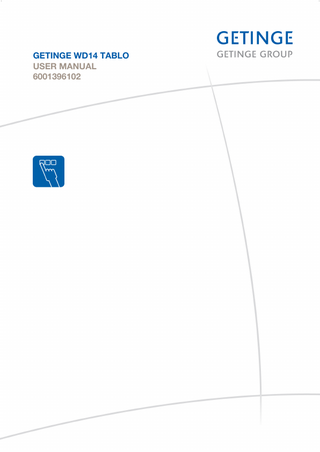
Preview
Page 1
GETINGE WD14 TABLO USER MANUAL 6001396102
Contents
<Doc_USR><Doc_6001396102><Rel.B><Lang_en>
PREFACE... 4 SAFETY PRECAUTIONS... 5 Important... 5 Isolator switch... 5 In an emergency... 5 Product liability... 6 Attention symbols... 6 INTRODUCTION... 7 Areas of use... 7 General... 7 Dosing system... 8 Control Panel... 9 Description of menus and functions... 14 Password... 23 OPERATING INSTRUCTIONS... 26 Open the door... 26 Loading goods to be washed into the machine... 26 Start program... 27 During ongoing program... 28 After program completion... 29 Placement of goods... 29 Handling detergents... 30 MAINTENANCE... 31 Daily inspection... 31 If necessary... 32 Preventive maintenance... 33 Machines that are not in use... 35 ALARM MANAGEMENT... 36 Information texts... 37 Alarms... 38 Acknowledgement of an error code... 38 EMERGENCY OPENING OF THE MACHINE... 39 Error codes in the machine... 40 DETERGENT... 41 WATER QUALITY... 43 HANDLING OF WORN PRODUCTS... 44 ADDRESSES... 45
page 3 of 48
PREFACE This manual is intended for users of products from Getinge Disinfection AB. The user manual describes the design and operation of the machine and the maintenance for which the user is responsible. The installation manual describes the machine's installation. The technical manual describes necessary information for operators and maintenance personnel. The information in the manual must be complied with to ensure safe and error-free operation.
Read the manual before use.
Users must read through the manual before using the machine for the first time, as well as familiarizing themselves with the operation of the machine and its safety instructions. Operators and maintenance personnel must have completed training through the marketing organization of Getinge. The information in this manual describes the machine as dispatched from Getinge Disinfection AB. There may be differences due to customization for customers or countries. The machine is accompanied by the following documentation: •
User manual
•
Installation manual
•
Quick guide
•
Declaration of conformity
The following documentation is supplied on CD: •
User manual
•
Installation manual
•
Quick guide
•
Electrical diagrams
•
Program sheets
The following documentation shall be provided by the sales company to the end-user on request: •
Technical manual
•
Spare parts list
<Doc_USR><Doc_6001396102><Rel.B><Lang_en>
The accompanying Quick guide must be hung up and clearly visible in the installation area. Getinge Disinfection AB reserves the right to change the specification and design without prior notice. The information in this manual was up-to-date on the date that the manual was issued.
© Copyright The content of this manual must not be copied, in whole or in part, without written consent from Getinge Disinfection AB.
page 4 of 48
SAFETY PRECAUTIONS This machine has a number of built-in safety devices. To avoid injury, it is highly important not to bypass these safety devices.
Important •
The machine is designed for connection to water only (and for steam if applicable).
•
Read the manual thoroughly before use.
•
The machine should only be handled by authorized personnel. Personnel must also receive regular training.
•
Exercise precaution when using the machine, as it uses hot water and possibly steam.
•
Exercise precaution when handling the chemical agent used in the machine. Follow the instructions for the agent: o
if the agent is swallowed, comes into contact with the eyes or skin or if vapors are inhaled.
o
for instructions on dosing and washing temperatures.
o
for instructions regarding storage and sorting/disposal of packing.
•
Make sure that the machine has access to detergent before the process starts. This is important both for the operation of the machine and for keeping the washing chamber free from staining.
•
The machine must be kept clean if it is to work properly.
•
Do not wash down or hose down the machine with water.
•
Installation and service work must be performed by trained personnel.
•
Never bypass the machine's door switch under any circumstances.
•
Leakage in the system, e.g. due to a worn door seal, must be repaired without delay.
•
Spare parts must only be obtained from Getinge's sales companies.
Isolator switch The machine must have a lockable switch for the electric power supply. The switch must be easily accessible on a wall close to the machine. The installation must conform to and be marked in accordance with local regulations. A switch is not required on machines fitted with an electric plug.
•
Switch off the main switch.
•
Close shut off valves in the water supply line.
<Doc_USR><Doc_6001396102><Rel.B><Lang_en>
In an emergency
page 5 of 48
Product liability This product complies with the European Medical Device Directive 93/42/EEC (LVFS 2003:11), the European Machinery Directive 2006/42/EC, and the Low Voltage Directive (LVD) 2006/95/EC. LVFS 2003:11 is the Swedish version of the MDD 93/42/EEC. A Declaration of Conformity is available at Mpower. Any modification or incorrect use of the equipment without the approval of Getinge Disinfection AB negates Getinge Disinfection AB’s product liability. This product was manufactured by: GETINGE DISINFECTION AB Ljungadalsgatan 11, Box 1505 SE-351 15 Växjö, Sweden
Attention symbols There are warnings, instructions, and advice in this manual that require extra attention. The symbols and designs used are:
Risk of injuries or machine damage.
Harmful irritating compounds.
Hot surface. Risk of injury.
<Doc_USR><Doc_6001396102><Rel.B><Lang_en>
Read the manual before use.
page 6 of 48
INTRODUCTION Areas of use Incorrect use may result in damage to objects and personal injury.
Getinge’s WD14 TABLO washer-disinfectors are intended for cleaning and disinfecting surgical instruments (solid and tubular), dishes, wash basins and baby feeding bottles. The goods must be placed in the proper accessories, as recommended by Getinge Disinfection AB.
General The Getinge WD14 TABLO is a fully-automatic washer-disinfector for cleaning and disinfecting goods in regular hospital wards and doctor’s offices. The machine has one spray arm and can be equipped with several different accessories for different cleaning requirements. These accessories are presented in a special accessories catalog. Getinge WD14 TABLO has been tested and approved in accordance with ISO 15883.
page 7 of 48
<Doc_USR><Doc_6001396102><Rel.B><Lang_en>
000213
The customer is responsible for ensuring that an Installation Qualification, Operating Qualification and Performance Qualification according to ISO 15883 are carried out before the product is put into use.
Dosing system Use caution when handling detergent. See the container for additional instructions. Wear protective glasses and protective gloves when handling agents.
Note: If the machine is not fitted with flow monitoring, the dosing must be checked visually.
Note: When changing the type of detergent, the dosing system must be recalibrated for the new detergent. In the standard version, the machine has two dosing systems. One is for alkaline detergent and one is for rinse-aid or acid detergent. The machine cannot be started until detergent has been added. If you start the machine when the detergent container is empty, a message like “DET 1 LOW LEVEL” appears in the display.
<Doc_USR><Doc_6001396102><Rel.B><Lang_en>
A third and a fourth dosing system for chemical disinfection of heat-sensitive goods or instrument milk (for example) can be installed.
page 8 of 48
Control Panel The machine is operated from the control panel located under the door.
000234
The panel can be divided into three areas: indicators, keys, and windows. Each area is described under the respective heading.
2
3
000277
1
4
1.
Window
2.
Control and navigation keys
3.
Indicators
4. 5.
5
6
7
8
- Confirm selection by navigation - Start the selected process - Reset alarm signal in the event of an alarm
Open the door
7.
Back one step
Activate display (Number of available keys depends on machine type)
8.
Go to menu
<Doc_USR><Doc_6001396102><Rel.B><Lang_en>
6.
page 9 of 48
Indicators The indicators show the current operating status of the machine. Symbol
Description
Door locked
The machine door is closed and locked.
Ongoing process
The machine is running a selected process.
Completed process
Green light: Process completed without errors. Red light: Process completed but an error occurred while it was running. Process not approved.
Alarm
An alarm has been triggered.
Keys The keys are used to navigate through the machine program and to select functions. Function
Key
Description
Open the door.
The machine door unlocks and opens.
More
Can be selected during a process.
Navigation
The Up, Down, Right and Left arrows are used to control the cursor and other values in the process diagram, also called cursor keys.
In operating mode is used as the START key and to acknowledge the alarm to stop the acoustic signal.
<Doc_USR><Doc_6001396102><Rel.B><Lang_en>
When navigating, the machine’s program or confirm the highlighted alternatives.
is used to select, enter,
Back
Return to the previous window or menu, or undo an entry.
menu
Go to main menu.
page 10 of 48
Window Information is displayed in the window about the current process (process window) and a number of various types of ”pop-up” windows (Alarm window, Information windows, Dialog window and Input window).
91.2 °C
91.2 °C
TEMP CHAMBER
TEMP IND CHAMBER
000567
Example of a Process window
The process window displays the current process and the remaining time. See also under the ”Process window” section in the Description of menus and functions chapter. Example of an Alarm window
000568
A00 POWER FAIL
In case of an alarm, the relevant alarm displays as a popup window in the process diagram at the same time that the alarm signal sounds. To handle an alarm, see section Alarms, page 38. Example of an Information window
000570
000569
STARTING
Information is automatically displayed in the process diagram for three seconds in the form of a popup window. Then the Information symbol is displayed in the previous process diagram. During an ongoing process the information message is also displayed in the process status window.
000571
<Doc_USR><Doc_6001396102><Rel.B><Lang_en>
Example of a Dialog window
The window is displayed until a selection is made by pressing the desired key.
page 11 of 48
000572
Example of an Input window
Use the navigation keys to edit the value. Select the digit that you want to change using the Right and Left arrows. Use the Up and Down arrows to change a number. Save by pressing .
To enter a name, select the desired letter using the cursor keys and press to select the letter. Select the back arrow, furthest to the right, and press to cancel the entry. To toggle between lower case and capital letters, select the up arrow furthest to the left and press . To switch to a numerical keyboard, select the box with numbers furthest to the left and press Save the entry by selecting
furthest to the left and pressing
.
.
There are various entry windows depending on the input data required. In addition to plain text, a number of different symbols (as described in the table below) are used in the window. Function
Symbol
Description
Process handling Program
Open the menu to choose a program.
Start
Start the selected program.
Alarm management Alarms
An alarm symbol displays if an alarm goes off and is not yet acknowledged.
<Doc_USR><Doc_6001396102><Rel.B><Lang_en>
Other points Save
Save changes and entered values.
Numerical keyboard
Shift from alphabetical to numerical keyboard.
Alphabetical keyboard
Shift from numerical to alphabetical keyboard.
Information
An event has occurred. During an ongoing process the entire information message appears in the process status window.
page 12 of 48
Function
Symbol
Description
Insufficient user rights
No authorization for access to the menu.
Scroll list
If there are more rows than space available on the process screen, a scroll list is displayed on the right. To reach the row above or below, just continue pressing on the cursor key.
Process handling status The keys displayed in the window below Process Handling can adopt three different states, as shown below. Status
Description
Active
The key can be pressed but is not selected.
Selected The key is selected. Activation takes place with Not available
.
The key is currently not available.
<Doc_USR><Doc_6001396102><Rel.B><Lang_en>
Symbol
page 13 of 48
Description of menus and functions Home menu
Main menu
Login/ Logout
System menu (requires password)
About
Alarm history
Print last cycle
Setting
Edit cycle
Date and time
Edit parameters
Machine name
Reorder & rename cycles
Print test page
Localization
<Doc_USR><Doc_6001396102><Rel.B><Lang_en>
Screen setup
page 14 of 48
001992
Alarm clock
Home menu
000574
The home menu gives access to the main functions for starting a process.
Process selection and pressing
. A list of selectable processes is
000575
A process is selected by selecting the symbol shown.
In order to choose a process, select the desired process and press up in the left corner of the home menu.
. The selected process is displayed
Start process Start the selected process by selecting
in the display and pressing
.
NOTE! The "Start key" always has Program 1 as the default. By navigating with the Up and Down keys, the display can now switch between the Home menu and the process window. In the home menu the remaining process time is displayed up in the right corner. When the process is completed the display automatically returns to the home menu. Process screen Navigating with the Right and Left keys displays three different process windows. All process windows display the current cycle and time remaining for the process. Different process windows:
91.2 °C
TEMP CHAMBER
91.2 °C
TEMP IND CHAMBER
•
List The process window shows a scroll list with current process and sensor values.
•
Phase process window The process window shows a bar graph that graphically shows the remaining time for the process and information about which phase and sub-phase are currently running.
page 15 of 48
<Doc_USR><Doc_6001396102><Rel.B><Lang_en>
Process status windows The process window displays a bar graph that graphically shows the remaining time for the process and the value of three different process parameters.
000567
•
000576
Main menu key to return to main menu.
000577
Press the
The main menu consists of five submenus: •
Log in/out
•
About
•
System menu
•
Alarm history
•
The following contains a detailed description of each submenu under each heading.
Log in/out To log in, select Log in and press . An input window appears to enter a password. For more information about authorizations and passwords, see Password, page 23. Users who are logged in can then navigate around the machine’s software with access to the windows and parameters that are allowed by the authorization of the password that is used during the login. If a menu outside the area of authorization is selected, an input window appears for a new log in with a password that has more authorization. Because a user is already logged in, Log out is displayed instead. To log out, the current user selects Log out and presses . Typing in an incorrect password brings up an information popup. Press window.
to get back to the input
<Doc_USR><Doc_6001396102><Rel.B><Lang_en>
If an incorrect password is entered on login when starting the program, the panel returns to the previous menu after one minute.
page 16 of 48
000578
About
•
Machine name
•
Application version
•
Panel version
•
PACS version
•
PROM date
•
Serial number
•
Total process count
<Doc_USR><Doc_6001396102><Rel.B><Lang_en>
A list of machine specific data is displayed. The following information is displayed:
page 17 of 48
System menu A password is required to access the system menu. Login with an operator’s password gives access to the ”Settings” and ”Edit Process” submenus. For more information about passwords and authorization see Password, page 23. Setting In this menu the operator can make the following settings: •
Date and time
•
Machine name
•
Panel setup
•
Localization
•
Alarm clock
•
Screen setting
000579
Date and time
Select the field that will be edited and press
.
A window is displayed where the selected field can be edited. Edit by using the cursor keys. Press
to save the change. The previous window is displayed again.
Select the
key at the bottom of the list and press
to save the settings.
000573
Machine name
<Doc_USR><Doc_6001396102><Rel.B><Lang_en>
An input window appears for entering the desired machine name. Select name.
page 18 of 48
and press
to save the
000580
Panel setup
A list of the following setting alternatives for the panel is displayed: •
Contrast
•
Brightness
•
Key volume
•
Alarm volume
•
Message volume
Select the desired parameter and change the level using the Right and Left keys. Press change. The previous window is displayed again. Select the
key at the bottom of the list and press
to save the
to save the settings.
Localization A list of the following set-up options is displayed: •
Language
•
Date format
•
Pressure unit
•
Temperature unit to
<Doc_USR><Doc_6001396102><Rel.B><Lang_en>
A list of choices is displayed for each of the options above. Select the required option and press save.
page 19 of 48
Alarm clock
000581
Alarm clock
A list of optional alarm clocks that can be set to automatically start at set times and days of the week is displayed.
Note: No alarm clocks are set in the factory. Select the required alarm clock and press
to edit.
A window is displayed with the possibility of setting an alarm time and selecting the day of the week for activation of the alarm. •
To set an alarm time, select the alarm time and press . A window is displayed with an editable field for the alarm time. Edit by using the cursor keys. Press to save the change. The previous window is displayed again.
•
To set active days of the week, select Save/Continue and press . A window is displayed with a list of the days of the week. Select the status field for the weekday of your choice and change at the bottom of the list and press to save the the status using the key. Select changes. The previous window is displayed again.
Select
at the bottom of the list and press
to save the settings.
000582
Screen setting
<Doc_USR><Doc_6001396102><Rel.B><Lang_en>
Here it is possible to set up the time for the screensaver as well as popup windows for confirming that a saved must be activated. If Confirmations is activated, you will always be given a yes/no question to confirm a selection. •
To set up the screensaver, select the time field and press . A window is displayed with an editable field for setting the time. Edit by using the cursor keys. Press to save the change. The previous window is displayed again.
•
For setting ”Save Confirmations” select the status field and press to change the status. Select at the bottom of the list and press to save the settings.
page 20 of 48
000583
Edit process
A list of parameters with constant values for the chosen process is displayed. Only the parameters that the logged in user is allowed to change or read are displayed in the window, depending on which type of parameter the parameter belongs to. (For log in and authorization see chapter Password.) An operator is allowed to change all active* Type A parameters. See the table below. A-Parameter Default
Default value
TI00 PRE-RINSE 1 TIME
00:01:00 00:00:00 00:10:00
-
Time Pre-rinse 1
TI01 PRE-RINSE 2 TIME
00:01:00 00:00:00 00:10:00
-
Time Pre-rinse 2
TI03 WASHING 1 TIME
00:01:00 00:00:00 00:30:00
-
Time Wash 1
Upper limit
Unit
Description
LI01 WASHING 1 TEMP
60.0
30.0
90.0
C
Temperature Wash 1
LI11 WASH 1 DOSE TEMP
35.0
20.0
85.0
C
Dosing temperature Wash 1
LI22 WASH 1 DOSE VOLUME
12.0
0.0
50.0
ml
Dosage amount Wash 1
-
Time Wash 2
TI04 WASHING 1 TIME
00:01:00 00:00:00 00:30:00
LI02 WASHING 2 TEMP
60.0
30.0
90.0
C
Temperature Wash 2
LI12 WASH 2 DOSE TEMP
35.0
20.0
85.0
C
Dosing temperature Wash 2.
LI27 WASH 2 DOSE VOLUME
0.0
0.0
50.0
ml
Dosage amount Wash 2
-
Time Neutralization
TI05 NEUTR TIME
00:01:00 00:00:00 00:30:00
LI03 NEUTR TEMP
60.0
30.0
90.0
C
Temperature Neutralization
LI13 NEUTR DOSE TEMP
35.0
20.0
85.0
C
Dosing temperature Neutralization.
LI32 NEUT DOSE VOLUME
0.0
0.0
50.0
ml
Dosage amount Neutralization
TI06 RINSE 1 TIME
00:01:00 00:00:00 00:10:00
-
Time Rinse 1
TI07 RINSE 2 TIME
00:01:00 00:00:00 00:10:00
-
Time Rinse 2
TI08 RINSE 3 TIME
00:01:00 00:00:00 00:10:00
-
Time Rinse 3
LI14 FRINSE DOSE TP
80.0
20.0
85.0
C
Dosing temperature Final Rinse/ Disinfection
LI37 FRINSE DOS AMOU
2.0
0.0
50.0
ml
Dosage amount Final Rinse/ Disinfection
-
Time Ventilation
TI10 VENTILATION TIME
00:25:00 00:00:00 00:10:00
* All parameters are not active in all programs. To edit a parameter, select the value field and press
.
An entry window appears for entering parameter values. Edit by using the cursor keys. Select press to save the change.
and
page 21 of 48
<Doc_USR><Doc_6001396102><Rel.B><Lang_en>
Lower limit