Given Imaging
ManoView ESO Analysis Program User Manual Ver 3.0
User Manual
65 Pages
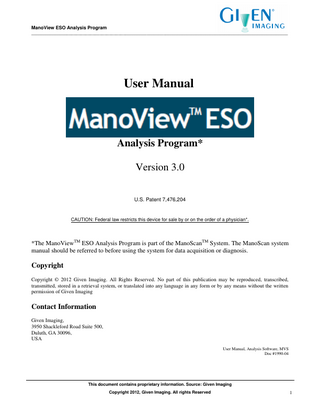
Preview
Page 1
ManoView ESO Analysis Program _____________________________________________________________________________________________________________
User Manual
Analysis Program* Version 3.0 U.S. Patent 7,476,204
CAUTION: Federal law restricts this device for sale by or on the order of a physician*.
*The ManoViewTM ESO Analysis Program is part of the ManoScanTM System. The ManoScan system manual should be referred to before using the system for data acquisition or diagnosis.
Copyright Copyright © 2012 Given Imaging. All Rights Reserved. No part of this publication may be reproduced, transcribed, transmitted, stored in a retrieval system, or translated into any language in any form or by any means without the written permission of Given Imaging
Contact Information Given Imaging, 3950 Shackleford Road Suite 500, Duluth, GA 30096, USA User Manual, Analysis Software, MVS Doc #1990-04
This document contains proprietary information. Source: Given Imaging Copyright 2012, Given Imaging. All rights Reserved
1
ManoView ESO Analysis Program _____________________________________________________________________________________________________________
Table of Contents 1.
INTRODUCTION ... 5 1.1 1.2 1.3 1.4 1.5 1.6 1.7
2.
QUICK START... 8 2.1 2.2 2.3 2.4 2.5 2.6 2.7 2.8 2.9
3.
3D WINDOW ORGANIZATION... 45 3D WINDOW CONTROLS ... 47 3D ANALYSIS SETUP... 48
VIDEO VISUALIZATION ... 51 8.1 8.2 8.3
9.
ANALYSIS WINDOW ORGANIZATION ... 40
3D VISUALIZATION AND ANALYSIS... 45 7.1 7.2 7.3
8.
REPORT WINDOW AND CONTROLS... 36
COMBINED PRESSURE-IMPEDANCE ANALYSIS ... 40 6.1
7.
USING MEASUREMENT FRAMES... 33 INSERTING, REMOVING, AND EDITING FRAMES ... 33 NAVIGATION BAR & TIME CONTROLS ... 34 ZOOM CONTROLS... 35
REPORT WINDOW ... 36 5.1
6.
ANALYSIS WINDOW AND CONTROLS ... 19 PRESSURE PROFILE PANEL ... 24 MENU CONTROLS AND OPTIONS ... 25 DATA DISPLAY PANELS ... 32
FRAME EDITING & NAVIGATION ... 33 4.1 4.2 4.3 4.4
5.
RUNNING THE PROGRAM ... 9 PRIOR TO ANALYZING EVENT FRAMES ... 10 EDITING THE LANDMARK ID FRAME ... 11 EDITING SWALLOW FRAMES ... 13 GENERATING A REPORT ... 15 SAVING AN ANALYSIS... 15 SPECIAL ESOPHAGEAL WAVE MARKERS (CLASSIC ANALYSIS)... 16 SPECIAL SWALLOW CHARACTERIZATION TAGS (CHICAGO CLASSIFICATION) ... 17 NON-ESOPHAGEAL STUDY AND MANUAL ANALYSIS ... 17
ANALYSIS WINDOW ... 19 3.1 3.2 3.3 3.4
4.
INTENDED AUDIENCE... 5 PURPOSE OF THIS MANUAL ... 6 ACRONYMS AND ABBREVIATIONS ... 6 INDICATIONS OF USE ... 6 CONTRAINDICATIONS OF USE ... 7 INTENDED USE ... 7 WARNINGS / CAUTIONS ... 7
OVERVIEW ... 51 CONTROLS ... 52 VIDEO FILE ASSOCIATION DETAILS ... 53
CHICAGO CLASSIFICATION SETUP & ANALYSIS ... 54 9.1 9.2 9.3
PARAMETERS ... 54 SETUP ... 55 ANALYSIS ... 56 This document contains proprietary information. Source: Given Imaging Copyright 2012, Given Imaging. All rights Reserved
2
ManoView ESO Analysis Program _____________________________________________________________________________________________________________
9.4
RESULT ... 57
APPENDIX A. ANALYTICAL PARAMETER NOTES ... 58 APPENDIX B. ANATOMICAL MARKER POSITIONING GUIDELINES ... 61 APPENDIX C. SWALLOW FRAME ANALYSIS GUIDELINES ... 62 APPENDIX D. HOSPITAL INFORMATION SYSTEM (HIS) INTERFACE ... 63 INDEX ... 64
Tables TABLE 3-1 ANALYSIS WINDOW CONTROL BUTTONS ...21 TABLE 3-2 PRESSURE PROFILE PANEL CONTROL BUTTONS ...25 TABLE 3-3 FILE MENU OPTIONS ...25 TABLE 3-4 VIEW MENU OPTIONS ...26 TABLE 3-5 SETUP MENU OPTION...26 TABLE 3-6 TOOLS MENU OPTION ...30 TABLE 3-7 SMART MOUSE SUBMENU ...31 TABLE 4-1 ZOOM TOOL BAR CONTROLS ...35 TABLE 4-2 KEYBOARD/MOUSE SHORTCUTS ...35
Figure FIGURE 1-1 MANOVIEW ESO ACTIVITY CYCLE ... 5 FIGURE 2-1 ELEMENTS OF THE DISPLAY (MAIN DISPLAY SHOWN IN CONTOUR MODE) ... 9 FIGURE 2-2 ANALYSIS WINDOW WITH PATIENT INFORMATION LOADED ...10 FIGURE 2-3 SPATIAL MARKERS ...12 FIGURE 2-4 PRESSURE ADJUSTMENT TOOLS ...13 FIGURE 2-5 SWALLOW MEASUREMENT ADJUSTMENTS. (A) CONTOUR MODE (B) LINE TRACE MODE...14 FIGURE 2-6 A SNAPSHOT OF THE REPORT WINDOW...15 FIGURE 2-7 SIMULTANEOUS CONTRACTION (SC), MULTIPLE PEAK (MP), AND FAILED SWALLOW (FS) MARKERS ...16 FIGURE 2-8 SWALLOW ABNORMALITY – HYPERCONTRACTILE CONTRACTION - INDICATED AT RIGHT BOTTOM OF EVENT FRAME ...17 FIGURE 3-1 MANOVIEW ANALYSIS WINDOW ORGANIZATION ...20 FIGURE 3-2 ANALYSIS WINDOW (A) CONTOUR MODE (B) LINE TRACE MODE...20 FIGURE 3-3 ANALYSIS WINDOW DISPLAYING PRESSURE DATA IN TRACE-ON-CONTOUR MODE ...21 FIGURE 3-4 ALL DATA TABLE ...22 FIGURE 3-5 SETUP TABLE WINDOW ...22 FIGURE 3-6 SET LIMITS CONTROL (CONTOUR MODE) ...23 FIGURE 3-7 SET RANGE CONTROL (LINE TRACE MODE) ...23 FIGURE 3-8 PRESSURE PROFILE PANEL...24 FIGURE 3-9 REPORT & ANALYSIS WINDOW. THE SELECTIONS RELATED TO CLASSIC MANOVIEW PARAMETERS HAVE BEEN UNSELECTED; SO THE CORRESPONDING CONTROLS ARE NOT VISIBLE ON THE MAIN DISPLAY OR IN THE REPORT ...27
This document contains proprietary information. Source: Given Imaging Copyright 2012, Given Imaging. All rights Reserved
3
ManoView ESO Analysis Program _____________________________________________________________________________________________________________
FIGURE 3-10 ESLEEVE WINDOW. (A) ESLEEVE/LES TRACE TAB (B) LESR TAB ...28 FIGURE 3-11 TRACE CHANNEL CONTROL DISPLAY ...29 FIGURE 3-12 TRACE DISPLAY CHANNEL CONTROLS – SETUP LANDMARK REFERENCE ...29 FIGURE 3-13 ANALYSIS WINDOW- DATA PANEL ...32 FIGURE 4-1 NAVIGATION BAR ...34 FIGURE 4-2 ZOOM TOOL BAR ...35 FIGURE 5-1 MANOVIEW ESO REPORT WINDOW ORGANIZATION ...37 FIGURE 5-2 PROCEDURE DESCRIPTION PULLDOWN LIST ...38 FIGURE 5-3 CREATE REPORT ...39 FIGURE 6-1 PRESSURE-IMPEDANCE DATA IN CONTOUR MODE ...40 FIGURE 6-2 IMPEDANCE DATA IN LINE TRACE MODE ...41 FIGURE 6-3 A NORMAL SWALLOW PHYSIOLOGY SHOWN IN PROFILE PANEL ...42 FIGURE 6-4 BOLUS STATUS CONTROL SHOWN DURING A PRESSURE-IMPEDANCE ANALYSIS ...44 FIGURE 7-1 PRESSURE DATA IN CONTOUR MODE WITH 3D HRM WINDOW...45 FIGURE 7-2 2D HRM VIEW ...46 FIGURE 7-3 2D/3D HRM VIEW ...47 FIGURE 7-4 BUTTONS FROM LEFT TO RIGHT: A) ANATOMY TOGGLE B) DEFLECTION/RANGE C) VIEW MODE D) CAPTURE E) HOME F) ZOOM ...47 FIGURE 7-5 3D CYLINDER ROTATION BUTTONS...48 FIGURE 7-6 ASYMMETRY TYPE SELECTIONS IN SETUP REPORT & ANALYSIS ...49 FIGURE 7-7 PEAK INSPIRATION AND MID EXPIRATION TIME INSTANCES ARE INDICATED USING SHORT VERTICAL RED LINES ...49 FIGURE 7-8 ANALYSIS OPTIONS FOR 3D ANALYSIS...50 FIGURE 8-1 BLUE MARKERS OVER MAIN DISPLAY INDICATE THE TIME RANGE FOR WHICH RECORDED VIDEO DATA IS AVAILABLE ...51 FIGURE 8-2 VIDEO WINDOW ...52 FIGURE 9-1 SAMPLE SETUP REPORT & ANALYSIS FORM SETTING FOR CHICAGO CLASSIFICATION ...55 FIGURE 9-2 SWALLOW ABNORMALITY TAGS IN EVENT FRAME– A) PERISTALTIC INTEGRITY INDICATED AT THE RIGHT TOP B) HYPERCONTRACTILE CONTRACTION INDICATED USING ACRONYM AT THE RIGHT BOTTOM ...56 FIGURE 9-3 CHICAGO CLASSIFICATION PARAMETERS AND FINDINGS PRESENTATION IN REPORT FORM ...57
This document contains proprietary information. Source: Given Imaging Copyright 2012, Given Imaging. All rights Reserved
4
ManoView ESO Analysis Program _____________________________________________________________________________________________________________
1. Introduction Welcome to ManoView ESO analysis program. The ManoView ESO analysis program, also referred as ManoView, provides tools to efficiently analyze information obtained via the ManoScan system consisting of one or more of following modules: ManoScan 360 High Resolution Manometry module, ManoScan Z High Resolution Impedance module, ManoScan V High Resolution Video Imaging module or the ManoScan 3D High Definition Pressure Imaging module. This user manual provides a description of ManoView ESO and its use. Open Patient Data File
Adjust Frame Markers (Landmarks, Sphincter Pressures, Swallows)
Print Report
Save Analysis File
Figure 1-1 ManoView ESO Activity Cycle
The ManoView ESO application is an easy to use graphical tool for analyzing the pressure, impedance, and video images obtained via the ManoScan system. Figure 1-1 illustrates a normal activity flow when using this program for esophageal motility analysis. This version of ManoView ESO, v3.0 supports review and analysis of study files created with all previously released versions of ManoScan ESO (v1.2, 2.0, 2.1) and ManoView ESO (v1.4, 2.0, 2.0.1) software.
1.1 Intended Audience This document is intended for use by medical personnel in conjunction with ManoView ESO software application. Computer literacy and familiarity with Microsoft Windows® and graphical user interfaces is beneficial. This document contains proprietary information. Source: Given Imaging Copyright 2012, Given Imaging. All rights Reserved
5
ManoView ESO Analysis Program _____________________________________________________________________________________________________________
1.2 Purpose of This Manual The ManoView ESO software program is a component of the ManoScan system and provides necessary tools for detailed analysis of pressure, impedance and / or video data acquired during ManoScan procedures. The program is intended to provide stand-alone and enhanced functionality relative to the analysis capability incorporated in the basic ManoScan ESO system software. The purpose of this manual is to provide instruction on using this software. Patient analysis and window controls are defined.
1.3 Acronyms and Abbreviations Acronyms and abbreviations used in this document are identified below: cm CFV CDP DP DCI DL FS GST HIS HRM HRM-Z IBP
Centimeters Contractile Front Velocity Contractile Deceleration Point Double Peak Distal Contractile Integral Distal Latency Failed Swallow Gastric Hospital Information System High Resolution Manometry High Resolution Impedance Manometry Intrabolus Pressure
IRP LES LESr mmHg MP MVS PIP s SC TDCC TSN UES
Integrated Relaxation Pressure Lower Esophageal Sphincter LES Relaxation Millimeters of Mercury (pressure) Multiple Peaks Motility Visualization System Pressure Inversion Point Second Simultaneous Contractions Trace Display Channel Control Three Second Nadir Upper Esophageal Sphincter
1.4 Indications of Use The ManoScan system obtains a high resolution mapping of pressures levels (and optionally, impedance levels in case of ManoScan Z, or video data in the case of ManoScan V) within organs of the human gastrointestinal tract. These include the pharynx, upper esophageal sphincter (UES), esophagus, lower esophageal sphincter (LES), stomach, sphincter of oddi, small bowel, colon, duodenum and anorectal organs. It is used in a medical clinical setting to acquire pressures, impedance levels and video and store the corresponding data. The system also provides visualization and analysis tools and information. The real time data as well as the analysis information can be viewed for diagnostic and analysis purposes with an intention of assisting in the diagnosis and evaluation of gastrointestinal and swallowing disorders. The device is intended for use by gastroenterologists, surgeons and medically trained personnel.
This document contains proprietary information. Source: Given Imaging Copyright 2012, Given Imaging. All rights Reserved
6
ManoView ESO Analysis Program
1.5 Contraindications of Use The use of the ManoScan system for pharyngeal/esophageal motility and impedance study and proximal gut (gastric/duodenal) manometry is contraindicated for the following: a) patients with an inability to tolerate nasal intubation, b) patients with significant bleeding disorders for whom nasal intubation has been deemed contraindicated, and c) patients with a known esophageal obstruction preventing passage of the instrument. The use of the ManoScan system for anorectal manometry is contraindicated for patients with known anal stricture/obstruction preventing insertion of the instrument.
1.6 Intended Use The ManoView ESO software program is a component of the ManoScan system and is intended to be used as an analysis tool that may be used for detailed analysis of pressure, impedance and / or video data acquired during ManoScan procedures. The tool is intended for use by trained medical personnel when performing analysis and may be used to generate reports, quantitative results and / or reference images.
1.7 Warnings / Cautions The ManoView ESO software program is a component of the ManoScan system and is intended to be used by trained medical personnel only in performing diagnostic analysis of data collected using these systems. This software tool assists in the diagnostic process by providing visual images and quantitative estimates of physiological parameters, but clinical conclusions should not be made without proper medical training on the applicable physiological elements and proper consideration and understanding of the patient history. Sections 2 through 5 illustrate the analysis and visualization features available with pressure data input. Section 6, 7 and 8 discuss the additional features that are enabled in the software while using combined pressure-impedance, pressure-video, and 3D-pressure input files. Section 9 discusses the details of Chicago Classification scheme.
7
ManoView ESO Analysis Program
2. Quick Start This chapter provides a short walkthrough of ManoView ESO using the file Quick_Start_Example.mvs provided as one of the case studies. This file is located in the Case Studies folder installed with the software. However, any typical esophageal motility study can be used to follow the steps mentioned in this chapter. The following system functions are discussed:
Opening a Patient‟s Study File Editing Measurement Frames Printing a Report Saving a Patient‟s Analysis
Figure 2-1 shows the Main Display that appears following the opening of a ManoScan data file. Both the Main and Pressure Profile displays may be viewed as a continuous color map or discrete line traces using the Display Mode controls. ManoView ESO 3.0 broadly provides two schemes for analyzing esophageal motility pressure data (discussed below). The software provides separate analysis parameters, corresponding User Interface controls and report outputs for each scheme. These schemes are:
Classic ManoView: this term is used to refer to conventional esophageal manometry methodology of analyzing pressure data at discrete channel locations specified w.r.t. LES position. Wave duration, wave amplitude etc. are some of the analysis parameters that are used. Chicago Classification: this is the implementation of the recently published Chicago Classification scheme for classifying esophageal motility disorders based on high resolution esophageal pressure topography. Integrated Relaxation Pressure (IRP), Distal Contractile Integral (DCI), Contractile Front Velocity (CFV), Distal Latency (DL), Peristaltic Break and Contractile Deceleration Point (CDP) are the analysis metrics defined with this scheme1.
Note: the following section parallels the steps outlined by the “Guide” function, located on the top right side of the screen. By activating Guide, the user will be walked through the analysis process.
1
The International High Resolution Manometry Working Group, Chicago classification criteria of esophageal motility disorders defined in high resolution esophageal pressure topography, Neurogastroenterology & Motility, March 2012, vol 24: 57-65.
8
ManoView ESO Analysis Program
Zoom Tools
Time Bar
Pressure Profile Display
Main Display
Navigation Bar
Display Mode Controls Pressure Reference Control
Figure 2-1 Elements of the display (Main Display shown in Contour mode)
2.1 Running the Program To run the program:
Start the ManoView ESO Analysis Program by double-clicking on its icon or shortcut. When the program starts, the Open dialog box is displayed for convenience. Browse and select any patient or sample data file for review and a window similar to Figure 2-2 appears.
9
ManoView ESO Analysis Program
Figure 2-2 Analysis Window with patient information loaded
2.2 Prior to Analyzing Event Frames Prior to starting analysis, a few basic steps are required to prepare the study for analysis. Setting Thermal Compensation: this adjustment adjusts the baseline pressures to account for signal drift caused by the warming of the pressure sensors while in the patient‟s body o
On the Navigation Bar at the bottom of window, click the icon display the end of the study where the patient was extubated.
o
Click, Drag and place Red Vertical Time Bar beyond anatomical pressure, “waterfall image” in the beginning of the atmospheric dangle with no external pressure being applied.
o
From the Tools Menu, select Set Thermal Compensation.
at the end of the Bar. This will
10
ManoView ESO Analysis Program
o
Click on Set Range Button (located below the Pressure Color Bar on left side of Analysis Widow) to adjust color of Contour Mode. Adjust Minimum to eliminate any grey color „streaks‟ and adjust Maximum to minimize any off scale pink colors.
Review Study Measurement Frames: on the Navigation Bar at the bottom of window, click the icon on the left side of the Bar; this will allow you to review each individual Swallow Frame one at a time. During this process adjust, delete or add Measurement Frames as appropriate. o
Adjust the swallow measurement frames left edge such that it includes approximately 3 seconds of time prior to the UES relaxation, to include a baseline for bolus transit pressures.
o
Adjust the swallow measurement frames right edge such that it includes the LES clamp down, approximately 10 seconds after LES relaxation.
o
To delete an Event Frame; place the Red Time Bar within the Frame, click on Tools Menu and select Remove Frame.
o
To add an Event Frame; place the Red Time Bar over the desired area of the study, click on Tools Menu and select Insert Frame and choose the Event to be added (Landmark Id or Swallow).
2.3 Editing the Landmark Id Frame The Landmark frame is identified by the green-gray rectangle with dashed outlines. To analyze and edit the diagnostic information in Landmark frame, do the following:
Move the time bar to the Landmark frame and zoom in to expand this frame using the zoom button, indicated by
icon.
Click on “Landmark Id” or on the „O‟ shaped open the frame and start editing2.
Adjust the spatial markers: UES, LES, LES upper and lower boundaries, eSleeve upper and lower boundaries (if used, indicated by icon in the LES region of Pressure Profile), and PIP. Figure 2-3 identifies the adjustable spatial markers in Landmark Id frame. These adjustments, if necessary, are done by moving the controls vertically in the Pressure Profile panel and viewing the horizontal guidelines in the Contour mode. This establishes the positions of these landmarks for calculations within the program and for the analysis report. See Appendix B. Anatomical Marker Positioning Guidelines for more details.
icon in the upper right corner of the frame to
2
A shortcut way to zooming in on a measurement frame is to double-click its corresponding rectangle in the Navigation Bar. The program will automatically open and center the frame and zoom in. Use the zoom button or right click and drag on the Main Display for additional magnification.
11
ManoView ESO Analysis Program
Horizontal Guidelines Spatial Markers
Figure 2-3 Spatial Markers
Click the Display mode button located below the color bar on the left side of ManoView ESO window. This displays the pressure data in Traces mode. Click it again to toggle back to Contour mode.
For Classic ManoView analysis, adjust the horizontal pressure adjustment tools at the LES (or eSleeve) and UES in line trace mode to establish the basal (resting) pressures (see Figure 2-4). Note: The editing tools are provided for all reported diagnostic parameters. While the program generally places these at satisfactory values, always verify that these are appropriately placed.
12
ManoView ESO Analysis Program
Pressure Adjustment Tools
Figure 2-4 Pressure Adjustment Tools
2.4 Editing Swallow Frames The Swallow frames are identified by solid rectangular boxes (refer Figure 2-5). The label name is mentioned in the upper left hand corner of each frame. Depending on the parameter settings in Report & Analysis form (available from Setup Menu), Chicago Classification or Classic ManoView analysis controls are displayed on the Main Display. See Section 9 for detailed discussion on setup and analysis controls for Chicago Classification. To analyze and edit the diagnostic information in a Swallow frame:
Click on the icon
located at right end of the navigation bar to move to the first swallow frame.
Some of the characteristics of the swallow frame are marked by labels in the Main Display itself. These are: o
Not Fld: Not failed (shown as Intact when Chicago Classification is enabled)
o
No SC: Not simultaneous
o
Single: Indicates single peaked contraction
13
ManoView ESO Analysis Program
Adjust the following markers if necessary: LES relaxation markers, eSleeve, Start, Peak, and End Wave markers for the three esophageal body analysis locations (for Classic ManoView analysis) or the CFV, CDP, and DL markers (for Chicago Classification analysis). Some of these markers are shown in Figure 2-5 (a) and (b).
If analysis of the UES and pharyngeal motility is desired, adjust the locations of the Start, Nadir, and End Relaxation for the UES and the Start, Peak, and End Waves for the pharyngeal channel located above the UES.
See Appendix C. Swallow Frame Analysis Guidelines for detail guidelines on placing analysis markers for Classic and Chicago Classification schemes. Repeat this process for the remaining swallow measurement frames. Clicking on the icon located at the right of the Navigation Bar moves to the next event frame. The Navigational Bar‟s colored dots change from red (unopened), to yellow (currently open), and then to green when closed to indicate which frames have been reviewed.
Pharyngeal/UES wave markers Pharyngeal/UES wave markers Esophageal wave adjustment markers (Classic ManoView analysis)
Esophageal wave adjustment markers
eSleeve eSleeve
LES relaxation markers LES relaxation markers
(a)
(b)
Figure 2-5 Swallow Measurement Adjustments. (a) Contour mode (b) Line trace mode
14
ManoView ESO Analysis Program
2.5 Generating a Report To generate the report:
Click the Report button in the main window. A window similar to the one shown in Figure 2-6 pops up. Customize the content for the report to be printed. This can be done by selecting the checkboxes and editing the fields as desired. The Report window includes pull-down lists from which to save and retrieve previously saved information and text, reducing report preparation time. The individual diagnostic parameters available may be customized through the Report & Analysis function in the Setup menu. This is described in detail in Section 3.3.3.1, Report & Analysis.
Figure 2-6 A snapshot of the report window
Select the Create button at the bottom of the report window after the appropriate content is set.
Complete the “Create Report” dialog to create and print the report. The program can generate a summary report and a table of detailed parameters. It is possible to include images of each of the measurements in contour and/or line trace formats, and any screenshot captured images acquired (captured via the Capture Image button in the Main Window). The report is generated as a Microsoft Word document or PDF, which may be printed and saved.
2.6 Saving an Analysis It is possible to save patient analysis data to your computer or network drive after printing the report or at any time during the analysis process by selecting the Save Analysis option under File menu. Important Notes for Saving and Opening Files:
It is advised to create and maintain a dedicated directory for analysis (*.mva) files separate from data acquisition (*.mvs) files to avoid confusion between the file types. Assure that when re-opening a previously saved analysis file, select analysis file type (*.mva), rather than the original data acquisition file (*.mvs) with the same basic file name.
15
ManoView ESO Analysis Program
2.7 Special Esophageal Wave Markers (Classic analysis) Certain special esophageal markers (shown Figure 2-7) exist in the region of the Esophageal Wave adjustments to characterize abnormal swallows; they are indicated by:
SC: Simultaneous Contractions,
DP/TP: Double/Triple Peaks,
FS: Failed Swallow. The criterion for establishing each of these conditions is described in Appendix A. Analytical Parameter Notes. To override any of these markers, click on them to change their state or move their location.
T Figure 2-7 Simultaneous Contraction (SC), Multiple Peak (MP), and Failed Swallow (FS) markers
16
ManoView ESO Analysis Program
2.8 Special Swallow Characterization Tags (Chicago Classification) Certain special swallow characterization markers (shown in Figure 2-8) are shown at lower-right of the event frame to characterize abnormal swallows; they are indicated by:
Hyper: Hypercontractile contraction
Rapid: Rapid contraction
Premature: Premature contraction
Figure 2-8 Swallow abnormality – Hypercontractile contraction - indicated at right bottom of event frame
2.9 Non-Esophageal Study and Manual Analysis By default, the analysis channels are located at LES, UES and at adjustable distances from these sphincters. However, the analysis channels need not be constrained in such a manner. ManoView ESO provides the functionality to select the position of the analysis channels independent of any anatomical landmark. To perform the analysis „manually‟:
From the Setup menu, select Channels.
In the dialog box, select Free Selection. Specify the number of free channels using the dropdown list. Click Ok.
Adjust the free channels positions in the Pressure Profile panel as desired.
17
ManoView ESO Analysis Program
Once channel positioning is done, the data collection can be done in the following manner:
Use built-in tools such as the SmartMouse, eSleeve, and Isobaric Contour function to view data at a particular point (refer Chapter 3 for description of these functions). Data corresponding to the current tool or function being used are displayed in the lower left corner of the Main Display in the table labeled “Current” (when “Show Data” button located at right bottom of Main Display is active).
Discrete values for all the channels are obtained by moving the time bar to the desired time instance and reading pressure values in the “Current” table.
Click “Log Data” button to store the data value displayed in the Current table.
To save all log entries in a text file use “Save Log Data…” in the File menu.
18
ManoView ESO Analysis Program
3. Analysis Window This section contains details on the ManoView ESO Analysis Window controls and menus. These capabilities allow for a comprehensive analysis from the high-resolution esophageal pressure data.
3.1 Analysis Window and Controls The Analysis window provides multiple ways to access setup options and tools. Functions are accessible either through the menu system or on-screen control buttons and for most commonly used functions they are available both ways. 3.1.1 Analysis Window Organization The Analysis window operates in Contour and Line Trace modes. Contour mode provides a continuous time/space image of pressures, while line traces provide the pressure history of a given location. The location for each trace channel is shown in the Pressure Profile. The full Analysis Window is shown in Figure 3-1. 3.1.2 Contour Mode (Clouse Plot) The contour plot displays pressure encoded in color with sensor channel location along the vertical axis and time along the horizontal axis. A color–coded key is shown indicating the corresponding pressure values in mmHg at each end of the color scale. The key is adjustable to set minimum and maximum display pressure values (refer to Figure 3-2(a)). 3.1.3 Line Trace Mode The line trace mode displays pressure as a colored trace and accommodates up to 12 horizontal traces. The vertical space allocated for each trace is adjusted automatically as the number of displayed tracings is changed. Each trace has a legend/range control area at the left showing the current trace value (at time of Time Bar), trace position, and the maximum/minimum scale selected for the trace (refer to Figure 3-2 (b)). The minimum and full scale pressure ranges are adjusted by clicking on the legend/range control. Contour Mode and Line Trace Mode show the same information in the two primary display modes. 3.1.4 Trace –on-Contour Mode This mode displays the pressure or impedance line trace data superimposed over the contour plot. The data can be displayed in this mode by using the Display Mode Options button under the Tools menu. Figure 3-3 shows an example in Trace-on-Contour mode.
19
ManoView ESO Analysis Program
Menu Bar Zoom Tool Bar
Profile Panel
Main Display
Navigation Bar
Window Controls
Data Panel
Patient Information
Figure 3-1 ManoView Analysis Window Organization
(a)
(b)
Figure 3-2 Analysis Window (a) Contour Mode (b) Line Trace Mode
20