Given Imaging
PillCam Capsule Endoscopy Desktop User Manual Ver 9.0 Nov 2016
User Manual
232 Pages
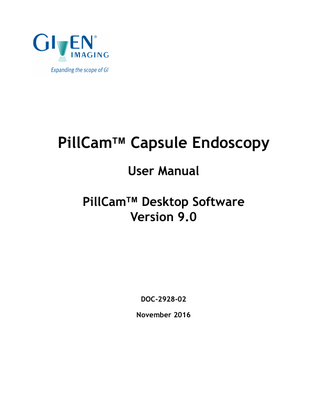
Preview
Page 1
PillCamTM Capsule Endoscopy User Manual PillCamTM Desktop Software Version 9.0
DOC-2928-02 November 2016
COPYRIGHT & TRADEMARKS © 2001-2016 Given Imaging Ltd. All rights reserved. Medtronic, Medtronic logo and Further, Together are trademarks of Medtronic. ™* Third party brands are trademarks of their respective owners. All other brands are trademarks of a Medtronic company. This device complies with Part 15 of the FCC rules. Operation is subject to the following two conditions: (1) this device may not cause harmful interference, and (2) this device must accept any interference received, including interference that may cause undesired operation.
֠
Note Changes or modifications not expressly approved by Given Imaging could void authority to operate the PillCam Capsule Endoscopy System.
Rx Only Given Imaging 15 Hampshire Street, Mansfield, MA 02048 USA supportUS@givenimaging.com Medtronic B.V. Earl Bakkenstraat 10, 6422 PJ Heerlen, The Netherlands
Table of Contents Using This Guide ...1 Conventions ... 1 Chapter 1
About PillCam Capsule Endoscopy ...3 About Capsule Endoscopy ... 3 System Components ... 3 PillCam Capsules... 4 PillCam SB2/3 ... 5 PillCam C2 ... 5 PillCam UGI ... 5 PillCam Crohn’s ... 5 PillCam Patency Capsule... 5 Handling PillCam Capsules... 6
PillCam Recorders ... 6 PillCam recorder DR2 ... 6 PillCam recorder DR3 ... 7
PillCam Sensor Arrays and Sensor Belts ... 7 PillCam Sensor Belt ... 7 Sensor Array ... 8
PillCam Desktop Software ... 9 Chapter 2
Indications, Contraindications, Warnings, Cautions ...11 Indications for Use... 11 PillCam SB ... 11 PillCam UGI ... 11 PillCam COLON ... 11 PillCam Crohn’s ... 12 Contraindications ... 12 PillCam SB ... 12 PillCam UGI ... 12 PillCam COLON/PillCam Crohn’s ... 13 Adverse Events ... 13 Warnings... 13 Cautions... 16 Benefits and Risks-PillCam Capsule Endoscopy... 16 Benefits ... 16 Risks ... 17 Essential Performance ... 18 PillCam Video Capsules ... 18 PillCam Recorder DR2 and PillCam Recorder DR3 ... 18
i
Accuracy of the Device-SB... 18 Accuracy of the Device-UGI ... 19 Accuracy of the Device-COLON... 20 Accuracy of the Device-Crohn’s ... 20 Chapter 3
Preparing for Capsule Endoscopy ...23 Patient Preparations-Before the Procedure... 23 Preparing the Patient ... 23 Printing Pre-ingestion Instruction Handouts... 24 Preparations at the Clinic... 24 Preparing the Required Equipment... 24 Using the Regimen Manager to Prepare Regimens for Colon Procedures ... 25 Accessing the Regimen Manager ... 25 Creating Pre-Ingestion Patient Instructions... 26 Post-Ingestion Patient Instructions... 28 Printing the Patient Instructions ... 30 Print Layout of the Post-Capsule Ingestion Instructions ... 31 Chapter 4
Installing and Setting up PillCam Desktop ...33 Installing PillCam Desktop... 33 Setup Requirements & Prerequisites ... 33 Connecting the PillCam Desktop Workstation to the PillCam Recorder Cradle ... 34 Starting PillCam Desktop for the First Time... 35 Familiarizing yourself with the PillCam Desktop Home Screen ... 37 Configuring PillCam Desktop for the First Time ... 38 Accessing PillCam Desktop ... 39 Allowing Access to PillCam Desktop... 39 Allowing Access to the Pre-installed PillCam Desktop Workstation... 39
Defining User Information ... 40 Defining Regional Settings... 40 Defining Video Creation Settings ... 41 Customer Support Section ... 42 Chapter 5
Performing Capsule Endoscopy with DR3 ...45 Preparing for the Capsule Endoscopy Procedure... 45 Before You Start Checklist ... 45 General Patient Guidelines During the Procedure ... 46 Post-ingestion Instructions for Procedures Involving Colon Visualization... 48
Performing Patient Check-in... 48 Connecting the PillCam Recorder for Patient Check-in ... 48 Entering Patient Check-in Information ... 50 Configuring the Patient Check-in Fields... 53
ii
Defining the HIS Information Directory... 54
Updating Patient Details ... 54 Fitting the Equipment on the Patient ... 54 Applying the PillCam Sensor Belt ... 55 Applying the PillCam Sensor Array ... 55 UGI Sensor Locations ... 57 SB Sensor Locations... 58 COLON 2/Crohn’s Sensor Locations ... 59
Attaching the PillCam Recorder to the Sensor Array ... 60 Recorder Pouch ... 60 PillCam Recorder ... 60 Positioning the PillCam Recorder DR3 ... 61
PillCam Recorder-Capsule Pairing (DR3 only) ... 62 Capsule Designation During Patient Check-in ... 62 Capsule Designation Before Capsule Ingestion ... 63 Capsule Ingestion ... 64 Before you start... 64 After Capsule Ingestion... 66 PillCam Recorder DR3... 66 PillCam UGI ... 66 PillCam SB ... 66 PillCam COLON/PillCam Crohn’s ... 66
Using the PillCam Recorder DR3 ... 67 Preparing the PillCam Recorder ... 67 Functions ... 67 Initialization ... 67 Pairing for DR3... 67 Real-Time Viewing ... 67 Regimen Reminder ... 68 Download ... 68
PillCam Recorder DR3... 68 General ... 68 Turning the PillCam Recorder DR3 On and Off ... 69 Regimen Reminder ... 70 Charging... 70 Controls... 71 PillCam Recorder DR3 LEDs ... 74
Real-Time Viewing with DR3 ... 77 Setting Delay First Instruction in PillCam Recorder ... 79 Connecting a PillCam Recorder to a Personal Computer (PC) ... 80 Removing the Sensors and the PillCam Recorder ... 81 Chapter 6
Performing Capsule Endoscopy with DR2 ...83 Preparing the Patient... 83 Preparing the Required Equipment... 84 Creating Patient Instructions for the Procedure ... 85 Pre-ingestion Instruction Handouts ... 85
iii
General Patient Guidelines During the Procedure ... 85 Performing Patient Check-in... 86 Connecting the PillCam Recorder for Patient Check-in ... 86 Completing the Patient Check-in Wizard ... 86 Updating Patient Details ... 90 Fitting the Equipment on the Patient ... 91 Before You Start ... 91 Applying the PillCam Sensor Belt ... 91 Applying the PillCam Sensor Array ... 92 SB Sensor Locations... 94
Attaching the Sensors to the PillCam Recorder... 95 Recorder Pouch ... 95 PillCam Recorder Belt... 95 PillCam Recorder ... 96 Positioning PillCam Recorder DR2 ... 96
Capsule Ingestion ... 98 Before you start... 98 Working with the PillCam Recorder DR2... 99 General ... 99 Turning the PillCam Recorder DR2 On and Off ... 99 Charging ... 100 PillCam Recorder DR2 LEDs ... 100 Connecting the PillCam Recorder DR2 to the Real-Time Viewer ... 102 Connecting a PillCam Recorder to a Personal Computer (PC) ... 102 Chapter 7
Downloading Data and Creating Videos ...103 PillCam Recorder Download... 103 Managing Data ... 104 Managing PillCam Software Video Data ... 104 Copying Data from a PillCam Recorder ... 104 Managing Raw Data Files ... 106 Batch Data Copy ... 107 From PillCam Recorders... 107 From Video Data Files/USB Storage Devices... 107
Backing up Data... 107 Backup/Restore Offline Studies ... 107
Freeing Space on Your Computer ... 110 Deleting Videos ... 110 Deleting Raw Data Files after Video Creation... 110
Backup System Logs ... 111 Creating Videos... 111 Creating a Video from the PillCam Recorder ... 111 Creating a Video from USB Storage Device or DVD ... 113 Batch Video Creation ... 113 From PillCam Recorders... 113 From Raw Data Files/USB Storage Devices... 113
iv
Pause/End Video Creation... 114 Chapter 8
Reviewing Videos and Creating Reports ...115 Using the Study Manager... 115 Opening the Study Manager ... 116 Archives ... 116 Adding an Archive ... 117
Studies ... 118 Search Options ... 119 Status Bar ... 119 Action Buttons ... 119 Managing Columns ... 120 Defining Study Manager Settings... 122
Working with Studies ... 123 Opening a Study ... 123 Exporting Studies ... 124 Burning a Study to a CD/DVD... 124 Saving a Study to Another Archive ... 125 Saving a Study as a Zip File ... 126
Deleting Studies ... 127 Working with Offline Studies ... 127 Familiarizing Yourself with the PillCam Desktop Main Screen ... 129 Ribbon Tab ... 130 View Screen ... 130 Viewing Layout Group... 132 Image Adjustment Group ... 133 Show Group ... 134 Compare Group ... 135
Report Screen ... 135 Configure Group... 135 Thumbnails Group... 137 Report Group ... 138 Image Data Group... 139 Clinical Tools Group... 140 Lewis Score... 143
Keyboard Shortcuts ... 145 Viewing Videos... 147 QuickView ... 147 Viewing a Video with Complementary QuickView ... 148 Using Dynamic Player Control ... 148 Dual Head View ... 149 SBI View ... 150 Viewing the Top 100 Images ... 151 Time Bar/Color Bar ... 152 Time Indication... 152
Working with Thumbnails ... 152 Thumbnail Status ... 153 Thumbnail Comments ... 154
v
Marking Tools... 156
Using Localization and Landmarks ... 159 Landmarks ... 159 Suggested Flexure Landmarks for PillCam COLON/PillCam Crohn’s Videos ... 160 Suggested Landmarks for PillCam SB 3 Videos... 160
GI Map ... 160 Comparing Thumbnails ... 161 Working with Findings ... 163 Saving Your Findings ... 163 Opening a Findings File ... 163 Creating a PillCam Capsule Endoscopy Report ... 165 Generating a Report ... 166 Signing Reports Electronically ... 167 Report Export Options... 168 Chapter 9
Working with PillCam Crohn’s Videos ...169 Overview ... 169 Segmentation... 169 Segmental Review ... 170 Segment Assessment ... 170 Using the Prepare Screen ... 171 Viewing Current Procedure Information ... 172 Viewing and Editing Current Medications ... 172
Viewing a Study from a Previous Procedure ... 173 Viewing Treatment Over Time ... 174 Viewing PillCam Crohn’s Videos... 174 Defining Severity and Extent of Lesions in PillCam Crohn’s Videos... 175 Guidelines for Defining Severity and Extent of Lesions in PillCam Crohn’s Videos... 175 Defining Anatomical Landmarks ... 176 Working with the GI Table... 178
Comparing GI Tables ... 180 Comparing Findings ... 180 Viewing a Prior Video... 181 Creating a PillCam Crohn’s Report ... 182 Viewing a Prior Report ... 182 Creating a Report... 183 Appendix A
PillCam Equipment Maintenance ...185 PillCam Recorder Maintenance ... 185 Important Safety Instructions ... 185 PillCam Recorder DR3... 186 PillCam Recorder DR2... 187 Charging... 187 Manual Discharge ... 188
PillCam Sensor Cleaning ... 189
vi
Cleaning the PillCam Sensor Belt ... 189 Cleaning the PillCam Sensor Array ... 189 Cleaning the Recorder Pouch ... 189 Appendix B
Troubleshooting ...191 PillCam Capsule Video ... 191 Saving and Opening Videos ... 192 Printer ... 193 CD/DVD ... 193 Sensor Array ... 193 Sensor Belt ... 193 Capsule ... 194 Cradle... 194 PillCam Recorder DR3... 194 PillCam Recorder DR2... 195 Error Messages ... 196 Low Signal ... 197 Appendix C
Technical Description ...199 System Labeling ... 199 Capsule Labeling ... 200 Essential Performance ... 201 PillCam Capsules... 201 PillCam Recorder DR2 and PillCam Recorder DR3 ... 201 Warnings... 201 Cautions... 202 System Specifications... 204 PillCam SB 2 Capsule... 204 PillCam SB 3 Capsule... 205 PillCam UGI Capsule ... 206 PillCam COLON 2 Capsule... 207 PillCam Crohn’s Capsule ... 208 Sensor Array PillCam Recorder DR2... 209 Sensor Array PillCam Recorder DR3... 209 Sensor Array PillCam Recorder DR3 - Small ... 209 PillCam Recorder DR2/DR2C ... 210 Cradle PillCam Recorder DR2 ... 210 PillCam Recorder DR3 ... 211 PillCam Recorder DR3 SDHC Memory Card... 212 Cradle PillCam Recorder DR3 ... 212 DC Power Supply... 212 PillCam Desktop Software ... 213
vii
Guidance and Manufacturer's Declarations ... 213 PillCam Capsules ... 213 PillCam Recorder DR2/DR2C ... 216 PillCam Recorder DR3 ... 219 Declaration of Conformity with Radio and Telecommunications Terminal Equipment Directive ... 222
viii
Using This Guide
Conventions Screen elements, such as menus, button names, and screen names are in bold as follows: PillCam Recorders. System messages appear as follows: Your PillCam recorder needs an update. A Note is a piece of information or a remark that receives emphasis and appears as follows:
֠
Note When connecting more than one PillCam recorder DR2 to the computer, use a USBpowered hub.
A Caution warns you about possible damage to equipment, and appears as follows:
!
Caution Make sure that there is no other PillCam capsule or other diagnostic capsule in the patient’s gastrointestinal tract.
A Warning warns you about possible harm to people and appears as follows:
!
Using This Guide
Warning Never connect the PillCam recorder to the sensor array while the PillCam recorder is in its cradle.
1
2
Conventions
Chapter 1
About PillCam Capsule Endoscopy
This section provides an overview of capsule endoscopy and a description of the PillCam Capsule Endoscopy System components. This chapter includes the following main topics: • About Capsule Endoscopy on page 3 • System Components on page 3
About Capsule Endoscopy The PillCam capsule endoscopy procedure is a process that enables minimally invasive visualization of the GI tract using an ingestible video capsule. The video capsule captures images that are later presented to the physician for review and interpretation. The PillCam capsule endoscopy process consists of the following steps: • Preparing the patient and the system for the ingestion of the capsule. • Performing the capsule endoscopy procedure. • Creating the video. • Reviewing and interpreting the video.
System Components The PillCam Capsule Endoscopy System components that support the PillCam capsule endoscopy process consist of the following: • PillCam capsules, which acquire pictures of the gastrointestinal (GI) tract and transmit them to the PillCam recorder. • PillCam recorders with PillCam sensors (sensor belt or sensor array), which receive and store the images collected during the procedure for subsequent video creation with the PillCam software. • PillCam Desktop software (formerly RAPID), which processes and transforms the raw image data stored in the recorder into a conveniently viewable PillCam software video.
About PillCam Capsule Endoscopy
3
The table below shows which capsules are compatible with which hardware: PillCam recorders DR2
DR3
Sensors 3-Lead Sensor Array
8-Lead Sensor Array
Sensor belts Small Sensor Array
SB Sensor Belt
C2 Sensor Belt
PillCam capsules
SB Crohn’s C2 UGI
PillCam Capsules PillCam capsules are video cameras designed specifically for imaging the intestinal tract. Each capsule is equipped with a tiny battery, a transmitter with antenna, and LEDs (light-emitting diodes) for each video camera head. These components are enclosed in a biocompatible plastic casing. A capsule is about the size of a large vitamin pill. After activation and ingestion, the capsule is propelled by peristalsis through the gastrointestinal tract. During this process, the video cameras acquire images and the transmitter sends them, via the sensors, to the PillCam recorder for storage. The PillCam Capsule Endoscopy System supports the following PillCam capsule types, optimized for use in different bowel segments and equipped with either one or two video heads: • PillCam SB • PillCam COLON • PillCam Crohn’s • PillCam UGI A description of the capsules follows. Note that: • A full technical specification for each capsule is available under System Specifications on page 204. • Indications and contraindications are available in Indications, Contraindications, Warnings, Cautions on page 11.
!
Caution The PillCam capsule transmits at a specific frequency of 434.1MHz in a bandwidth of ± 10MHz. Occasionally, interference from external devices transmitting in the same bandwidth may occur that may interrupt or limit the effective performance of the capsule transmission: •
•
4
Car or house alarm: These operate with momentary transmissions. Depending on the proximity of the car or house alarm transmitter to the ingested capsule, there could be a momentary interference that should not damage the capsule video. Police/Fire stations radio equipment: These may operate with more extended transmission durations. Depending on the proximity of the police/fire station alarm transmitter to the ingested capsule, this could cause longer duration interference, possibly causing gaps in the capsule video.
System Components
PillCam SB2/3 PillCam SB capsules: Small bowel PillCam SB capsules contain one video camera: • PillCam SB 2 is a fixed frame rate second generation capsule. • PillCam SB 3 is a third generation capsule with enhanced imaging capabilities with adaptive frame rate (AFR).
PillCam C2 PillCam COLON capsule: Colon PillCam COLON capsules contain two video cameras (one at each end). PillCam COLON 2 is an enhanced imaging capability adaptive frame rate (AFR) variant.
PillCam UGI PillCam UGI capsules: Esophagus and upper GI PillCam UGI capsules contain two video cameras (one at each end) with prolonged operation time and adaptive frame rate.
PillCam Crohn’s PillCam Crohn’s capsule: Small bowel and colon PillCam Crohn’s capsules contain two video cameras (one at each end). PillCam Crohn’s is an enhanced imaging capability adaptive frame rate (AFR) variant.
PillCam Patency Capsule PillCam Patency capsule The PillCam patency capsule is an ingestible and dissolvable capsule used to verify the patency of the GI tract.
About PillCam Capsule Endoscopy
5
Handling PillCam Capsules PillCam capsules are packaged using a controlled process that ensures the capsule is activated only when needed. Each PillCam capsule is packed in a separate box with an embedded magnet that prevents it from activating when it is handled in the box prior to ingestion.
!
Caution To avoid accidental activation (blinking) of the capsule while in its box: • • • • • • •
Keep the PillCam capsules in their box until use. Store the PillCam capsules only in the packaging supplied with the product. Do not use a PillCam capsule if the packaging is damaged. Keep the capsule package away from strong magnetic fields (such as MRI devices). Stack PillCam capsule boxes with the clear lid facing up only; never stack capsule boxes lid to lid. Keep metal objects away from the lid of the capsule box. After ingesting the PillCam COLON/PillCam Crohn’s capsule, instruct the patient not to sit on bare metal surfaces, such as chairs with a metal sitting area, during the procedure.
PillCam Recorders The PillCam recorder is a compact battery-operated unit worn by the patient during the procedure which receives and stores the image data transmitted by the PillCam capsule. The following PillCam recorder models are available: • PillCam recorder DR3 • PillCam recorder DR2 The PillCam recorder is supplied with a pouch, which is worn over the shoulder and includes an adjustable strap to allow securing the pouch to the waist.
PillCam recorder DR2 The PillCam recorder DR2 is a compact battery operated unit worn by the patient during PillCam capsule endoscopy. It receives and stores the image data transmitted by the PillCam capsule. The PillCam recorder is supplied with a pouch to wear over the shoulder and with an adjustable strap to secure to the waist.
6
System Components
PillCam recorder DR3 The PillCam recorder DR3 is a compact battery operated unit worn by the patient during PillCam capsule endoscopy. The PillCam recorder DR3 consists of a receiver, a transmitter, and a memory device for storing the data transmitted by the PillCam capsule. The battery of the PillCam recorder DR3 is charged while the PillCam recorder is in its cradle.
PillCam Sensor Arrays and Sensor Belts The data transmitted from the capsule is received by sensors and transferred to the PillCam recorder. These sensors are either placed on the patient as a sensor array or incorporated as part of the sensor belt. The PillCam sensor array and belt are connected to the PillCam recorder by a flexible cable.
֠
Note The PillCam Capsule Endoscopy System components do not contain any natural rubber latex components.
PillCam Sensor Belt The sensors are part of the sensor belt and are hidden from view. The sensor belt is worn around the patient’s waist over a thin shirt. The sensors incorporated within the belt eliminate the need for applying adhesive sensor sleeves and reduces patient preparation time and equipment maintenance.
PillCam Sensor Belt, DR3 SB3 This sensor belt model is for small bowel capsule endoscopies performed with PillCam recorder DR3.
About PillCam Capsule Endoscopy
7
PillCam Sensor Belt, DR3 C2 This sensor belt model includes a back sensor and is for colon capsule endoscopies performed with PillCam recorder DR3.
Sensor Array The sensors of the sensor array are attached to the patient's skin. The sensor locations depend on the procedure type. Each sensor consists of a flexible printed circuit board (PCB) and is attached with a disposable, medical adhesive sleeve.
3-Lead Sensor Array Used in PillCam UGI capsule procedures.
8-Lead Sensor Array Used in PillCam SB, COLON, and Crohn’s capsule procedures.
8
System Components
PillCam Desktop Software PillCam Desktop software enables efficient management of PillCam capsule endoscopy studies from initiation, through review and analysis, to report generation. PillCam software is supplied as: • PillCam Desktop Software: Installs on your PC. • PillCam Desktop Workstation: A dedicated PC with the PillCam software pre-installed. • PillCam Reader Software: A limited version of the software which includes all PillCam Desktop features, except for creating videos. This provides the flexibility to review and interpret videos on another computer instead of the main PillCam workstation.
֠
Note • Your version of the PillCam software may include different types of software (for example, the full PillCam Desktop version to install on your PC, plus copies of PillCam Reader to install on multiple PCs used only for video review and reporting). • You cannot install PillCam Reader on a PC on which PillCam Desktop was already installed. • Throughout this manual, PillCam Desktop implies any version unless specifically noted.
Refer to Installing PillCam Desktop on page 33 for instructions on installing and getting started with the PillCam software.
About PillCam Capsule Endoscopy
9
About PillCam Capsule Endoscopy
10