User Guide
34 Pages
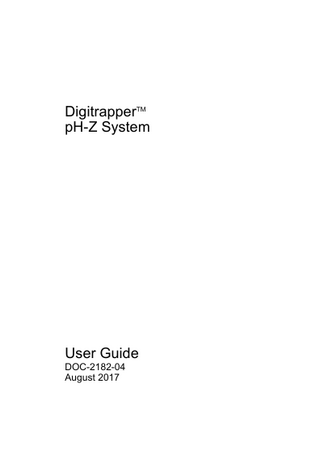
Preview
Page 1
Copyright & Trademarks Copyright © 2001–2017 Given Imaging Ltd. All rights reserved. Medtronic, Medtronic logo and Further, Together are trademarks of Medtronic. TM* Third party brands are trademarks of their respective owners. All other brands are trademarks of a Medtronic company.
Rx Only
Given Imaging 15 Hampshire Street Mansfield, MA 02048 USA supportUS@givenimaging.com Medtronic B.V. Earl Bakkenstraat 10 6422 PJ Heerlen The Netherlands
Table of Contents
Table of Contents Chapter 1: Introduction ...1 Description ...1 Indications for Use ...1 Contraindications ...1 Adverse Events or Reactions ...1 Warnings and Precautions ...2 Safety Guidelines ...2 Patient Benefits and Risks ...3 System Components ...4 Chapter 2: Quick Start ...5 Starting Procedure ...5 Ending Procedure ...5 Analyzing Study Data ...6 Chapter 3: The Recorder ...7 Accessories ...7 Buttons ...7 Connection Ports ...10 Recorder Setup ...11 Recorder Maintenance ...12 Chapter 4: Performing a pH Study ...14 Preparing the Recorder ...14 Performing Calibration ...14 Placing the Catheter ...15 Reviewing Instructions with Patients ...15 Chapter 5: Completing a pH Study ...17 Ending Recording ...17 Uploading pH Data ...17 Reviewing and Analyzing pH Data ...17
Digitrapper pH-Z System
i
User Guide
Table of Contents
Chapter 6: Troubleshooting ...18 Calibration ...18 Error Codes ...19 Chapter 7: Technical Data ...21 Transportation, Storage, and Operating Ranges ...21 Recorder Specifications ...21 pH ...22 Impedance ...22 Catheters ...22 Electromagnetic Compatibility Declaration (EN / IEC 60601-1-2) ...23 Appendix A: Patient Information ...26 Benefits ...26 Risks ...26 Appendix B: Symbols and Standards ...27 System Labeling ...27 Symbols on Product ...30
Digitrapper pH-Z System
ii
User Guide
Chapter 1: Introduction Description The DigitrapperTM pH-Z System is an ambulatory monitoring system that allows for accurate and efficient measurement of pH and impedance: •
First, the catheter is calibrated and the Digitrapper recorder (an ambulatory, programmable data recorder) is prepared.
•
Esophageal manometry is performed to collect initial data and to position the pH or pH-Z catheter.
•
The data is collected by the sensors in the catheter and transmitted to the recorder for the duration of the study.
•
The data is then uploaded from the recorder to the software application on the PC. The software application is used to record, store, view, and analyze pH and impedance data, enabling physicians to interpret study results.
Indications for Use The Digitrapper pH-Z System is intended to record, store, view, and analyze esophageal and gastric pH data (and optionally, impedance levels) to diagnose reflux disorders.
Contraindications The use of the Digitrapper pH-Z System is contraindicated for the following: •
patients with an inability to tolerate nasal intubation
•
patients with significant bleeding disorders for whom nasal intubation has been deemed contraindicated
•
patients with a known esophageal obstruction preventing passage of the instrument
Adverse Events or Reactions Nasal passage insertion: potential adverse events associated with the use of this system and catheter insertion into the nasal passage may include: •
Discomfort, nasal pain, minor bleeding, runny nose, throat discomfort, irregular heartbeat with dizziness, and perforation.
•
In rare instances, the catheter may be misdirected into the trachea causing coughing or choking, the catheter may curl during intubation, and catheter position may move during the procedure.
Medical, endoscopic, or surgical intervention may be necessary to address any of these complications, should they occur. The system is not compatible for use in an MRI magnetic field.
Digitrapper pH-Z System
1
User Guide
Warnings and Precautions The Digitrapper pH-Z System is intended to be used only by trained medical personnel in performing pH/impedance data acquisition. The quantitative estimates of physiological parameters acquired using the Digitrapper pH-Z System assists in the diagnostic process when uploaded into the analysis software, but clinical conclusions should not be made without proper medical training and consideration of the patient history. The Digitrapper recorder is classified as internally powered equipment, Type BF Equipment (portable, with a patient-applied part, designed for continuous operation). The Digitrapper recorder is rated IP20 and as therefore not protected from the ingress of water. The recorder also provides floating patient isolation by making it physically impossible to connect both the patient and the USB port of a mains powered personal computer to the recorder simultaneously, under normal instructed use. For full specifications, see Chapter 7: Technical Data on page 21.
Safety Guidelines •
Although the Digitrapper recorder is deemed to comply with EN 60601-1-2, there is no total guarantee that other equipment in the immediate vicinity of the recorder will not be affected by its electromagnetic emission. Similarly, other equipment may in turn affect the operation of the recorder. For more information, see Electromagnetic Compatibility Declaration (EN / IEC 60601-1-2) on page 23.
•
Remove all connections from the recorder before changing batteries.
•
Never operate the device or touch the patient with the AA battery cover removed.
•
Remove AA batteries if the recorder will not be used for an extended duration. (An internal lithium cell battery retains the clock and other settings.)
•
Do not use any type of rechargeable batteries. Do not attempt to recharge AA or cell batteries.
•
Observe AA battery manufacturers' instructions and dispose of batteries according to local regulations.
•
Do not use the recorder in the presence of a flammable anesthetic mixture with air or oxygen or nitrous oxide.
•
Use only reflux catheters provided by Given Imaging. Use of non-approved catheters may degrade the EMC performance of the recorder.
•
Keep recorder in its cover when used by patients. The cover blocks access to I/O ports when patients are connected to an active catheter.
Digitrapper pH-Z System
2
User Guide
Patient Benefits and Risks Benefits The Digitrapper pH-Z System enables the detection of acid and non-acid reflux with pH and impedance sensors over a set time period. This provides richer, more accurate data for the physician. Risks Risks associated with Digitrapper pH-Z System are limited to the nasal intubation procedure. Potential complications include, but are not limited to, the following events: • • • • • • •
discomfort or pain (nasal and/or throat) minor bleeding, perforation, or hemorrhage aspiration fever or infection hypertension respiratory arrest cardiac arrhythmia or arrest
In rare instances, the catheter can be misdirected into the trachea causing coughing or choking, or the catheter may shift up or down, causing false results.
Note Information for the patient is in Appendix A: Patient Information on page 26.
!
Caution The Digitrapper pH-Z System is not compatible for use in an MRI.
Digitrapper pH-Z System
3
User Guide
System Components The Digitrapper pH-Z System consists of the following items:
1 2 3 4 5
Digitrapper recorder (referred to as the recorder)
6 7
documentation disc
protective cover and straps USB cable plastic cover-opening tool VersaFlex single-use ambulatory reflux catheters (purchased separately), available in 4.7 and 6.4 French diameters, with Internal References, 1 to 4 sensors
AccuView or Reflux software (purchased separately)
Note See the software media packaging for minimum system requirements.
8 pH 4 and pH 7 calibration buffer solutions (purchased separately) 9 calibration stand (purchased separately) 10 (not shown) 2 AA batteries (to be supplied by the user) 11 (not shown) sterile water (to be supplied by the user)
1
2
5
4
7
Digitrapper pH-Z System
3
6
9
8
4
User Guide
Chapter 2: Quick Start This is a quick overview of using the Digitrapper pH-Z System.
Starting Procedure 1.
Get to know the recorder. Make sure that you are familiar with the basic workings of the recorder, including normal maintenance functions such as cleaning. See Chapter 3: The Recorder on page 7.
2.
Replace batteries. Remove the recorder from the protective cover using the provided tool. Insert two new AA alkaline batteries in the battery compartment and place the recorder back into the cover.
3.
Connect catheter. Press any button to turn the recorder on. Insert a catheter into the appropriately labeled connector. Make sure it locks into place.
4.
Configure study. In the Settings menu in the recorder, select the catheter type, study duration, and other parameters. Select Start Study from the main menu. Follow the messages on the recorder screen to start a new study.
5.
Calibrate. Place sensor(s) in pH buffer solution or saline for at least 10 minutes. Then follow instructions on the recorder screen to calibrate. For details, see Performing Calibration on page 14.
6.
Intubate and position. Use the pH readings on the Ready for Intubation screen to aid in intubation. For details, see Placing the Catheter on page 15.
7.
Start recording. Select Next. When prompted Start Recording?, select Yes to begin recording study data.
8.
Instruct patient. Secure the catheter and recorder to the patient. Explain recorder buttons and the use of the diary to the patient. For details, see Reviewing Instructions with Patients on page 15.
Ending Procedure 1.
Remove catheter. At the end of the recording period, the recorder screen displays Recording complete. Remove the catheter from the port.
2.
Plug in USB. Using the provided tool, remove the recorder from its cover to expose the USB port. Plug the provided USB cable into the recorder. Plug the other end into the PC where the AccuView or Reflux software is installed. The record screen displays Ready to Upload.
Note Do not remove the USB cable or the batteries until the entire study is uploaded.
Digitrapper pH-Z System
5
User Guide
3.
Upload study data. Start the analysis software. From the top of the main screen, click Upload. The progress bar appears during the upload.
Analyzing Study Data 1.
Complete study information. Add the Patient and Study Information, select the proper protocol, and complete the patient diary in the Information and Diary screen.
2.
Edit impedance episodes. Use the Tools menu or (for pH-Z studies only) rightclick with the mouse.
3.
Create report. Click Report and set your report references, then create the report.
Digitrapper pH-Z System
6
User Guide
Chapter 3: The Recorder All medical personnel should familiarize themselves with this information before attempting to use the recorder.
Accessories The recorder is provided with a cover and straps. See System Components on page 4.
Note During patient procedures, the recorder should remain in its provided cover at all times.
Buttons There are four buttons on the recorder. The buttons function differently depending on whether the recorder is in Setup or Recording mode.
Figure 1. Front view of recorder showing four interface buttons.
Note There is no On/Off button on the recorder. The recorder can only be used when two AA batteries are inserted. After inserting batteries, press any button to turn on the recorder. When the recorder is inactive, it goes into standby mode, and the screen turns off to save power. Press any button to leave standby mode.
Digitrapper pH-Z System
7
User Guide
Button Functions in Setup Mode In Setup Mode, the buttons are used by the medical personnel to navigate through the menus while preparing for a procedure. (Each button has an arrow on top that indicates a navigation action.) Select
This is the largest button, on the far right. Select whatever is currently highlighted. Also saves changes to the current screen.
Up
This is the second button from the right. Navigate to the menu choice above, or increase a value in Settings.
Down
This is the second button from the left. Navigate to the menu choice below, or decrease a value in Settings.
Back
This is the button on the far left. Navigate to the previous menu or exit from a screen in Settings without saving any changes.
Note The recorder always defaults to the expected action. For example, if the calibration process has been completed successfully, the recorder menu cursor automatically points to Start Study. This simplifies the process and reduces the risk of errors. However, you can manually select another menu option at any time.
Digitrapper pH-Z System
8
User Guide
Button Functions in Recording Mode In Recording mode, the buttons are used by the patients to enter events that occur during the procedure. Symptom
This is the largest button, on the far right. Patients select this when they feel a single (not durational) symptom, such as heartburn, chest pain, cough, etc. After the study is uploaded, medical personnel can use AccuView or Reflux software to specify up to six unique symptoms during any particular study.
Supine
This is the second button from the right. Patients select this when they are sleeping or lying down. This button is durational, so patients must press it at the beginning and the end of the supine period.
Meal
This is the second button from the left. Patients select this when they are having a meal. This button is durational, so patients must press it at the beginning and the end of the meal period.
Med
This is the button on the far left. Patients select this when they take any medication. This is a single event (not durational). Medical personnel may specify in AccuView or Reflux software whether these events are called Med or Drug.
Stop Recording
This is a special sequence: holding Supine and Meal together for at least five seconds stops the study. This special sequence prevents patients from accidentally stopping recording during a study.
Digitrapper pH-Z System
9
User Guide
Connection Ports There are four connection ports on the recorder:
1: 8-pin RJ-45
3: mini-USB
2: 10-pin RJ-45
4: 3.5mm triple contact receptacle
Figure 2. Side views of recorder showing four connection ports. See full description in following table.
1
Use this connector to plug in pH-only catheters (and the pH portion of bifurcated 2 pH/Z catheters).
2
Use this connector to plug in the impedance portion of bifurcated 2 pH/Z catheters or single connector pH/Z catheters.
3
Use this connector to plug in a mini-USB cable to upload the study (only use after catheter has been removed from patient and disconnected from recorder and recorder is removed from its cover). Ensure two AA batteries are inserted in the recorder prior to connecting the USB upload cable.
4
Use this connector to plug the recorder into an electrically isolated medical device, such as a sleep system, in order to receive a raw output of the pH signal. This port can only be used during procedures conducted in a medical facility under the supervision of trained medical personnel. This port must be connected to a Minimum Type BF Applied part port on an IEC 60601 certified medical device. This port is not intended for use during an ambulatory procedure. The live pH values are output as a linear scaled value of the calibrated pH input seen by the recorder. The scale is set to 100 mV per pH. For example, when the recorder is reading 1 pH, the output from the 3.5mm plug will be 100 mV; at 2 pH, the output will be 200 mV; at 3 pH, the output will be 300 mV, etc. See Figure 3 for details about the outputs of the pH catheter channels.
Digitrapper pH-Z System
10
User Guide
pH channel 1 pH channel 2 ground pin
Figure 3. pH catheter channel output details..
Note When using a 2-channel pH catheter, pH channel 1 (tip) corresponds to the proximal sensor and channel 2 (ring) corresponds to the distal sensor. To receive separate pH outputs, use a stereo triple-contact plug; a mono dual-contact plug outputs only pH channel 1. A single-channel pH catheter outputs through pH channel 1 only.
Recorder Setup The recorder main menu has two options: Start Study and Settings. Some of the settings need only be set once (for example, Date/Time or Language). Others may need to be set for each study as needed (for example, Catheter Type and Study Duration). Before starting a study, make sure that all settings are correct. For all settings, use the Up and Down buttons to change settings, then select Done to save changes and return to the main menu, or Back to return to the main menu without saving changes. Set Date/Time Use the Right button to move between fields. Make sure that the correct date and time is set in the recorder before starting any study. Catheter Type Select the catheter type (1 pH, 2 pH, 1 pH/Z, or 2 pH/Z). Contact your regional sales and service representative for a complete list of available catheters. Study Duration Select from 1 to 48 hours for the study duration. Language Select the language for menus and screens in the recorder (English, French, German, Italian, Japanese, Spanish, or Swedish).
Digitrapper pH-Z System
11
User Guide
Display Decide how the display on the recorder will appear: •
Backlight Duration: Select how long the backlight stays on (0 to 50 seconds).
•
Brightness: Select the brightness for the display (1 to 10).
•
Contrast: Select the level of contrast for the display (1 to 10).
Preferences Decide the defaults for procedure settings. When starting a new study, the recorder will default to these values, but the values can be manually changed if needed: •
Date Format: Select the date format (MM-DD-YYYY or DD-MM-YYYY).
•
Time Format: Select between a 12-hour (HH:MM am/pm) and a 24-hour (HH:MM) time format.
•
Include Patient ID: Select whether or not (Yes or No) the patient ID is included in the Start Study protocol.
•
Patient ID Length: Select the number of digits in the patient ID.
•
Show Recorded pH: Select whether or not (Yes or No) the recorded pH values should be visible during the study.
•
pH Calibration Levels: Select the preferred pH calibration order of the buffer solutions. Select from 4.0–7.0 (pH 4.0 first, then pH 7.0) or 7.0–4.0 (pH 7.0 first, then pH 4.0).
•
pH Sample Rate: Select the preferred pH sample rate. Select from 1–1/10 Hertz (from one sample every second to one sample every ten seconds).
•
Button LEDs: Select whether or not (On or Off) the buttons should light up when pressed during a study.
Recorder Maintenance Safety and Technical Checks There are no required safety or technical checks, and no periodic maintenance for the recorder. The recorder contains no serviceable components apart from the internal lithium cell battery. If the recorder requires repair or is nonfunctional, contact customer support. Cleaning the Recorder Clean the recorder after each study. 1.
Turn off the recorder.
2.
Wipe the exterior surface of the recorder a clean, damp, lint-free cloth.
Digitrapper pH-Z System
12
User Guide
!
Caution Do not clean with acetone. Do not allow liquid to get into the recorder body or inside the front cover. The recorder is not fluid resistant. Allowing any fluid (alcohol, water, etc.) inside of the recorder can damage the recorder and cause it to malfunction.
Cleaning the Case and Strap Wipe the cover and strap with a damp cloth. Servicing the Battery In addition to the two AA alkaline batteries required for full operation, the recorder uses an internal lithium cell battery to store the date and time. If the date and time settings are not saved (that is, if you need to reset them for each study) or the recorder displays error code 10 (internal cell battery low), contact customer support to have the internal battery replaced.
Digitrapper pH-Z System
13
User Guide
Chapter 4: Performing a pH Study Preparing the Recorder When all general and default settings have been set in the recorder, you can start a study by selecting Start Study from the main menu. The recorder goes through the following screens. 1.
Verification of Study Upload: This allows you to check that the data in the recorder from the previous study was already uploaded. Select Next to proceed.
2.
Last Warning of Deletion of Previous Study: You have another chance to stop the process and upload any existing data. Select Yes (up arrow) to proceed.
3.
Enter Patient ID Number (Optional): Use the up and down arrows to enter the number. Select Done to proceed to calibration. (To omit the Patient ID, turn off Include Patient ID in Settings.)
Performing Calibration Calibration is the process of preparing the catheters so that they register correct values for the recorder. This procedure describes calibration with monitoring (pH values are displayed during calibration to assist with catheter placement). Before proceeding, make sure that you have followed all recommended practices as specified by the catheter manufacturer (for example, pre-soaking). For details, refer to the catheter’s IFU (Instructions for Use). 1.
Install fresh AA alkaline batteries.
2.
Place the recorder in the cover by sliding the cover from the bottom of the recorder towards the buttons. When properly installed, the latch on the back of the recorder is flush with the surface of the cover.
3.
Connect the catheter to the appropriate ports on the recorder. Make sure that they click securely into place.
4.
Place catheter sensor region in the first pH buffer solution, or saline solution, and allow it to soak for 10 minutes.
5.
Note For added security, tape the catheter to the bottom channel of the cover to prevent accidental damage to the catheter during use.
Note For best results, change the buffer solutions after each calibration.
After the soak period, press Start. When the progress bar indicates that calibration is done, remove the catheter from the first pH buffer solution and rinse it in water.
Digitrapper pH-Z System
14
User Guide
6.
Insert the catheter in the second pH buffer solution and press Next and proceed to Placing the Catheter.
Note If calibration cannot be completed or there are any error messages on the recorder screen, see Chapter 6: Troubleshooting on page 18.
Placing the Catheter 1.
Collect the supplies and perform nasal placement of the catheter.
Note Place the calibrated and lubricated pH catheter into the preferred nasal cavity and advance slowly.
2.
Continue to advance the catheter until the pH drops to < 4 (displayed on the recorder screen), indicating the catheter has passed into the stomach. If the patient is taking PPIs, the pH may not drop below 4, but there will still be a noticeable drop.
3.
Once the pH drops below 4, pull catheter back so that it is 5 cm above the upper border of the LES, as determined by esophageal manometry.
4.
After the catheter has been correctly positioned, press Next on the recorder.
5.
To start recording, press Yes. Recording and the current time appears on the recorder screen (and real-time pH values, if Show Recorded pH was selected in Settings).
6.
Secure the catheter to the patient’s nose with tape and loop around their ear and down their neck toward the data recorder. Tape the catheter to the cheek and neck to keep it secure.
7.
Record the depth of the catheter placement.
8.
Note It is important to note the depth of the catheter upon return, prior to catheter removal. Catheter migration, if significant, could affect the validity of the study.
Proceed to Reviewing Instructions with Patients on page 15.
Reviewing Instructions with Patients Review the following information with the patient. 1.
Familiarize the patient with the recorder. Instruct the patient to press the appropriate button at the first sensation of the symptom (chest pain, regurgitation, or heartburn).
2.
Explain that the patient must first press any button to turn on the backlight, and then press the appropriate symptom or event button.
Digitrapper pH-Z System
15
User Guide
3.
Show the patient that the indicator light on the symptom button illuminates for 3 seconds confirming that a symptom button was pressed.
4.
Explain the use of the Patient Diary. Patients need to write down eating, lying down (supine), and other user-defined periods, using the time on the recorder’s screen for the start and end times.
5.
Explain basic care of the recorder: • It is not water resistant and should not be worn in the shower or in other wet environments. • When the patients are resting or lying down, they should place the recorder on a night stand near the bed, the buttons turned toward the patient for ease of recording symptoms.
6.
Instruct the patient to return at the end of the study.
Digitrapper pH-Z System
16
User Guide
Chapter 5: Completing a pH Study Ending Recording The study completes automatically when study duration elapses. The recorder screen displays Recording Complete. To exit Recording mode: 1.
Press and hold both the Meal and Supine buttons together for 5 seconds. (The button combination is to prevent patients from accidentally stopping a study.)
2.
Proceed to Uploading pH Data on page 17.
If the button combination was pressed before the end of the study, the recorder screen displays Are you sure you want to stop the study? If you select Yes within 5 seconds, the study is stopped and the recorder exits Recording mode. If you do not select Yes within 5 seconds, the recorder returns to Recording mode and the study is resumed.
Uploading pH Data Study data must be uploaded from the recorder to the PC before it can be reviewed. 1.
Disconnect the catheter from the recorder.
2.
Using the supplied tool, open the latch and remove the recorder from the cover.
3.
Connect the supplied USB cable to the recorder and to the PC. The recorder screen displays Ready to Upload Data, Connect USB cable, Start Upload via PC screen.
4.
In the main screen of the AccuView or Reflux software on the PC, click Upload.
5.
Wait for the progress bar on the recorder screen to indicate that the upload is complete. After the data has been uploaded, disconnect the USB cable.
Note If upload fails, see Chapter 6: Troubleshooting on page 18.
Reviewing and Analyzing pH Data Refer to the AccuView or Reflux software user guide.
Digitrapper pH-Z System
17
User Guide