Given Imaging
PillCam Capsule Systems
PillCam COLON 2 System Procedure with PillCam Recorder 3 Quick Reference Guide
Quick Reference Guide
4 Pages
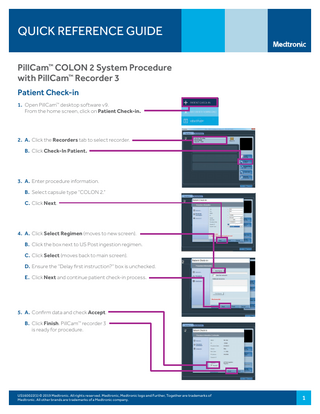
Preview
Page 1
QUICK REFERENCE GUIDE PillCam™ COLON 2 System Procedure with PillCam™ Recorder 3 Patient Check-in 1. Open PillCam™ desktop software v9. From the home screen, click on Patient Check-in.
2. A. Click the Recorders tab to select recorder. B. Click Check-In Patient.
3. A. Enter procedure information. B. Select capsule type “COLON 2.” C. Click Next.
4. A. Click Select Regimen (moves to new screen). B. Click the box next to US Post ingestion regimen. C. Click Select (moves back to main screen). D. Ensure the “Delay first instruction?” box is unchecked. E. Click Next and continue patient check-in process.
5. A. Confirm data and check Accept. B. Click Finish. PillCam™ recorder 3 is ready for procedure.
US160022(1) © 2019 Medtronic. All rights reserved. Medtronic, Medtronic logo and Further, Together are trademarks of Medtronic. All other brands are trademarks of a Medtronic company.
1
QUICK REFERENCE GUIDE Preparation of Equipment and Patient 6. Place sensors on patient. For 8-Lead Sensor Array for PillCam™ COLON 2 System Procedure A. After patient removes shirt, place 8-Lead sensor array according to Sensor Location Guide for PillCam™ COLON 2 system. Sensor B placement is above right buttock. B. Place downlink loop across patient’s left shoulder and adjust length. Once completed, shirt may be placed back on patient. C. Place PillCam™ recorder 3 pouch across patient’s left shoulder and adjust strap length to sit at right hip level. For PillCam™ COLON 2 Sensor Belt A. Place sensor belt on patient over a single layer of non-synthetic clothing. The back sensor may be inside or outside clothes. Adjust side straps. The tension loop should be tight and aligned with the center of the patient’s body. B. Place the downlink loop over the patient’s left shoulder and adjust to fit. Excess length, from the downlink loop may be tucked under the front flap and secured with the Velcro fastener. C. Place PillCam™ recorder 3 pouch across patient’s left shoulder and adjust strap length to sit at right hip level.
7. A. Remove checked-in PillCam™ recorder 3 from cradle and confirm that it is charged.
ON/OFF
B. If screen is OFF, use any navigation button to turn screen ON. If non-responding, push ON/OFF. C. Confirm match of patient and procedure data displayed on the LCD screen.
8. A. Connect sensors to PillCam™ recorder 3 (audible click). The PillCam™ recorder 3 plays a chime to confirm connection. B. Insert PillCam™ recorder 3 recorder into pouch.
US160022(1) © 2019 Medtronic. All rights reserved. Medtronic, Medtronic logo and Further, Together are trademarks of Medtronic. All other brands are trademarks of a Medtronic company.
2
QUICK REFERENCE GUIDE Preparation of Equipment and Patient (cont.) 9. A. If you entered the capsule ID during patient check-in, open the PillCam™ COLON 2 capsule box and hold near the patient’s abdominal area for at least 15 seconds. The capsule and recorder will begin to blink at the same rate. Once this is achieved, the red pairing icon will change to green, indicating that pairing has occurred. The white capsule LED on the top of the recorder will blink blue. Move to Step 10. B. If you did not enter the capsule ID during patient check-in, open the PillCam™ COLON 2 capsule box and hold it with the blinking capsule close to the sensors on patient’s abdominal area to perform pairing. The white capsule LED on the top of PillCam™ recorder 3 will blink 4 times per second and the red unpaired icon on the upper right corner of the LCD will appear. Use navigation buttons to select the capsule ID on the screen that matches the one on the back of the capsule box. Push the middle navigation button to pair the capsule with the PillCam™ recorder 3. After pairing, the green paired icon should replace the red unpaired icon . The capsule LED on top of the PillCam™ recorder 3 will blink blue. 10. A. Instruct patient to swallow capsule with a glass of water. Patient should never ingest an unpaired capsule or the procedure will fail, resulting in lost data. Green paired icon must appear on the upper right corner of the LCD before ingestion. B. Provide patient with procedure instructions.
Instructions During Procedure Instructing the Patient After Capsule Ingestion A. Alert instructions: The alert instruction number appears on the screen along with a vibration and audio alert. The instruction number will appear large on the screen with the alert, then will be highlighted after the alert is silenced. B. Silencing the Alert: Pushing the Acknowledge button and holding for at least 3 seconds will silence the alert. C. Patient Instruction Sheet: Follow the corresponding instructions guide and the alert listed on the display of the recorder. D. During the procedure, remind the patient to keep all sensor components in place without removing them. E. At the end of the procedure, the icon
is displayed on the LCD.
US160022(1) © 2019 Medtronic. All rights reserved. Medtronic, Medtronic logo and Further, Together are trademarks of Medtronic. All other brands are trademarks of a Medtronic company.
3
QUICK REFERENCE GUIDE Instructions During Procedure (cont.) Real-time Viewing A. To start Real-time Viewing, press the middle (1), left (2), and right (3) navigation buttons in that order.
2 1 3 B. Capture thumbnails with the right navigation button. C. Toggle capsule heads with the middle navigation button. D. To exit Real-time Viewing, press the left navigation button.
End of Procedure Remove equipment from patient. Unhook the sensor belt/array from the PillCam™ recorder 3 then insert the PillCam™ recorder 3 into the cradle and download.
Caution: Federal law restricts this device to sale by or on the order of a licensed healthcare practitioner. Rx only. Risk Information: The risks of the PillCam™ COLON 2 system include capsule retention, aspiration, skin irritation, perforation, obstruction, mucosal injury, and bleeding. The risks associated with colon preparation are allergies or other known contraindications to any preparation agents or laxative medications used for the PillCam™ COLON 2 regimen, according to medication labeling and per physician discretion. Medical, endoscopic or surgical intervention may be necessary to address any of these complications, should they occur. After ingesting the PillCam™ COLON 2 capsule and until it is excreted, the patient should not be near any source of powerful electromagnetic fields such as one created near an MRI device. The safety of the PillCam™ COLON 2 capsule has not been established in patients below the age of 18. Please refer to the product user manual or medtronic.com/gi for detailed information.. US160022(1) © 2019 Medtronic. All rights reserved. Medtronic, Medtronic logo and Further, Together are trademarks of Medtronic. All other brands are trademarks of a Medtronic company.
4