GN Otometrics
Audio Diagnostic Fitting System
AURICAL FreeFit Custom Target Rules for the OTOsuite PMM Module Reference Manual Rev 01 Feb 2015
Reference Manual
14 Pages
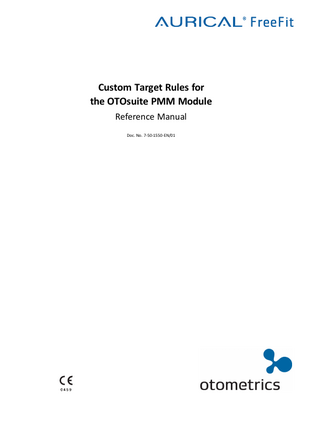
Preview
Page 1
Custom Target Rules for the OTOsuite PMM Module Reference Manual Doc. No. 7-50-1550-EN/01
Copyrightnotice No part of this documentation orprogram may be reproduced, stored in a retrieval system, ortransmitted, in any form orby any means, electronic, mechanical, photocopying, recording,or otherwise,without the prior written consent of GN Otometrics A/S. Copyright© 2015, GN Otometrics A/S Published in Denmark byGN Otometrics A/S, Denmark All information, illustrations, and specifications in this manual are based on the latest productinformation available at the time of publication. GN Otometrics A/Sreserves the right to make changes at any time without notice. Registered trademarks and Trademarks MADSEN Itera II,MADSEN OTOflex 100, OTOsuite,AURICAL FreeFit, AURICAL Visible Speech, MADSEN Astera², MADSEN Xeta, ICS Chartr 200 VNG/ENG, ICS Chartr EP, OTOcam 300, MADSEN AccuScreen, MADSEN AccuLink,ICS AirCal, AURICAL Aud, AURICAL HIT, ICS Impulse, OTObase and MADSEN Capella² are either registered trademarks ortrademarks of GN Otometrics A/S. Versionrelease date 2015-02-10 Technicalsupport Please contact your supplier.
2
Otometrics - AURICAL FreeFit
Reference Manual
Table of Contents 1
Purpose of custom target rules
4
2
Prerequisites
4
3
Supported calculations
4
4
Using a custom target rule in OTOsuite
5
5
Setting up the workbook
6
6
Creating multiple custom target rules
12
7
Workflow in OTOsuite
13
8
Debugging your custom target rule
14
Otometrics - AURICAL FreeFit
3
Reference Manual
1
Purpose of custom target rules In the OTOsuite PMM module, you can choose between several validated target rules to use for fitting verification (for example, DSL v4.2, DSL v5.0, NAL-NL1 and NAL-NL2). In addition to the built-in target rules, you can now define your own prescriptive targets. These target calculations can be defined in a Microsoft Excel workbook. The calculations can be based on patient and measurement information which OTOsuite fills into the workbook automatically together with any additional customer information, such as custom RECD values, that the person responsible for the custom target sees fit to include. The custom target workbooks only have to be edited by the person who develops the target calculation. Once the custom target workbook is ready for use, it only needs to be copied onto the computer of the daily users.The daily users don't have to open the workbook.
Purpose of this document This document describes how to set up a custom target rule. The intended user of this document is the developer of a custom target rule. Once the target rule has been set up, it can be selected in OTOsuite and used like any other target rule.
2
Prerequisites In order to develop a custom target rule, you must use Microsoft Excel 2003 or newer. Also, each OTOsuite user that will use the custom target rule must have Excel installed on their computer. (See also Deployment to other computers ► 6.)
3
Supported calculations First you must decide which of the following calculations you want to support (at least one): •
Insertion gain (in real ear and coupler) – IG
•
Aided gain (in real ear and coupler) – AG
•
Aided response (in real ear and coupler) – AR
•
Predicted real ear unaided gain - REUG
•
Predicted real ear to coupler difference – RECD
Then you must define your algorithms for each of the supported targets and predicted values above. The input parameters available can be found on the Fitting Details worksheet in the Custom Target Rule workbook and will reflect the settings available in the Fitting Details dialog in OTOsuite.
4
Otometrics - AURICAL FreeFit
Reference Manual
4
Using a custom target rule in OTOsuite To enable the custom target rule in OTOsuite, you must create an Excel workbook from the template in the Support folder on your OTOsuite installation media (for example D:SupportTargetRulesTargetRule.OTOtargetCalc.xlt, where D: is your DVD drive). When you have setup the workbook and added the needed calculations you must save this file as an Excel workbook in the following folder: <INSTALLDIR>CustomTargetRules<filename>.OTOtargetCalc.xls. (E.g.: C:Program FilesGN OtometricsOtosuiteCustomTargetRulesMyTargetRule.OTOtargetCalc.xls) If you want to create multiple target rules, you can create additional workbooks with different file names. (See Creating multiple custom target rules ► 12.)
Sample workbook In the support folder of your installation media, you can also find a sample workbook that implements a basic "half gain" rule. Copy this file to the location above to see how it works. (D:SupportTargetRulesCustom target rule sample.OTOtargetCalc.xls). As soon as the workbook is saved in the correct folder, you can select the custom target rule from the Fitting Details dialog in OTOsuite.
Otometrics - AURICAL FreeFit
5
Reference Manual
4.1
Deployment to other computers If you want to use the custom target rule on more computers, each computer must have a version of Microsoft Excel installed that supports the formulas used in your workbook. On each computer, the workbook must be copied to the correct folder, as described above.
5
Setting up the workbook The Custom Target Rule workbook has several preconfigured worksheets available, which are described in the following. You can add more worksheets for detailed calculations. Comments in the cells give you guidance regarding the content and format of each cell. Cells that must contain input for OTOsuite have a white or yellow background. OTOsuite expects cells to retain their absolute positions on worksheets with the exact names as defined in the template. All empty cells can be used for any purpose and will be ignored by OTOsuite.
5.1
Target Rule Properties worksheet [data to OTOsuite] This sheet is information to OTOsuite about the custom target rule and some of the values will be saved along with the target curve in OTOsuite. You must fill in all highlighted cells on this sheet.
6
Otometrics - AURICAL FreeFit
Reference Manual
The Can Calculate… and Can Predict… fields define which output values OTOsuite can read from the workbook. Mouse over the label cells to read the detailed descriptions of each property, and click in the highlighted cells to see the valid input values. The Undefined Value is your definition of values that are empty (not defined). Undefined values written by OTOsuite to the workbook will have this value. Values read by OTOsuite that have this value will be interpreted as undefined.
5.2
Fitting Details worksheet [data from OTOsuite] The fitting details available in the workbook are all the properties you can set up from the Fitting Details dialog in OTOsuite after having selected the Custom target rule.
Otometrics - AURICAL FreeFit
7
Reference Manual
OTOsuite will fill in the cells with numbers. In your algorithms, you can interpret the numbers as described in the comments for each cell.
5.3
Audiogram worksheet [data from OTOsuite] The Audiogram worksheet will contain all the audiogram data available from OTOsuite. Each audiogram type consists of 24 values (linearly interpolated and extrapolated in the logarithmic frequency domain from the available audiogram points in OTOsuite) and 24 status points. Each status point tells if the point is a true measured/entered point or interpolated/extrapolated and whether it is a No Response point. OTOsuite will call the workbook for target calculations once for each ear but the workbook will always have audiogram data for both ears available.
8
Otometrics - AURICAL FreeFit
Reference Manual
Note • The audiogram will be an adult equivalent audiogram if the Provide Adult Eq. Audiogram property is set to true in the Target Rule Properties worksheet.
5.4
Loudness Scaling worksheet [data from OTOsuite] The Loudness Scaling worksheet can contain data from multiple loudness scaling measurements. OTOsuite inserts data in the worksheet.
Otometrics - AURICAL FreeFit
9
Reference Manual
The data rows (row 9 through 44 in the preceding screen shot) will be repeated for each loudness scaling measurement with different measurement settings. If there are multiple measurements with the same measurement settings, only the latest measurement is included. Use the Reference Count and Offset between measurements values to iterate though all available measurements and find the type of measurement that suits your needs.
5.5
Applied Values worksheet [data from OTOsuite] The Applied Values worksheet contains information on the applied REUG and RECD as selected in the Fitting Details dialog. (These values can be measured or predicted by any target rule with that capability.) The overall RMS level and the spectrum of the presented signal (the absolute SPL values measured at the reference microphone) are also available. The spectrum for broadband signals is the Long Term Average Speech Spectrum (LTASS) for the presented signal. The overall RMS level for broadband is also calculated using the LTASS curve, and is displayed in the Signal Level field. The spectrum for Tone Sweep is a peak spectrum. During a measurement, the tones are presented one by one and the level in the spectrum is the level at which the tones are presented. The overall RMS level will correspond to the level for each tone.
10
Otometrics - AURICAL FreeFit
Reference Manual
5.6
Target Curve worksheet [data to OTOsuite] The Target Curve worksheet is the place where OTOsuite reads the target curves from a single calculation. You must fill in each cell of the supported targets with formulas or references to cells with formulas to provide the corresponding values. Set the Can Calculate... properties accordingly in the Target Rule Properties worksheet. You do not need to calculate all values. The points that you do not want to calculate can contain the value for UndefinedValue that you have specified in the Target Rule Properties worksheet. OTOsuite will interpolate undefined points to fill an entire curve in 3rd octave resolution (21 points). Therefore, you might choose to only calculate points on audiometric frequencies.
If you leave a cell empty, this point will not be extrapolated and will not be shown in OTOsuite. You can use this if you want a curve that does not cover the full frequency range.
5.7
Predicted Values worksheet [data to OTOsuite] The Predicted Values worksheet can be used to predict average REUG and RECD values for OTOsuite. If you have set the Can Predict REUG and Can Predict RECD properties in the Target Rule Properties worksheet, you must provide predicted values, preferably age dependent. All target rules can then use the predicted values from this Custom Target rule.
Otometrics - AURICAL FreeFit
11
Reference Manual
You do not need to calculate all values. The values that you do not want to calculate must contain the value for UndefinedValue that you specified in the Target Rule Propererties worksheet. Undefined values will be interpolated by OTOsuite.
Note • The predicted RECD is only RECD for verification. The RECD for assessment will be predicted by DSL5 in all cases when using the Custom Target rule.
5.8
Calc1 worksheet In the Calc1 and Calc2 worksheets you can place any intermediate calculations of your choice.
You can use any formula available in the version of Excel you want to use for your calculations. Refer to the Custom target rule sample.OTOtargetCalc.xls for specific examples of calculations and references. (See Using a custom target rule in OTOsuite ► 5.)
6
Creating multiple custom target rules You can set up more than one custom target rule. You use a different Excel file for each target rule. The Target Rule Name is included in the list of target rules in the Fitting Details dialog in OTOsuite. If more than one workbook contains the same name in the Target Rule Name field, then the rule with the highest Target Rule Version will be used.
12
Otometrics - AURICAL FreeFit
Reference Manual
7
Workflow in OTOsuite When you have selected the name of your custom target rule in the Target Rule field and you make a measurement or change the fitting details or the audiogram, then OTOsuite will call the workbook a number of times for each target needed (REIG, REAG, REAR, Predicted REUG or Predicted RECD), and for one ear at a time. On each call, the data, fitting details and measurement settings (e.g. Signal Level and Used REUG) will be copied to the workbook according to the desired target. Below is a description of a typical workflow to illustrate how OTOsuite applies the custom target rule. 1. Create or load an audiogram. 2. Open PMM in OTOsuite and open the Fitting Details dialog from the Measurement menu or with F10. 3. In the Target Rule field, select the name of the custom target rule (only visible if there is a valid Excel workbook in the right location). 4. Select the Applied REUG and Applied RECD (for verification). The selected REUG/RECD will be supplied to the workbook upon calculation. This means that you can choose to let DSL or NAL provide the predicted REUG and RECD for your workbook. If your workbook supports Predicted REUG and/or Predicted RECD, then Predicted (Custom) will be the default choice. This means that your workbook will get its own predicted values from OTOsuite. (OTOsuite will retrieve the values from the Predicted Values worksheet and then feed the values to the Applied Values worksheet.)
Note • This is the way to use your own data. Do not reference your own predicted values directly in the workbook.
5. When you start a measurement from the control panel, the target curve will be calculated. This is done in the following sequence: A. OTOsuite writes current audiogram data, fitting details and measurement settings to the workbook. The measurement settings include the signal type and signal level that have been set up for the measurement button you pressed. B. OTOsuite makes the workbook calculate all cells in all worksheets. C. OTOsuite reads the target curves provided by the workbook (according to the CanPredictREIG, CanPredictREAG, CanPredictREAR properties on the Target Rule Properties worksheet) D. OTOsuite calculates the remaining target curves not provided by the workbook (e.g. REIG = REAG – REUG, REAG = REIG + REUG and REAR = REAG + signal spectrum) When you mouse over a measurement button, or if you have selected the Preview Target Curves overlay, the steps above will also be executed. 6. The HL/SPL conversion in OTOsuite will use the Applied REUG and Applied RECD selected in the Fitting Details. This means that whatever target rule you have selected, the workbook can be asked to supply Predicted REUG, but not the predicted RECD for Assessment because this value is not supported by custom target rules in OTOsuite (the workbook can only supply RECD for verification).
Otometrics - AURICAL FreeFit
13
Reference Manual
8
Debugging your custom target rule If you have created a custom target rule that does not behave as expected, you can use the Save target rule state button in the Fitting Details dialog to take a snapshot of the MyTargetRule.OTOtargetCalc.xls file. The snapshot will be saved in the root folder of your C-drive. In the snapshot, you can see all values that OTOsuite made available for the latest calculation of the custom target curves.
Calculating results The Custom Target Rule workbook is set up for manual calculation. When OTOsuite sends data to the workbook, OTOsuite controls when calculations are triggered. This avoids redundant calculations and ensures the best performance. If you would like to see the result of changes that you make in the workbook during debugging, you must activate the "Calculate Now" function manually. Do not change the calculation options for the workbook.
14
Otometrics - AURICAL FreeFit