Reference Guide
420 Pages
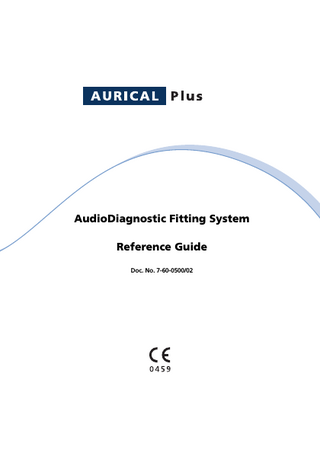
Preview
Page 1
Copyright notice No part of this Reference Guide or program may be reproduced, stored in a retrieval system, or transmitted, in any form or by any means, electronic, mechanical, photocopying, recording, or otherwise, without the prior written consent of GN Otometrics A/S. Copyright 2008, GN Otometrics A/S Printed in Denmark by GN Otometrics A/S, Denmark All information, illustrations, and specifications in this manual are based on the latest product information available at the time of publication. GN Otometrics A/S reserves the right to make changes at any time without notice. Technical support Please contact your supplier.
ii
Contents 1
Introduction
1.1 1.2 1.3 1.4 1.5 1.6
1.7
About AURICAL Plus ...1-1 The NOAH fitting platform ...1-3 System overview...1-3 AURICAL Plus documentation ...1-4 System requirements ...1-5 Software installation ...1-6 1.6.1 Preparing to install an AURICAL Plus module...1-6 1.6.2 Module installation ...1-8 The user interface ...1-12
2
AURICAL Plus Hardware
2.1
Safety ...2-2 2.1.1 Safety symbols...2-2 2.1.2 Safety precautions ...2-2 2.1.3 Manufacturer ...2-3 General description...2-4 Installing AURICAL Plus ...2-5 2.3.1 Unpacking and inspection...2-5 2.3.2 Storage and shipment ...2-5 2.3.3 Test conditions ...2-6 Installing AURICAL Plus Hardware ...2-7 2.4.1 Hardware installation...2-7 2.4.2 Connection Panel...2-8 2.4.3 Installing AURICAL Plus USB drivers ...2-9 2.4.4 Changing the COM port associated with AURICAL Plus ...2-11 Installing AURICAL Plus serial port version...2-15
2.2 2.3
2.4
2.5
1-1
iii
2-1
Contents
2.6 2.7 2.8 2.9 2.10 2.11 2.12 2.13 2.14 2.15
AURICAL Plus
2.5.1 Hardware Installation ... 2-15 2.5.2 Connection Panel ... 2-16 Built-in speaker ... 2-17 External Speaker ... 2-18 Test chamber/2 cc coupler box... 2-18 Care and maintenance ... 2-19 Fuse replacement... 2-20 Equipment failure... 2-20 Service and repair ... 2-21 Start-up... 2-21 Calibration... 2-21 Technical specifications ... 2-22
3
The Audiometry Module
3.1 3.2 3.3
Introduction ... 3-1 Accessing the 2-Channel Audiometry module... 3-3 The Audiometry Screen ... 3-5 3.3.1 Tool Bar... 3-6 3.3.2 Menu Line ... 3-8 3.3.2.1The File Menu ... 3-8 3.3.2.2The Test Mode Menu ... 3-9 3.3.2.3The Ear Menu ... 3-11 3.3.2.4The Input Menu... 3-11 3.3.2.5The Output Menu... 3-12 3.3.2.6HL/SPL... 3-12 3.3.2.7The Setup Menu ... 3-12 3.3.2.8The Help Menu ... 3-23 3.3.3 The Working Area ... 3-23 3.3.4 Print Layout Designer... 3-26 3.3.4.1Notes/Comments field size options ... 3-31 3.3.4.2Vertical speech audiogram on printout... 3-32 Accessories & Connections ... 3-32 3.4.1 Patient Communication & Monitoring ... 3-36 Tone Audiometry... 3-38 3.5.1 HL Threshold Measurements ... 3-38 3.5.2 SPL Threshold Measurements ... 3-41
3.4 3.5
iv
3-1
AURICAL Plus
3.6
3.7
Contents
3.5.3 SPL Probe Headset ...3-43 Speech Audiometry...3-52 3.6.1 The Ear Menu...3-54 3.6.2 The Input Menu ...3-54 3.6.3 The Output Menu ...3-54 3.6.4 The Display Menu ...3-55 3.6.5 The Setup Menu...3-55 3.6.5.1Options ...3-55 3.6.5.2Symbols...3-63 3.6.5.3Word List ...3-64 3.6.5.4Input Sensitivity ...3-65 3.6.5.5Save as Default...3-66 3.6.5.6Save as User Test ...3-66 3.6.5.7Install User Tests from Disk ...3-66 3.6.5.8Language...3-66 3.6.5.9The Help Menu ...3-66 3.6.6 Speech Audiometry (Graphic Screen) ...3-67 3.6.7 Speech Audiometry (Numeric Screen) ...3-70 3.6.8 On Speech Audiometry ...3-75 3.6.8.1Speech Reception Threshold ...3-75 3.6.8.2Discrimination Testing...3-76 3.6.8.3Speech Audiometry with Live Voice ...3-77 Loudness Scaling ...3-77 3.7.1 The Loudness Scaling screen ...3-79 3.7.2 Introduction To AURICAL Plus Loudness Scaling ...3-79 3.7.2.1Loudness Scaling Methods ...3-79 3.7.2.2Specification of Loudness Scaling Methods ...3-79 3.7.3 General Remarks re Loudness Scaling Tests ...3-81 3.7.4 Dynamic Range Determination & Presentation...3-82 3.7.4.1Benchmarks for dynamic range determination ...3-82 3.7.4.2Procedure For Dynamic Range Determination ...3-83 3.7.5 Performing The Loudness Scaling (L.S.) Test ...3-83 3.7.5.1Selecting Frequencies For The L.S. Test ...3-85 3.7.5.2Running the L.S. Test ...3-85 3.7.5.3Displaying Test Information...3-92 v
Contents
3.8
3.9
AURICAL Plus
3.7.6 Setup Menu ... 3-93 3.7.6.1Algorithm... 3-94 3.7.6.2Categories ... 3-96 3.7.6.3Stimulus... 3-96 3.7.6.4Outputs ... 3-98 3.7.6.5Outliers... 3-98 3.7.6.6Combinations of Options for the Predefined Loudness Scaling Tests ... 3-98 3.7.6.7The Setup Menu Continued... 3-99 3.7.6.8Loudness Scaling without audiogram data ... 3-102 3.7.6.9Aided Loudness Scaling... 3-103 3.7.6.10Viewing a Loaded Loudness Scaling Test... 3-104 Special Tests ... 3-105 3.8.1 Alternate Binaural Loudness Balance Test... 3-105 3.8.1.1Navigating the ABLB Screen ... 3-106 3.8.1.2Performing the ABLB test ... 3-108 3.8.2 Ambient Noise Check ... 3-110 3.8.3 Auto Threshold Test ... 3-110 3.8.3.1Navigating the Auto Threshold screen ... 3-112 3.8.3.2Setup Options for the Auto Threshold Test... 3-112 3.8.3.3Pre-Test ... 3-115 3.8.3.4Main Test ... 3-116 3.8.4 The S.I.S.I. test... 3-118 3.8.4.1Running the SISI test ... 3-119 3.8.5 Two Tone test ... 3-122 Two-Channel Audiometry ... 3-123 3.9.1 To select Two-Channel mode (Tone)... 3-124 3.9.1.1The Tool Bar... 3-126 3.9.1.2The Menu Line... 3-127 3.9.1.3The Working Area ... 3-128 3.9.1.4Using the Selection Panel ... 3-129 3.9.1.5Operation in Two-Channel mode (Tone)... 3-130 3.9.2 To Select Two-Channel mode (Speech)... 3-131 3.9.2.1The Tool Bar... 3-133
vi
AURICAL Plus
Contents
3.9.2.2The Menu Line ...3-136 3.9.2.3The Working Area ...3-136 3.9.2.4Operation in Two-Channel Mode (Speech)...3-137 3.9.2.5Examples of routing combinations...3-139 3.9.2.6Troubleshooting ...3-140 3.9.2.7Special settings...3-141
4
The REM Module
4.1 4.2
Introduction ...4-1 The REM screens...4-2 4.2.1 The Tool Bar ...4-6 4.2.2 The Menu Line ...4-9 4.2.3 The Working Area ...4-18 Accessories & connections ...4-20 4.3.1 REM Probe Headset ...4-24 4.3.1.1Headset Assembly ...4-26 4.3.1.2Care & Maintenance of Headset...4-26 Setting up for REM ...4-27 4.4.1 The Setup Menu...4-28 4.4.1.1Repeated Measurement ...4-28 4.4.1.2Use Average REUR ...4-28 4.4.1.3UCL Level Adjust ...4-29 4.4.1.4Select Rule ...4-30 4.4.1.5Define Rule...4-31 4.4.1.6Display Settings...4-33 4.4.1.7Test Settings ...4-35 4.4.1.8Coupler Setup ...4-37 4.4.1.9Hearing Instrument Selection ...4-40 4.4.1.10Input/Output Settings...4-41 4.4.2 Other Menu Selections For Setting Up...4-42 4.4.3 Setting Up For DSL® ...4-42 4.4.3.1Selection of transducer...4-45 4.4.3.2Selection of H.I. type ...4-46 4.4.3.3Selection of H.I. compression type and threshold ..4-46
4.3
4.4
4-1
vii
Contents
4.5
4.6
4.7
4.8
AURICAL Plus
4.4.3.4Miscellaneous Settings ... 4-47 4.4.3.5Advanced Settings (v5.0a only) ... 4-47 4.4.3.6DSL Version No. ... 4-51 Performing the REM Test ... 4-51 4.5.1 REM Headset... 4-52 4.5.1.1Tube Calibration... 4-52 4.5.1.2Placement of the REM Headset and Probe... 4-54 4.5.2 Real Ear Unaided Response (REUR) ... 4-55 4.5.3 Real Ear Occluded Response (REOR) ... 4-59 4.5.4 Real Ear Insertion Response (REIR) ... 4-61 Performing Coupler Tests... 4-64 4.6.1 Coupler Connections ... 4-64 4.6.2 Coupler Gain Testing... 4-66 4.6.3 RECD Measurement... 4-70 4.6.3.1RECD Measurement Procedure... 4-70 Performing Input/Output Tests... 4-74 4.7.1 Input/Output Measurement In Situ... 4-75 4.7.1.1In Situ Test Procedure ... 4-75 4.7.2 Input/Output Measurement Via Coupler... 4-79 4.7.2.1The Coupler Test Procedure... 4-79 Additional functions... 4-82 4.8.1 Modulated Noise Signals ... 4-82 4.8.2 New Target Rules ... 4-82 4.8.3 Input/output measurements with FFT stimulus... 4-84 4.8.4 Changes in RECD Measurement ... 4-84 4.8.5 REIR and REOR Buttons... 4-84 4.8.6 Print Layout Designer... 4-84 4.8.7 Miscellaneous ... 4-88 4.8.8 Data Export... 4-89 4.8.9 On Top Mode... 4-89 4.8.10 Setting up for NAL-NL1... 4-91
5
The HIT Module
5.1
The HIT Screens ... 5-1 5.1.1 The Tool Bar... 5-4 5.1.2 The Menu Line... 5-5
5-1
viii
AURICAL Plus
5.2
5.3
5.4
Contents
5.1.3 The Working Area ...5-7 Accessories & Connections...5-10 5.2.1 ATC 200 Acoustical Test Chamber ...5-11 5.2.2 2 cc Coupler Set...5-12 5.2.3 Reference Microphone (blue) ...5-12 5.2.4 Measuring Microphone (red) ...5-12 5.2.5 Foam Cushions ...5-13 5.2.6 Battery Probes...5-13 Setting up for HIT ...5-14 5.3.1 Adding New Setup Configurations...5-16 5.3.2 Test Standards...5-17 5.3.3 Test Settings ...5-19 5.3.4 Color ...5-21 5.3.5 Curve Width ...5-23 5.3.6 Frequency Configuration ...5-24 5.3.7 Calibration...5-25 5.3.8 Draw Labels...5-26 Performing ANSI H.I. Testing (´87, ´96 and 2003) ...5-28 5.4.1 Automatic Test Procedure...5-28 5.4.2 ANSI S3.22-1987 ...5-32 5.4.2.1SSPL90 Curve ...5-32 5.4.2.2HFA-SSPL90 or SPA-SSPL90 ...5-32 5.4.2.3Full-On Gain ...5-32 5.4.2.4HFA Full-On Gain or SPA Full-On Gain ...5-32 5.4.2.5Adjustment of the Gain Control to the Reference Test Position ...5-32 5.4.2.6Reference Test Gain...5-33 5.4.2.7Frequency Response Curve...5-33 5.4.2.8Frequency Range ...5-33 5.4.2.9Harmonic Distortion ...5-34 5.4.2.10Equivalent Input Noise Level...5-34 5.4.2.11Battery Current Drain ...5-34 5.4.2.12Input-Output Characteristics (AGC only)...5-34 5.4.2.13Dynamic AGC Characteristics (AGC only) ...5-35 5.4.2.14Coupler SPL with Induction Coil (Telecoil) ...5-35 5.4.3 ANSI S3.22-1996 ...5-36 ix
Contents
5.5
AURICAL Plus
5.4.3.1OSPL90 Curve... 5-36 5.4.3.2HFA-OSPL90 or SPA-OSPL90... 5-36 5.4.3.3Full-On Gain... 5-36 5.4.3.4HFA Full-On Gain or SPA Full-On Gain... 5-36 5.4.3.5Adjustment of the Gain Control to the Reference Test Position... 5-37 5.4.3.6Reference Test Gain ... 5-37 5.4.3.7Frequency Response Curve ... 5-37 5.4.3.8Frequency Range ... 5-38 5.4.3.9Harmonic Distortion... 5-38 5.4.3.10Equivalent Input Noise Level ... 5-38 5.4.3.11Battery Current Drain... 5-38 5.4.3.12Input-Output Characteristics (AGC only) ... 5-39 5.4.3.13Dynamic AGC Characteristics (AGC only) ... 5-39 5.4.3.14SPL Induction Coil Sensitivity(SPLITS) ... 5-39 5.4.4 ANSI S3.22-2003... 5-40 5.4.4.1Basic settings of controls... 5-40 5.4.4.2OSPL90 Curve... 5-41 5.4.4.3HFA-OSPL90 ... 5-41 5.4.4.4Full-On Gain... 5-41 5.4.4.5HFA Full-On Gain... 5-41 5.4.4.6Adjustment of the Gain Control to the Reference Test Position... 5-42 5.4.4.7Reference Test Gain ... 5-42 5.4.4.8Frequency Response Curve ... 5-42 5.4.4.9Frequency Range ... 5-43 5.4.4.10Harmonic Distortion... 5-43 5.4.4.11Equivalent Input Noise Level ... 5-43 5.4.4.12Battery Current Drain... 5-44 5.4.4.13Input-Output Characteristics (AGC only) ... 5-44 5.4.4.14Dynamic AGC Characteristics (AGC only) ... 5-44 5.4.4.15SPL Induction Coil Sensitivity(SPLITS) ... 5-44 Performing IEC H.I. Testing ... 5-46 x
AURICAL Plus
5.6
5.7
Contents
5.5.1 Automatic Test Procedure...5-46 5.5.2 IEC 118-7, 1984...5-50 5.5.2.1OSPL90 Curve ...5-50 5.5.2.2Full-On Acoustic Gain Response Curve ...5-50 5.5.2.3Adjustment of the Gain Control to the Reference Test Position ...5-50 5.5.2.4Basic Frequency Response Curve At Reference Test Gain...5-51 5.5.2.5Battery Current ...5-51 5.5.2.6Total Harmonic Distortion...5-51 5.5.2.7Internal Noise Generated By H.I. ...5-51 5.5.2.8Steady-State Input-Output Characteristics...5-52 5.5.2.9Dynamic AGC Characteristics (AGC only) ...5-52 5.5.2.10Maximum Induction Pick-up Coil Sensitivity ...5-52 Non-Standard Mode ...5-53 5.6.1 The Measurement Panel...5-54 5.6.2 Operation in Non-Standard Mode...5-56 5.6.3 Procedure for Testing in Non-Standard Mode...5-60 Updates...5-62 5.7.1 Version 2.10...5-62 5.7.2 Version 4.00...5-66 5.7.2.1Differences between ANSI ‘96 and ANSI 2003 ...5-67
6
The HI-PRO module
6.1 6.2 6.3 6.4
General description...6-1 Safety ...6-2 HI-PRO connections...6-2 6.3.1 Connector LEDs ...6-3 Technical specifications ...6-3
6-1
7
Loudness Scaling
7-1
8
The ACP Module
8-1
8.1 8.2
General Description ...8-1 Installation...8-2 xi
Contents
8.3
AURICAL Plus
Control Panel Layout ... 8-3
9
The CD Control module
9.1
9.5
Installation ... 9-1 9.1.1 Hardware connections ... 9-2 9.1.1.1Calibration ... 9-3 Selection of Speech CDs ... 9-4 The CD Control Dialog Box ... 9-6 9.3.1 The Menu line... 9-7 9.3.1.1The Options menu... 9-8 9.3.1.2The Channel menu ... 9-9 9.3.1.3The Drive menu ... 9-9 9.3.1.4The Help menu ... 9-9 9.3.2 The drop-down combo box ... 9-9 9.3.3 The control buttons... 9-10 Performing Speech Tests ... 9-11 9.4.1 Open test file ... 9-12 9.4.2 Presenting a word list ... 9-13 9.4.3 Manual Mode ... 9-17 9.4.4 Phonemes... 9-17 CD-ROM Control reset parameter (SRT) ... 9-19
10
The ATC 200 Module
10.1 10.2
10.3 10.4
General Description ... 10-1 Installation ... 10-2 10.2.1 Hearing Instrument Testing... 10-5 10.2.2 REM Coupler Measurements ... 10-7 Operation ... 10-7 Technical Specifications... 10-8
11
Index
9.2 9.3
9.4
9-1
10-1
11-1
xii
AURICAL Plus
1
Chapter 1 - Introduction
Introduction
•
Section 1.1, “About AURICAL Plus” on page 1-1
•
Section 1.2, “The NOAH fitting platform” on page 1-3
•
Section 1.3, “System overview” on page 1-3
•
Section 1.4, “AURICAL Plus documentation” on page 1-4
•
Section 1.5, “System requirements” on page 1-5
•
Section 1.6, “Software installation” on page 1-6
•
Section 1.7, “The user interface” on page 1-12
1.1
About AURICAL Plus
The AURICAL Plus™ Audiodiagnostic Fitting System is part of a range of instrumentation products designed and developed to meet the changing needs of today’s clinical practice. AURICAL Plus represents a radical new direction in clinical technology and business management in a modern clinical setting. The concept of a fully integrated clinical fitting and diagnostic system, all in a portable, compact, stand-alone system, sets a new standard for today’s professional market. Integrated with the NOAH™ software platform, AURICAL Plus runs under Microsoft® Windows™. AURICAL Plus consists of a Hardware Platform (with or without built-in speaker and test chamber), andseparate application modules together with their accompanying accessories. Because of the modular nature of the system, the Reference Guide consists of a ring binder containing this introductory chapter, the chapter describing the Hardware Platform, and a chapter describing Loudness Scaling, as well as chapters describing theindividual application modules. The documentation and modules can be found on the supplied CD. 1-1
Chapter 1 - Introduction
AURICAL Plus
The system offers the following capabilities: Audiometry •
HL or SPL Conventional HL or in situ SPL audiometry, with a combination insert earphone/probe microphone assembly.
•
Auditory Area Mapping Auditory area mapping, with several different procedures for loudness scaling to choose from. The user’s own procedure may be defined.
Real Ear Measurement The system allows users to make their own probe microphone measurements using either swept tones (pure tone and warble) or composite signal stimuli. To aid in hearing instrument fitting, the information obtained in the auditory area mapping procedure (i.e. MCL and UCL targets) is superimposed onto the computer’s real ear measurement screen. •
Built-in Speaker A built-in speaker is available to assist in fitting both programmable and non-programmable hearing instruments.
Hearing Instrument Testing •
Built-in Test Chamber The system is available with a built-in 2 cc coupler test chamber (an external test box may also be connected, if preferred). AURICAL Plus’s software will perform all conventional IEC and ANSI hearing instrument tests.
NOAH/HI-PRO Programming •
Integrated NOAH Software NOAH software and HI-PRO connectors are integrated into the AURICAL Plus system. AURICAL Plus can also be equipped with a built-in HI-PRO universal interface box, the hardware link between PC’s and programming systems. With NOAH/HI-PRO, AURICAL Plus can act as a programming system for a wide variety of hearing instruments.
1-2
AURICAL Plus
1.2
Chapter 1 - Introduction
The NOAH fitting platform
All the AURICAL Plus application modules run under the NOAH program, which was developed by HIMSA as a common software platform for programming and fitting hearing instruments. NOAH uses a common software platform and central database to integrate hearing instrument fitting systems, test equipment, and office management software systems. NOAH integrates client records, audiological data and the dedicated fitting modules from various hearing instrument manufacturers. Digitally programmable hearing instruments using different technologies and different programming devices are available from a number of manufacturers. NOAH provides a common software platform for fitting different brands of programmable hearing instruments. First Install NOAH! In order to install and run AURICAL Plus, NOAH must first be installed on your PC. Please read the NOAH User’s Guide for instructions on how to install and run NOAH.
1.3
System overview
AURICAL Plus consists of an differentapplication modules running under the NOAH software platform, which in turn run under Microsoft Windows. Communication between modules as well as archiving of measurement data is done via NOAH. AURICAL Plus may be run together with any Windows-based Office Automation Software, e.g. Hearing Clinic, in which case you are referred to that program’s documentation for further details.
1-3
Chapter 1 - Introduction
AURICAL Plus
AURICAL Plus Program AUD
HIT
REM HI-PRO
NOAH software platform
OAS
1.4
AURICAL Plus documentation
This Reference Guide consists of •
Chapter 1, “Introduction” on page 1-1 (this section),
•
Chapter 2, “AURICAL Plus Hardware” on page 2-1,
•
Sections describing each of the application modules available: Chapter 3, “The Audiometry Module” on page 3-1 Chapter 4, “The REM Module” on page 4-1 Chapter 5, “The HIT Module” on page 5-1 Chapter 6, “The HI-PRO module” on page 6-1 Chapter 8, “The ACP Module” on page 8-1 Chapter 9, “The CD Control module” on page 9-1 Chapter 10, “The ATC 200 Module” on page 10-1 Each section describes installation of that application module’s hardware (transducers and accessories).
•
Chapter 7, “Loudness Scaling” on page 7-1, describing the principles used in Loudness Scaling.
All application modules come on one AURICAL Plus Solutions CD together with individual installation programs giving you simple on-screen instructions for loading the software under NOAH, or as stand-alone programs.
1-4
AURICAL Plus
Chapter 1 - Introduction
Manual Conventions Screen instructions, icons, menus, etc., are all printed in bold script when appearing in the text, e.g. Click on the Print icon to print record; the icon itself may also be shown. Key words The manual also contains “key words” corresponding to the text and listed under a subject index at the end of the manual. See
1.5
System requirements
•
IBM® or IBM compatible PC
•
Mouse
•
CPU @ 750 MHz or higher
•
Minimum 256 MB RAM, or more depending on the operating system
•
SVGA graphics adapter for resolution of 800x600
•
Min 250 MB free space on hard disk
•
Operating system Microsoft Windows 2000 SP4, Windows XP Professional SP2, Windows Vista, Windows XP Professional x64
•
Min 1 free COM port or USB port for USB version of AURICAL Plus
•
NOAHTM 3.1.2 or newer, if NOAH is used
Printer AURICAL Plus uses your preselected Windows printer. HI-PRO Interface Box AURICAL Plus may be connected to the HI-PRO Interface Box, and is also available with HI-PRO built in. HI-PRO (Hearing Instrument PROgrammer) is the standard interface for programmable hearing instruments, recommended for NOAH and supported by leading manufacturers of programmable hearing instruments.
1-5
Chapter 1 - Introduction
1.6
AURICAL Plus
Software installation
Install AURICAL Plus drivers Section 2.4.3, “Installing AURICAL Plus USB drivers” on page 2-9 and connect your AURICAL Plus hardware before installing the AURICAL Plus module. See Section 2.3, “Installing AURICAL Plus” on page 2-5. Provided on the CD The AURICAL Plus software is provided on the supplied CD. Separate Module Installation You can install each application module separately, in any sequence, and each module has its own installation program. If an older version of AURICAL Plus module is already installed If AURICAL Plus module version 4.0.0 or later is installed, you must uninstall the module as described in Uninstalling the AURICAL Plus modules, before installing a new version. All settings will be preserved. If you would like to reuse the settings during subsequent installations, the installation directory must be the same. Earlier versions of the AURICAL Plus modules (below 4.0) will be unregistered automatically from NOAH, and it will be possible to preserve old settings. 1.6.1
Preparing to install an AURICAL Plus module
Any AURICAL Plus module can be installed either as a stand-alone program or in integration with NOAH 3.5 or later. To prepare your system for the installation of AURICAL Plus modules, do the following: •
Make sure that you have sufficient memory and disk space (see Section 1.5, “System requirements” on page 1-5).
•
Close all Windows programs to avoid conflict with the installer software.
•
Do not connect any accessories before the AURICAL Plus module installation is completed.
1-6
AURICAL Plus
Chapter 1 - Introduction
Installation sequence 1.
NOAH If you plan to use AURICAL Plus with NOAH, first install your NOAH software. Doing so will enable you to store measurements with client information in NOAH.
2.
AURICAL Plus modules If NOAH is installed on the computer, AURICAL Plus modules will automatically be available under NOAH. If you install NOAH after an AURICAL Plus module has been installed, you must reinstall the AURICAL Plus module (settings will be preserved).
AURICAL Plus Solution Disk Install AURICAL Plus from the AURICAL Plus Solution Disk: 1.
Insert the AURICAL Plus Solution Disk in your CD-ROM drive. The Solution Disk will start up automatically. If it does not, select Start > Run and type the drive name for your CD-ROM drive, as in d:start.bat, where d: denotes your CD-ROM drive, and start.bat is the command for starting the Solution Disk.
1-7
Chapter 1 - Introduction
AURICAL Plus
2.
You can browse the Solution Disk to become familiar with the installation procedure before installing the individual modules.
3.
The Applications menu item takes you directly to installing the individual AURICAL Plus modules.
1.6.2
Module installation
After launching the Module installation from the Solutions Disk the module setup wizard will guide you through the remaining installation procedure. •
First a system check is performed to ensure that your computer meets the minimum system requirements.
•
If one of these requirements is not met, it is recommended that you cancel the installation procedure and do the necessary upgrades or updates of the computer.
Having met the system requirements, the setup wizard continues preparing the system for installation of the AURICAL Plus module. You may be promted to install different Microsoft components like the .Net Framework and Windows Installer.
1-8
AURICAL Plus
Chapter 1 - Introduction
•
Accept and install the necessary components.
•
After completing installation of the prerequisites, you may have to restart the computer. In this case the Solution Disk may have to be inserted in the CD-ROM drive again to resume installation. Just select installation of the same module again and the setup wizard will guide you through the remaining installation.
1-9