GN Otometrics
MADSEN AccuScreen OAE and ABR Screener User Manual Rev 02 Sept 2011
User Manual
110 Pages
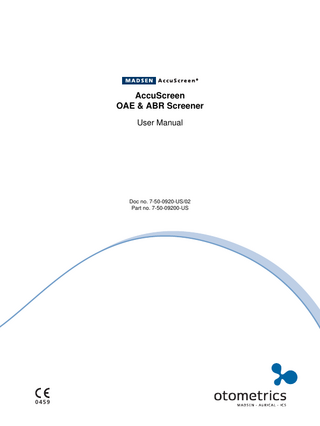
Preview
Page 1
AccuScreen OAE & ABR Screener User Manual
Doc no. 7-50-0920-US/02 Part no. 7-50-09200-US
0459
Copyright notice No part of this Manual or program may be reproduced, stored in a retrieval system, or transmitted, in any form or by any means, electronic, mechanical, photocopying, recording, or otherwise, without the prior written consent of GN Otometrics A/S. Copyright© 2011, GN Otometrics A/S Printed in Denmark by GN Otometrics A/S, Denmark All information, illustrations, and specifications in this manual are based on the latest product information available at the time of publication. GN Otometrics A/S reserves the right to make changes at any time without notice. Version release date 27. September 2011 Technical support Please contact your supplier.
FM template version: 01-02-2010
Table of Contents AccuScreen OAE & ABR Screener User Manual 1
Introduction... 9 1.1 1.2 1.3 1.4 1.5 1.6 1.7
2
The different versions of AccuScreen... 10 The AccuScreen docking station... 10 The AccuLink software program... 10 Printing... 11 Intended Use... 11 About this manual... 11 Typographical conventions... 12 1.7.1 Navigating this manual... 12
Unpacking and Installation... 13 2.1 Unpacking AccuScreen... 13 2.2 Views of AccuScreen... 13 2.2.1 Front and rear view... 13 2.2.2 Top and bottom view... 14 2.2.3 The docking station... 14 2.2.4 Display... 15 2.2.5 Ear probe... 16 2.2.6 Electrode cable (ABR only)... 16 2.3 Storage... 16 2.4 Assembly... 16 2.5 Powering... 17 2.5.1 The battery... 17 2.5.2 Inserting the battery in AccuScreen... 18 2.5.3 Battery status... 19 2.5.4 Powering the docking station... 19 2.5.5 Charging the battery from the docking station... 20 2.5.6 Charging the battery with the external charger... 20
3
Getting Started with AccuScreen... 21 3.1 Switch on AccuScreen... 21 3.1.1 Power-saving mode and automatic power-off... 21 3.1.2 The AccuScreen screens... 22 3.1.3 Selecting the user... 23 3.1.4 Entering password... 23 3.1.5 Incorrect password... 23 3.1.6 Optional screens... 24 3.1.7 The Home menu... 24
Otometrics
3
Table of Contents AccuScreen OAE & ABR Screener • User Manual
3.2 Patient handling in AccuScreen... 3.2.1 Adding a new patient... 3.2.2 Finding a patient... 3.2.3 Editing patient data...
4
Preparing for testing... 29 4.1 Preparing AccuScreen... 4.2 Preparing the equipment... 4.2.1 Preparing the probe for testing... 4.2.2 Connecting the probe... 4.2.3 Connecting the electrode cable for ABR testing... 4.2.4 Connecting the ear coupler cable for ABR testing... 4.3 Preparing the test environment... 4.4 Preparing the patient... 4.4.1 Prepare the patient for TEOAE and DPOAE testing... 4.4.2 Fitting the eartip on the probe... 4.4.3 Inserting the probe with eartip in the patient’s ear canal... 4.4.4 Placing electrodes for ABR testing... 4.4.5 Fitting the ear couplers...
5
29 29 29 30 31 32 33 33 33 34 34 35 35
Tests... 37 5.1 Ready to test... 5.2 The TEOAE test... 5.2.1 Starting the test... 5.2.2 The TEOAE test... 5.2.3 TEOAE test results... 5.2.4 Options in the test result screens... 5.2.5 Continuing testing on the other ear... 5.3 Adding comments to a test... 5.3.1 Adding a standard comment... 5.3.2 Adding a new comment... 5.3.3 Viewing comments... 5.4 The DPOAE test... 5.4.1 Starting the test... 5.4.2 The DPOAE test... 5.4.3 DPOAE test results... 5.5 The ABR test... 5.5.1 Starting the test... 5.5.2 Impedance testing and calibration... 5.5.3 The ABR test... 5.5.4 ABR test results... 5.6 Test view... 5.6.1 Test View... 5.6.2 The Test View screen...
4
25 25 26 28
37 38 38 39 40 42 43 44 44 44 45 45 45 46 48 50 50 51 53 54 56 56 57
Otometrics
Table of Contents AccuScreen OAE & ABR Screener • User Manual
6
Quick Test... 59 6.1 Performing a Quick Test... 59
7
Printing... 61 7.1 Printing from AccuScreen... 61 7.2 Printouts from label printer... 63
8
Quality Tests... 67 8.1 Performing Quality Tests... 8.2 Probe test... 8.2.1 From the Quality Tests menu... 8.2.2 Performing the Probe Test... 8.3 Electrode cable test... 8.4 Ear coupler cable test... 8.5 Combined (Electrode Cable - Ear Coupler Cable)...
9
67 67 68 68 69 70 71
AccuScreen settings... 73 9.1 9.2 9.3 9.4 9.5 9.6
The Settings menu... Time and Date setting... Language setting... Sound setting... Display Brightness... System Info...
73 74 75 75 76 76
10 Handling Data in AccuScreen... 77 10.1 Entering data in AccuScreen... 10.1.1 Using the keypad... 10.2 Function buttons... 10.3 General buttons... 10.4 Deleting data... 10.4.1 Deleting one patient... 10.4.2 Deleting all patients...
77 77 78 79 79 79 80
11 Maintenance and Cleaning... 83 11.1 The probe tip and probe body... 11.1.1 Regular cleaning... 11.1.2 Probe calibration... 11.2 Eartips... 11.3 Cleaning the ear coupler cable... 11.4 Cleaning AccuScreen... 11.4.1 Cleaning and disinfecting the test cavity... 11.5 Battery safety and maintenance... 11.5.1 Safety information...
Otometrics
83 83 84 85 85 85 85 86 86
5
Table of Contents AccuScreen OAE & ABR Screener • User Manual
11.5.2 Increasing service life... 86 11.5.3 Disposal of old batteries... 87
App. 1
Standards and Safety... 89 App. 1.1 AccuScreen symbols... App. 1.2 Docking station symbols... App. 1.3 Warning notes - AccuScreen... App. 1.4 Warning notes - docking station... App. 1.5 Warranty... App. 1.6 Repair, after-sales service and regular checks... App. 1.6.1 Declaration... App. 1.7 Manufacturer... App. 1.7.1 Responsibility of the manufacturer...
App. 2
Status and Error Messages... 95 App. 2.1 App. 2.2
App. 3
89 90 91 92 92 93 93 93 93
Device related messages... 95 Usage and test related messages... 96
Technical Specifications... 99 App. 3.1 Accessories... 99 App. 3.1.1 Standard accessories... 99 App. 3.1.2 Optional accessories... 99 App. 3.2 Device... 99 App. 3.3 Measurement techniques... 99 App. 3.3.1 TEOAE... 99 App. 3.3.2 DPOAE... 100 App. 3.3.3 ABR... 100 App. 3.3.4 Dimensions... 101 App. 3.3.5 Weight... 101 App. 3.3.6 Display... 101 App. 3.3.7 Keypad... 101 App. 3.3.8 Sound... 102 App. 3.3.9 Language settings... 102 App. 3.3.10 Memory... 102 App. 3.3.11 Connectors... 102 App. 3.3.12 Real time clock... 102 App. 3.3.13 Data interfaces... 102 App. 3.3.14 Transport and storage environment... 103 App. 3.3.15 Operating environment... 103 App. 3.3.16 Warm-up time... 103 App. 3.3.17 Disposal... 103 App. 3.3.18 Standards... 103 App. 3.4 Power supply and battery... 104 App. 3.5 1077 docking station (optional accessory)... 104
6
Otometrics
Table of Contents AccuScreen OAE & ABR Screener • User Manual
App. 3.5.1 PC interface... App. 3.5.2 Printer/modem interface... App. 3.5.3 DC power input... App. 3.5.4 Power adapter... App. 3.6 OAE probe... App. 3.6.1 Probe cable... App. 3.6.2 Dimensions... App. 3.6.3 Weight... App. 3.6.4 Eartips... App. 3.7 ABR electrode cable... App. 3.8 ABR ear coupler cable (optional)... App. 3.9 Device class... App. 3.10 Notes on EMC (Electromagnetic Compatibility)...
104 104 105 105 105 105 105 106 106 106 106 106 106
Index... 109
Otometrics
7
Table of Contents AccuScreen OAE & ABR Screener • User Manual
8
Otometrics
1
Introduction Thank you for purchasing the AccuScreen handheld Otoacoustic Emissions and Automated ABR Screener. Note · This manual is your guide to the use and maintenance of AccuScreen. We strongly recommend that you read it carefully before using AccuScreen for the first time. We also recommend that you take particular note of the cleaning and maintenance instructions. Failure to use and maintain AccuScreen correctly may void your warranty. AccuScreen is a fast, reliable, easy to use, and lightweight hearing screener, optimised for neonatal screening. AccuScreen closes the gap between electrophysiological assessment, which is time-consuming and expensive, and behavioral observation. AccuScreen provides for easy navigation using its touch screen function. AccuScreen uses TEOAE (Transiently Evoked Otoacoustic Emissions) and DPOAE (Distortion Product Otoacoustic Emissions) technologies, which are highly effective for neonatal hearing screening. Otoacoustic Emissions measure cochlear mechanics and indicate whether the cochlea is functioning correctly or not. Children's emissions are typically strong, which makes them easy and fast to detect. Emission strength usually decreases with age. Automated ABR (Auditory Brainstem Response) is also available in AccuScreen. This technology measures responses to sound in the auditory pathways. It provides a valuable supplement to TEOAE and DPOAE screening, and is an essential tool for screening infants with a risk of hearing loss. The simple yet reliable technology ensures that hearing loss can be detected and that intervention can be implemented at an early age. With early intervention, hearingimpaired children are given the possibility of developing normal speech and language skills.
Otometrics
9
Introduction The different versions of AccuScreen
1.1
The different versions of AccuScreen AccuScreen is available in different configurations. You can choose between the following types and test methods:
Device type
Test types
Part no.
AccuScreen TE
TEOAE
8-04-13900
AccuScreen DP
DPOAE
8-04-13901
AccuScreen TE/DP
TEOAE and DPOAE
8-04-13902
AccuScreen ABR
ABR
8-04-13903
AccuScreen ABR/TE
ABR and TEOAE
8-04-13904
AccuScreen ABR/DP
ABR and DPOAE
8-04-13905
AccuScreen ABR/TE/DP
ABR, TEOAE and DPOAE
8-04-13906
1.2
The AccuScreen docking station The AccuScreen is supplied with a docking station, which provides for: • • • •
1.3
easy recharging of the battery transferring data between device and PC printing from a label printer transferring data via modem
The AccuLink software program AccuLink is a software program providing data management handling with result review and configuration capabilities in a single PC application. From AccuLink you can create, edit, view and print data relating to patients and tests, users, sites and connected locations and facilities. From AccuLink you can configure AccuScreen to suit your purposes. This includes defining mandatory fields in patient handling, defining which screens are to be shown in AccuScreen, and uploading and downloading data. AccuScreen is operated independently of AccuLink, although additional features and configuration value are offered by AccuLink’s user interface.
10
Otometrics
Introduction Printing
1.4
Printing For printing instructions see 7 Printing X 61. AccuScreen
With AccuScreen you can upload data to AccuLink and print test results from the AccuLink PC, or you can place AccuScreen in the docking station and print directly to a label printer connected to the docking station.
1.5
Intended Use AccuScreen is a portable instrument used to screen infants for hearing loss. The instrument uses the Distortion Product Otoacoustic Emissions (DPOAE), Transient Evoked Otoacoustic Emissions (TEOAE) and Auditory Brainstem Response (ABR) technologies. The instrument is intended for screening infants from 34 weeks (gestational age) up to 6 months of age that are well enough to be ready for discharge from the hospital. Infants should be asleep or in a quiet state at the time of screening. AccuScreen is intended for use by audiologists, ENTs and other health care professionals. Important · GN Otometrics A/S does not guarantee the accuracy of the test results or the tests themselves, if accessories other than those supplied by GN Otometrics A/S are used for this device (i.e. eartips, electrodes, ear couplers, etc.).
1.6
About this manual Important · Please note that menu selections and screen shots in this manual may not reflect the configuration of your test device. This manual contains a description of the main functions of AccuScreen. We recommend that you make yourself familiar with the following issues: Installation
2.1 Unpacking AccuScreen X 13, and 4 Preparing for testing X 29 contain a full description of unpacking instructions, controls and socket connections, and how to install the device and software.
Otometrics
11
Introduction Typographical conventions
Safety
This manual contains information and warnings which must be followed to ensure the safe performance of AccuScreen. Local government rules and regulations, if applicable, should also be followed at all times. Please see the overview of device labeling in 2.2.1 Front and rear view X 13 and read the warning notes in App. 1 Standards and Safety X 89. Training
It is recommended that you read this manual before you start operating AccuScreen so that you become familiar with the device before testing on a client. Maintenance and cleaning
For instructions on how and when to clean AccuScreen and accessories, please see 11 Maintenance and Cleaning X 83.
1.7
Typographical conventions The use of WARNING, CAUTION and NOTE
For safety reasons and appropriate use of AccuScreen, the manual contains Warnings, Cautions and Notes, which you should read carefully. They are used as follows: Warning · Indicates that there is a risk of danger to persons and device. Caution · Indicates that there is risk of damage to the device. Note · Indicates that you should take special notice. 1.7.1
Navigating this manual
Menus, icons and functions to select are shown in bold type, as for instance in: • Press the OK button.
12
Otometrics
2
Unpacking and Installation
2.1
Unpacking AccuScreen • Unpack AccuScreen carefully. • Visually inspect the equipment for possible damage. • Make sure that you have received all necessary parts and accessories. If your package is incomplete, contact your supplier. Caution · If damage has occurred, do not put the device into operation. Contact your supplier for assistance.
2.2
Views of AccuScreen 2.2.1
Front and rear view
A
D
E B
F
C
A. On/Off switch B. Touch screen display
Otometrics
13
Unpacking and Installation Views of AccuScreen
C. Power and charging status light indicator D. Test cavity E. Button for opening battery compartment F. Cover on battery compartment with serial number label 2.2.2
Top and bottom view Bottom
Top
A
B
C
A. ABR socket B. Probe socket & ear coupler cable socket C. Docking Station connectors
2.2.3
The docking station
Front indicators POWER
Lit when the mains power supply to the docking station is on. Lit when data is being transferred: • during transfer of data between AccuScreen and AccuLink. • during printing from label printer USB
Lit when docking station is connected to the PC via a USB cable.
14
Otometrics
Unpacking and Installation Views of AccuScreen
Rear sockets PC/USB
Socket for USB connection to the PC
Printer/Modem
Socket for printer/modem connection
Socket for power adapter
2.2.4
Display
The display is a touch-screen display, where the icons and fields shown serve as buttons. • Touch the buttons to activate a function. Caution · Never use any type of sharp instrument on the display. If you do, reliable operation of AccuScreen can no longer be guaranteed.
Otometrics
15
Unpacking and Installation Storage
2.2.5
Ear probe
Probe tip
2.2.6
Electrode cable (ABR only) Electrode cable plug
2.3
Probe body
Electrode clips
Storage Store AccuScreen and accessories in the soft case provided to protect the equipment from damage. See also App. 3.3.15 Operating environment X 103.
2.4
Assembly When you receive AccuScreen, you must insert the battery in the battery compartment. See 2.5.2 Inserting the battery in AccuScreen X 18. • We recommend that you charge the battery fully by placing AccuScreen in the docking station (2.5.5 Charging the battery from the docking station X 20). • For testing purposes, fit the probe, the ear coupler cable and the electrode cable as needed. See 4 Preparing for testing X 29.
16
Otometrics
Unpacking and Installation Powering
2.5
Powering AccuScreen is powered by a rechargeable battery. The battery is charged: • when AccuScreen is placed in the docking station. See 2.5.5 Charging the battery from the docking station X 20. • by the AccuScreen external charger (optional accessory). See 2.5.6 Charging the battery with the external charger X 20. 2.5.1
The battery
The battery used in AccuScreen: • is a rechargeable Li-Ion battery, Part no. 8-73-02400 • has a high capacity • is low weight • has a low rate of self discharge • can be charged continuously • guarantees approximately 8 hours of operating time On delivery, the battery is charged approx. 50%. Before you start testing, we recommend that you charge the battery fully. Use only the battery type, docking station and charger stated in App. 3.4 Power supply and battery X 104 and App. 3.5 1077 docking station (optional accessory) X 104. See 11.5 Battery safety and maintenance X 86. Battery Storage
If the battery is to be stored for a long time, it is recommended that it is stored with approximately 50% remaining battery capacity and in a dry and cool place. Storing the battery in a refrigerator can be recommended. If the battery is stored with full battery capacity and at room temperature or warmer, the battery will permanently degrade with about 10-20% after one year.
Otometrics
17
Unpacking and Installation Powering
2.5.2
Inserting the battery in AccuScreen
1. Push the button of the battery compartment upwards. The battery compartment pops out.
2. If needed, remove the battery.
3. Place a new, charged battery in the compartment. – Hold the battery so that the arrow with the text “Insert this direction” points downwards towards the bottom of the compartment. 4. Close the compartment.
18
Otometrics
Unpacking and Installation Powering
2.5.3
Battery status
• The battery symbol is shown in the top right corner of the display, enabling you to view the status of the battery at all times. • When less than 25% of the battery capacity remains, we recommend that you change the battery and recharge it as soon as possible. • When the battery level drops below 10%, test results can be viewed, but testing is no longer possible. Symbol
Remaining battery capacity
100 - 75%
Battery is fully charged.
75 - 50% 50 - 25% 25 - 10%
Battery should be charged.
10 - 0%
Battery is very low and testing is not possible.
If the necessary minimum voltage should drop, AccuScreen switches off automatically. Recharge or change the battery as soon as possible. 2.5.4
Powering the docking station
The AccuScreen docking station is powered through an adapter from the mains outlet. Warning · In order to comply with the safety requirements for a medical device system, connection to the docking station must always be done outside the patient area (min. 1.5 meters/5 ft from the patient). You will find an adapter plug kit when you unpack AccuScreen. The adapter plug kit contains a range of adapter plugs you can choose from to fit your mains outlet. Connecting to the mains supply
1. Select the adapter plug appropriate to your mains outlet and fit it on the adapter. 2. Connect the adapter to the docking station and the mains supply, and switch on the mains supply. The POWER indicator will light up green. Disconnecting from the mains supply
To disconnect AccuScreen docking station from the mains supply, simply remove the adapter plug from the mains outlet.
Otometrics
19
Unpacking and Installation Powering
2.5.5
Charging the battery from the docking station
The battery in AccuScreen charges automatically when you place AccuScreen in the docking station. 1. Place AccuScreen in the docking station. The light indicator on the front of AccuScreen will light up.
Front light indicator Green
• Fully charged
Orange - steady
• Charging
Orange - flashing
• During start-up • When there is a battery error, for example: – No battery inserted – Battery inserted incorrectly – Defect battery
Charging a fully discharged battery from the docking station takes approximately: 80% charged Fully charged 2.5.6
4½ hours 6 hours
Charging the battery with the external charger
Caution · Use only the charger supplied by GN Otometrics A/S. The battery for AccuScreen can be charged by an external charger (optional accessory). See the charger manufacturer’s documentation for specifications and instructions for use.
20
Otometrics