GN Otometrics
MADSEN AccuScreen OAE and ABR Screener User Manual Rev 09
User Manual
98 Pages
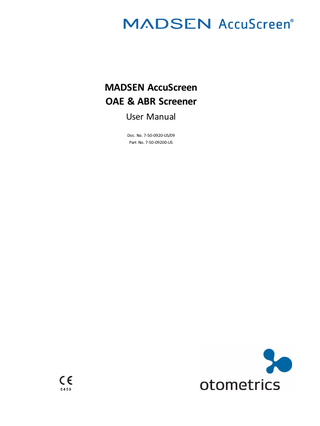
Preview
Page 1
MADSEN AccuScreen OAE & ABR Screener User Manual Doc. No. 7-50-0920-US/09 Part No. 7-50-09200-US
Copyrightnotice No part of this documentation orprogram may be reproduced, stored in a retrieval system, ortransmitted, in any form orby any means, electronic, mechanical, photocopying, recording,or otherwise,without the prior written consent of GN Otometrics A/S. Copyright© 2015, GN Otometrics A/S Published in Denmark byGN Otometrics A/S, Denmark All information, illustrations, and specifications in this manual are based on the latest productinformation available at the time of publication. GN Otometrics A/Sreserves the right to make changes at any time without notice. Registered trademarks and Trademarks MADSEN Itera II,MADSEN OTOflex 100, OTOsuite,AURICAL FreeFit, AURICAL Visible Speech, MADSEN Astera², MADSEN Xeta, ICS Chartr 200 VNG/ENG, ICS Chartr EP, OTOcam 300, MADSEN AccuScreen, MADSEN AccuLink,ICS AirCal, AURICAL Aud, AURICAL HIT, ICS Impulse, OTObase and MADSEN Capella² are either registered trademarks ortrademarks of GN Otometrics A/S. Versionrelease date 04-22-2015 Technicalsupport Please contact your supplier.
2
Otometrics - MADSEN AccuScreen
Table of Contents 1
Introduction 1.1 The AccuScreen docking station 1.2 The AccuLink software program 1.3 Printing 1.4 Intended Use 1.5 About this manual 1.6 Typographical conventions 1.6.1 Navigating this manual
7 7 7 8 8 8 9 9
2
Unpacking and Installation 2.1 Unpacking 2.2 Views of AccuScreen 2.2.1 Front and rear view 2.2.2 Top and bottom view 2.2.3 The docking station 2.2.4 Display 2.2.5 Ear probe 2.2.6 Electrode cable (ABR only) 2.2.7 Ear coupler cable 2.3 Storage 2.4 Assembly 2.5 Powering 2.5.1 The battery 2.5.2 Inserting the battery in AccuScreen 2.5.3 Battery status 2.5.4 Powering the docking station 2.5.5 Charging the battery from the docking station 2.5.6 Charging the battery with the external charger
10 10 10 10 11 11 13 13 14 14 14 15 15 15 16 16 17 17 18
3
Getting Started with AccuScreen 3.1 Switch on AccuScreen 3.1.1 Power-saving mode and automatic power-off 3.1.2 The AccuScreen screens 3.1.3 Selecting the user 3.1.4 Entering password 3.1.5 Incorrect password 3.1.6 Optional screens 3.1.7 The Home menu 3.2 Patient handling in AccuScreen 3.2.1 Adding a new patient 3.2.2 Finding a patient 3.2.3 Editing patient data
19 19 19 19 20 21 21 21 21 22 22 24 25
4
Preparing for testing 4.1 Preparing AccuScreen 4.2 Preparing the equipment 4.2.1 Preparing the probe for testing 4.2.2 Connecting the probe 4.2.3 Connecting the electrode cable for ABR testing
26 26 26 26 26 27
Otometrics - MADSEN AccuScreen
3
4.3 4.4
4
4.2.4 Connecting the ear coupler cable for ABR testing Preparing the test environment Preparing the patient 4.4.1 Preparing the patient for insertion of the ear probe 4.4.2 Fitting the eartip on the probe 4.4.3 Inserting the probe with eartip in the patient’s ear canal 4.4.4 Placing electrodes for ABR testing 4.4.5 Fitting the ear couplers
27 28 29 29 29 30 31 31
5
Testing with AccuScreen 5.1 Ready to test 5.2 The TEOAE test 5.2.1 Starting the test 5.2.2 The TEOAE test 5.2.3 TEOAE test results 5.3 The DPOAE test 5.3.1 Starting the test 5.3.2 The DPOAE test 5.3.3 DPOAE test results 5.4 The ABR test 5.4.1 Starting the test 5.4.2 Impedance testing and calibration 5.4.3 The ABR test 5.4.4 ABR test results 5.5 Options in the test result screens 5.6 Adding comments to a test 5.6.1 Adding a standard comment 5.6.2 Adding a new comment 5.6.3 Viewing comments 5.7 Continuing testing on the other ear 5.8 Viewing a patients test record 5.8.1 Test View 5.8.2 The Test View screen
33 33 34 34 35 36 38 38 39 40 42 42 43 44 46 48 48 48 49 49 49 50 50 51
6
Quick Test 6.1 Performing a Quick Test
52 52
7
Printing 7.1 Printing from AccuScreen 7.2 Printouts from label printer
53 53 55
8
Quality Tests 8.1 Performing Quality Tests 8.2 Probe test 8.2.1 Performing the probe test 8.2.2 From the Quality Tests menu 8.3 Electrode cable test 8.4 Ear coupler cable test 8.5 Combined (Electrode Cable - Ear Coupler Cable)
58 58 58 59 60 60 61 63
9
AccuScreen settings 9.1 The Settings menu 9.2 Time and Date setting
65 65 66
Otometrics - MADSEN AccuScreen
9.3 9.4 9.5 9.6
Language setting Sound setting Display Brightness System Info
67 67 68 68
10 Handling Data in AccuScreen 10.1 Entering data in AccuScreen 10.1.1 Using the keypad 10.2 Function buttons 10.3 General buttons 10.4 Deleting data 10.4.1 Deleting one patient 10.4.2 Deleting all patients
69 69 69 70 71 71 71 72
11 Maintenance and Cleaning 11.1 The probe tip and probe body 11.1.1 Cleaning and disinfecting the probe tip 11.1.2 Cleaning the probe body 11.1.3 Probe calibration 11.2 Eartips 11.3 Cleaning the ear coupler cable 11.4 Cleaning AccuScreen 11.4.1 Cleaning and disinfecting the built-in test cavity 11.5 Battery safety and maintenance 11.5.1 Safety information 11.5.2 Increasing service life 11.5.3 Disposal of old batteries
74 74 74 75 76 76 76 76 77 77 77 78 78
App. 1 Standards and Safety App. 1.1 AccuScreen symbols App. 1.2 Accessory symbols App. 1.3 Docking station symbols App. 1.4 Warning notes - AccuScreen App. 1.5 Warning notes - docking station App. 1.6 Warranty App. 1.7 Repair, after-sales service and regular checks App. 1.7.1 Declaration App. 1.8 Manufacturer App. 1.8.1 Responsibility of the manufacturer
79 79 79 80 80 81 81 82 82 82 82
App. 2 Status and Error Messages App. 2.1 Device related messages App. 2.2 Usage and test related messages
83 83 83
App. 3 Technical Specifications App. 3.1 Accessories App. 3.1.1 Standard accessories App. 3.1.2 Optional accessories App. 3.2 Measurement techniques App. 3.2.1 TEOAE App. 3.2.2 DPOAE App. 3.2.3 ABR App. 3.3 Device
85 85 85 85 85 85 86 86 86
Otometrics - MADSEN AccuScreen
5
6
App. 3.3.1 Dimensions App. 3.3.2 Weight App. 3.3.3 Display App. 3.3.4 Keypad App. 3.3.5 Sound App. 3.3.6 Language settings App. 3.3.7 Memory App. 3.3.8 Connectors App. 3.3.9 Real time clock App. 3.3.10 Data interfaces App. 3.3.11 Transport and storage environment App. 3.3.12 Operating environment App. 3.3.13 Warm-up time App. 3.3.14 Disposal App. 3.3.15 Standards App. 3.4 Power supply and battery App. 3.5 1077 docking station App. 3.5.1 PC interface App. 3.5.2 Printer/modem interface App. 3.5.3 DC power input App. 3.5.4 Power adapter App. 3.6 OAE probe App. 3.6.1 Probe cable App. 3.6.2 Dimensions App. 3.6.3 Weight App. 3.6.4 Eartips App. 3.7 ABR electrode cable App. 3.8 ABR ear coupler cable (optional) App. 3.9 Device class App. 3.10 Notes on EMC (Electromagnetic Compatibility)
86 86 87 87 87 87 87 87 87 87 88 88 88 88 88 89 89 89 89 90 90 90 90 90 90 90 91 91 91 92
Index
95
Otometrics - MADSEN AccuScreen
1 Introduction
1
Introduction Thank you for purchasing the AccuScreen handheld Otoacoustic Emissions and Automated ABR Screener.
Note • This manual is your guide to the use and maintenance of AccuScreen. We strongly recommend that you read it carefully before using AccuScreen for the first time.
We also recommend that you take particular note of the cleaning and maintenance instructions. Failure to use and maintain AccuScreen correctly may void your warranty. AccuScreen is a fast, reliable, easy to use, and lightweight hearing screener, optimised for neonatal screening. AccuScreen provides for easy navigation using its touch screen function.
AccuScreen uses TEOAE (Transiently Evoked Otoacoustic Emissions) and DPOAE (Distortion Product Otoacoustic Emissions) technologies, which are highly effective for neonatal hearing screening. Otoacoustic Emissions measure cochlear mechanics and indicate whether the cochlea is functioning correctly or not. Children's emissions are typically strong, which makes them easy and fast to detect. Emission strength usually decreases with age or hearing impairment. Automated ABR (Auditory Brainstem Response) is available in AccuScreen. This technology measures responses to sound in the auditory pathways. It provides a valuable supplement to TEOAE and DPOAE screening, and is an essential tool for screening infants with a risk of hearing loss. The simple yet reliable technology ensures that hearing loss can be detected and that intervention can be implemented at an early age. With early intervention, hearing-impaired children are given the possibility of developing normal speech and language skills.
1.1
The AccuScreen docking station In some configurations, the AccuScreen is supplied with a docking station, which provides for:
1.2
•
easy recharging of the battery
•
transferring data between device and PC
•
printing from a label printer
The AccuLink software program AccuLink is a software program providing data management handling with result review and configuration capabilities in a single PC application. From AccuLink you can create, edit, view and print data relating to patients and tests, users, sites and connected locations and facilities.
Otometrics - MADSEN AccuScreen
7
1 Introduction
From AccuLink you can configure AccuScreen to suit your purposes. This includes defining mandatory fields in patient handling, defining which screens are to be shown in AccuScreen, and uploading and downloading data. AccuScreen is operated independently of AccuLink, although additional features and configuration value are offered by AccuLink’s user interface.
1.3
Printing For printing instructions see Printing ► 53.
AccuScreen With AccuScreen you can upload data to AccuLink and print test results from the AccuLink PC, or you can place AccuScreen in the docking station and print directly to a label printer connected to the docking station.
1.4
Intended Use The Type 1077 device is indicated for use in the recording and automated analysis of human physiological data (screening auditory brainstem responses and/or otoacoustic emissions) necessary for the diagnosis of auditory and hearing-related disorders.
Distortion Product Otoacoustic Emissions and Transient Evoked Otoacoustic Emissions: The Type 1077 DPOAE module and TEOAE module can be used for patients of all ages, from children to adults, including infants and geriatric patients. It is especially indicated for use in testing individuals for whom behavioral audiometric results are deemed unreliable, such as infants, young children, and cognitively impaired adults.
Auditory Brainstem Response: The Type 1077 ABR module is especially intended for infants from 34 weeks (gestational age) up to 6 months of age. When the device is used to screen infants, they should be asleep or in a quiet state at the time of screening. The device is intended for use by audiologists, ENT’s and other healthcare professionals.
Important • GN Otometrics A/S does not guarantee the accuracy of the test results or the tests themselves, if accessories other than those supplied by GN Otometrics A/S are used for this device (i.e. eartips, electrodes, ear couplers, etc.).
1.5
About this manual Important • Please note that menu selections and screen shots in this manual may not reflect the configuration of your test device.
This manual contains a description of the main functions of AccuScreen. We recommend that you make yourself familiar with the following issues:
Installation Unpacking and Installation ► 10, and Preparing for testing ► 26 contain a full description of unpacking instructions, controls and socket connections, and how to set up the device.
8
Otometrics - MADSEN AccuScreen
1 Introduction
Safety This manual contains information and warnings which must be followed to ensure the safe performance of AccuScreen. Local government rules and regulations, if applicable, should also be followed at all times. Please see the overview of device labeling in Views of AccuScreen ► 10 and read the warning notes in Standards and Safety ► 79.
Training It is recommended that you read this manual before you start operating AccuScreen so that you become familiar with the device before testing on a client.
Maintenance and cleaning For instructions on how and when to clean AccuScreen and accessories, please see Maintenance and Cleaning ► 74.
1.6
Typographical conventions The use of Warning, Caution and Note To draw your attention to information regarding safe and appropriate use of the device or software, the manual uses precautionary statements as follows:
Warning • Indicates that there is a risk of death or serious injury to the user or patient.
Caution • Indicates that there is a risk of injury to the user or patient or risk of damage to data or the device.
Note • Indicates that you should take special notice.
1.6.1
Navigating this manual Menus, icons and functions to select are shown in bold type, as for instance in:
•
Press the OK button.
Otometrics - MADSEN AccuScreen
9
2 Unpacking and Installation
2
Unpacking and Installation
2.1
Unpacking 1. Unpack the device carefully. When you unpack the device and accessories, it is a good idea to keep the packing material in which they were delivered. If you need to send the device in for service, the original packing material will protect against damage during transport, etc. 2. Visually inspect the equipment for possible damage. If damage has occurred, do not put the device into operation. Contact your local distributor for assistance. 3. Check with the packing list to make sure that you have received all necessary parts and accessories. If your package is incomplete, contact your local distributor.
2.2
Views of AccuScreen
2.2.1
Front and rear view
A. On/Off switch B. Touch screen display C. Power and charging status light indicator
10
D. Test cavity E. Button for opening battery compartment F. Cover on battery compartment with serial number label
Otometrics - MADSEN AccuScreen
2 Unpacking and Installation
2.2.2
Top and bottom view Top
A. Electrode cable socket B. Probe socket & ear coupler cable socket
2.2.3
Bottom
C.
Docking Station connectors
The docking station
Front indicators POWER Lit when the mains power supply to the docking station is on.
Lit when data is being transferred: • during transfer of data between AccuScreen and AccuLink. •
during printing from label printer
USB Lit when docking station is connected to the PC via a USB cable.
Otometrics - MADSEN AccuScreen
11
2 Unpacking and Installation
Rear sockets PC/USB Socket for USB connection to the PC
Printer/Modem Socket for printer/modem connection
Socket for power adapter
12
Otometrics - MADSEN AccuScreen
2 Unpacking and Installation
2.2.4
Display The display is a touch-screen display, where the icons and fields shown serve as buttons. •
Touch the buttons to activate a function.
Caution • Never use any type of sharp instrument on the display. If you do, reliable operation of AccuScreen can no longer be guaranteed.
2.2.5
Ear probe
Probe cable plug
A. Probe tip
Otometrics - MADSEN AccuScreen
B. C.
Probe body Probe cable
13
2 Unpacking and Installation
2.2.6
Electrode cable (ABR only)
A. Electrode cable plug
2.2.7
B. C.
Electrode clips Electrode cable
Ear coupler cable
Ear couplers
A. Cable connector B. Ear coupler cable
2.3
C. Blue ear coupler adapter for left ear D. Red ear coupler adapter for right ear
Storage Store AccuScreen and accessories in the soft case provided to protect the equipment from damage. See also Operating
environment ► 88
14
Otometrics - MADSEN AccuScreen
2 Unpacking and Installation
2.4
Assembly When you receive AccuScreen, do the following before you connect the probe. 1. Insert the battery in the battery compartment. See Inserting the battery in AccuScreen ► 16. We recommend that you charge the battery fully by placing AccuScreen in the docking station (Charging the battery from the docking station ► 17). 2. Turn on AccuScreen. See Switch on AccuScreen ► 19. 3. Set the date on the device. See Time and Date setting ► 66. Now you can connect the probe, the ear coupler cable and the electrode cable as needed. See Preparing for testing ► 26.
2.5
Powering AccuScreen is powered by a rechargeable battery. The battery is charged: • when AccuScreen is placed in the docking station. See Charging the battery from the docking station ► 17. •
2.5.1
by the AccuScreen external charger (optional accessory). See Charging the battery with the external charger ► 18.
The battery The battery used in AccuScreen: • is a rechargeable Li-Ion battery •
has a high capacity
•
is low weight
•
has a low rate of self discharge
•
can be charged continuously
•
guarantees approximately 8 hours of operating time
On delivery, the battery is charged approximately 50%. Before you start testing, we recommend that you charge the battery fully. Use only the battery type, docking station and charger stated in Power supply and battery ► 89 and 1077 docking station ► 89. See Battery safety and maintenance ► 77.
Battery Storage If the battery is to be stored for a long time, it is recommended that it is stored with approximately 50% remaining battery capacity and in a dry and cool place. Storing the battery in a refrigerator can be recommended. If the battery is stored with full battery capacity and at room temperature or warmer, the battery will permanently degrade with about 10-20% after one year.
Otometrics - MADSEN AccuScreen
15
2 Unpacking and Installation
2.5.2
Inserting the battery in AccuScreen 1. Push the button of the battery compartment upwards. The battery compartment pops out.
2. If needed, remove the battery.
3. Place a new, charged battery in the compartment. –
Hold the battery so that the arrow with the text “Insert this direction” points downwards towards the bottom of the compartment.
4. Close the compartment.
2.5.3
Battery status
•
16
The battery symbol is shown in the top right corner of the display, enabling you to view the status of the battery at all times.
Otometrics - MADSEN AccuScreen
2 Unpacking and Installation
•
When less than 25% of the battery capacity remains, we recommend that you change the battery and recharge it as soon as possible.
•
When the battery level drops below 10%, test results can be viewed, but testing is no longer possible.
Symbol Remaining battery capacity 100 - 75%
Battery is fully charged.
75 - 50% 50 - 25% 25 - 10%
Battery should be charged.
10 - 0%
Battery is very low and testing is not possible.
If the necessary minimum voltage should drop, AccuScreen switches off automatically. Recharge or change the battery as soon as possible.
2.5.4
Powering the docking station The AccuScreen docking station is powered through an adapter from the mains outlet.
Warning • In order to comply with the safety requirements for a medical device system, connection to the docking station must always be done outside the patient area (min. 1.5 meters/5 ft from the patient).
You will find an adapter plug kit when you unpack AccuScreen. The adapter plug kit contains a range of adapter plugs you can choose from to fit your mains outlet.
Connecting to the mains supply 1. Select the adapter plug appropriate to your mains outlet and fit it on the adapter. 2. Connect the adapter to the docking station and the mains supply, and switch on the mains supply. The POWER indicator will light up green.
Caution • Electrical equipment must be positioned so that there is easy access to disconnect the power supply from the mains.
Disconnecting from the mains supply To disconnect AccuScreen docking station from the mains supply, simply remove the adapter plug from the mains outlet.
2.5.5
Charging the battery from the docking station The battery in AccuScreen charges automatically when you place AccuScreen in the docking station.
Otometrics - MADSEN AccuScreen
17
2 Unpacking and Installation
1. Place AccuScreen in the docking station. The light indicator on the front of AccuScreen will light up.
Front light indicator Green
•
Fully charged
Orange - steady
•
Charging
Orange - flashing
•
During start-up
•
When there is a battery error, for example: –
No battery inserted
–
Battery inserted incorrectly
–
Defect battery
Charging a fully discharged battery from the docking station takes approximately:
2.5.6
80% charged
4½ hours
Fully charged
6 hours
Charging the battery with the external charger
Caution • Use only the charger supplied by GN Otometrics A/S.
The battery for AccuScreen can be charged by an external charger (optional accessory). See the charger manufacturer’s documentation for specifications and instructions for use.
18
Otometrics - MADSEN AccuScreen
3 Getting Started with AccuScreen
3
Getting Started with AccuScreen In the following, you will find quick instructions for getting started with AccuScreen: • Switching on AccuScreen •
Adding new patients
•
Finding patients
•
Editing patient data
You will find in-depth instructions for preparing and testing in: • Preparing for testing ► 26 •
3.1
Testing with AccuScreen ► 33
Switch on AccuScreen 1. Switch on AccuScreen: Press the On/Off switch. A start-up screen is shown, while AccuScreen performs a self-test.
A. On/Off switch
The start-up screen shows the name of the device. The AccuScreen name is configurable (see the AccuLink User Manual).
3.1.1
Power-saving mode and automatic power-off If you do not use AccuScreen for a certain period of time, AccuScreen will first switch to power-saving mode, and finally switch off automatically. These periods are configurable (see the AccuLink User Manual).
3.1.2
•
When AccuScreen is in power-saving mode, the display goes black and the power indicator lights up green.
•
Simply touch the screen to reactivate AccuScreen.
The AccuScreen screens Important • The screens shown in your AccuScreen depend on the configuration of AccuScreen. In the following, the default selection and sequence of screens is shown. This is configurable; see the AccuLink User Manual.
•
Main instructions for data entry screens are described in –
•
Entering data in AccuScreen ► 69.
Buttons are described in –
Function buttons ► 70
–
General buttons ► 71
Otometrics - MADSEN AccuScreen
19
3 Getting Started with AccuScreen
Navigating the screens in AccuScreen The screens in AccuScreen are usually divided into 3 or 4 main areas: A. The title bar, showing –
the time
–
the screen title
–
the battery status
B. The main screen where you will typically find –
test screens
–
patient buttons
–
keypad for entering data, etc.
C. The function bar with available function buttons D. The footer with available buttons for main functions such as
3.1.3
–
returning to the previous screen,
–
accessing help,
–
returning to the Home screen.
Selecting the user 1. Select a user from the User List. The User List is configurable (see the AccuLink User Manual).
20
Otometrics - MADSEN AccuScreen