GN Otometrics
MADSEN Capella and the OTOsuite Otoacoustic Emissions module User Guide Rev 04
User Guide
29 Pages
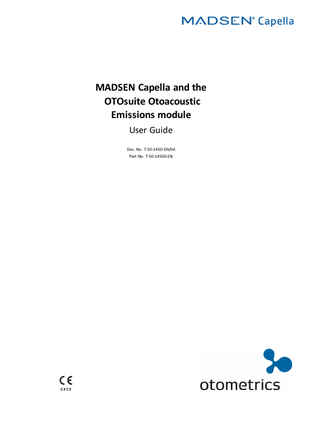
Preview
Page 1
MADSEN Capella and the OTOsuite Otoacoustic Emissions module User Guide Doc. No. 7-50-1450-EN/04 Part No. 7-50-14500-EN
Copyrightnotice The manufacturer authorizes GN Otometrics A/S to publish manuals approved and released by the manufacturer. No part of this documentation orprogram may be reproduced, stored in a retrieval system, ortransmitted, in any form orby any means, electronic, mechanical, photocopying, recording,or otherwise,without the prior written consent of GN Otometrics A/S. Copyright© 2015, GN Otometrics A/S Published in Denmark byGN Otometrics A/S, Denmark All information, illustrations, and specifications in this manual are based on the latest productinformation available at the time of publication. GN Otometrics A/Sreserves the right to make changes at any time without notice. Versionrelease date 2015-02-02 Technicalsupport Please contact your supplier.
2
Otometrics - MADSEN Capella
User Guide
Table of Contents 1
Device Description
4
2
Intended Use
4
3
Typographical conventions
4
4
Unpacking
4
5
Assembling Capella
5
6
Preparing for testing
8
7
Measuring Otoacoustic Emissions with Capella
9
8
Measuring Distortion Product OAEs
9
9
Measuring Transient OAEs and Spontaneous OAEs
16
10 Service, Cleaning and Maintenance
20
11 Other references
21
12 Technical Specifications
21
13 Manufacturer
23
14 Responsibility of the manufacturer
24
15 Warning notes
24
16 Notes on EMC (Electromagnetic Compatibility)
26
17 Definition of symbols
28
Otometrics - MADSEN Capella
3
User Guide
1
Device Description MADSEN Capella is a portable Otoacoustic Emission (OAE) device. You use the OTOsuite Otoacoustic Emissions module to operate Capella. Capella cannot be used without OTOsuite software.
2
Intended Use The intended use of MADSEN Capella and the OTOsuite Otoacoustic Emissions module is for the screening and diagnosis of patients using otoacoustic emission techniques. Capella, used together with the Otoacoustic Emissions module, is intended for use as an aid in diagnosing hearing related disorders, and as a tool in the evaluation of conditions which affect otoacoustic emission responses to auditory stimuli. Capella can be used for patients of all ages. It is intended for use by trained personnel in a hospital, nursery, clinic, audiologist’s office or other appropriate setting. The Otoacoustic Emissions research and diagnostic components may be used by investigators and students to evaluate the usability and effects of measured otoacoustic emissions. There are no known contraindications for the use of the device.
3
Typographical conventions The use of Warning, Caution and Note To draw your attention to information regarding safe and appropriate use of the device or software, the manual uses precautionary statements as follows:
Warning • Indicates that there is a risk of death or serious injury to the user or patient.
Caution • Indicates that there is a risk of injury to the user or patient or risk of damage to data or the device.
Note • Indicates that you should take special notice.
4
Unpacking 1. Unpack the device carefully. When you unpack the device and accessories, it is a good idea to keep the packing material in which they were
4
Otometrics - MADSEN Capella
User Guide
delivered. If you need to send the device in for service, the original packing material will protect against damage during transport, etc. 2. Visually inspect the equipment for possible damage. If damage has occurred, do not put the device into operation. Contact your local distributor for assistance. 3. Check with the packing list to make sure that you have received all necessary parts and accessories. If your package is incomplete, contact your local distributor.
5
Assembling Capella Caution • Install OTOsuite on the PC before you connect to MADSEN Capella from the PC.
1. Ensure that OTOsuite has been installed on the PC. For instructions on installing OTOsuite, see the OTOsuite Installation Guide, which you can find on the OTOsuite installation medium (disk or memory stick). 2. Shut down the PC.
Warning • The Capella unit obtains power from the USB port. Make sure to connect the device while the computer is OFF, and then turn on the computer to install the hardware drivers.
Capella is fully assembled on delivery. Once OTOsuite has been installed, you simply have to connect cables.
A. USB Cable: Connection to computer B. OAE Probe: 8-Pin mini DIN connector
C. Power indicator D. Probe test cavity
3. Connect the ER-10D OAE probe to Capella. Make sure that you only use probes provided with your system, the system is calibrated for exclusive use with the provided probe. 4. Insert one end of the USB cable in the USB port on Capella and the other end in a USB port on the computer.
Otometrics - MADSEN Capella
5
User Guide
5. Power on the PC.
Switching off Capella To switch off Capella, disconnect the USB cable from the computer or switch off the computer.
5.1
ER-10D OAE Probe
A. Preamp box
B. C.
Probe cable connector Probe tip
Warning • Do not connect this component to any other device.
Warning • Never connect the probe to a patient without an eartip.
To remove the probe tip: •
Using a small pointed object, such as a pen or small screwdriver, push in the notches on the left and right sides of the rear of the probe microphone casing until each tab is released.
•
Slide the probe tip off the front of the probe and discard.
To replace the probe tip:
Caution • If the probe tip is not inserted completely and properly, the ER-10D probe will not function correctly.
1. Align a replacement tip with the front of the probe. The tip will only fit in one direction. 2. If the probe tip does not fit securely on the probe, remove the probe tip and reorient it. 3. Press lightly on the tabs to snap them into place. The tabs should be flush with the probe body.
6
Otometrics - MADSEN Capella
User Guide
5.2
Eartips Eartips are used to provide a seal on the ear canal, preventing noise from affecting the stimulus, and creating a chamber for the stimulus to maintain a proper level.
Foam Eartips: OAE 14 mm
Various Eartips: 04 mm, 07 mm and 09 mm shown; for use with OAE Probe.
Pediatric Treetips (yellow) ; for use with OAE Probe
Caution • Do not reuse.
Intact Skin Only Eartips are to be used topically over intact skin only. Do not apply over infected skin.
Risk of Sensitivity All eartips sold by Otometrics are made of hypo-allergenic material. These products do not contain latex.
Caution • Using the wrong size tip can lead to improper seal, resulting in noise issues or decreased stimulus sound levels while testing.
Warning • Never connect the probe to a patient without an eartip.
Otometrics - MADSEN Capella
7
User Guide
6
Preparing for testing Ambient and Patient Noise Minimize ambient noise. Cooperative patients can be instructed not to move or swallow during testing. Place the patient in a position that minimizes breathing noises.
Client State In general it is best to test clients when they are sitting or lying down quietly.
Equipment Preparation Clean all equipment components that have been in contact with other clients. Always use a new and clean eartip. Turn on the equipment and start OTOsuite.
Warning • Turn on the equipment before inserting the probe in the patient’s ear canal.
Warning • If there is any visible damage or the software detects a problem, do not attempt to test any patients until the problem has been fixed by the equipment manufacturer or by service personnel at an authorized workshop.
Ear Inspection An otoscopic inspection of the external ear canal and tympanic membrane before probe fitting is recommended to determine whether a proper probe seal is possible. Debris and fluid inside the ear canal may prevent OAEs from being detected.
Warning • Do not clean the ear canal unless you are a certified audiologist or physician trained in this procedure. Severe injury and hearing loss may result to the client if the procedure is not done properly.
6.1
Placing the probe on the patient A quality probe fit will optimize stimulus presentation and reduce ambient noise in the ear canal. 1. Place the eartip fully on the probe tip. Never connect the probe to a patient without an eartip. 2. Use the clip on the preamp box to attach the preamp box to clothing or bedding. The position of the probe must remain stable throughout the recording to ensure proper testing. 3. Insert the probe firmly but gently into the ear canal.
Notes:
8
•
Only individuals trained in these procedures should conduct the insertion of the eartip.
•
It is important that hygienic precautions are taken to protect the client from cross-infection. Be sure to follow any established infection control procedures for the setting in which you are working.
Otometrics - MADSEN Capella
User Guide
•
Do not clean the ear canal unless you are a certified audiologist or physician trained in this procedure. Severe injury and hearing loss may result to the client if the procedure is not done properly.
•
Only appropriate eartips manufactured for the ER-10D probe should be used.
•
The tip should fit snugly in the ear canal to form a seal.
•
The tip should not be loose or penetrate too deeply into the ear canal.
Fig. 1
ER-10D OAE Probe with foam ear tip
Warning • Eartips are not reusable.
7
Measuring Otoacoustic Emissions with Capella Otoacoustic emissions are small in amplitude; to record them, Capella uses a very sensitive microphone inside the probe. Due to the sensitivity of the recording microphone, ambient noise and noise generated by the patient such as talking, coughing and crying can hamper the detection of OAEs. A suitable testing environment and a proper probe fit are necessary for successful OAE measurements. Debris inside the ear canal may also hamper the recording of OAEs. Recording of OAEs are also affected by the physical state of the tympanic membrane and middle ear. An abnormal state of either of these elements (e.g., infection of the middle ear) can adversely affect the recording of OAEs.
8
Measuring Distortion Product OAEs DPOAEs are responses generated by the cochlea to a two-tone stimulation presented to the ear. DPOAEs are generated by most normal healthy ears, and can be used to evaluate cochlear function. Each of the two applied stimulus pure tones is characterized by its frequency and sound intensity or level. The distortion products produced by the cochlea are a biproduct of the two stimulation frequencies, denoted F1 and F2 and their two corresponding intensities or sound levels (L1 and L2). The largest distortion product occurs at a frequency that is two times F1 minus F2; ((2*F1) - F2).
DP-gram During acquisition, Capella can test single or multiple DPOAE frequency pairs according to user specifications. The relationship between the two stimulation frequencies, the F2/F1 ratio, can be specified by selecting one frequency and the
Otometrics - MADSEN Capella
9
User Guide
ratio and then allowing the system to calculate the second frequency value or by entering values for both F1 and F2 directly. The sound level of stimulation signals, L1 and L2, are also user selectable for each test conducted.
DP I/O The DP I/O screen is used to record a patient’s response to a specific frequency pair at different intensity levels.
8.1
The DP Otoacoustic Emissions Screens Both the DP-gram screen and the DP I/O screen contain the same basic elements:
DP-gram
A. Control panel B. Result graph: DP-gram or DP I/O graph C. Spectrum graph
10
D. Probe Fit - Time graph E. Probe Fit - Frequency graph F. Legend box/Overlays box/Data table
Otometrics - MADSEN Capella
User Guide
DP I/O
A. Control panel B. Result graph: DP-gram or DP I/O graph C. Spectrum graph
8.2
D. Probe Fit - Time graph E. Probe Fit - Frequency graph F. Legend box/Overlays box/Data table
The Control Panel in DP-gram and DP I/O The control panel contains six measurement buttons that you can configure for different test protocols. In DP-gram, you can set the intensity levels of F1 and F2, the frequencies to be tested and the sweep direction.
Note • F2 minimum and maximum values must be between 500 and 10,000 Hz. If you enter a value that is out of range, an error symbol will be displayed:
(Simple Frequency Selection) or * (PrecisePoints Setup). If you close the
dialog box while the error symbol is displayed, your changes will not be saved.
In DP I/O, you can set the frequency of F2 and the range of levels to be tested, the difference between L1 and L2, the interval between test levels, and the sweep direction.
Note • All test levels must be between 15 and 75 dB. If, for example, you enter 20 in the Minimum (L1) field and you enter -10 in the Relative to L1 field, a message will appear at the bottom of the dialog box stating that a level is out of range , because the settings would cause L2 to play at 10 dB, which is out of range. Also, OTOsuite allows you to measure a maximum of 20 levels. If you enter a step size that will result in a larger number of levels, a message will be displayed in the dialog box. If you close the dialog box while the error symbol is displayed, your changes will not be saved.
Otometrics - MADSEN Capella
11
User Guide
For all buttons, you can edit the button title. You can also configure acceptance criteria for individual points and the overall test. To access the configuration menus for a measurement button, click the drop-down button to the right of the measurement button.
8.3
The Results graph in DP-gram and DP I/O The DP-gram test records the distortion products for fixed levels at different frequencies. The DP I/O test records the distortion products for fixed frequencies at different levels. The results graph (DP-gram or DP I/O graph) displays the measured distortion product for each of the tested points. More than one measurement may be displayed in the results graph, depending on your selection in the Legend box. Other information such as the noise floor and standard deviation may be displayed, depending on the overlays that you select. The distortion product response that is displayed in the results graph depends on the option that has been selected in the Displayed DP field (Options > Otoacoustic Emissions, View, Misc). The default is to display DP1 ((2*F1) - F2) for each frequency measurement, but it is also possible to select DP2 ((2*F2) - F1).
Remeasuring a point After a DP-gram or DP I/O test has been completed, you can remeasure a point in the curve. Right-click on the point you want to remeasure and then click Remeasure point.
8.4
The Spectrum graph The Spectrum graph displays the results for the currently selected point on the DP-gram. A. Signal-to-Noise ratio of the selected DP
L1 and L2 are the measured levels of the pure tone primaries that were presented. The measured level may differ from the selected level if the probe was occluded or if the system was not properly calibrated or due to standing waves. DP1 ((2*F1) - F2) and DP2 ((2*F2) - F1) are the resulting distortion products.
12
Otometrics - MADSEN Capella
User Guide
8.5
Probe Fit in OAE At the beginning and end of each measurement, the Otoacoustic Emissions software checks the fit of the eartip and probe assembly in the ear. A 500 Hz tone is presented and the ear canal volume is checked. Based on this the software determines whether the probe is out of the ear, occluded, or OK. If the probe is not inserted correctly or if the probe is occluded, a dialog box is displayed. Adjust the probe and try again. It may be impossible to achieve a good fit on certain patients. In those cases, reduce the external noise as much as possible and continue with the test. Results may be slightly compromised. If the probe fit fails at the end of the measurement, you can choose to accept the measurement or to retry. If you accept the measurement after the probe fit check fails, "Bad Probe Fit" will be displayed in the Legend box as the overall result for the measurement.
The Probe Fit graphs The probe fit stimulus contains a click that is used to establish the meatal response. The Probe Fit - Frequency and Probe Fit - Time graphs display the measured response to the probe fit stimulation. These graphs are intended as a visual aid in assessing probe fit, or when comparing results from multiple measurements to ensure measurement conditions were similar for the compared curves.
8.6
The Legend box in OAE You use the Legend box to select which measurements are displayed in the DP-gram. Each line in the Legend represents a measurement button and the corresponding curve that has been recorded.
A. Curve displayed in graph
D. DP-gram Measurement Details button
B. Curve not displayed in graph
E. Overall result
C. No measurement recorded for the button
F.
Comment button
Overall Result Pass/Fail: If the test parameters for a measurement button include overall acceptance criteria, the overall result for the measurement will appear in the Legend box. Bad Probe Fit: If the probe fit test fails and you keep the measurement, "Bad Probe Fit" will appear instead of an overall result.
Blank: If there is no acceptance criteria for a measurement button and the probe fit is OK, no overall result will be displayed.
Otometrics - MADSEN Capella
13
User Guide
8.7
Overlays - DP-gram and DP I/O The overlays in the DP-gram are all the same color as the measurement curve to which they correspond. Normative Data
The normative data that is displayed depends on your selection in Options.
Note • In order for the Normative Data overlay to be displayed, all curves displayed in the graph must be generated with the same L1 and L2 settings as were used to collect the applied normative data . L1/L2
L1 and L2 are the measured levels of the pure tone primaries that were presented. indicates L1;
Two standard deviations above noise floor One standard deviation above noise floor
8.8
indicates L2.
You can display an overlay for one or two standard deviations above the noise floor to see how variable the noise floor is. This can be used as a kind of quality indicator of the measurement conditions for a given response curve. Large standard deviations may indicate poor or noisy measurement conditions. Small standard deviations suggest quiet conditions, which are likely to give more reliable results.
Noise Floor
The noise floor is obtained by averaging 10 bins (spectral points) around the DP frequency.
Internal Noise
The initial average noise level measured with no stimulation.
Data table The Data table presents the data for the currently selected point on the Results graph.
To view data for a point in the graph: •
Click on the point in the DP-gram or DP I/O graph. The cross hairs in the DP-gram indicate the current point. Data for the current point is displayed in the Spectrum graph and in the Data table.
The DP Data table
14
Otometrics - MADSEN Capella
User Guide
Contents of the Data table F2 (Hz) (or F1 (Hz))
The frequency at which the distortion product is plotted in the graph
GM (Hz)
The Geometric Mean of the first and second stimulation frequencies (√(F1*F2))
L1/L2 (dB)
Measured level (dB SPL) of the first and second stimulation frequencies presented.
DP1 (dB) (or DP2 (dB))
The measured level of the distortion product plotted in the graph Depending on the selection in the Displayed DP field in Options, either DP1 ((2*F1) - F2) or DP2 ((2*F2) - F1) will be displayed in the Data table. The default is DP1, which is typically the most robust Distortion Product.
NF (dB)
Noise floor
SNR (dB)
Signal to noise ratio (DP-NF) in dB
Accepted
Number of sweeps accepted, based on the Noise Reject Level field in Options (Options > Otoacoustic Emissions > General, Measurement > Common DP configuration).
Depending on the selection in the DP Plot Position field in Options, either F1 or F2 will be displayed in the Data table. The default is F2 - the frequency of the second stimulation frequency.
The number of Accepted and Rejected sweeps gives an indication of the quality of the measurement conditions. Rejected
Number of sweeps rejected, based on the Noise Reject Level field in Options . The number of Accepted and Rejected sweeps gives an indication of the quality of the measurement conditions.
Time Result
The duration of all measurements at selected point Pass
or Fail
: Result for the point, according to acceptance criteria per point that has been
set for the measurement.
8.9
Viewing historical DP data Capella enables you to view data that is stored from an earlier session. To view historical data, click the Historical Data icon in the toolbar. The Historical Data selection window opens and then you can select one or more curves from earlier sessions. The selected historical curves are displayed in the Result graph, as well as the Spectrum graph and the Probe Fit graphs, for easy comparison to the current curve in the current session.
Otometrics - MADSEN Capella
15
User Guide
A. Historical Data selection window B. Historical curve
9
C. New curve D. Historical Data box
Measuring Transient OAEs and Spontaneous OAEs TEOAE TEOAEs (Transient Evoked Otoacoustic Emissions) are responses generated by the cochlea to brief acoustic signals such as clicks or tone bursts. It has been suggested that they may be particularly well-suited to detection of cochlear disorders, especially in screening applications. In OTOsuite, you can configure the TEOAE stimulus to use either a click or tone burst. For tone bursts, you can configure the frequency and duration of the stimulus.
SOAE SOAEs (Spontaneous Otoacoustic Emissions) are emissions that occur spontaneously, without stimulation. They can be measured in the ear canal as low-level narrow band signals. They occur in only about one half of normal-hearing ears, and at only a few frequencies for ears in which they do occur. Consequently, they are thought to have limited clinical utility although they may have research implications. Capella performs Synchronized Spontaneous OAE testing. For the test to be synchronous, some stimulation is required to provide a time marker. This time marker also serves the purpose of providing phase coherence for the spontaneous
16
Otometrics - MADSEN Capella
User Guide
emission, allowing the system to average and improve the signal to noise ratio. The period of stimulation and the period of acquisition do not coincide. It is recommended that the synchronization stimulus be lower than 60dB SPL to prevent the stimulus from affecting the spontaneous emissions. Clinical studies have shown that Synchronized SOAE yields the same result as purely spontaneous acquisition.
9.1
The TEOAE and SOAE Screens Both the TEOAE screen and the SOAE screen contain the same basic elements:
A. Control panel B. Spectral Response graph C. Temporal Response graph
9.2
D. Probe Fit- Time graph E. Probe Fit - Frequency graph F. Legend box/Overlays box/Data table
The Control Panel in TEOAE and SOAE The control panel contains six measurement buttons that you can configure for different test protocols. In TEOAE, you can change the intensity level of the stimulus. (The recommended level is 80 dB.) In both TEOAE and SOAE , you can set the number of accepted sweeps to be acquired and a timeout period for the measurement. For all buttons, you can edit the button title. To access the configuration menus for a measurement button, click the drop-down button to the right of the measurement button.
9.3
The Spectral Response graph The TEOAE and SOAE tests gather data for the full frequency spectrum concurrently. The Spectral Response graph displays the otoacoustic emissions as a function of frequency. In TEOAE, the data can be displayed as either a curve graph or a bar graph. Each bar in the bar graph displays the average for the band around the specific frequency noted below the bar.
Otometrics - MADSEN Capella
17
User Guide
TEOAE Spectral Response - Curve graph and Bar graph In SOAE, the data is displayed as a curve. The SOAE criteria are used to determine which peaks are automatically marked as SOAEs.
SOAE Spectral Response In both TEOAE and SOAE, the noise floor is displayed in the graph as a shaded area. The spectral response and corresponding noise floor for more than one measurement may be displayed in the graph, depending on your selection in the Legend box.
9.4
The Temporal Response graph The Temporal Response graph displays the level of the OAEs over time. TEOAE uses two memory locations - buffer A and buffer B. Sweeps are stored and averaged alternately in buffer A and B. In the Temporal Response graph, you can choose between two different views to display the data from the two buffers. Both views display two curves: •
Signal and Noise view displays one curve for the signal level and one curve for the noise level. The signal is calculated as (A+B)/2 and noise is calculated as (A-B)/2.
•
18
A and B buffers view displays one curve for the A buffer and one for the B buffer.
Otometrics - MADSEN Capella
User Guide
9.5
Probe Fit in OAE For information about the probe fit graphs and the probe fit functionality, see Probe Fit in OAE ► 13.
9.6
The Legend box in OAE For information about the Legend box in OAE, see The Legend box in OAE ► 13.
9.7
Overlays - TEOAE and SOAE In the Overlays box, you can determine whether the spectral response curve is shaded.
9.8
Data table - TEOAE The Data table presents the data for the selected measurement curve, for the bands around the frequencies 1000, 1500, 2000, 3000 and 4000 Hz.
The TEOAE Data table
Contents of the Data table The Data table contains the following information for each frequency band, and overall.
Correlation (%)
The correlation between the A and B buffers. A high correlation indicates a strong response.
Emission (dB)
The level of emissions measured in the corresponding frequency band.
SNR (dB)
The signal to noise ratio measured in the corresponding frequency band.
Accepted
Number of sweeps accepted, based on the Artifact Reject Level field in Options (Options > Otoacoustic Emissions > General, Measurement > Common TEOAE and SOAE Configuration).
Rejected
The number of Accepted and Rejected sweeps gives an indication of the quality of the measurement conditions. Number of sweeps rejected, based on the Artifact Reject Level field in Options. The number of Accepted and Rejected sweeps gives an indication of the quality of the measurement conditions.
Time
9.9
The duration of the measurement.
Data table - SOAE The Data table lists all SOAEs that have been identified according to the minimum SNR selected in the SOAE Criteria.
Otometrics - MADSEN Capella
19
User Guide
The SOAE Data table
Contents of the Data table The Data table contains one line for each SOAE, with the following:
F (Hz)
The frequency where an SOAE has been identified.
Level (dB)
The level of the SOAE.
Noise (dB)
The level of noise at the frequency of the SOAE.
SNR (dB)
The signal-to-noise ratio at the frequency of the SOAE.
The following data applies to the entire measurement:
Accepted
Number of sweeps accepted, based on the Artifact Reject Level field in Options (Options > Otoacoustic Emissions > General, Measurement > Common TEOAE and SOAE Configuration). The number of Accepted and Rejected sweeps gives an indication of the quality of the measurement conditions.
Rejected
Number of sweeps rejected, based on the Artifact Reject Level field in Options. The number of Accepted and Rejected sweeps gives an indication of the quality of the measurement conditions.
Time
10
The duration of the measurement.
Service, Cleaning and Maintenance Service For the sake of safety and in order not to void the warranty, service and repair of electro-medical equipment should be carried out only by the equipment manufacturer or by service personnel at authorized workshops. In case of any defects, make a detailed description of the defect(s) and contact your supplier. Do not use a defective device.
Warning • No modification of this equipment is allowed.
Cleaning Use a soft, slightly damp cloth with a small amount of detergent to clean the device.
20
Otometrics - MADSEN Capella