GN Otometrics
MADSEN OTOsuite and the CUNY Speech Test User Guide Rev 00 Oct 2012
User Guide
10 Pages
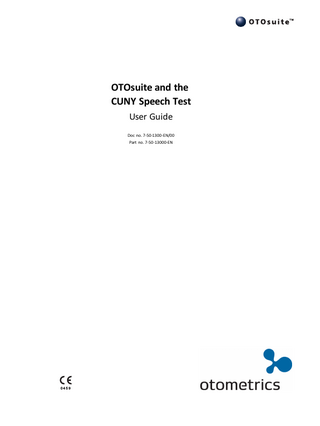
Preview
Page 1
OTOsuite and the CUNY Speech Test User Guide Doc no. 7-50-1300-EN/00 Part no. 7-50-13000-EN
0459
Copyrightnotice No part of this documentation orprogram may be reproduced, stored in a retrieval system, ortransmitted, in any form orby any means, electronic, mechanical, photocopying, recording,or otherwise,without the prior written consent of GN Otometrics A/S. Copyright© 2012, GN Otometrics A/S Published in Denmark byGN Otometrics A/S, Denmark All information, illustrations, and specifications in this manual are based on the latest productinformation available at the time of publication. GN Otometrics A/Sreserves the right to make changes at any time without notice. Versionrelease date 10-10-2012 Technicalsupport Please contact your supplier.
2
Otometrics - XXXX
Table of Contents
Otometrics - XXXX
1
Introduction
4
2
Unpacking and Installing
5
3
CUNY Testing
6
4
OTOsuite LIPread™ module safety
10
3
User Guide
1
Introduction The OTOsuite CUNY speech test is designed to integrate the British English version of the CUNY speech material for playback in the OTOsuite software. The purpose of the CUNY test is to test a person’s ability to understand speech with and without visual cues and noise. The test consists of video presentations where the patient is prompted to repeat as much as possible of the sentences presented. The test can be presented with and without sound or video so that lipreading ability can be assessed for rehabilitation purposes. When OTOsuite is used as a NOAH module, all historical CUNY data is always available on the screen and in reports so that the patient's progress can be followed over time.
1.1
Intended use The OTOsuite CUNY speech test is intended for use in connection with hearing habilitation/rehabilitation performed by audiologists, speech therapists and other trained personnel.
1.2
System overview The OTOsuite CUNY speech test
1.3
•
Testing in OTOsuite is supported by MADSEN Astera.
•
OTOsuite with the module for performing the CUNY test is supplied on the OTOsuite Installation disk
•
The CUNY speech material is supplied on a separate disk.
About this manual This is your guide to using the OTOsuite CUNY speech test. We strongly recommend that you read through the screen descriptions in this manual before you use the OTOsuite CUNY speech test for the first time.
Note • If you are using the OTOsuite CUNY speech test with Noah, we recommend that you are familiar with the screens and functions provided in Noah.
1.3.1
Safety This manual contains information and warnings which must be followed to ensure the safe performance of the OTOsuite CUNY speech test.
Warning • Local government rules and regulations, if applicable, should be followed at all times.
Safety information is stated where it is relevant, and general safety aspects are described in OTOsuite LIPread™ module
safety ► 10
4
Otometrics
User Guide
1.4
Typographical conventions The use of Warning, Caution and Note For safety reasons and appropriate use of the device and/or software, the manual contains Warnings, Cautions and Notes . These headings are used as follows:
Warning • Indicates that there is risk of death or serious injury to the user or patient.
Caution • Indicates that there is a risk of injury to the user or patient or risk of damage to data or the device.
Note • Indicates that you should take special notice.
1.4.1
Navigating this manual Menus, icons and functions to select are shown in bold type, as for instance in: Click the Set options icon on the toolbar or select Tools > Options...
2
Unpacking and Installing
2.1
Unpacking 1. Inspect the package and its contents for possible visual damage. 2. Check with the packing list to make sure that you have received all necessary parts and accessories. If your package is incomplete, contact your supplier.
2.2
Installation For instructions on installing OTOsuite, see the OTOsuite Installation Guide which is inserted in the OTOsuite Installation box, and the OTOsuite User Manual. Whether you install OTOsuite or the CUNY speech material first is of no consequence. 1. Install OTOsuite. 2. Install the CUNY speech material supplied on a separate disk. 3. Enter the CUNY license key in the OTOsuite Configuration Wizard. Select Tools > Configuration Wizard... and click the Configure button next to Audiometry. 4. Click Next until you reach the screen for entering license keys and enter the license key. 5. If the LIPread tab is not shown in OTOsuite, enable viewing the tab in the Configuration Wizard.
Otometrics
5
User Guide
3
CUNY Testing
3.1
Navigation For general information about navigating in the test screen, see also the OTOsuite User Guide. The main screen consists of • a Scoring Counter at the top of the screen,
3.1.1
•
a Player Panel for selecting speech lists and controlling the test,
•
a List View for viewing and scoring in the selected list during presentation,
•
a Results Table for viewing and comparing the results.
The Scoring Counter During playback and scoring, the Scoring Counter at the top of the screen shows • the number of words in the list scored correctly of the total number of words in the list
3.1.2
•
the percentage of correctly scored words
•
the list currently being presented.
The Player Panel The Player Panel is a group of buttons enabling you to control the test. You can select the list for the test, and you can play, pause, resume, and stop the test. Player Panel •
Play During the test:
•
–
the List View shows only the speech list that has been selected for the current test.
–
you can click on any sentence to jump freely in the selected speech list.
–
click the Play button to play back the selected sentence.
Stop Stops play-back of the current sentence.
•
Store Terminates the test and stores the result.
•
Reset Terminates the test without storing any results.
•
List selection drop-down list Click the drop-down to select which speech list to use in the test.
6
Otometrics
User Guide
3.1.3
The List View When you start play-back of the selected speech list, the List View shows the selected lists. Each sentence in a list has a number of highlighted key words that can be scored as Correct or Incorrect. Words that can be scored are displayed in bold type .
The sentence being presented is shown at the top of the list. This is where you score correctly repeated words by clicking on them. •
When you score a word as Correct, it is highlighted in green.
•
When you score a word as Incorrect, it is highlighted in grey.
Practice List For practicing the test flow so that the client is familiar with the procedure before the actual test starts. Results from a practice list cannot be stored.
During play-back An icon to the left of the sentence that is being presented shows the status. Indicates that the list is being presented. Indicates that the list is stopped.
Scoring The key words are scored after play-back of each sentence. The key words to be scored are shown in BOLD type. You can change a previous score by right-clicking the word and selecting Change Score.
Otometrics
7
User Guide
3.1.4
The Results table During review (when the Player is in idle mode), the List View shows all lists that have been included in the Results table. You can add a comment of your own choice next to each test.
Results Table Ear
Shows which ear was tested.
%
Indicates the correct score.
dB
Shows the stimulus and masking levels used in the test.
List
Shows the number of the tested list.
Info
Displays the test conditions, for example whether sound was muted or video was included, etc.
Date and Comments
Displays the date of the test and any comments you may have entered.
3.2
Preparing for CUNY testing
3.2.1
Preparing the patient You can use a practice lists to familiarize the patient with the test protocol. 1. Instruct the patient to repeat the sentences that are presented during the test.
3.2.2
Preparing OTOsuite 1. Click on the LIPread tab in the Audiometry module. 2. Set up the test to suit your purposes: select Tools > Options > Audiometry .
8
Otometrics
User Guide
–
You can select specific screens to prepare the patient for the next presentation.
–
Displaying an indication of the topic of the sentence (e.g. food). The message is shown in order to add a contextual help for the patient.
–
You can disable sound in order to assess the patient’s ability to lipread.
3. Select the speech list The list can be presented either through earphones or sound field loudspeakers. 4. Click the List Selection button to expand and select the list you wish to include in the test. 5. Test monaurally or binaurally. Insert earphones are recommended for monaural testing. Their high interaural attenuation typically makes masking of the non-test ear unnecessary.
3.3
Testing
1. Select the desired test list in the player.
Otometrics
9
User Guide
2. Present the test with earphones or in a sound field. 3. Instruct the patient in how to respond to the presented material. 4. Score the key words highlighted in each sentence by clicking the words on the screen. You can also enter a full sentence score by clicking the All Correct button. 5. You can store results in the Results Table by clicking the Store button.
4
OTOsuite LIPread™ module safety This manual contains information and warnings, which must be followed to ensure the safe performance of the devices and software covered by this manual. Local government rules and regulations, if applicable, should also be followed at all times. When the OTOsuite LIPread™ module is used in conjunction with a test device, make sure that all information and warnings in the User’s Manual of the test device are followed. For safety specifics concerning test modules and test devices, see the specific manuals.
4.1
Symbols used Complies with Medical Devices Directive 93/42/EEC. XXXX
Used in error message dialogs if software program fails. See the detailed information in the dialog box.
4.2
Manufacturer GN Otometrics A/S 9 Hoerskaetten, DK-2630 Taastrup Denmark +45 45 75 55 55 +45 45 75 55 59
www.otometrics.com
4.2.1
Responsibility of the manufacturer The manufacturer is to be considered responsible for effects on safety, reliability, and performance of the equipment only if: •
All assembly operations, extensions, re-adjustments, modifications or repairs are carried out by the equipment manufacturer or personnel authorized by the manufacturer.
•
The electrical installation to which the equipment is connected complies with EN/IEC requirements.
•
The equipment is used in accordance with the instructions for use.
The manufacturer reserves the right to disclaim all responsibility for the operating safety, reliability and performance of equipment serviced or repaired by other parties.
10
Otometrics