GN Otometrics
MADSEN Xeta Reference Manual Rev 14 Sept 2015
Reference Manual
106 Pages
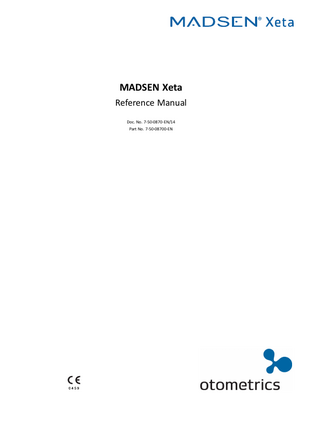
Preview
Page 1
MADSEN Xeta Reference Manual Doc. No. 7-50-0870-EN/14 Part No. 7-50-08700-EN
Copyrightnotice No part of this documentation orprogram may be reproduced, stored in a retrieval system, ortransmitted, in any form orby any means, electronic, mechanical, photocopying, recording,or otherwise,without the prior written consent of GN Otometrics A/S. Copyright© 2015, GN Otometrics A/S Published in Denmark byGN Otometrics A/S, Denmark All information, illustrations, and specifications in this manual are based on the latest productinformation available at the time of publication. GN Otometrics A/Sreserves the right to make changes at any time without notice. Registered trademarks and Trademarks MADSEN Itera II,MADSEN OTOflex 100, OTOsuite,AURICAL FreeFit, AURICAL Visible Speech, MADSEN Astera², MADSEN Xeta, ICS Chartr 200 VNG/ENG, ICS Chartr EP, OTOcam 300, MADSEN AccuScreen, MADSEN AccuLink,ICS AirCal, AURICAL Aud, AURICAL HIT, ICS Impulse, OTObase and MADSEN Capella² are either registered trademarks ortrademarks of GN Otometrics A/S. Versionrelease date 2015-09-30 (117479) Technicalsupport Please contact your supplier.
2
Otometrics - MADSEN Xeta
Table of Contents 1
Introduction to MADSEN Xeta 1.1 The OTOsuite Audiometry Module 1.2 Intended use 1.3 About this manual 1.4 Typographical conventions 1.4.1 Navigation
7 7 8 8 9 9
2
Getting started 2.1 Patient data 2.1.1 Clearing test data 2.1.2 Viewing results 2.2 Preparing the patient 2.3 Automatic Air Conduction testing 2.3.1 Automatic Threshold testing 2.3.2 Automatic Screening 2.4 User-defined tests
10 11 12 12 12 12 12 13 14
3
Overview of MADSEN Xeta 3.1 Display 3.2 Front panel controls 3.2.1 Front panel layout 3.2.2 STIMULUS 3.2.3 MASKING 3.2.4 TEST 3.2.5 Signal indicators 3.2.6 Extended Range 3.2.7 Clear 3.2.8 Patient handling buttons 3.2.9 Setup 3.2.10 Change Ear (L <--> R) 3.2.11 Store/toggle threshold status 3.2.12 Response indicator 3.2.13 Stimulus/masking intensity knobs 3.2.14 Present signal buttons 3.2.15 Frequency 3.2.16 Talk Over 3.2.17 Mic. (microphone) 3.2.18 Start/Pause 3.3 Socket connections - rear panel
15 15 16 17 17 18 18 19 19 20 20 20 21 22 22 22 23 23 23 24 24 24
4
Navigating in the OTOsuite Audiometry Module 4.1 Audiometry Module features 4.2 The Audiometry Module menu system and toolbar 4.2.1 File menu 4.2.2 Edit menu 4.2.3 View menu 4.2.4 Tools menu 4.3 The Patient Responder indicator 4.4 The Masking Assistant
27 27 28 28 28 28 30 31 31
Otometrics - MADSEN Xeta
3
4.5
The Audiometry Module Control Panel 4.5.1 The Control Panel The stimulus bar 4.6.1 The Tone stimulus bar The Tone test screen 4.7.1 The work area in the Tone screen 4.7.2 The audiogram 4.7.3 Curves and symbols selection 4.7.3.1 Selecting a symbol or curve 4.7.3.2 Creating new symbols 4.7.4 Compare audiograms 4.7.5 The Legend box 4.7.6 Tone view options Work-flow related features 4.8.1 Selecting orientation 4.8.2 Ear shift frequency and level setting
34 34 35 36 36 37 37 39 39 40 41 41 41 43 43 43
5
Preparing for testing 5.1 Preparing the test environment 5.2 Preparing the test equipment 5.2.1 Connecting the cables of the test equipment 5.2.2 Patient record lists 5.2.3 The patient responder 5.2.4 Preparing for air conduction testing 5.2.5 Preparing for bone conduction testing 5.2.6 Preparing for testing with masking 5.3 Listening check 5.4 Preparing the client 5.4.1 Hygienic precautions 5.4.2 Inspecting the client’s ear(s) 5.5 Preparing the Audiometry Module for testing 5.6 Proper transducer placement 5.7 The client/patient list 5.7.1 Create patients for the patient list 5.7.2 Transfer the patient list to the audiometer 5.8 Fetch test results from audiometer 5.9 Preparing the patient for testing
45 45 45 46 46 47 47 48 49 49 50 50 50 50 50 52 52 52 52 53
6
MADSEN Xeta Test Settings 6.1 Test-specific settings 6.1.1 Auto Threshold test settings 6.1.2 Auto Screening test settings 6.2 General settings 6.2.1 Return to default settings 6.3 Items in the Setup menu
55 55 55 56 58 58 59
7
Testing a patient with MADSEN Xeta 7.1 Automatic tone testing 7.2 Manual tone testing - getting started 7.3 Air Conduction threshold test (manual) 7.4 Bone Conduction threshold test (manual) 7.5 Testing with masking 7.5.1 Air conduction with masking - suggested procedure
67 67 67 67 70 72 72
4.6 4.7
4.8
4
Otometrics - MADSEN Xeta
7.5.2 Bone conduction with masking - suggested procedure SISI (Short Increment Sensitivity Index) 7.6.1 Masking during SISI 7.6.2 Using STORE in the SISI test 7.7 ABLB (Alternate Binaural Loudness Balance) 7.7.1 Using STORE in the ABLB (Fowler) test 7.8 The Stenger test 7.9 Storing data 7.9.1 Registering “no response” 7.9.2 Overwriting stored values 7.9.3 Erasing a stored threshold 7.9.4 Viewing stored values 7.10 Deleting patient records
73 74 75 75 76 77 77 78 78 78 78 78 78
8
Configuring the Audiometry Module
79
9
Communicating with the device 9.1 Reconnecting to the device 9.2 Updating device firmware
80 80 80
7.6
10 Maintenance and calibration 10.1 Service and repair 10.1.1 Fuses 10.2 Cleaning 10.3 Calibration
81 81 81 81 82
11 Unpacking and installing 11.1 Unpacking 11.2 Storing 11.3 Installation 11.3.1 Powering 11.3.2 Connecting to a pc 11.3.3 Air conduction 11.3.4 Bone conduction
83 83 83 83 84 84 84 85
12 Maximum non-destructive voltage 12.1 Input and output sockets 12.2 RS232 interface sockets
87 87 87
13 Abbreviations
89
14 Standards and safety 14.1 Symbols used 14.2 Warning notes 14.3 The OTOsuite Audiometry Module 14.4 Manufacturer 14.4.1 Responsibility of the manufacturer
91 91 92 93 93 93
15 Technical specifications 15.1 MADSEN Xeta 15.2 Accessories 15.3 Notes on EMC (Electromagnetic Compatibility)
95 95 98 98
Otometrics - MADSEN Xeta
5
1
Introduction to MADSEN Xeta MADSEN Xeta is an audiometer for testing a person's hearing. MADSEN Xeta offers air and bone audiometry as well as masking. Besides manual testing, MADSEN Xeta employs fast automatic screening and threshold audiometry algorithms. MADSEN Xeta incorporates multi-patient data storage and patient testing according to a preloaded patient list. •
MADSEN Xeta can be used in connection with the OTOsuite Audiometry Module software for online monitoring of test results, data export and storage, printing, and NOAH compatibility. Test intensities and frequencies as well as the current test settings and other information are shown on the PC monitor. A patient list can be edited in the software and downloaded to MADSEN Xeta.
Operation The front panel buttons have indicator lights, which clearly show the device's current settings. Sound level, frequency and other information are shown clearly on the device display. You can download new firmware to MADSEN Xeta, and if this involves no change to the transducers, MADSEN Xeta does not need to be recalibrated.
1.1
The OTOsuite Audiometry Module The OTOsuite Audiometry Module software provides a comprehensive overview of the current stimulus and masking choices both numerically and graphically in the displayed audiogram(s) while testing with a connected Otometrics audiometer. As the module is part of OTOsuite, audiograms can be used directly in other OTOsuite modules such as AURICAL Counseling and Simulations for an optimized workflow independent of NOAH. The OTOsuite Audiometry Module lets you work with NOAH or save and view results via XML files. The current version supports • basic tone audiometry and •
speech testing
•
special tests, depending on the audiometer being used.
Masking Assistant TM The special Masking AssistantTM feature will notify you of thresholds that you might consider checking again with masking applied. You may use this feature not only during testing but also to pinpoint possible masking issues with previously recorded audiograms. The applied masking rules match the general recommendations in the audiometry literature.
Over the rim testing Testing with the audiometer connected to a PC allows you to use the audiometer primarily as a handy control panel while you follow the actual stimulus settings and test progress on your standard PC display. The large stimulus and patient response graphics at the top of the display gives you a clear overview while keeping your focus on the patient.
Otometrics - MADSEN Xeta
7
1 Introduction to MADSEN Xeta
Patient test planning The OTOsuite Audiometry Module supports planning of patients for safe offline testing in the field. You can create a list of patients which can then be downloaded to the audiometer. Each planned patient can now be safely identified, selected and tested with the audiometer based on name and personal identification. The results can be bulk uploaded to the PC later on. For specific information regarding audiometric test procedures and settings, please see the documentation for the specific audiometer.
1.2
Intended use MADSEN Xeta and the Audiometry module Users: audiologists, ENTs and other health care professionals in testing the hearing of their patients. Use: screening and diagnostic audiometric testing.
1.3
About this manual Installation See Unpacking and installing ► 83 and Overview of MADSEN Xeta ► 15 for a full description of unpacking instructions, controls and socket connections.
Safety This manual contains information and warnings which must be followed to ensure the safe performance of MADSEN Xeta.
Warning • Local government rules and regulations, if applicable, should be followed at all times.
•
Standards and safety ► 91 gives you an overview of device labelling and standards.
•
Warning notes ► 92 contains relevant warning notes.
Training It is recommended that you read this manual and the OTOsuite User Guide, and make yourself familiar with MADSEN Xeta before you begin testing a patient.
Note • If you are using the OTOsuite Audiometry Module with NOAH, we recommend that you are familiar with the screens and functions provided in NOAH.
Terminology The correct term for the person being tested/evaluated/serviced may depend on the setting in which the system is being used. For this manual the term “Patient” was chosen, but you may configure OTOsuite to use another term.
8
Otometrics - MADSEN Xeta
1 Introduction to MADSEN Xeta
1.4
Typographical conventions The use of Warning, Caution and Note To draw your attention to information regarding safe and appropriate use of the device or software, the manual uses precautionary statements as follows:
Warning • Indicates that there is a risk of death or serious injury to the user or patient.
Caution • Indicates that there is a risk of injury to the user or patient or risk of damage to data or the device.
Note • Indicates that you should take special notice.
1.4.1
Navigation Menus, icons and functions to select are shown in bold type, as for instance in: •
Otometrics - MADSEN Xeta
Click the Set options icon on the toolbar or select Tools > Options...
9
2 Getting started
2
Getting started 1. If you are using OTOsuite, install OTOsuite from the OTOsuite installation disk. See the OTOsuite Installation Guide. 2. Install MADSEN Xeta as described in Unpacking and installing ► 83. 3. Connect the accessories, Installation ► 83:
Socket connections - rear panel ► 24 shows the location of the sockets for the various accessories required. 4. Customize your test setup and prepare the test equipment: –
User-defined tests ► 14
–
Preparing for testing ► 45
5. Switch on MADSEN Xeta. MADSEN Xeta is ready for testing as soon as it is switched on. 6. Launch the OTOsuite Audiometry Module, if required. 7. MADSEN Xeta automatically starts in manual test mode. A new patient record is automatically available and is shown briefly on the display. Patients scheduled in the OTOsuite Audiometry Module and not yet tested are indicated by an empty set of parentheses: ( ). See Patient data ► 11 for patient handling. 8. You are ready to start testing. –
Manual air conduction testing To perform manual air conduction testing, see Air Conduction threshold test (manual) ► 67.
–
Bone conduction testing To perform bone conduction testing, see Bone Conduction threshold test (manual) ► 70.
–
Special tests To select other tests such as SISI, see SISI (Short Increment Sensitivity Index) ► 74, Stenger, see The Stenger test ► 77, Fowler (ABLB), see ABLB (Alternate Binaural Loudness Balance) ► 76. Press the function key below the test you wish to perform. These tests are optional. To add any of these tests to your configuration, contact your local supplier.
9. To perform automatic testing, press: –
Auto Threshold for Automatic Threshold testing (Automatic Air Conduction testing ► 12).
–
Auto Screening for Automatic Screening (Automatic Screening ► 13).
10. The tests settings are customised for the individual test types. To change these settings, see MADSEN Xeta Test Settings ► 55.
MADSEN Xeta controls Front panel controls ► 16
10
Otometrics - MADSEN Xeta
2 Getting started
A. B. C. D.
2.1
Stimulus Masking Tests Signal indicators
E. F. G. H.
Display Patient handling Settings Store/toggle status of thresholds
I. J. K. L.
Stimulus/masking intensity knobs Present/interrupt signal buttons Frequency selection knob Start/Pause
Patient data Patients are • either scheduled and listed in OTOsuite (Scheduled patients) or •
stored in numbered patient records in MADSEN Xeta (Tested patients). See also Patient record lists ► 46. A. Tested patient records B. Scheduled patients
Otometrics - MADSEN Xeta
11
2 Getting started
2.1.1
Clearing test data If you want to clear the tests you just made without saving them, press the Clear button and choose Current. You will have to confirm the data deletion.
2.1.2
Viewing results You can view results for tested patients: •
Press Preview and scroll back and forth using the arrow buttons to select the patient record. Already tested patients are indicated by a record number in parenthesis in the lower right corner of the display, e.g. (16).
Example:
•
2.2
Use the Left Level knob to scroll through test results.
Preparing the patient 1. Instruct the patient in using the Patient Response Switch. See The patient responder ► 47.
2.3
Automatic Air Conduction testing
2.3.1
Automatic Threshold testing The Automatic Threshold test presents tones to the patient at rising and falling levels in relation to the actual patient response. The test logic adheres to the modified (ascending) Hughson & Westlake method. See Air Conduction threshold test (manual) ► 67 for a description of the method. 1. Select Auto Threshold testing: Press Auto Threshold. The button lights to indicate that you have selected the test.
A. B. C. D.
Auto Threshold test Current frequency Starting Hearing Level Starting ear selected
For symbols used, see Symbols used ► 91.
12
Otometrics - MADSEN Xeta
2 Getting started
2. Press Start or Setup. –
Start to start the test. If the patient fails to respond to the presented signal, the level is automatically increased until the patient responds to the signal. The signal is by default presented for each tone in the following order: 1000 Hz, 2000 Hz, 4000 Hz, and 8000 Hz, followed by 1000 Hz (if Cross Check is enabled), 500 Hz and 250 Hz. If the patient responds before the signal is presented, the message Illegal resp.! flashes on the display and the test is paused.
Note • You can use Talk Over at any time during the test. This will pause the test. The test is resumed when you release the Talk Over button.
3. MADSEN Xeta beeps twice and the display shows that the test is completed. The results are stored automatically. 4. If the Masking Assistant flashes M, alternately ?, to indicate that masking may be recommended for specific frequencies, scroll through the frequencies. The audiogram symbol will flash at the specific frequencies where masking may be recommended. 5. To retest any frequencies, see Air Conduction threshold test (manual) ► 67 and, if required, Testing with masking ► 72. 6. If required, select the next patient record (press Previous/Next) or press New Patient.
2.3.2
Automatic Screening Screening audiometry is a quick and simple way to identify patients in need of thorough audiological evaluation. The test involves presenting tones at a predefined Hearing Level, the screening level. The patient is either able or unable to hear the presented tone. The results show whether the Hearing Thresholds are better or worse than the defined screening level. Screening audiometry can be combined with Threshold determination of the frequencies where the screening level is not audible. 1. Press Auto Screening . The button lights to indicate that you have selected the test.
A. B. C. D.
Auto Screening Current frequency Starting Hearing Level Starting ear selected
For symbols used, see Symbols used ► 91. 2. Press Start or Setup. –
Start to start the test.
Otometrics - MADSEN Xeta
13
2 Getting started
–
Setup to change the specific Auto Screening test settings (see Auto Screening test settings ► 56). If the patient does not respond to the presented signal, the level is automatically increased until the patient responds to the signal. The signal is as default presented for each tone in the following order: 1000 Hz, 2000 Hz, 4000 Hz, and 8000 Hz, followed by 500 Hz and 250 Hz. If AS Do AT when AS fails ► 57 is set to to Yes, the Auto Threshold test is activated immediately when a frequency fails. The test returns to Auto Screening when a threshold has been determined for the specific frequency. See also Automatic Air Conduction testing ► 12.
Note • You can use Talk Over at any time during the test. This will pause the test. The test is resumed when you release the Talk Over button.
3. Xeta beeps twice and the display shows that the test is completed. The results are stored automatically. 4. To retest any frequencies, see Automatic Air Conduction testing ► 12 and Air Conduction threshold test (manual) ► 67. 5. If required, select the next patient record (press Previous/Next) or press New Patient.
2.4
User-defined tests With MADSEN Xeta you can quickly and easily customize your tests for maximum efficiency. Make the changes you want in the setup of MADSEN Xeta and save these changes as a specific User Test. See Setup ► 20.
14
Otometrics - MADSEN Xeta
3
Overview of MADSEN Xeta A. Rear panel connections The rear panel contains the ON/OFF switch, the sockets for connecting various accessories and the socket for power connection. See Socket connections - rear panel ► 24.
B. Display Settings and the test as it progresses are shown on the display. See Display ► 15.
C. Front panel controls MADSEN Xeta is operated from the front panel. See Front panel controls ► 16.
3.1
Display A. B. C. D. E.
Test signal indicator Audiogram symbols Stored threshold Function key markers Ear indicator
During start-up the display briefly shows information regarding the device type and version, followed by the test screen last used. The abbreviations used on the display are explained in Abbreviations ► 89.
Top line During testing the top line in the display shows the intensity numerically in dB HL for the left and right ear.
Ear selection
The ear being tested is indicated with L or R in the display. The display side for L and R can be changed in the settings. See Display ► 61.
Otometrics - MADSEN Xeta
15
3 Overview of MADSEN Xeta
Frequency
The selected test frequency for tone testing is shown at the center.
Masking If masking for the contralateral ear is enabled, this is shown on the opposite side.
Symbols used Left ear Response
Left ear No response
Right ear Response
Right ear No response Air, unmasked
Air, masked
Bone, mastoid, unmasked
Bone, mastoid, masked
Other symbols Stored
3.2
a
Automatically tested (preceded by the relevant response symbol)
fs
Failed screening level (Auto Screening only)
s
Screening level (preceded by the relevant response symbol)
Front panel controls You can access all basic functions directly by using the buttons and knobs on the front panel.
The button light indicators Each button has its own function. Some buttons have a light to indicate whether the function is currently active or not.
16
Otometrics - MADSEN Xeta
3 Overview of MADSEN Xeta
3.2.1
•
Press the button to activate.
•
Press the button again to deactivate.
Front panel layout The MADSEN Xeta buttons and controls are grouped according to their function and how frequently they are used. The buttons and knobs most frequently used are placed directly below the display.
A. B. C. D. E. F.
STIMULUS ► 17 MASKING ► 18 TEST ► 18 Signal indicators ► 19 Display ► 15 Extended Range ► 19
G. H. I. J. K. L.
Clear ► 20 Patient handling buttons ► 20 Setup ► 20 Change Ear (L <--> R) ► 21 Store/toggle threshold status ► 22 Response indicator ► 22
M. Stimulus/masking intensity knobs N. O. P. Q. R.
► 22 Present signal buttons ► 23 Frequency ► 23 Talk Over ► 23 Mic. (microphone) ► 24 Start/Pause ► 24
Beep If you try to use a button which is not enabled, you will hear two short beeps. MADSEN Xeta also beeps when an automatic test is completed and when settings are stored.
3.2.2
STIMULUS Air Selects air conduction (via headset or inserts). The transducer selected under Setup is displayed as long as the button is pressed. See AC transducer ► 62.
Otometrics - MADSEN Xeta
17
3 Overview of MADSEN Xeta
Bone Selects bone conduction (via bone conductor on mastoid).
Reverse Reverses the function of the Present stimulus button:
Active (indicator lit)
•
The test signal is presented continuously and the stimulus is interrupted when you press the Present stimulus button.
Inactive (indicator not lit)
•
The test signal is presented when you press the Present stimulus button.
Note • The presentation only applies to the stimulus signal. The masking signal is normally always ON. To change the masking interrupter's function see Mask. present. ► 60.
Warble Frequency modulates the stimulus signal ±5% at a rate of 5 Hz around the selected frequency.
Pulsed The stimulus signal is presented with a Pulse/Pause ratio of 50%.
Timed The stimulus signal is presented with a preset duration. Does not apply in Reverse mode.
3.2.3
MASKING •
By default, you always adjust the stimulus signal level on the Left Level knob, regardless of whether you are testing the right or left ear.
•
To adjust the masking intensity use the Right Level knob. To change the default setting, see Level knob ► 61.
Contra Air Contralateral masking via stereo Air Conductor (headset or insert phones).
Mono Insert Contralateral masking via mono insert phone (for bone conduction test only).
Level Lock Makes the masking level follow the stimulus signal level. You can adjust the difference between the stimulus signal and the masking signal by using the Right Level knob.
3.2.4
TEST Manual Tone testing is active by default.
18
Otometrics - MADSEN Xeta
3 Overview of MADSEN Xeta
Auto Threshold Selects the Automatic Threshold test. For a description, see Automatic Air Conduction testing ► 12. When activated, the button flashes to indicate that you have selected the test, or that the test has been paused by the user, by faulty responses or by talk-over.
Auto Screening Selects the Automatic Screening test. For a description, see Automatic Screening ► 13. When activated, the button flashes to indicate that you have selected the test, or that the test has been paused by the user, by faulty responses or by talk-over.
More (tests) Press to see the optional test types. Press the desired function key to select. For a description of the additional tests, see • SISI (Short Increment Sensitivity Index) ► 74 •
The Stenger test ► 77
•
ABLB (Alternate Binaural Loudness Balance) ► 76
These tests are optional. To add any of these tests to your configuration, contact your local supplier.
3.2.5
Signal indicators The indicators are located on either side of the display. They light up when the selected test signal is presented in the corresponding ear. •
Discreet mode In the Auto Threshold and Auto Screening tests you can change the setting of the signal indicators to Discreet mode, which means that they do not light up when the test signal is presented. If MADSEN Xeta is in view of the patient, this will prevent the patient from knowing when a signal is presented. This mode also prevents the patient from simulating hearing, because the stimulus level is hidden during the automatic test.
3.2.6
Extended Range Enables presentation of stimuli above the safety limit (approx. 100 dB). The safety limit is set to 20 dB below the maximum dB HL for a given transducer and frequency.
Note • Automatic testing is always limited to 100 dB HL.
Extended Range has 2 modes (to select, see Extended range ► 61): •
Auto All levels at all frequencies are always accessible, but the Extended Range button will start flashing when a level above 100 dB HL is reached.
•
Manual The first time extended range above 100 dB HL is reached after patient change or ear change, press the Extended Range button once to allow for access to any level at any frequency with any selected manual test and signal type
Otometrics - MADSEN Xeta
19
3 Overview of MADSEN Xeta
(totally unrestricted after manually confirmed once). If active, the button is lit at lower levels to indicate that it is active, and starts flashing as a warning when entering the extended range. You can manually deactivate the Extended Range button at any time, meaning that you must press it again, if the extended range is reached again.
3.2.7
Clear Deletes patient records: •
Press to clear current or all records. You will be prompted to select current or all records. Select and confirm your selection.
3.2.8
Patient handling buttons New Patient Selects a new empty patient record. These records are numbered automatically. See also Patient record lists ► 46.
Preview Press to view patient records and test data. Displays the patient name and ID. If the name is too long, the display will show the first part briefly, then switch to the second part. If required, press Change Ear to view data for the other ear. See also Viewing results ► 12 for examples.
Scroll Patient List When MADSEN Xeta is switched on, a new patient record is automatically available. Scroll through the patient records list. The list may include patients scheduled from the PC.
Previous scrolls through patients already tested.
Next scrolls through scheduled patients. When you have reached the start or the end of the list, the “New” record will be displayed once more. See also Patient data ► 11.
3.2.9
Setup Changing the setup
20
•
Test-specific settings ► 55.
•
General settings ► 58.
Otometrics - MADSEN Xeta
3 Overview of MADSEN Xeta
Restoring factory default settings To restore factory default settings: 1. To access the Setup menu of MADSEN Xeta, press Setup. When the Setup function is active, the Setup button flashes. Most other buttons are deactivated and you cannot run any tests. 2. Turn the left Level knob to scroll through the parameter list. 3. Select Device settings ► 63. 4. Press the Reset function key below the display. 5. Press Setup to exit.
Setting 1 and Setting 2 - customizing tests Changing the setup If you select a different function when you have selected a user-defined test, the Setting button will flash to indicate the change. •
To return to your original setting, press the Setting button briefly.
•
To add this new function to your setup, press and hold the Setting button until you hear a beep.
Using a user-defined test 1. Press Setting 1 (or Setting 2) . 2. You can now perform a test based on the settings selected in Setting 1 (or Setting 2) .
Automatic reload of the last used settings MADSEN Xeta is optimized for testing patient after patient in the same consistent manner. To support this, MADSEN Xeta remembers the settings you used for testing the previous patient, i.e. the settings selected when the first threshold was stored. If Setting 1 or Setting 2 was used, that setting will automatically be reloaded and used for the next patient. Settings are reloaded whenever you select New Patient, change patient using the right or left arrows, and when you switch the power off and back on. MADSEN Xeta has a third configurable setting. If neither Setting 1 or Setting 2 is selected (you can de-select Setting 1 or Setting 2 by pressing the active Setting button twice) the audiometer uses the third setting. The third setting is defined as the settings present when storing the first threshold for a patient while neither Setting 1 or Setting 2 were selected. The third setting is also remembered and reloaded from patient to patient.
3.2.10
Change Ear (L <--> R) •
Press this button to switch between testing the left and right ear.
Note • Automatic tests automatically switch ear.
Otometrics - MADSEN Xeta
21