GN Otometrics
OTOsuite Control Panel in AuditBase Quick Guide Rev 01 Sept 2011
Quick Guide
2 Pages
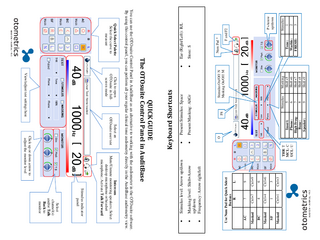
Preview
Page 1
6
Ctrl+6
3
Ctrl+3 4
Ctrl+4
1
Ctrl+1 BC
SF
Masked
Ctrl+9
Ctrl+7
Masked
Masked
9
7
AC
Use Num Pad for Quick Select Buttons R L
Masking level: Shift+Arrow up/down Frequency: Arrow right/left
•
•
Stimulus level: Arrow up/down
•
THR: T MCL: C UCL: U
• •
O
Insert: Phone: High Freq: Bone: Speaker: F8
Stimulus 5 6 7 8 9
Masking Shift+5 Shift+6 Shift+7 Shift+8 Shift+9 Stimulus On/Off: N Masking On/Off: M
Present Masking: AltGr Present Stimulus: Space
Keyboard Shortcuts
• •
Tone: Warble: FRESH:
Stimulus 1 2 3 P+Arrow up/down F and F2 Num Pad *
Store: S Ear (Right/Left): R/L
QUICK GUIDE The OTOsuite Control Panel in AuditBase
Click to open OTOsuite in fullscreen mode
Select an OTOsuite user test
Click up or down arrow to adjust the monitor level
Select channel(s) and/or Talk Back to monitor
Stimulus indicator panel
Intercom Mute/Unmute monitoring speakers; Select desktop microphone or headset microphone; Activate Talk Forward
You can use the OTOsuite Control Panel in AuditBase as an alternative to working with the audiometer in the OTOsuite software. By using this control panel, you can perform all your regular clinical tone audiometry directly in the AuditBase audiometry view. Quick Select Palette Select the curve to measure
View/adjust test settings here
IMPORTANT! For comprehensive information regarding safety, see the OTOsuite User Manual, and the user manual for your audiometer. They contain information and warnings, which must be followed to ensure the safe performance of OTOsuite and your audiometer. Local government rules and regulations, if applicable, should also be followed at all times. Manufacturer GN Otometrics A/S Hoerskaetten 9, DK-2630 Taastrup, Denmark Phone: +45 45 75 55 55, Fax: +45 45 75 55 59 E-mail: info@gnotometrics.dk; www.otometrics.com Responsibility of the manufacturer The manufacturer reserves the right to disclaim all responsibility for the operating safety, reliability and performance of equipment serviced or repaired by other parties. Copyright© 2011, GN Otometrics A/S All information, illustrations, and specifications in this Guide are based on the latest product information available at the time of publication. GN Otometrics A/S reserves the right to make changes at any time without notice. Technical support Please contact your GN Otometrics supplier.
Storage of OTOsuite data AuditBase may not display all the data that you measure in OTOsuite. However, any data that you collect inside OTOsuite is stored for the current AuditBase patient. You can view the data in OTOsuite at any time, regardless of whether you launch OTOsuite as a NOAH module or through the OTOsuite Control Panel in AuditBase.
Creating and editing User tests All configurations and settings are administrated in OTOsuite, including creation and editing of User Tests.
If you load a User Test in the OTOsuite Control Panel in AuditBase that contains any selections that are not represented in this control panel, then AuditBase will automatically open the relevant test screen in OTOsuite in full-screen mode. To close the OTOsuite window and return to AuditBase, click the AuditBase button on the toolbar in OTOsuite or use the keyboard shortcut O (in Audiometry module) or Alt+F4 (in other modules).
The pictures show the Playing and Scoring features of the OTOsuite Speech Audiometry module
When working in OTOsuite, you can fully benefit from the speech player and scoring functionalities of the audiometer. You can also directly benefit from other measurement types available in OTOsuite without launching NOAH modules.
For example, AuditBase automatically opens OTOsuite in full-screen mode if you activate any of the following: • Speech Audiometry • Special Tone Audiometry tests • Immittance testing, Probe Microphone Measurements etc.
AuditBase automatically opens OTOsuite in full-screen mode if you activate any features that are not represented in the OTOsuite Control Panel in AuditBase. This includes: • All features in OTOsuite that are not on the Audiometry Tone tab • Features on the Tone tab that are not supported in the OTOsuite Control Panel in AuditBase, such as the Talk to Assistant feature
You can complement your testing in AuditBase with other tests that are only available in OTOsuite. From the OTOsuite Control Panel in AuditBase, you can open OTOsuite in full-screen mode by clicking the OTOsuite button.
OTOsuite is a software platform that supports various measurement devices such as the audiometer that you are using. Other supported devices are, for example, Immittance instruments or Probe Microphone Measurements equipment.
Doc No.: 7-50-1090-EN/01; Version release date: September 1, 2011