GN Otometrics
Vestlab Hortmann Vestlab 100 User Manual Rev 02 Sept 2011
User Manual
102 Pages
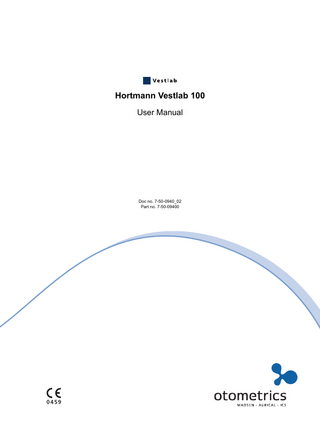
Preview
Page 1
Copyright notice No part of this Manual or program may be reproduced, stored in a retrieval system, or transmitted, in any form or by any means, electronic, mechanical, photocopying, recording, or otherwise, without the prior written consent of GN Otometrics A/S. Copyright© 2011, GN Otometrics A/S Printed in Denmark by GN Otometrics A/S, Denmark All information, illustrations, and specifications in this manual are based on the latest product information available at the time of publication. GN Otometrics A/S reserves the right to make changes at any time without notice. Version release date 6. September 2011 Technical support Please contact your supplier.
FM template version: 01-02-2010
Table of Contents Hortmann Vestlab 100 User Manual 1
Introduction... 5 1.1 Intended use... 5 1.2 Description... 5 1.3 System components... 5 1.3.1 Software part... 5 1.3.2 Hardware part... 6 1.3.3 Minimum computer requirements... 6 1.4 Device setup and software installation... 6 1.4.1 Equipment setup... 6 1.4.2 Software installation... 9 1.4.3 Uninstalling software... 12 1.4.4 Configure network for single work folder... 13 1.5 About this manual... 13 1.5.1 Safety... 13 1.6 Typographical conventions... 13 1.6.1 Navigating this manual... 13
2
Vestlab software... 15 2.1 System startup... 15 2.2 Main window... 15 2.2.1 Icons and menus... 16 2.2.2 Test icons... 17 2.2.3 Menu bar... 18
3
General test information... 21 3.1 Patient consideration... 21 3.2 Entering new patient data... 21 3.3 Accessing existing patient data... 23 3.3.1 Open patient folder... 23 3.4 Program settings... 23 3.4.1 General... 23 3.4.2 File administration... 25 3.4.3 Input devices... 26 3.4.4 Stimulus devices... 28 3.4.5 Printout... 29 3.5 Nystagmus analysis settings... 29 3.5.1 Profile A, B, and C... 29 3.5.2 Culmination... 31 3.6 Measurement windows... 32
Otometrics
1
Table of Contents Hortmann Vestlab 100 • User Manual
3.6.1 VNG measurement window... 32 3.6.2 Video Goggles... 33 3.7 Editors... 36 3.7.1 Calibration Editor... 36 3.7.2 Nystagmus Editor... 37 3.8 Keyboard commands... 44
4
Test Battery... 45 4.1 History... 45 4.1.1 History test settings... 46 4.2 Clinics... 47 4.2.1 Clinics test settings... 49 4.3 Calibration... 50 4.3.1 Description... 50 4.3.2 Patient instructions... 50 4.3.3 Performing the Calibration... 50 4.3.4 Calibration results... 51 4.3.5 Calibration editing... 52 4.3.6 Calibration test settings... 52 4.4 Gaze test... 54 4.4.1 Description... 54 4.4.2 Patient instructions... 54 4.4.3 Performing the Gaze test... 55 4.4.4 Gaze test score... 55 4.4.5 Gaze test editing... 56 4.4.6 Gaze test settings... 57 4.5 Position test... 58 4.5.1 Description... 58 4.5.2 Patient instructions... 58 4.5.3 Performing the Position test... 58 4.5.4 Position test score... 59 4.5.5 Position test editing... 60 4.5.6 Position test settings... 60 4.6 Positioning test... 61 4.6.1 Description... 61 4.6.2 Patient instructions... 62 4.6.3 Performing the Positioning test... 62 4.6.4 Positioning test score... 63 4.6.5 Positioning test editing... 64 4.6.6 Positioning test settings... 64 4.7 Calorics test... 65 4.7.1 Description... 65 4.7.2 Patient instructions and preparations... 66 4.7.3 Performing the Calorics test... 66 4.7.4 Calorics test score... 67
2
Otometrics
Table of Contents Hortmann Vestlab 100 • User Manual
4.7.5 SPV Analysis... 69 4.7.6 Peak Frequency Calculation... 69 4.7.7 Fixation Index Calculation... 69 4.7.8 Jongkees-Formulas... 70 4.7.9 Calorics test editing... 72 4.7.10 Calorics test settings... 73 4.8 Further tests... 75
5
Printing a report... 77 5.1 Single-test report... 77 5.2 Configuring the standard report... 78 5.3 Multi-test report... 80 5.3.1 Displaying the report window... 80 5.3.2 Changing a multi-test report... 81 5.4 Creating a new multi-test report template... 82 5.4.1 Customize report items... 82 5.4.2 Changes to cover page... 84 5.4.3 Changes to document settings... 86 5.5 Importing patient data... 87
6
Troubleshooting... 89 6.1 Vestlab Software... 89
7
Vestlab Safety... 91 7.1 Symbols used... 91 7.2 Warning Notes... 92 7.3 Manufacturer... 94 7.3.1 Responsibility of the Manufacturer... 94
8
Technical Specifications... 95 8.1 Hortmann Vestlab 100... 95
Otometrics
3
Table of Contents Hortmann Vestlab 100 • User Manual
4
Otometrics
1
Introduction
1.1
Intended use The Hortmann Vestlab 100 is a nystagmograph that is intended to measure, record, and display involuntary movement (nystagmus) of the eyeball.
1.2
Description The Vestlab software is intended for performing vestibular examinations during the examination of dizziness or imbalance in a vestibular laboratory or a research facility. It records, analyses and stores data acquired from several devices such as video goggles and balance platforms. It supports the user in documenting history and clinical findings and in generating relevant reports. The system can be configured for a variety of tests with Irrigators and the ICS Balance Platform. This User Manual describes the use of the Vestlab software in combination with the above-mentioned devices. It is intended to be read by medical personnel. These readers are assumed to have prior knowledge of the medical and scientific facts underlying the procedures. For this reason, the examination methods are mentioned only to the degree that is necessary for a correct, safe use of the system.
1.3
System components 1.3.1
Software part
The Hortmann Vestlab 100 software is shipped with the Vestlab software CD. A license key is provided with the system and must be entered to unlock the acquired modules.
Otometrics
5
Introduction Device setup and software installation
1.3.2
Hardware part
The following components are supported: • 2-channel Hortmann Vestlab 100 hardware • VG40 Video Goggles • Balance Platform (optional) • Irrigator (optional) • Isolation transformer 1.3.3
Minimum computer requirements
Operating System
Windows XP Professional - Service Pack 3, Windows 7, 32-bit only
CPU
Intel Pentium Dual Core or AMD Athlon 64x2 2200MHz
Memory
1 GB
Disk Space
10 GB
Connectors
1x USB 2.0 port (only for Hortmann Vestlab 100) 1x USB 2.0 port (only for ICS Balance Platform) Dual Head adaptor (optional for balance platform tests) Recommended: 1x USB for printer, 1x Ethernet for LAN
1.4
CD Drive
CD R/W
Monitor
1280x1024, 19”, TFT LCD
Components
Mouse, keyboard
Device setup and software installation 1.4.1
Equipment setup
The Hortmann Vestlab 100 and accessories should only be used in combination with a battery charged laptop computer or a PC designed especially for use in medical environments that features an isolation transformer. Depending on the configuration, devices should be connected as follows.
6
Otometrics
Introduction Device setup and software installation
Laptop Computer
Printer
6 3
8
Vestlab 100
2
1 7 Video Goggles
4 DC power supply
Footswitch
5 Medical grade AC outlet
Isolation Transformer
Vestlab 100 Hardware Connections
Otometrics
1
Video goggle cable to video goggle
2
Footswitch to Hortmann Vestlab 100 hardware
3
USB cable to Hortmann Vestlab 100 hardware
4
Hortmann Vestlab 100 hardware power cord to DC power supply (AC/DC converter) to isolation transformer
5
Isolation transformer cable to medical grade outlet
6
Printer cable to printer port on laptop
7
Printer power cable to isolation transformer
8
Laptop power cable to isolation transformer
7
Introduction Device setup and software installation
1
2
3
4
5
6
7
8
Vestlab 100 Back Panel Connections
8
1
Video goggles
2
Footswitch or Irrigator cable
3
USB
4
PC (laptop)
5
USB
6
Light bar (not available)
7
Power input fuse
8
DC power input
Otometrics
Introduction Device setup and software installation
1.4.2
Software installation
Caution · When you install a software upgrade, the current software must be uninstalled before the new version is installed. See Uninstalling software 12. The data is stored in a separate location and will remain intact. 1. Log on as administrator before installing the software. 2. Insert the Vestlab Software CD. The installation program will start up automatically. If it does not, select Start > Run and type the drive name for your CD-ROM drive, as in d:setup.exe, where d: denotes your CD-ROM drive, and setup.exe is the command for starting the Setup Wizard. 3. Click Start.
4. Click OK.
Otometrics
9
Introduction Device setup and software installation
5. Complete the installation following the Setup Wizard. Note · The default installation folder is C:Program FilesVestlabxx It is recommended that the installation software be installed in this default folder in case technical support is needed. (The digits that you see in the folder name in place of the “xx” shown here identify the software version. The digits are automatically inserted as part of the folder name.)
10
Otometrics
Introduction Device setup and software installation
6. After clicking Close, double-click the Vestlab icon on the desktop to start the Vestlab software. When prompted click Yes to invoke the licensing dialog.
Otometrics
11
Introduction Device setup and software installation
7. Enter your license information and click OK.
8. Start a measurement. Note · If using the Hortmann Calibration Bar the distance from the patient to the stimulus must be entered into the system. See Stimulus devices 28. To change the language displayed in Vestlab, see Program settings 23. 1.4.3
Uninstalling software
1. Close the Vestlab software. 2. Right-click on the Vestlab Indexer icon and choose End.
3. Click on the Start button and click on Control Panel. 4. Double-click on Add or Remove Programs. 5. Scroll through the list to find the current version of Vestlab. 6. Click on the program name and click the Remove button. 7. Click Yes to uninstall software.
12
Otometrics
Introduction About this manual
1.4.4
Configure network for single work folder
1. Choose one of the PCs for storing all patient files. 2. On the remaining PCs, set the work folder (Program > Settings > File administration) to the Vestlab files folder of the PC chosen in step 1 (typically located in the Shared Documents folder). Note · Ensure that these PCs have Read and Write access to the new work folder (the Vestlab files folder on the PC chosen for file storage).
1.5
About this manual This is your guide to using the Hortmann Vestlab 100 System. We strongly recommend that you read through the screen descriptions in this manual before you use the Hortmann Vestlab 100 System for the first time. 1.5.1
Safety
This manual contains information and warnings which must be followed to ensure the safe performance of the Hortmann Vestlab 100 System. Local government rules and regulations, if applicable, should also be followed at all times.
1.6
Typographical conventions The use of WARNING, CAUTION and NOTE
For safety reasons and appropriate use of the Vestlab Software, the manual contains WARNINGS, CAUTIONS and NOTES, which you should read carefully. The use of these headings is denoted as follows: Warning · Indicates that there is a risk of danger to persons and data. Caution · Indicates that there is a risk of damage to data. Note · Indicates that you should take special notice. 1.6.1
Navigating this manual
Menus, icons and functions to select are shown in bold type, as for instance in: • Click the Open icon on the toolbar or select File > Open...
Otometrics
13
Introduction Typographical conventions
14
Otometrics
2
Vestlab software
2.1
System startup 1. Switch on the computer. 2. Initialize the software by double-clicking on the Vestlab icon.
2.2
Main window
1 2
3
1. Menu bar 2. Icon bar 3. Available tests (depending on the configuration of your system)
Otometrics
15
Vestlab software Main window
4
5 8
7
6
4. Icon identifying selected test 5. Patient details for current patient 6. New test tab (shows list of available tests) 7. Review tab (shows list of previous tests carried out on current patient) 8. Test window 2.2.1
Icons and menus Icons and menus
16
New... (Ctrl + N)
Enter new patient data.
Open... (Ctrl + O)
Open existing patient data.
Close
Close patient data.
Save (Ctrl + S)
Save patient data under current patient name.
Save As...
Save patient data under current patient name.
Otometrics
Vestlab software Main window
Icons and menus
2.2.2
Program Settings
Open program settings window.
Print This Test
Print report.
New report
Allows user to choose what to print, provides a print preview, and generates the Report. (Only available if multi-test report option was purchased with the system.)
Automatic
Run sequential tests in automatic mode (i.e., calorics) Only available in tests with measurements.
Show diagrams
If a spontaneous nystagmus appeared, subtract its value before displaying data in diagrams. Available for Calorics, RIDT and Trapezoidal tests only.
Show video
Show the video of the eye movements continuously. Available with video goggles only.
Goggles
Video goggles are used as measurement device. Only available in tests with measurements.
Balance Platform
The ICS Balance Platform is selected as an input device. Only available for Balance Platform tests.
Exit
Exit the software program.
Info
Info - Click to view Vestlab Software license information here.
Test icons Test icons
Otometrics
History
Create a patient History.
Clinics
Perform a Clinics information and test (ear sketch, Romberg, Unterberger, StarGait).
17
Vestlab software Main window
Test icons
2.2.3
Calibration
Perform a Calibration.
Gaze
Perform a Gaze test.
Position
Perform a Position test.
Positioning
Perform a Positioning test.
Calorics
Perform a Calorics test.
Posturography
Perform a Custom Diagnostic Balance Assessment (Posturography) test
Balance Training
Perform a Balance Training test
Balance Screening
Perform a Balance Screening test
Limits of Stability
Perform a Limits of Stability test
Menu bar File
18
New
Enter new patient data
Open
Open existing patient data
Close
Close patient data
Save
Save patient data under the current patient name
Save as
Save patient data under user-defined name
Email it
Email patient records to another party
Print report
Patient data
Display patient information window
List of most recently opened files...
Select file from the list to reopen.
Otometrics
Vestlab software Main window
File Exit
Close the Vestlab software
Measurement
Display the test options for the test displayed on the screen. This menu option is not available when test data is not displayed and is never available for History. See each test for a description of this menu option. Report Template editor
Display the Template editor dialog box to create a new template. (See Printing a report 77.)
New
Display the Report Editor dialog box to create a new report
Edit
Display the Report Editor dialog box to edit the current report
Print the displayed report
Settings
Otometrics
Program
Access the program settings. (See Program settings 23.)
Tests
Access the test settings for each test (see each test for explanation of the settings)
Nystagmus analysis
Access the nystagmus analysis settings (See Nystagmus analysis settings 29)
19