Reference Manual
134 Pages
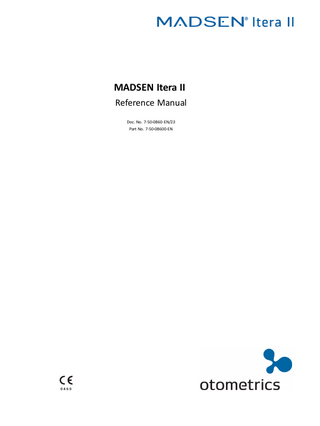
Preview
Page 1
MADSEN Itera II Reference Manual Doc. No. 7-50-0860-EN/23 Part No. 7-50-08600-EN
Copyrightnotice No part of this documentation orprogram may be reproduced, stored in a retrieval system, ortransmitted, in any form orby any means, electronic, mechanical, photocopying, recording,or otherwise,without the prior written consent of GN Otometrics A/S. Copyright© 2015, GN Otometrics A/S Published in Denmark byGN Otometrics A/S, Denmark All information, illustrations, and specifications in this manual are based on the latest productinformation available at the time of publication. GN Otometrics A/Sreserves the right to make changes at any time without notice. Registered trademarks and Trademarks MADSEN Itera II,MADSEN OTOflex 100, OTOsuite,AURICAL FreeFit, AURICAL Visible Speech, MADSEN Astera², MADSEN Xeta, ICS Chartr 200 VNG/ENG, ICS Chartr EP, OTOcam 300, MADSEN AccuScreen, MADSEN AccuLink,ICS AirCal, AURICAL Aud, AURICAL HIT, ICS Impulse, OTObase and MADSEN Capella² are either registered trademarks ortrademarks of GN Otometrics A/S. Versionrelease date 2015-09-30 (117479) Technicalsupport Please contact your supplier.
2
Otometrics - MADSEN Itera II
Table of Contents 1
Introduction to MADSEN Itera II 1.1 The Audiometry Module 1.2 Intended use 1.3 About this manual 1.3.1 Safety 1.4 Typographical conventions 1.4.1 Navigation in this manual
7 7 8 8 9 9 9
2
Getting started with MADSEN Itera II and the OTOsuite Audiometry Module 2.1 Unpacking 2.2 Getting started 2.3 Customizing your setup
11 11 11 12
3
Overview of MADSEN Itera II 3.1 Display 3.2 Front panel controls 3.2.1 Front panel layout 3.2.2 Test column 3.2.3 Transducer column 3.2.4 Signal column 3.2.5 Input - MIC, CD, REVERSE 3.2.6 Signal indicators 3.2.7 Extended range 3.2.8 Change Ear (L <--> R) 3.2.9 Setup 3.2.10 Talk back 3.2.11 Masking 3.2.12 dB steps 3.2.13 Microphone 3.2.14 Talk over 3.2.15 Response indicator 3.2.16 Start/Pause/Stop 3.2.17 Store/toggle threshold status 3.2.18 Stimulus/masking intensity knobs 3.2.19 Stimulus/speech count buttons 3.2.20 Frequency 3.2.21 Erase 3.2.22 Xmit 3.3 Socket connections - rear panel 3.4 Side panel
13 13 15 15 16 17 18 18 19 19 20 20 20 20 21 21 22 22 22 23 23 24 25 25 26 26 28
4
Navigating in the OTOsuiteAudiometry Module 4.1 Audiometry Module features 4.2 The Audiometry Module menu system and toolbar 4.2.1 File menu 4.2.2 Edit menu 4.2.3 View menu 4.2.4 Tools menu 4.3 The Patient Responder indicator 4.4 The Masking Assistant 4.5 The Audiometry Module Control Panel
29 29 30 30 30 31 32 32 33 35
Otometrics - MADSEN Itera II
3
4.5.1 The Control Panel The stimulus bar 4.6.1 The Tone stimulus bar 4.6.2 The Speech stimulus bar 4.7 The Tone test screen 4.7.1 The work area in the Tone screen 4.7.2 The audiogram 4.7.3 Curves and symbols selection 4.7.3.1 Selecting a symbol or curve 4.7.3.2 Creating new symbols 4.7.4 Compare audiograms 4.7.5 The Legend box 4.7.6 Tone view options 4.8 Work-flow related features 4.8.1 Selecting orientation 4.8.2 Ear shift frequency and level setting 4.9 The Speech test screen 4.9.1 The work area in the Speech screen 4.9.2 Speech feature boxes 4.9.3 Terms and abbreviations used in Speech testing 4.10 Speech testing - tabular view 4.11 Speech testing - graph view
36 37 38 39 39 40 40 42 42 43 43 44 44 45 45 46 46 46 47 47 48 50
5
Preparing for testing 5.1 Preparing the test environment 5.2 Preparing the test equipment 5.2.1 Connecting the cables of the test equipment 5.2.2 The patient responder 5.2.3 Preparing for air conduction testing 5.2.4 Preparing for bone conduction testing 5.2.5 Preparing for testing with masking 5.3 Listening check 5.4 Preparing the client 5.4.1 Hygienic precautions 5.4.2 Inspecting the client’s ear(s) 5.5 Preparing the Audiometry Module for testing 5.6 Proper transducer placement
53 53 53 54 54 55 55 56 56 56 57 57 57 58
6
Tone testing 6.1 Air Conduction threshold test 6.1.1 Testing 6.1.2 Sound Field testing 6.2 Bone Conduction threshold test 6.2.1 Testing 6.3 Testing with masking 6.3.1 When is masking required? 6.3.2 Air conduction with masking - suggested procedure 6.3.3 Bone conduction with masking - suggested procedure 6.4 Storing thresholds
61 61 61 62 62 63 64 64 66 66 67
7
Speech testing 7.1 Monaural Speech testing 7.1.1 Selecting input
69 69 69
4.6
4
Otometrics - MADSEN Itera II
7.1.2 Selecting masking for speech testing 7.1.3 The counter function in speech testing 7.1.4 Interrupting the speech signal Binaural Speech testing 7.2.1 One-channel or two-channel Speech testing 7.2.2 Adjusting input sensitivity Special Speech routing 7.3.1 Mixing input signals for two-channel monaural Speech 7.3.2 Speech in Noise 7.3.3 Binaural Speech with masking 7.3.4 Masking level for binaural Speech
70 71 71 71 72 72 72 72 72 73 73
8
Special tests 8.1 MCL tone testing 8.2 UCL tone testing 8.3 SISI (Short Increment Sensitivity Index) 8.3.1 Masking during SISI 8.3.2 Using STORE in the SISI test 8.4 ABLB (Alternate Binaural Loudness Balance) 8.4.1 Using STORE in the ABLB (Fowler) test 8.5 STENGER Test 8.6 Hearing Instrument Simulation (HIS) 8.6.1 The HIS procedure 8.6.2 Viewing thresholds and filters 8.6.3 Manually adjusting the HIS filters 8.7 Overview of monaural/binaural test signals and the masking side
75 75 75 75 76 77 77 77 78 79 79 81 82 84
9
Managing Data and Results 9.1 Transferring test results from the audiometer to the PC 9.2 Storing data 9.3 Printing results
85 85 85 85
7.2 7.3
10 Setup of parameters 10.1 What does SETUP do? 10.2 How to use SETUP 10.2.1 Permanent changes in the setup 10.2.2 Return to default settings 10.2.3 Temporary changes in the setup 10.3 SETUP items
87 87 87 87 87 88 89
11 Configuring the Audiometry Module
101
12 Communicating with the device 12.1 Reconnecting to the device 12.2 Updating device firmware
102 102 102
13 Maintenance and calibration 13.1 Service and repair 13.1.1 Fuses 13.2 Cleaning 13.3 Calibration
103 103 103 103 104
Otometrics - MADSEN Itera II
5
14 Unpacking and installing 14.1 Unpacking 14.2 Installation 14.2.1 Powering 14.2.2 Connecting to a PC 14.2.3 Air conduction 14.2.4 Bone conduction 14.2.5 External microphone 14.2.6 Free Field
105 105 105 106 106 106 107 107 107
15 Maximum non-destructive voltage App. 0.1 Input and output sockets App. 0.2 RS232 interface sockets
109 109 109
16 Maximum output levels 16.1 Tone 16.2 NBN
111 111 111
17 Abbreviations
113
18 Standards and safety 18.1 Symbols used 18.2 Warning notes 18.3 The OTOsuite Audiometry Module 18.4 Manufacturer 18.4.1 Responsibility of the manufacturer
115 115 116 117 117 117
19 Technical specifications 19.1 MADSEN Itera II 19.2 Accessories 19.3 Notes on EMC (Electromagnetic Compatibility)
119 119 122 124
Index
6
127
Otometrics - MADSEN Itera II
1
Introduction to MADSEN Itera II MADSEN Itera II is an audiometer for testing a person's hearing. With MADSEN Itera II you can perform all standard audiometric tests, tone and speech audiometry and special tests. Depending on the configuration, various special tests such as SISI, Stenger, ABLB (Fowler), and HIS are available. •
MADSEN Itera II can be used in connection with the OTOsuite Audiometry Module software for online monitoring of test results, data export and storage, printing, and NOAH compatibility.
•
MADSEN Itera II can be used as a portable instrument or as a desktop unit (fixed installation).
Operation The front panel buttons have indicator lights, which clearly show the device's current settings. Sound level, frequency and other information are shown clearly on the device display. Speech input signals can be taken from a CD player, tape recorder and internal or external microphones. The masking signal for speech audiometry can be presented together with the speech signal for the ear being examined - "Speech in Noise".
Output options There are three output options: •
standard headphones (AC),
•
bone conductors (BC)
•
special output (SF), which can be connected for instance to a free-field loudspeaker or insert phone (see available output in SETUP items ► 89).
MADSEN Itera II can be calibrated for several types of headphones simultaneously.
Transferring data to and from a pc The test results are stored in the device - even when it is switched off. The results can be transferred to a PC and displayed in OTOsuite (see Managing Data and Results ► 85). You can download new firmware to MADSEN Itera II, and if this involves no change to the transducers, MADSEN Itera II does not need to be recalibrated.
1.1
The Audiometry Module OTOsuite OTOsuite is a software tool that integrates a suite of audiological tests with result review and reporting capabilities into a single powerful PC application. The OTOsuite Audiometry Module is designed to operate with MADSEN Itera II as the test device.
The OTOsuite Audiometry Module The OTOsuite Audiometry Module provides you with comprehensive control and overview of the current stimulus and masking choices both numerically and graphically in the displayed audiogram when you test with a connected Otometrics
Otometrics - MADSEN Itera II
7
1 Introduction to MADSEN Itera II
audiometer. As the module is part of OTOsuite, audiograms can be used directly in other OTOsuite modules such as the PMM and Immittance modules for an optimized workflow independent of NOAH, and for combined reporting. The OTOsuite Audiometry Module supports • basic tone audiometry and •
speech testing
•
a range of special tests.
Masking Assistant TM The special Masking AssistantTM feature will notify you of thresholds that you might consider checking again with masking applied. You may use this feature not only during testing but also to pinpoint possible masking issues with previously recorded audiograms. The applied masking rules match the general recommendations in the audiometry literature.
Over the rim testing Testing with the audiometer connected to a PC allows you to use the audiometer primarily as a handy control panel while you follow the actual stimulus settings and test progress on your standard PC display. The large stimulus and patient response graphics at the top of the display gives you a clear overview while keeping your focus on the patient.
1.2
Intended use MADSEN Itera II and the Audiometry module Users: audiologists, ENTs and other health care professionals in testing the hearing of their patients. Use: diagnostic and clinical audiometric testing.
1.3
About this manual This is your guide to installing, calibrating and using MADSEN Itera II, and to using the OTOsuite Audiometry Module. It also introduces you to the key features of the device and the software, as well as to working scenarios for performing tests and viewing and printing test results. We strongly recommend that you read this manual carefully before using MADSEN Itera II and the OTOsuite Audiometry Module for the first time.
Note • If you are using the Audiometry Module with NOAH, we recommend that you are familiar with the screens and functions provided in NOAH.
Training It is recommended that you read this manual and the OTOsuite Platform User Manual, and make yourself familiar with MADSEN Itera II before you begin testing a patient.
Terminology The correct term for the person being tested/evaluated/serviced may depend on the setting in which the system is being used. For this manual the term “Patient” was chosen, but when you use MADSEN Itera II with OTOsuite, you can configure OTOsuite to use another term.
8
Otometrics - MADSEN Itera II
1 Introduction to MADSEN Itera II
1.3.1
Safety This User Manual contains information and warnings which must be followed to ensure the safe performance of MADSEN Itera II and the OTOsuite Audiometry Module.
Warning • Local government rules and regulations, if applicable, should be followed at all times.
Safety information is stated where it is relevant, and general safety aspects are described in Standards and safety ► 115.
1.4
•
Standards and safety ► 115 gives you an overview of device labelling and standards.
•
Warning notes ► 116 contains relevant warning notes.
Typographical conventions The use of Warning, Caution and Note To draw your attention to information regarding safe and appropriate use of the device or software, the manual uses precautionary statements as follows:
Warning • Indicates that there is a risk of death or serious injury to the user or patient.
Caution • Indicates that there is a risk of injury to the user or patient or risk of damage to data or the device.
Note • Indicates that you should take special notice.
1.4.1
Navigation in this manual Menus, icons and functions to select are shown in bold type, as for instance in: •
Otometrics - MADSEN Itera II
Click the Set options icon on the toolbar or select Tools > Options...
9
1 Introduction to MADSEN Itera II
10
Otometrics - MADSEN Itera II
2
Getting started with MADSEN Itera II and the OTOsuite Audiometry Module
2.1
Unpacking 1. Inspect the package and its contents for possible visual damage. 2. Check with the packing list to make sure that you have received all necessary parts and accessories. If your package is incomplete, contact your supplier.
2.2
Getting started Training We recommend that you read this manual and make yourself familiar with the MADSEN Itera II, and how it operates with the OTOsuite Audiometry Module.
Safety For safety information, see • Standards and safety ► 115
Installation •
To install the new system, see Unpacking and installing ► 105
•
If you are using OTOsuite, install OTOsuite from the OTOsuite Installation disk. See the OTOsuite Installation Guide.
Connecting to MADSEN Itera II Socket connections - rear panel ► 26 shows the location of the sockets for the various accessories required. •
To connect the accessories, see Installation ► 105: –
Connect the Patient Response Switch.
–
Connect headphones/insert phones.
–
If bone conduction is required, connect the bone conductor.
–
Connect external and Free Field microphones if required.
Configuring the OTOsuite Audiometry Module •
See see Configuring the Audiometry Module ► 101.
Preparing for testing Before you receive the client and start the session of testing and explaining test results, your time is well spent preparing for the session. •
Test preparations are described in Preparing for testing ► 53
•
Customization of the test equipment is described in Customizing your setup ► 12
Descriptions and testing In order for you to feel well prepared and confident before you receive clients for testing using the Audiometry Module, see the test screen descriptions. They provide you with examples on how to view the test results. •
The basic OTOsuite functions are described in the OTOsuite User Guide.
Otometrics - MADSEN Itera II
11
2 Getting started with MADSEN Itera II and the OTOsuite Audiometry Module
•
The test screens are described in Navigating in the OTOsuiteAudiometry Module ► 29.
Printing •
2.3
See the OTOsuite User Guide.
Customizing your setup With Itera II you can quickly and easily customize your test sequences for maximum efficiency.
Changing the setup Make the changes you want in the setup of Itera II and save these changes in the specific test setup.
Example 1. Set dB STEP to 1 dB (press button 1 in the dB STEP column). 2. Press SETUP twice to enter setup mode. 3. Turn the Left dB LEVEL knob until “SAVE TEST SETUP” is shown on the display. 4. Press STORE. 5. Turn Itera II off and then on again. It now remembers your preferred settings.
Shortcuts A number of functions in Itera II can be activated by a shortcut so that you just have to press and hold the appropriate button and turn the knob. For a full list of shortcuts, see Temporary changes in the setup ► 88.
Example 1. Press the SPEECH button to select Speech mode. 2. Press MIC to select microphone. 3. Press and hold MIC while you turn the right LEVEL knob. You will then adjust the sensitivity of this microphone.
12
Otometrics - MADSEN Itera II
3
Overview of MADSEN Itera II A. Rear panel connections The rear panel contains the sockets for connecting various accessories and the socket for power connection. See Socket connections - rear panel ► 26.
B. On/Off switch The side panel contains the On/Off switch. See Side panel ► 28.
C. Display Settings and the test as it progresses are shown on the display. See Display ► 13.
D. Front panel controls MADSEN Itera II is operated from the front panel. See Front panel controls ► 15.
3.1
Display A. B. C. D. E.
Test signal indicator Audiogram symbols Stored threshold Ear indicator Function key markers
During start-up the display briefly shows information regarding the device type and version, followed by the test screen last used. The abbreviations used on the display are explained in Abbreviations ► 113.
Top line •
During Tone testing the upper line in the display shows the intensity numerically in dB HL for the left and right ear.
•
During Speech testing and HIS the upper line is transformed into one or two VU meters.
Ear selection
Otometrics - MADSEN Itera II
13
3 Overview of MADSEN Itera II
The ear being tested is indicated with L or R in the display. The display side for L and R can be changed in the settings. See SETUP items ► 89.
Frequency
The selected test frequency for tone testing is shown at the center.
Masking If masking for the contralateral ear is enabled, this is shown on the opposite side.
Symbols used Left ear Response/No response
Right ear Response/No response Air, unmasked
Air, masked
Bone, mastoid, unmasked
Bone, mastoid, masked
Sound field, unmasked (binaural - applies to both ears) Sound field, masked
UCL (UnComfortable Loudness level)
MCL (Most Comfortable Loudness level)
14
Otometrics - MADSEN Itera II
3 Overview of MADSEN Itera II
Other symbols Stored results on this frequency
3.2
Front panel controls You can access all basic functions directly by using the buttons and knobs on the front panel.
The button light indicators Each button has its own function. Some buttons have a light to indicate whether the function is currently active or not.
3.2.1
•
Press the button to activate.
•
Press the button again to deactivate.
Front panel layout The MADSEN Itera II buttons and controls are grouped according to their function and how frequently they are used. The buttons and knobs most frequently used are placed directly below the display.
Otometrics - MADSEN Itera II
15
3 Overview of MADSEN Itera II
A. B. C. D. E. F.
Test column ► 16 Transducer column ► 17 Signal column ► 18 Input - MIC, CD, REVERSE ► 18 Signal indicators ► 19 Extended range ► 19 Change Ear (L <--> R) ► 20
G. Setup ► 20
H. Masking ► 20 I. dB steps ► 21 J. Display ► 13 K. Microphone ► 21 L. Talk over ► 22 M. Response indicator ► 22 N. Start/Pause/Stop ► 22 O. Store/toggle threshold status
Stimulus/masking intensity knobs ► 23 Q. Stimulus/speech count buttons ► 24 R. Frequency ► 25 S. Erase ► 25 T. Xmit ► 26 P.
► 23
Talk back ► 20
Beep If you try to use a button which is not enabled, you will hear two short beeps. MADSEN Itera II also beeps when the SISI test is completed.
3.2.2
Test column Press to select the test:
16
Otometrics - MADSEN Itera II
3 Overview of MADSEN Itera II
•
TONE Selects the Tone Threshold test.
•
SPEECH Selects the Speech test.
•
SPECIAL Press to see the optional test types. Press the desired function key to select. On versions of Itera II supplied with more than three special tests, press SPECIAL again while its LED is flashing. This will display the names of more Special tests. The most recently used special test always appears in the first row the next time you select SPECIAL.
For a description of the special tests, see –
MCL tone testing ► 75
–
UCL tone testing ► 75
–
SISI (Short Increment Sensitivity Index) ► 75
–
ABLB (Alternate Binaural Loudness Balance) ► 77
–
STENGER Test ► 78
–
Hearing Instrument Simulation (HIS) ► 79
Current test settings When you switch to a new test, the current setting of the test that you are leaving will be saved and re-established when you return to the test.
3.2.3
Transducer column Press to select the output transducer: •
AC Selects the Air Conductor
•
BC Selects the Bone Conductor
•
SF Selects the Special Transducer
The identity of the transducer selected under SETUP is displayed as long as you press the button. If a headphone/transducer is not selected under SETUP, SETUP items ► 89, SETUP items ► 89 and SETUP items ► 89, the relevant transducer cannot be selected.
Otometrics - MADSEN Itera II
17
3 Overview of MADSEN Itera II
3.2.4
Signal column WARBLE Presentation of warble tone stimulus (WRB).
Warble shortcut functions Warble frequency
To change the warble frequency, press and hold WARBLE, while you turn the left LEVEL selector.
Warble modulation
To change warble modulation width, press and hold WARBLE, while you turn the right LEVEL selector.
PULSE The test signal is presented with a Pulse/Pause ratio of 50%.
Pulse shortcut functions Pulse frequency
To change the pulse frequency, turn the right LEVEL selector while you press and hold PULSE.
IMPULSE The test signal is presented within a preset period of time.
Impulse shortcut functions Test signal duration
3.2.5
To change the duration of the test signal, turn the right LEVEL selector while you press and hold IMPULSE.
Input - MIC, CD, REVERSE MIC. Press MIC. to select the signal from external or internal microphone input. The internal microphone is located below the display. External microphones are for instance the goose neck microphone, or, if you are using a monitor headset, the boom microphone.
CD. Press CD to select the signal from external CD/TAPE input.
MIC/CD shortcut functions Input signal sensitivity, MIC/CD
18
You can adjust the input signal sensitivity by holding down the MIC or CD button and turning the LEVEL selector that is closest to the test signal side.
Otometrics - MADSEN Itera II
3 Overview of MADSEN Itera II
REVERSE Press REVERSE to toggle the function of the Interrupter between: •
REVERSE (lamp lit) If REVERSE is on (the test signal is activated continuously), the test signal is interrupted when you press INT.
•
Normal The test signal is applied when you press INT.
Note • The presentation only applies to the test signal. The masking signal is normally always ON. You can change the masking interrupter's function under SETUP, SETUP items ► 89.
The permitted signal source depends on the TEST selected, see Display ► 13.
Speech and HIS •
3.2.6
Press REVERSE to toggle the signal.
Signal indicators Output The indicators are located on either side of the display. They light up when the selected test signal is presented in the corresponding ear.
3.2.7
Extended range Enables presentation of stimuli above the safety limit (approx. 100 dB). The safety limit is set to 20 dB below the maximum dB HL for a given transducer and frequency. The exception is at 125 Hz, where the limit is 30 dB below the maximum dB HL.
Extended Range has three modes (to select, see SETUP, SETUP items ► 89): •
Auto All levels at all frequencies are always accessible, but the Extended Range button is lit when a level above the safety limit is reached.
•
Manual You must manually press the Extended Range button to test above the safety limit.
•
Timeout Selection of the time interval that passes between the device standing untouched and the EXTended (sound intensity) RANGE is deactivated.
EXT. RANGE is automatically disabled when: •
the intensity falls below the limit selected under SETUP, SETUP items ► 89,
•
the duration set for Ext. Range Timeout is exceeded and the device has been inactive (SETUP, SETUP items ► 89),
•
you select a new test, or
Otometrics - MADSEN Itera II
19
3 Overview of MADSEN Itera II
•
3.2.8
you change FREQUENCY, see Frequency ► 25.
Change Ear (L <--> R) •
Press this button to switch between testing the left and right ear.
Speech test
3.2.9
•
Press twice (L+R) during the speech test to send the test signal to both ears, giving "Binaural Speech".
•
Use L <--> R to mix the signals in speech testing.
•
Use L <--> R to control setup masking in one ear in binaural speech testing.
Setup Changing the setup temporarily To change the setup temporarily, use the Shortcut function (Temporary changes in the setup ► 88). These changes will not be saved when you switch off the device.
Changing the setup permanently To change the setup permanently, press the SETUP button to access the various parameters. See Permanent changes in the setup ► 87. 1. Press SETUP twice to change default settings, see Setup of parameters ► 87. This serves to prevent accidental changes in the setup.
3.2.10
–
SISI Press SETUP to enable the number of small increments to be changed using the right LEVEL selector.
–
Fowler (ABLB) Press SETUP to enable changing the frequency of the alternating tone using the right LEVEL selector.
Talk back The patient's speech is always fed back to the operator's monitor headphone. You can remove the signal •
by lowering the Talk Back volume (SETUP, SETUP items ► 89), or
•
by setting the switch on the Talk Back microphone to OFF.
You can choose to have the test signal and/or the masking signal switched ON or OFF in the monitor headphone (SETUP, SETUP items ► 89).
Talk back shortcut functions Setup - volume
3.2.11
Masking •
20
To adjust the volume, press and hold TALK BACK while turning the right LEVEL selector.
By default, you always adjust the stimulus signal level on the Left Level knob, regardless of whether you are testing the right or left ear.
Otometrics - MADSEN Itera II