Operation Manual
148 Pages
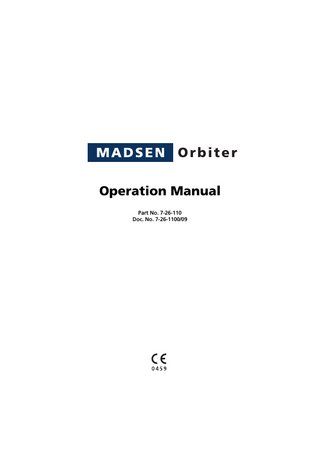
Preview
Page 1
Orbiter Operation Manual Part No. 7-26-110 Doc. No. 7-26-1100/09
Copyright notice No part of this Operation Manual or program may be reproduced, stored in a retrieval system, or transmitted, in any form or by any means, electronic, mechanical, photocopying, recording, or otherwise, without the prior written consent of GN Otometrics A/S.
Copyright © 2004, GN Otometrics A/S Printed in Denmark by GN Otometrics A/S, Denmark All information, illustrations, and specifications in this manual are based on the latest product information available at the time of publication. GN Otometrics A/S reserves the right to make changes at any time without notice. Technical support Please contact your supplier. Acknowledgement The word lists used in figures in the chapter on speech audiometry in this manual originate from speech material found in the Q/MASS Speech Audiometry CD, vol. 3, and are quoted with the kind permission of the authors (Massachusetts Eye and Ear Infirmary) and distributors (Qualitone).
Contents 1
General Information ... 1
1.1
Introduction... 1
1.2
About this manual... 3
1.3
Test conditions... 5
1.4
Safety precautions... 5
2
Installing Orbiter 922... 7
2.1
Unpacking and inspection ... 7
2.2
Storage and shipment... 7
2.3
Installation ... 8
2.4
Voltage selection... 9
2.5
Fuse replacement ... 10
2.6
Care and maintenance ... 11
2.7
Equipment failure ... 12
2.8
Service and repair... 12
3
General Description ... 13
3.1
General... 13
3.2
Front panel layout... 14
3.3
Front panel controls ... 15 3.3.1
Operation subpanel ... 15
3.3.2
Display subpanel ... 17
3.3.3
Control subpanel... 18
3.3.4
Keypad ... 20
3.4
Softkeys... 21
3.5
Liquid crystal display ... 21
3.6
Connection panel layout... 21
4
Getting Started ... 27
4.1
Start-up ... 27
GN Otometrics A/S
iii
Contents
4.2
Orbiter 922
Patient identity... 28 4.2.1
Operator I.D. data entry ... 29
4.2.2
Patient I.D. data entry... 30
4.2.3
Comments... 30
4.3
Easy and advanced modes ... 31
4.4
Summary ... 31
5
Tone Audiometry ... 33
5.1
5.2
Tone ... 33 5.1.1
Input/output settings ... 35
5.1.2
Menu... 36
5.1.3
Option... 37
5.1.4
Display... 38
5.1.5
Setup ... 40 5.1.5.1
Setup for Tone Audiometry... 40
5.1.5.2
Notes on Tone setup ... 41
5.1.6
Data transfer ... 42
5.1.7
Print... 42
Pure Tone testing ... 42 5.2.1
AC threshold measurements ... 43
5.2.2
BC threshold measurements... 43
5.2.3
Free-field pure tone testing ... 44
6
Speech Audiometry ... 47
6.1
General... 47
6.2
Introduction to Speech testing... 48
6.3
iv
6.2.1
Input/output settings ... 49
6.2.2
Menu... 51
6.2.3
Option... 52
6.2.4
Display... 53
6.2.5
Setup ... 55 6.2.5.1
Setup for Speech audiometry ... 56
6.2.5.2
Notes on Speech setup... 56
6.2.6
Data transfer ... 57
6.2.7
Print... 57
Speech testing ... 58 6.3.1
Speech testing with live voice signal ... 58
6.3.2
Speech testing with tape materials... 59
GN Otometrics A/S
Orbiter 922
6.3.3
Contents
Speech testing with CD player ... 60 6.3.3.1
6.3.4 6.4
CD control ... 61
Free-Field speech testing ... 63
Theory of Speech audiometry ... 63 6.4.1
Speech reception threshold... 63
6.4.2
Discrimination testing... 64
6.4.3
Speech audiometry with live voice ... 65
6.4.4
6.4.3.1
Live voice threshold measurements ... 65
6.4.3.2
Live voice discrimination test... 66
Speech audiometry with tape or CD input... 67 6.4.4.1
Recorded word lists (threshold)... 67
6.4.4.2
Recorded word lists (discrimination)... 68
6.4.5
Speech audiometry and masking ... 68
6.4.6
Free-Field speech audiometry ... 69
7
Special Tests ... 71
7.1
Auto Threshold... 72 7.1.1
7.2
Fowler’s test... 74 7.2.1
7.3
Setup for Tone decay test... 89
Rainville test ... 90 7.8.1
7.9
Setup for SUPRA Threshold test ... 87
Tone decay test... 88 7.7.1
7.8
Setup for DLI test ... 84
Supra Threshold test (MCL/UCL) ... 86 7.6.1
7.7
Setup for SISI test ... 82
DLI - Difference Limen for Intensity ... 83 7.5.1
7.6
Setup for Stenger test... 78
Short Increment Sensitivity Index (SISI) test... 80 7.4.1
7.5
Setup for Fowler’s test ... 76
Stenger test... 78 7.3.1
7.4
Setup for Auto Threshold ... 73
Setup for Rainville test... 91
High-frequency audiometry ... 93 7.9.1
Setup for high-frequency audiometry ... 94
7.10 Two-tone test ... 96 7.10.1 Setup for two-tone testing... 97 7.11 MLB-Monaural Loudness Balancing test ... 99 7.11.1 Setup for MLB test ... 100 7.12 Békésy audiometry ... 102 7.12.1 Setup for Békésy test ... 104
GN Otometrics A/S
v
Contents
Orbiter 922
7.13 Data transfer... 105 7.14 Print... 106
8
User Tests and Default Settings... 107
8.1
User test programming ... 107
8.2
Default settings ... 109
9
PT. Communication & Monitoring ... 111
9.1
Introduction... 111
9.2
Talkover ... 112
9.3
Talkback ... 113
9.4
Monitoring... 114
9.5
Level adjustment ... 114
9.6
Patient signal ... 116
10 System Setup... 117 10.1 Power-on Options ... 117 10.2 Configuration menu... 117
11 Calibration... 119 11.1 Error check ... 119 11.2 Calibration reference ... 119
12 Data Interface ... 121 12.1 Data transfer... 121 12.2 Connections ... 121
13 Printout... 123 13.1 Printout on internal printer... 123 13.1.1 Paper loading ... 125 13.1.1.1 Removing the old paper roll... 125 13.1.1.2 Inserting a new paper roll ... 125
vi
GN Otometrics A/S
Orbiter 922
Contents
13.2 Printout on external printer ... 126
14 Technical Specifications ... 127 15 Selection Tree... 131 16 ORBICON™ SOFTWARE ... 133 17 Index ... 135
GN Otometrics A/S
vii
Orbiter 922
Reference Guide
1
General Information
1.1
Introduction The Orbiter 922 Clinical Audiometer follows in Madsen's proud tradition of designing user-friendly audiological instrumentation of high quality. Attention has been given not only to a high standard of technological excellence, but also to ergonomics, reliability and ease of use. The Orbiter 922 supersedes the renowned OB 822 clinical “workhorse”, the world's most widely used clinical audiometer, and is a two-channel desktop instrument of similar dimensions. However, all parallels stop here: the Orbiter 922 is one of Madsen's new generation of intelligent multilingual software-driven instruments, equipped with its own display and keyboard, and capable of twoway communication with a PC (which also allows remote control of the audiometer from a PC). Orbiter 922 Versions 1 and 2 Orbiter 922 has previously been available in two versions, where Version 2 provided the additional features and performance of DSP (Digital Signal Processing). Version 1 was discontinued in December 1997, and Version 2 of the Orbiter is designated Orbiter 922-2. Among the many features of the instrument are the following: •
Audiogram plotted in real time on large, clear graphics display
•
2 separate and identical channels (left/right or channel 1/ channel 2)
•
Optional built-in thermal printer or printout to external printer
•
Built-in free-field amplifier, gooseneck boom microphone and monitoring loudspeaker
•
Multiple transducer calibrations stored in non-volatile memory
•
Individual calibration of earphones, insert earphones1, bone conductor, masking insert phone, and free field
1. E-A-RTONE® 3A Insert Earphones
GN Otometrics A/S
1
Reference Guide
Orbiter 922
•
Word lists can be stored in internal memory
•
Direct control of optional CD player (CD's word list displayed simultaneously on LCD together with word counter and score in percent)
•
Totally clickfree operation over entire attenuator range
Orbiter 922 (with DSP) is equipped with two separate oscillators and offers the following high performance features:
Easy and Advanced Modes
•
Extended High-Frequency (EHF) testing up to 20,000 Hz
•
Complete Békésy audiometry
•
Monaural Loudness Balancing Test (MLB)
•
Frequency accuracy of ± 0.03%
•
High resolution multiple frequencies in increments of 6/12/ 24/48 points per octave, or as low as 1 Hz resolution
Easy to learn, fast to use GN Otometrics has made it extremely easy for you to learn and operate Orbiter 922 so that you can devote more time to your patient and less to your audiometer. The instrument features two operating modes, Easy and Advanced, which are selectable from the startup screen. Multilingual graphics display Orbiter 922's multilingual display-based user interface facilitates learning and accelerates operation. Test status and options, date and time of test, and all test data are constantly visible on Orbiter's large, clear liquid crystal display. Thresholds can be plotted directly on the screen audiogram matrix during the test-all symbols for ear, test conditions, and masking being recorded automatically and correctly-thereby saving time and eliminating a source of common error. Save time with your own memorized test protocols You do not need to be an equipment expert to operate the 922-test setup is quick and simple, or you can select memorized set tings for your own customized test setups with a single keystroke. Emphasis on speech audiometry In acknowledgement that speech audiometry is being applied more and more in hearing diagnostics, Madsen Electronics has designed Orbiter 922 to make speech tests easier to perform and to score than ever before. Word lists can be stored in internal memory and displayed on the LCD display or delivered from a compact disk player and controlled directly from Orbiter 922. Scoring is facilitated by the on-screen word counter, which automatically tracks score.
2
GN Otometrics A/S
Orbiter 922
Reference Guide
Patient monitoring Sophisticated patient communication and monitoring systems enhance and simplify interaction with your patient: Orbiter 922 features built-in boom microphone and monitoring speaker. Optional accessories The following additional features are available as options: printout on built-in or external printer, connection of external PC keyboard, remote control from PC, VERA 103 Visual Reinforcement Accessory, CD player, external interrupters, and Koss or Sennheiser headphones for high-frequency audiometry. Expanding and customizing your configuration Orbiter 922 has been designed to meet your evolving requirements, not just now but in the future, and has therefore been equipped with a large number of communication ports as standard. Besides the regular connectors for earphones, bone conductor, insert phone, loudspeakers, CD or tape deck, etc., the audiometer may be connected to a PC and other optional peripherals, e.g. parallel printer, PC keyboard, extra earphones, VERA 103 Visual Reinforcement Accessory. Outlets have also been provided for controlling and supplying power to a CD player. ORBICON™ Con figuration Software
Moreover, Orbiter 922 can be customized by means of ORBICON™, Madsen's own customer configuration software. This PC program lets your local GN Otometrics distributor configure the instrument to satisfy your own specific needs-fashion your own personal audiometer!
Default Left/Right Configuration
1.2
In addition to entering your preferred default settings, audiogram symbols, clinic's name for printout, printer driver, alternative language, etc., ORBICON™ can be used to download your favorite speech materials and store them in the audiometer's memory. Furthermore, the default left/right configuration can be changed to channel 1/channel 2, i.e. the left channel is always the stimulus, and the right channel is always masking. And, for those countries which prefer that the operator's left side corresponds with the subject's right ear (i.e. with the subject facing the operator), Orbiter 922 can be configured to meet those demands.
About this manual
Manual's structure
The Orbiter 922 Operation Manual consists of 13 chapters and 3 appendices, which give technical specifications, a schematic overview of the audiometer's procedures, and a detailed list of configuration options via ORBICON™. Chapter 4, ‘‘Getting Started” , enables the operator to rapidly acquaint himself with the instrument. Chapter 5, ‘‘Tone Audiometry” and Chapter 6, ‘‘Speech Audiometry” contain short-form “cookbook” instructions for tone and speech audiome-
GN Otometrics A/S
3
Reference Guide
Orbiter 922
try, respectively, giving the first-time user a quick and easy-to-read guide. Being a menu-driven system where a number of user instructions appear on the instrument's display, the Orbiter 922 is easy to operate and easy to learn to use. Manual conventions
All screen instructions and menu choices are reproduced as far as possible as they appear on the screen, or are shown as “screen dumps” from the Orbiter 922 and are printed in a box to resemble the actual display:
Key words in margins
The margins contain corresponding “key words” to help you to quickly find what you are looking for, and they are listed under a subject index at the end of this manual. Pushbuttons on the instrument's front panel are printed in the text in bold script. For example:
Menu
Press Menu to select Test Mode.
Default Settings Modified by ORBICON™
NOTE Note that default settings of various setup parameters, etc., specified in this manual, refer to those set at the factory-if your Orbiter 922 differs, this is because the default settings have been changed by your local distributor using ORBICON™.
Another feature of Orbiter 922 is that test parameters for all tests may be changed at any time, except when a test is actually in progress. If you have any questions or suggestions with regard to the Orbiter 922 or this manual, please do not hesitate to contact us directly at the following address: GN Otometrics A/S, 2 Dybendalsvaenget, P.O. Box 119, 2630 Taastrup, Denmark. Phone: +45 72 111 555 Fax: +45 72 111 548 www.gnotometrics.com
4
GN Otometrics A/S
Orbiter 922
1.3
Reference Guide
Test conditions The ambient noise conditions for audiometric tests should be less than 30 to 40 dBA SPL. In most cases an audiometric silent booth (sound cabin) is recommended (especially for speech audiometry), but may not always be necessary.
Silent Booth
If the patient to be tested is to be located next to the audiometer, ensure that the display and control panel are not visible to the patient.
Keep PC's Outside Sound Booth!
1.4
NOTE If the audiometer is to be connected to a PC, and if the examination is to be undertaken in a silent booth, then please ensure that the PC is not inside the booth. Most PC's produce noise from ventilator and hard disk!
Safety precautions This Operation Manual contains information and warnings which must be followed to ensure the safe performance of the Orbiter 922 Clinical Audiometer. Local government rules and regulations, if applicable, should also be followed at all times. Orbiter 922 is marked with this symbol when it is important that the user refers to associated warnings given in this manual. Orbiter 922 complies with the following standards for audiometers: EN 60645-1, -2 ANSI S3.6 The Orbiter 922 and this manual are CE-marked according to the Medical Devices Directive 93/42/EEC.
Orbiter 922 is marked with this symbol to indicate compliance with Class 1, Type B requirements of EN 60601-1. To ensure safe performance, Orbiter 922 must be correctly installed and the following safety requirements must be complied with. Any PC connected to the Orbiter 922 must comply with the requirements of IEC 950 “Safety of information technology equipment, including electrical business equipment”. Only the original power cable supplied with Orbiter 922 should be used. This must be fitted with an approved 3-pole mains (line) plug,
GN Otometrics A/S
5
Reference Guide
Orbiter 922
which has a protective earth conductor in compliance with IEC requirements. Caution: Grounding continuity should be checked periodically.
Avoid using extension cables. The increased length of the cable may increase the resistance of the protective earth conductor beyond an acceptable level.
6
GN Otometrics A/S
Orbiter 922
Reference Guide
2
Installing Orbiter 922
2.1
Unpacking and inspection
Unpacking
The Orbiter 922 is shipped in its own custom-made carton together with this Operation Manual, a Packing Specification and standard accessories. Please do NOT dispose of this carton, in case the instrument needs to be returned to your GN Otometrics distributor for service or repair.
Inspection
If the shipping carton is visibly damaged, ask the carrier's agent to be present when the instrument is unpacked. If the instrument is damaged or fails to operate, please notify the carrier and your GN Otometrics distributor immediately. The GN Otometrics distributor will arrange for the repair or replacement of the instrument without waiting for the claim against the carrier to be settled. Please check that all accessories are complete and intact (referring to the enclosed Packing Specification).
2.2
Storage and shipment
Storage & Shipment
To protect the instrument and accessories during storage or shipment always use the best packing available. If it is necessary to return the instrument to the GN Otometrics distributor or to the factory for repair, use the original shipping cartons. NOTE Always store Orbiter 922 in a clean, dry environment and never leave the power on when the instrument is in an enclosed container!
When shipping the Orbiter 922, please remember the following:
GN Otometrics A/S
1.
Seal shipping container securely.
2.
Mark container FRAGILE to ensure careful handling.
3.
In any correspondence, please refer to the instrument by model and serial number.
7
Reference Guide
2.3
Orbiter 922
Installation
KEEP AWAY FROM LIQUIDS!
Site the instrument in a well-ventilated location away from all liquids and sources of heat.
Connections
Connect the headset, insert phone(s), patient response handswitch(es), speakers, bone conductor and, if required, the optional PC keyboard, CD player and personal computer (PC) to their respective connectors in the Connection Panel located on the rear of the instrument (see Figure 2-1 and Figure 2-2 as well as the fold-out diagram at the back of this manual).
Figure 2-1
ORBITER 922 CONNECTION PANEL (LEFT).
NOTE Note that the headphone jacks are color-coded: blue is for left, and red for right. The plugs on the Connection Panel for both headphones (Phones), insert earphones, patient responses (signal) and Free Field are clearly marked Left and Right.
Figure 2-2
ORBITER 922 CONNECTION PANEL (RIGHT).
Fitting Boom Microphone
The boom microphone (standard accessory for talkover) should be fitted into the 3-pin socket on the back left of the top cabinet. Align the 3 pins in the base of the microphone with the socket and press firmly into place-you should hear a click as it snaps into place. The microphone is now also electrically connected.
Removing Boom Microphone
The microphone may be removed by pulling forward the little lever at the back of the socket, and simultaneously lifting out the base of the microphone with the other hand.
8
GN Otometrics A/S
Orbiter 922
Reference Guide
PLEASE READ BEFORE SWITCHING ON!
Before connecting the power cord, ensure that the mains (line) voltage from the electrical outlet matches the voltage shown on the identification label stuck over the power inlet as well as the voltage visible on the Voltage Selector (see Section 2.4). Caution:
Check the Voltage!
Operating at the wrong voltage may blow the fuses!
Mains/Line Connection
Plug one end of the power cord supplied into the power inlet on the back of the Orbiter 922 and plug the other end directly into a threewire, protective ground, AC power outlet. If an extension cord is required, only use a cord with a three-prong connector. Figure 2-3 below shows the on/off switch and the power inlet on the extreme left of the rear panel of the audiometer (seen from the rear).
I O
Figure 2-3
2.4
Power
POWER INLET ON REAR PANEL.
Voltage selection
Voltage Selector
The Voltage Selector is located on the bottom plate of the audiometer, at the corner near the power inlet (see Fig. 2.4). WARNING: Before changing voltage, first switch off instrument and disconnect from mains power supply!
GN Otometrics A/S
9
Reference Guide
Orbiter 922
Figure 2-4 Turn Voltage Selector to Desired Setting
VOLTAGE SELECTOR & FUSES.
To change voltage, use a large screwdriver or a suitable coin, and turn the selector to the desired voltage (or to the nearest available selection, i.e. for 130 V, select 127 V). Ranges available are: 100 to 130 V, and 200 to 240 V, ± 10%.
2.5
Fuse replacement Two fuses are located on the bottom plate of the instrument, next to the Voltage Selector. When fuses need to be replaced, both fuses must be changed. To replace fuses, please proceed as follows (ref. Figure 2-4). WARNING: Before replacing fuses or changing voltage, first switch off instrument and disconnect from mains power supply!
Fuse Replacement
10
TO REPLACE FUSES: 1. Switch off the instrument and disconnect from mains. 2.
Tilt the audiometer to access the right-hand corner of the instrument's bottom plate.
3.
The fuses are located next to the Voltage Selector (see Figure 24).
GN Otometrics A/S
Orbiter 922
Reference Guide
4.
Using a screwdriver, release each fuse in turn from its bayonet mount (1/4 turn anti-clockwise).
5.
Replace fuses according to the voltage selected, see below:
Component
Voltage
Fuses
Type
Dimensions
F1/F2 F1/F2
100,115,127V 200,220,240V
1.6 A 0.8 A
Slow Blow Slow Blow
5 x 20 mm 5 x 20 mm
6.
2.6
Insert the new fuses and fasten by means of a 1/4 turn clockwise.
Care and maintenance
Cleaning
The Orbiter 922 requires no preventive maintenance. However, it is recommended that the following guidelines be observed. The instrument should be kept clean and as free of dust as possible: •
Clean the display periodically with an anti-static non-solvent solution using a lint-free cloth.
•
Remove dust using a soft brush and take special care to dislodge any accumulations of dirt on or around the push- buttons on the front panel.
KEEP AWAY FROM LIQUIDS!
•
To clean the cabinet and the front panel, use a soft, slightly damp cloth with a small amount of mild detergent on it. Do not allow any moisture inside the instrument!
Display
•
To clean the display, use a dry cloth or soft brush. Note that the display is laminated for maximum readability and must therefore be treated with care.
ATTENTION!
WARNING: Chemical cleaning agents containing ammonia or alcohol will damage the cabinet and display.
Dust Cover
If your Orbiter 922 has been supplied with the optional plastic dust cover, you should keep the instrument covered at all times when it is not in operational use.
CAUTION!
However, the instrument should NOT be left switched on with the dust cover in place, as this may cause severe overheating and damage to the instrument. Avoid exposing the instrument to direct sunlight, and keep it well-ventilated at all times to prevent overheating. The earphones are in constant contact with your patients so care should be taken to ensure that they are kept clean. Just wipe them regularly with a moist cloth. Likewise, the eartip of the masking insert phone should be wiped regularly, and replaced at frequent intervals. There are no special requirements for disposal of the rubber
GN Otometrics A/S
11
Reference Guide
Orbiter 922
eartip. The bone vibrator (conductor) should also be wiped clean periodically. Disposal
2.7
If you use the E-A-RTONE 3A insert earphones, note that the standard yellow foam insert tips are disposable, and therefore should not be cleaned and reused. There are no special requirements for disposal of the insert tips.
Equipment failure If you believe the correct function or operating safety of Orbiter 922 is impaired in any way, disconnect it from the power supply and secure it against further use before contacting your local GN Otometrics representative. WARNING: Under no circumstances remove the front or top cover of the instrument!
2.8
Service and repair Service and repair of electromedical equipment should only be carried out by the equipment manufacturer or by authorized representatives. The manufacturer reserves the right to disclaim all responsibility for the operating safety, reliability and performance of equipment serviced or repaired by other parties.
12
GN Otometrics A/S
Orbiter 922
Reference Guide
3
General Description
3.1
General Unlike most other audiometers, the Orbiter 922 has no switches for selecting fundamental parameters nor potentiometers for calibration of inputs and patient communication/monitoring functions (with the exception of the audible patient response level, which has its own potentiometer on the rear panel). Instead these parameters are selected using the control panel together with the display while the conventional potentiometers on the rear panel are largely replaced by electronic level controls.
Test Setup and Preprogrammed Tests
Test parameters are either preprogrammed and stored in nonvolatile memory (where stored information is retained when the power supply is cut off) to be subsequently accessed as User Tests, or are selected by means of the pushbuttons on the front panel. The instrument features two operating modes, Easy and Advanced, which are selectable from the I.D. scree. Please refer to the next chapter for further details (Section 4.3, ‘Easy and advanced modes” on page 31).
Menu
Orbiter 922 offers two different ways for setting up tests. Either select Tone, Speech or Special from the front panel and specify test parameters from that test screen (Select Input/Output, Softkeys 1 and 7), or press Menu, and use softkeys 1 to 7. As you press these “softkeys”, the audiometer responds by displaying options for your selection. The resulting test setup is erased by pressing Menu. This latter method will be familiar to all who have ever used Madsen's MIDIMATE 602 or 622 audiometers.
The Selection Tree
It is easier to understand how the menu selection method for test setup functions if you visualize it as a series of different levels like a mathematical tree. You can use the softkeys to move down through the different levels of the setup process and the Menu button to jump back to the top of the selection tree and then switch from one branch of the tree to the other.
Connection Panel
The Connection Panel is located on the rear of the instrument (please refer to §2.3 as well as to the fold-out diagram at the back of the manual for a detailed description of connections). In addition to the On/ Off switch and all connections, there is a white potentiometer marked Pt.Vol. for controlling the level of the audible patient response.
GN Otometrics A/S
13