GN Otometrics
MADSEN OTOflex Systems
MADSEN OTOflex 100 and OTOsuite Immittance Module User Guide Rev 00
User Guide
46 Pages
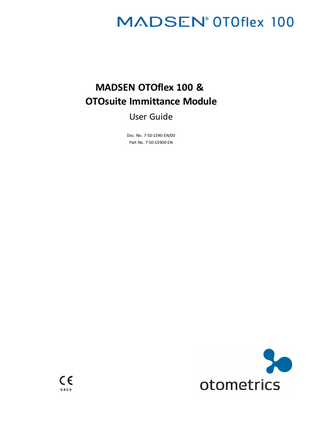
Preview
Page 1
Copyrightnotice No part of this documentation orprogram may be reproduced, stored in a retrieval system, ortransmitted, in any form orby any means, electronic, mechanical, photocopying, recording,or otherwise,without the prior written consent of GN Otometrics A/S. Copyright© 2015, GN Otometrics A/S Published in Denmark byGN Otometrics A/S, Denmark All information, illustrations, and specifications in this manual are based on the latest productinformation available at the time of publication. GN Otometrics A/Sreserves the right to make changes at any time without notice. Registered trademarks and Trademarks MADSEN Itera II,MADSEN OTOflex 100, OTOsuite,AURICAL FreeFit, AURICAL Visible Speech, MADSEN Astera², MADSEN Xeta, ICS Chartr 200 VNG/ENG, ICS Chartr EP, OTOcam 300, MADSEN AccuScreen, MADSEN AccuLink,ICS AirCal, AURICAL Aud, AURICAL HIT, ICS Impulse, OTObase and MADSEN Capella² are either registered trademarks ortrademarks of GN Otometrics A/S. Versionrelease date 2015-02-17 Technicalsupport Please contact your supplier.
2
Otometrics - MADSEN OTOflex 100
Table of Contents 1
Description
4
2
Intended use
4
3
Unpacking
5
4
Installation
5
5
Handling and switching MADSEN OTOflex 100 on and off
11
6
OTOsuite toolbar icons and test controls
11
7
The MADSEN OTOflex 100 keypad
13
8
The MADSEN OTOflex 100 menu
14
9
The MADSEN OTOflex 100 text editor
15
10 Preparing for testing
17
11 Fast routine testing
22
12 Sequence testing
22
13 Screening
23
14 Diagnostic Tympanometry
24
15 Acoustic Reflex testing
26
16 Managing test results in MADSEN OTOflex 100
33
17 Other references
35
18 Service, cleaning and calibration
35
19 Technical specifications
40
20 Definition of symbols
43
21 Warning notes
44
22 Manufacturer
46
Otometrics - MADSEN OTOflex 100
3
1 Description
1
Description MADSEN OTOflex 100 MADSEN OTOflex 100 is a compact and portable wireless immittance test device. •
You can operate MADSEN OTOflex 100 from the PC’s keyboard/mouse with the OTOsuite Immittance module acting as the display, or operate the device itself as a stand-alone unit.
•
From the OTOsuite Immittance module, which is NOAH compatible, you can monitor test results, create User Tests, store and export data, and print reports.
Bluetooth MADSEN OTOflex 100 connects with OTOsuite via BluetoothTM, which provides wireless connection between MADSEN OTOflex 100 and OTOsuite up to a range of approximately 10 metres (approx. 33 ft).
2
Intended use MADSEN OTOflex 100 and the Immittance module Users: audiologists, ENTs and other health care professionals in testing the hearing of infants, children and adults. Use: clinical, diagnostic and screening tympanometry and reflex measurements. MADSEN OTOflex 100 uses technologies which are highly effective for clinical and screening purposes. Tympanometry and acoustic reflex measurements measure the mechanical response of the middle ear and form a basis for evaluating whether the related physiological structures are functioning correctly or not. The MADSEN OTOflex 100 probe is extremely lightweight (only 4.5 grams), and comes with comfortable, easy to insert eartips. This makes it ideal for use with children and adults. MADSEN OTOflex 100 can be configured for a wide variety of tests, and it can be operated entirely manually or programmed for the user’s own combination of manual and automatic operation. In user-programmable tests the user can select the default parameters of a particular test, and combine tests to form a sequence of preset tests.
2.1
Typographical conventions The use of Warning, Caution and Note To draw your attention to information regarding safe and appropriate use of the device or software, the manual uses precautionary statements as follows:
Warning • Indicates that there is a risk of death or serious injury to the user or patient.
4
Otometrics - MADSEN OTOflex 100
3 Unpacking
Caution • Indicates that there is a risk of injury to the user or patient or risk of damage to data or the device.
Note • Indicates that you should take special notice.
3
Unpacking 1. Unpack the device carefully. When you unpack the device and accessories, it is a good idea to keep the packing material in which they were delivered. If you need to send the device in for service, the original packing material will protect against damage during transport, etc. 2. Visually inspect the equipment for possible damage. If damage has occurred, do not put the device into operation. Contact your local distributor for assistance. 3. Check with the packing list to make sure that you have received all necessary parts and accessories. If your package is incomplete, contact your local distributor.
4
Installation Install OTOsuite on the PC before you connect to MADSEN OTOflex 100 from the PC. For instructions on installing OTOsuite, see the OTOsuite Installation Guide, which you can find on the OTOsuite installation medium (disk or memory stick). •
Desktop installation ► 7
•
Desktop installation ► 7.
Otometrics - MADSEN OTOflex 100
5
4 Installation
4.1
Wall mount installation 1. Drill 2 x 6 mm diameter holes 130 mm (5.12") apart. 2. Insert rawl plugs. 3. Insert the screws with the washers mounted, through the backplates of the wall mount. A. 2 screws B. 2 washers C. 2 rawl plugs
D. washer E. wall mount backplate F. plastic shelf
6
Otometrics - MADSEN OTOflex 100
4 Installation
4.2
Desktop installation Mount the charger on the charger base as shown below. 1. Use the hexagonal key to screw the hexagonal screws into place. 2. Tighten the screws well so that the charger is stable when you place MADSEN OTOflex 100 in the charger. A. Charger body
B. Charger base C. Hexagonal screws D. Hexagonal key
A. Base B. Hexagonal key
4.3
Powering the device MADSEN OTOflex 100 is powered by batteries. •
Rechargeable NiMH batteries The device is delivered with rechargeable NiMH batteries.
•
Alkaline batteries If needed, the device can be powered by non-chargeable Alkaline batteries.
Otometrics - MADSEN OTOflex 100
7
4 Installation
Caution • Use only the battery types listed in Technical specifications ► 40.
Inserting batteries 1. The batteries and the battery cover are delivered in a small bag.
Note • Do not insert the battery cover in the battery compartment if the battery compartment is empty. If you do, the cover will lock in place inside the device.
2. Insert the batteries as shown. If you are in doubt, look inside the battery compartment where you will see small red plus signs indicating which way the batteries fit.
3. To put the battery cover back in place, insert the cover with the curved edge facing upwards in the opening. Press the cover inwards and downwards until it clicks into place.
4. The next time you change batteries, press the cover inwards and upwards until it is released and snaps out of place.
Set the battery type in the device The device is delivered preset for rechargeable NiMH batteries.
Warning • If you use the device with Alkaline batteries, always switch off the mains power supply to the charger. Failure to do so may cause the Alkaline batteries to leak and cause damage to the device.
1. If you are in doubt of the setting, or if you are using Alkaline batteries, check the battery type and the setting in the device: When MADSEN OTOflex 100 is ready for use, switch it on: Press and hold the On/Off key on the keypad. 2. Press Select to access the Menu followed by Advanced.. > Device Settings.. and scroll to Battery type. 3. Press Select to toggle to the correct battery type. You can choose between NiMH (rechargeable) and Alka(line). 4. Press the left softkey to exit.
8
Otometrics - MADSEN OTOflex 100
4 Installation
5. If needed, press and hold the On/Off key on the keypad to switch off the device.
Power indicator An icon in the the top right corner of MADSEN OTOflex 100 shows the type of powering used. MADSEN OTOflex 100 receives power from the charger. MADSEN OTOflex 100 is powered by batteries.
4.4
Powering the charger Connecting the charger to the mains power outlet
Warning • Operating at the wrong voltage may blow the fuses!See the label on the charger for input voltage.
1. Before you connect the power cable to the charger, make sure that the voltage from the electrical power outlet matches the voltage shown on the identification label on the charger. 2. Connect the charger to the mains power outlet. The device is delivered preset for rechargeable NiMH batteries. 3. When you are not using the device, leave it in the charger so that it is always ready for testing.
Warning • If you use the device with Alkaline batteries, always switch off the mains power supply to the charger. Failure to do so may cause the Alkaline batteries to leak and cause damage to the device.
A. Power socket
Charging the device See Powering the device ► 7. 1. Insert rechargeable NiMH batteries in the device. 1. Place the device in the charger. 2. Leave the device to charge for at least 14 hours, and preferably overnight, before putting it into use. The batteries will reach full capacity when they have been recharged a couple of times.
A. B. C. D.
Otometrics - MADSEN OTOflex 100
Charger tab for charging the device Charging indicator Probe test cavity The charger base
9
4 Installation
Charging status When the device is charging, the charging indicator on the front of the charger indicates the following: Green, steady:
The device is not charging. Charging is resumed when the device is reinserted into the charger or the device is turned on.
Amber, steady:
The device is charging. Charging is discontinued automatically based on a timer to ensure that batteries are not over-charged.
Amber, flashing:
The charger is faulty. Contact your supplier.
Device status
4.5
Powered by charger
When the device is charging, a small power plug icon is shown in the top right corner of the screen.
Powered by batteries only
When the device is powered by batteries only, i.e. when it is not placed in the charger or when Alkaline batteries are used, it shows the approximate remaining capacity of the batteries in the top right corner of the screen.
Connecting MADSEN OTOflex 100 to OTOsuite When you use MADSEN OTOflex 100 for the first time, run the Configuration Wizard to set up the connection between MADSEN OTOflex 100 and OTOsuite. After you have configured OTOsuite for the first time, if MADSEN OTOflex 100 is turned on when you open the Control Panel in OTOsuite, then MADSEN OTOflex 100 will connect to OTOsuite automatically. Otherwise, you can connect MADSEN OTOflex 100 as follows: 1. Switch on the device. 2. Launch OTOsuite. 3. In the OTOsuite toolbar, click Control Panel . 4. In the Control Panel, click Connect.
10
Otometrics - MADSEN OTOflex 100
5 Handling and switching MADSEN OTOflex 100 on and off
5
Handling and switching MADSEN OTOflex 100 on and off A. B. C. D.
Probe Probe plug Screen Keypad
Handling To operate MADSEN OTOflex 100, hold it with one hand (left or right). Use your thumb to press the keys on the keypad and turn the scroll wheel. Switching on Press and hold the On/Off key on the keypad until the start-up screen appears. Switching off Press and hold the On/Off key on the keypad until the message “Power Off” appears.
6
OTOsuite toolbar icons and test controls Immittance module toolbar The icons available in the toolbar depend on the test function that you have selected. General Immittance icons
Get Test Results from device (Ctrl + G) Opens the dialog box for uploading patient folders from the test device.
Select Device Opens the dialog box for selecting the device for testing.
Otometrics - MADSEN OTOflex 100
11
6 OTOsuite toolbar icons and test controls
Tympanometry toolbar
Show Previous Curves/Show Next Curves Toggles between specific curves on the tympanogram.
Admittance is selected - change to Conductance/Susceptance Conductance/Susceptance is selected - change to Admittance Toggle to see the admittance components conductance and susceptance, or admittance data.
Auto Scale (tympanogram) Click to select/deselect autoscaling of a tympanogram in order to display the entire curve. When you change the ear or the patient, the scale will revert to the default scale.
Reflex toolbar
Show Previous Curves/Show Next Curves Toggles between the visible reflex curves.
Test controls Starts/pauses a sequence. Starts a test.
Starts a fully automatic reflex test.
Starts a semi-automatic reflex test.
Starts stimulus to present a single stimulus intensity.
Stops the test immediately.
Pauses the progress of a sequence. When this button flashes, click again to resume testing.
Skips the ongoing measurement and continues with the next. Controls pressure in ETF-P.
12
Otometrics - MADSEN OTOflex 100
7 The MADSEN OTOflex 100 keypad
7
The MADSEN OTOflex 100 keypad MADSEN OTOflex 100 has 1 scroll wheel and 5 keys. •
Scroll wheel –
•
Key
Turn the scroll wheel to the right or left to highlight areas on the screen.
Keys –
Press and release the keys to activate most functions.
–
Press and hold the keys for instance to turn the device on or off, or to run a full test sequence.
Function •
On/Off –
•
Select test screen –
•
•
If the patient is troubled during testing, press this key to stop the test.
Select a menu item –
Selects an item from the menu
–
Activates the scroll function
–
Toggles between test screens and menu screens.
Enter the menu –
•
Press this key to select the ear to be tested, or the ear to be reviewed (when you view data ).
Pressure release during testing –
•
Press this key to toggle between the test screens Tympanometry, Reflex Screening, Reflex Threshold, Reflex Decay, and ETF-P
Select ear –
•
Press and hold this key to turn the device on or off.
Activates the menu from the Tymp or ETF screens. Scroll to move between choices, and then press this key to select. Press the right softkey to return to the Tymp or ETF screen.
View tympanometry data –
In the Tymp screen, press and hold this key to select tympanometry data view. Press and hold this key to return to the Tymp screen.
–
Press and hold this key to activate the scroll wheel in the Tymp Data and Tymp test screens. Selects a test screen and deactivates the scroll wheel.
Otometrics - MADSEN OTOflex 100
13
8 The MADSEN OTOflex 100 menu
Key
Function •
Softkeys Press these keys to select whatever is shown on the screen directly above the key. –
Example: If
•
is shown above the left key, press this key to toggle between curves 1, 2, or 3.
–
Press the left-hand key to return to the previous screen when
–
Press the right-hand key to go directly to the testing screen when
–
Press and hold the left-hand key to view patient, user, and device information.
–
Press and hold the right-hand key to start an entire test sequence.
–
Scroll to highlight the Menu icon ( ) and press the Select key
–
Scroll to highlight menu items or test options. Press the Select key
–
Scroll to move between tests within a sequence.
–
Highlight an item you wish to select within a Reflex screen, e.g a single frequency, and press the
–
14
is displayed.
Scroll wheel
Select key
8
is displayed.
to select. to select.
to scroll through presentation levels.
Scroll to increase or decrease a selected value.
The MADSEN OTOflex 100 menu Main menu
Function
Start Sequence
For starting a sequence of tests.
Test Selector
For selecting the test you wish to perform. See Using a test setup ► 20.
Print/Printers..
For selecting direct printout.
Patient & User
For entering patient and user information. See The MADSEN OTOflex 100 text editor ► 15.
My Settings..
For loading settings or saving current settings.
Done!
For selecting the Done! prompt. This prompt appears whenever a step in the test procedure has been done, and takes you to the next step. See Test flow setup ► 20.
Probe Check
For selecting the probe check, which should be carried out daily. See Daily probe check ► 18.
Otometrics - MADSEN OTOflex 100
9 The MADSEN OTOflex 100 text editor
Main menu
Function
----
For selecting frequently used settings for the displayed test type.
----
9
More settings..
For selecting additional settings for the displayed test type.
Manage Test Res (ults)
For loading a previously tested patient, deleting tests, etc. See Managing test results in MADSEN OTOflex 100 ► 33.
Procedure options..
For setting up routine testing.
Advanced..
For selecting advanced features.
The MADSEN OTOflex 100 text editor If you are testing using MADSEN OTOflex 100 as a stand-alone device, use the text editor to enter patient data in MADSEN OTOflex 100.
Entering data In some screens you can enter text and numeric values.
Keypad
Function
Left softkey
Cancel •
Right softkey
Do not use the edited text
OK •
Accept the edited text
Select •
Press to access field
•
Press to enter character
•
Press and hold to enter character selection mode
Scroll wheel •
Scroll to highlight field
•
Scroll to select character
1. Scroll to the field where you wish to enter data. 2. Press Select to access the field. The field displays a small highlighted square. 3. Turn the Scroll Wheel until the desired digit or letter is displayed and press Select. 4. Continue until you have entered the data. 5. Press OK to confirm. 6. Turn the Scroll Wheel to go to the next field, and press Select to access the field.
Otometrics - MADSEN OTOflex 100
15
9 The MADSEN OTOflex 100 text editor
7. If you need to move the cursor to insert or delete letters/digits in the data field, see below for editing entered data.
Editing data You can edit data in the Patient & User screen.
Keypad
Function
Left softkey
DEL (Delete) •
Right softkey
Press to delete character
INS (Insert) •
Press to insert space for a character
Character selection enabled
Select •
Press to return to character entry mode
Scroll wheel •
Scroll to highlight character
•
Scroll to select character
1. Scroll to the field you wish to edit and press Select to access the field. 2. Press and hold Select to access character selection mode. The bottom of the screen shows double arrows
to
indicate that you can scroll to the desired position in the field.
Editing characters 1. Scroll to the desired position. 2. Press Select and scroll to change the character as needed.
Deleting characters 1. To delete a character, scroll to the character to be deleted. 2. Press the DEL (Delete) softkey.
Editing settings 1. Scroll to the setting you wish to change. There are two main methods of editing data such as measurement settings:
16
–
Settings with two value options Press Select to toggle the value in the settings field.
–
Settings with several value options Press Select to access the settings field, and use the Scroll Wheel to scroll to the desired setting.
Otometrics - MADSEN OTOflex 100
10 Preparing for testing
10
Preparing for testing To prepare for testing: • If this is the first test of the day, make a probe check.
10.1
•
Connect the probe, and, if needed, the insert phone.
•
Prepare MADSEN OTOflex 100 and the Immittance module: select the patient and test setup. See the OTOsuiteUser Guide.
•
Prepare the patient.
•
Prepare probe and eartip.
Preparing the probe Connecting the probe 1. The probe A. Probe body B. Threaded ring C. Probe tip
2. The probe plug D. Air connector E. Transducer connector
Top of device A. Contralateral socket B. Pneumatic connection C. Probe socket
Otometrics - MADSEN OTOflex 100
17
10 Preparing for testing
Connecting probe and insert phone The MADSEN OTOflex 100 probe
•
Plug the probe into the probe socket. Make sure that you insert the pin for the pneumatic pump into the pneumatic connection.
The E-A-RTONE® 3A insert phone
•
If needed, plug the E-A-RTONE® 3A insert phone into the contralateral socket.
Disconnecting probe and insert phone The probe plug and the contralateral plug are equipped with a locking mechanism: When you disconnect the probe, do not pull the plug by the cable. Grip the probe by the sleeve of the plug and free it by gently pulling it out of the socket.
10.2
Daily probe check To make sure that the probe is functioning correctly, it is recommended that you perform a probe check at the start of each day.
Note • If your test environment changes, for instance if there is an increase in humidity, or if you are going to test at an altitude different from the one set in MADSEN OTOflex 100, adjust the altitude setting and make another probe check.
1. Make sure that the probe tip has been cleaned and disinfected before you place it in the test cavity. This is to make sure that the probe tip and filter do not influence the probe test, and that the test cavity is not contaminated. 2. Select Menu > Probe Check. 3. Insert the probe tip without eartip in the test cavity in the charger. The probe check starts automatically. The probe is checked for occlusion and leakage. If the probe is OK, the probe is automatically calibrated to 2cc.
If there is a probe error In case of a probe error, check the following: •
Make sure that the threaded ring holding the probe tip in place is firmly tightened.
•
Make sure that the sound channels in the probe tip are clear and that the probe is connected.
•
Make sure that the probe tip goes into the cavity at a 90° angle.
If the probe is faulty, contact your authorized service department for repair, and use another probe, if available.
10.3
Fitting the eartip on the probe Warning • Choking hazard! Do not leave eartips unsupervised within the reach of children.
18
Otometrics - MADSEN OTOflex 100
10 Preparing for testing
Note • Accurate testing is only guaranteed if you use the eartips designed specifically for MADSEN OTOflex 100 by Otometrics.
Note • Check the sound channels in the probe tip every time you have used the probe. Even small amounts of cerumen or vernix can block the sound channels. Clean the sound channels if needed.
Warning • The eartip can be used for both ears. If you suspect infection in one ear, exchange the eartip and clean the probe tip before you continue testing on the other ear.
1. Select an eartip that fits the patient’s ear canal. 2. Gently push and twist the eartip (A) clockwise onto the probe tip, until it rests firmly against the base of the probe (B). Make sure that the eartip covers the collar (C) of the probe tip.
10.4
Fitting the probe in the patient's ear Warning • The eartip can be used for both ears. If you suspect infection in one ear, exchange the eartip and clean the probe tip before you continue testing on the other ear.
1. To fit the probe in the ear canal of the patient, grasp the pinna and gently pull the pinna back and slightly away from the patient's head. 2. Insert the probe in the patient’s ear canal, twisting the eartip slightly as you insert it. 3. Make sure that the eartip fits well. Any leakage may interrupt the test.
Caution • Never insert the probe without a suitably sized eartip. Using a probe with an unsuitably sized eartip or applying excessive force may irritate the ear canal.
Warning • Be careful not to insert the probe too far into the ear canal of premature babies and newborns.
Otometrics - MADSEN OTOflex 100
19
10 Preparing for testing
To compensate for spontaneous movements of the patient’s head: –
Place the probe cable behind the patient’s neck.
–
To keep the cable in place, place a weighted shoulder harness over the cable, from front to back of the patient, across the shoulder opposite the ear being tested.
–
Make sure that the cable is not drawn tight, as this may result in the probe being pulled out of position.
During testing, MADSEN OTOflex 100 and the Immittance module will show a probe icon indicating leakage, if any.
10.5
Test flow setup 1. When you switch on the device, a new patient folder is created automatically. 2. The Patient & User screen is shown. Enter the patient and user data . 3. Set up MADSEN OTOflex 100 to facilitate the process of testing, handling patient data, and continuing with the next patient: –
Select Menu > Procedure options.. >
–
Set the following settings to On, if needed:
Setting
What happens if On is enabled?
Done? prompt
The Done? prompt will appear when you have performed the same number of tests on both ears. of the patient.
Print when done?
The results will be printed if you press Yes in response to the prompt. When printing is done, the Done? prompt reappears. Select Yes to continue. A new patient folder is created.
Patient prompt
The Patient & User screen appears for creating a new patient folder.
Settings prompt
When you have entered patient data, the Load Settings screen appears if any customized setups are available. Select the test setup of your choice, and continue with testing.
4. If needed, press the On/Off key one or more times to select another test type.
10.6
Using a test setup If you want to use a test setup different from the one currently selected, do one of the following:
In MADSEN OTOflex 100 1. Select Menu > My Settings.. > Load Settings. If Menu > Procedure options.. > Settings prompt is set to On, you will automatically be prompted to load a test setup. 2. Scroll to the test setup of your choice and press Select.
20
Otometrics - MADSEN OTOflex 100
10 Preparing for testing
In OTOsuite •
10.7
Click to open the Test Selector window. This window enables you to load user defined tests, special test setups, and factory default tests.
Leakage and other probe problems Testing may be complicated by a number of factors which can result in leakage or probe problems.
Leakage - possible causes: •
The eartip does not fit well
•
The eartip is not inserted properly in the ear canal
•
The ear canal is blocking the probe
•
The eartip may be old or hardened
•
the threaded ring holding the probe tip has not been tightened properly
•
The pneumatic probe plug has not been inserted properly in OTOflex
•
the probe tip has not been tightened properly
Probe problems can be caused by: •
an occluded probe
•
a blocked wax filter
Probe status MADSEN OTOflex 100
OTOsuite
Description The probe seal is OK The probe is blocked There is a probe leak The probe is not fully inserted
Otometrics - MADSEN OTOflex 100
21