GN Otometrics
OTOsuite Systems
AURICAL FreeFit OTOsuite PMM and Counseling Modules and Simulations Module User Guide Sept 2017
User Guide
33 Pages
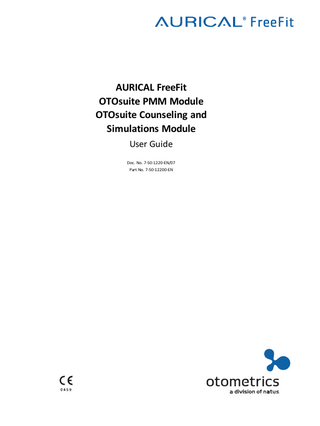
Preview
Page 1
AURICAL FreeFit OTOsuite PMM Module OTOsuite Counseling and Simulations Module User Guide Doc. No. 7-50-1220-EN/07 Part No. 7-50-12200-EN
Copyright notice © 2012, 2017 GN Otometrics A/S. All rights reserved. ® Otometrics, the Otometrics Icon, AURICAL, MADSEN, ICS and HORTMANN are registered trademarks of GN Otometrics A/S in the U.S.A. and/or other countries. Version release date 2017-09-26 (164561) Technical support Please contact your supplier.
2
Otometrics - AURICAL FreeFit
User Guide
Table of Contents 1
Device description
4
2
Intended use
4
3
Unpacking
5
4
Installation
6
5
Powering the device
6
6
Switching AURICAL FreeFit on or off
7
7
Connecting AURICAL FreeFit to PMM
8
8
AURICAL FreeFit probes
8
9
Toolbar icons in PMM and Counseling and Simulations
12
10 Simulating hearing loss
13
11 Simulating hearing instruments
15
12 Speech Mapping
18
13 Performing probe microphone measurements
18
14 Demonstrating hearing instrument features
22
15 Service, cleaning and maintenance
23
16 Other references
24
17 Technical specifications
24
18 Manufacturer
27
19 Warning notes
28
20 Notes on EMC (Electromagnetic Compatibility)
29
21 Definition of symbols
32
Otometrics - AURICAL FreeFit
3
User Guide
1
Device description
1.1
Brief description AURICAL FreeFit is a four-channel frequency analyzer used for measuring the sound pressure level close to the client's eardrum as well as outside the ear by the pinna for both ears simultaneously. AURICAL FreeFit should only be charged using the type 1053 charger unit or the type 1081 AURICAL speaker unit from Otometrics.
Type 1053 charger unit
AURICAL speaker unit with charger
Note • This manual describes the assembly and use of the type 1053 charger unit. If you use the AURICAL speaker unit to charge your FreeFit, see the manual for AURICAL Aud.
Note • For information about the Counseling and Simulations software, see the manual for AURICAL Visible Speech and the Counseling and Simulations Module.
You use the OTOsuite PMM module and the Counseling and Simulations module to operate AURICAL FreeFit. AURICAL FreeFit cannot be used without OTOsuite software.
1.2
Physical operating principle AURICAL FreeFit uses loudspeakers to generate reference sound pressures. By placing built-in microphones close to a client’s eardrums as well as outside the ears, the four channels are used for measuring the sound pressure level at the eardrum as well as outside the ear for both ears simultaneously. In this way, FreeFit and the PMM module enable you to perform true binaural measurements that provide you with valuable information when you adjust hearing instrument settings in the suppliers’ fitting software.
2
Intended use Users: audiologists, hearing instrument dispensers, ENTs, speech therapists and other health care professionals.
4
Otometrics - AURICAL FreeFit
User Guide
Use: to visualize the amplified signal recorded in the ear with reference information such as target curves to provide an objective basis for adjusting the hearing instrument settings.
2.1
Typographical conventions The use of Warning, Caution and Note To draw your attention to information regarding safe and appropriate use of the device or software, the manual uses precautionary statements as follows:
Warning • Indicates that there is a risk of death or serious injury to the user or patient.
Caution • Indicates that there is a risk of injury to the user or patient or risk of damage to data or the device.
Note • Indicates that you should take special notice.
3
Unpacking 1. Unpack the device carefully. When you unpack the device and accessories, it is a good idea to keep the packing material in which they were delivered. If you need to send the device in for service, the original packing material will protect against damage during transport, etc. 2. Visually inspect the equipment for possible damage. If damage has occurred, do not put the device into operation. Contact your local distributor for assistance. 3. Check with the packing list to make sure that you have received all necessary parts and accessories. If your package is incomplete, contact your local distributor.
Otometrics - AURICAL FreeFit
5
User Guide
4
Installation
Installation for desk top use
5
Wall mount installation
Mounting the NOAHLink charger on the AURICAL FreeFit charger base plate
Powering the device Caution • Use only the following battery types: Rechargeable, Ni-MH, AA (R6) 1.2V, 1 pc.(Use only rechargeable batteries supplied by Otometrics). Can also be used with Alkaline AA (R6) 1.2V, 1 pc.
A. Press to open
6
Otometrics - AURICAL FreeFit
User Guide
5.1
Recharging the battery using the charger stand Warning • If you are using an alkaline battery, do not attempt to charge your AURICAL FreeFit. Your alkaline battery may be damaged and leak, and this may in turn cause damage to AURICAL FreeFit. Place FreeFit in the charger unit only if AURICAL FreeFit contains a rechargeable battery. Batteries should be removed if equipment is not likely to be used for some time.
Caution • Use only the power supplies specified in Technical specifications, Power supply. See Technical specifications ► 24.
6
Switching AURICAL FreeFit on or off Warning • Unless you are charging AURICAL FreeFit with the AURICAL Aud speaker unit, which has a medically isolated power supply unit, do not attempt to use AURICAL FreeFit with clients while it is placed in the charger unit.
Switching on AURICAL FreeFit Press and hold the power button on top of the device until the status indicator light turns on. The status indicator will light for about 3 seconds, and then go into periodic flashing.
Switching off AURICAL FreeFit Press and hold the power button on top of the device until the status indicator light turns off.
A. Power button
Otometrics - AURICAL FreeFit
7
User Guide
7
Connecting AURICAL FreeFit to PMM When you use PMM for the first time, run the configuration wizard to set up the connection between AURICAL FreeFit and PMM. After you have configured PMM for the first time, if FreeFit is turned on when you open the Control Panel in PMM, then FreeFit will connect to PMM automatically. Otherwise, you can connect FreeFit as follows: 1. Switch on FreeFit. 2. In PMM, on the toolbar, click Control Panel. 3. In the control panel, click Connect.
8
AURICAL FreeFit probes Probe with original accessories
A. B. C. D.
8
Probe tube port Marker ring Ear cord Probe tube support
E. Probe tube F. Transducer tube port (RECD probe only) G. Probe housing
Otometrics - AURICAL FreeFit
User Guide
Probe with probe enhancement accessories
A. B. C. D.
Probe tube port Marker ring Probe tube support Ear hook
E. Probe tube with millimeter markings F. Transducer tube port (RECD probe only) G. Probe housing
The ear cord or ear hook is used to hang the probe below the client's ear. The probe tube is inserted into the ear canal for probe microphone measurements. The probe tube has a black marker ring for marking how far into the ear canal the tube should be inserted. The probe tube support is used to stabilize the position of the probe tube. Before you make RECD measurements, you fit a transducer tube on the transducer tube port.
8.1
Fitting probe tubes on the probes A bag of silicone probe tubes is supplied together with AURICAL FreeFit.
To fit a probe tube on the probe Fit a probe tube to the probe tube port (thin metal tube) at the top of the probe housing. Gently push and twist the probe tube down as far as possible over the port.
8.2
Calibrating the probe tubes Note • To prevent cross-infection, use new probe tubes for each client.
1. Fit a new probe tube on the probe. 2. Insert the free end of the probe tube in the test location on the probe.
Otometrics - AURICAL FreeFit
9
User Guide
A. Probe tube B. Test location for probe tube calibration
3. Make sure that AURICAL FreeFit is connected to PMM. 4. Press the power button briefly on AURICAL FreeFit. The Probe Tube Calibration dialog box appears and the calibration starts automatically. Alternatively, launch the wizard with the toolbar icon. In RECD, pressing the power button starts an ear measurement. 5. If the tube calibration fails, check whether the tubes are blocked (pinched or clogged) and try to eliminate sources of ambient noise.
8.3
Fitting the probes on the client and inserting the probe tubes It is important that the probe tube for every measurement is inserted correctly and consistently in the ear of the client. For adults and children 16 years and older, it is recommended to use the ProbeTube Assistant to assist you with positioning the probe tubes. Alternatively, you can place the tubes based on recommended distances. 1. Place the black marker ring at the recommended distance from the tip of the probe tube. 2. If the reference point of the black marker ring is the intertragus notch, you can add 8 mm for the concha depth.
Note • To avoid touching the ear drum, you must take into account that the probe tube should not be inserted closer to the ear drum than 4 mm.
10
Otometrics - AURICAL FreeFit
User Guide
Note • The length of ear canal may vary from country to country and even depending on the physical size of the patient, so make sure that you take this into account when you use the recommended distances.
Note • In the case of children, otoscopy is especially recommended to prevent contact with the eardrum.
Recommended distances The recommended distances are based on the complete average lengths of ear canals, where the reference point is at the opening of the ear canal. Men
25-29 mm
Women
22-26 mm
Children from 6 months
18-22 mm
Distances are based on: •
ISO 12124:2001
•
Wayne Staab, The Human Ear Canal -V, July 7, 2014.
•
Voss SE(1), Herrmann BS. How does the sound pressure generated by circumaural, supra-aural, and insert earphones differ for adult and infant ears? Ear Hear. 2005 Dec; 26(6):636-50.
3. Place the ear cords or ear hooks with the probes over the ears of the client. Adjust the length of the ear cords or ear hooks, if required.
With original probe accessories
With probe enhancement accessories
4. Be careful! Carefully insert the probe tube into the ear canal until the black marker ring reaches the intertragal notch.
Otometrics - AURICAL FreeFit
11
User Guide
9
Toolbar icons in PMM and Counseling and Simulations The icons available in the toolbar depend on the test function that you have selected.
Toolbar icons in PMM and Counseling and Simulations Select device.
Toggle between Response, Gain, REIG and Predicted Aided Audiogram (PAA) views. (PMM) Select view:
HL: Hearing Level or SPL: Sound Pressure Level Select audiogram view: Left, both or right
Open Fitting Details dialog. (PMM)
Note • You must select the Use OpenREM calibration option if you are fitting an open ear instrument. Open Listen at the Eardrum/Listen in the Coupler window to record the signal at the eardrum or in the coupler, or monitor the signal through your headphones. (PMM) Show/hide Legend and Overlays box.
Switch to Feature-2-Benefit view. (PMM - FreeStyle only) Launch probe tube calibration wizard.
Toggle between standard calibration and OpenREM calibration. (PMM) Select previously measured RECD values. (RECD only)
12
Otometrics - AURICAL FreeFit
User Guide
Toolbar icons in PMM and Counseling and Simulations Toggle between coupler fitting mode and Real Ear fitting mode. (PMM) Show/Hide OnTarget view, which displays the difference between the target curve and the measured curve. (Aided Response only) Open the Live Video Otoscopy window on top of the current tab to view otoscopy video from OTOcam. (PMM) Open the ProbeTube Assistant for guided assistance in placing the probe tube in the patient's ear canal. Switch to On Top mode.
Click to reload the original audiogram. (Simulators only) Display the Predicted Aided Audiogram. (Hearing Instrument Simulator only) Select text file to read aloud. (Counseling and Simulations only)
10
Simulating hearing loss The buttons that are available in the Control Panel depend on: •
The Speaker Channel setting in the Configuration Wizard (Left or Right for one speaker or Left + Right for two speakers)
•
The Sound Output setting in Options (Headphone or Speaker).
Hearing Loss Simulator - with headphones or two speakers Play the selected signal. While the signal plays, you can switch between presenting the signal in the following modes: •
without hearing loss simulation, or
•
with hearing loss simulation for both ears.
Otometrics - AURICAL FreeFit
13
User Guide
Note • When you use headphones or two speakers, you can use the volume slider to lower the volume of one speaker or headphone, in order to demonstrate one ear at a time.
Hearing Loss Simulator - with one speaker Play the selected signal. While the signal plays, you can switch between presenting the signal in the following modes:
or
10.1
without hearing loss simulation, or
•
with hearing loss simulation for selected ears. (If you select Both, the hearing losses from both ears are simulated together in the single speaker.)
Without simulation
A. Status indicator B. Normal HTLs C. Client's HTLs (inactive)
14
•
D. Speech Banana and Speech Letters (default overlays) E. Unusable Area (default overlay)
Otometrics - AURICAL FreeFit
User Guide
10.2
With simulation
A. Area of opportunity B. Predicted UCL (no symbols)
11
C. Measured UCL (symbols) D. Unusable Area (default overlay)
Simulating hearing instruments The buttons that are available in the Control Panel depend on: •
The Speaker Channel setting in the Configuration Wizard (Left or Right for one speaker or Left + Right for two speakers)
•
The Sound Output setting in Options (Headphone or Speaker).
Hearing Instrument Simulator - with one speaker Play the selected signal. While the signal plays, you can switch between presenting the signal in the following modes: •
without hearing instrument simulation, or
•
with hearing instrument simulation for selected ear.
or
Hearing Instrument Simulator - with two speakers Play the selected signal. While the signal plays, you can switch between presenting the signal in the following modes:
Otometrics - AURICAL FreeFit
15
User Guide
•
without hearing instrument simulation, or
•
with hearing instrument simulation for both ears.
Hearing Instrument Simulator - with headphones Play the selected signal. While the signal plays, you can switch between presenting the signal in the following modes: •
without hearing instrument simulation, or
•
with hearing instrument simulation for selected ear or both ears.
or
11.1
With versus without hearing instrument simulation - HL
A. Status indicator B. Client’s HTLs (inactive) C. Customized Speech Banana and Speech Letters (default overlays) D. Measured UCL (symbols)
Unusable Area (default overlay) Counseling and Simulations spectrum (default overlay) G. Predicted UCL (no symbols) E. F.
Use the customized speech banana to explain the concept of reduced dynamic range and the purpose of compression in hearing instruments.
16
Otometrics - AURICAL FreeFit
User Guide
11.2
With versus without Hearing Instrument Simulation - SPL
A. Measured UCL (symbols) B. Predicted UCL (no symbols)
11.3
C.
Client’s HTLs
The Predicted Aided Audiogram view
A. Client's HTL B. Predicted Aided Audiogram
Otometrics - AURICAL FreeFit
17
User Guide
In the Predicted Aided Audiogram view, the traditional speech banana is displayed instead of the customized speech banana. When you simulate use of a hearing instrument, the audiogram is displayed with a lowered threshold, to demonstrate that the client would have access to a greater part of the sound signal, and thereby improved access to the speech banana. The displayed values are the client’s thresholds minus the target insertion gain.
12
Speech Mapping The Speech Mapping screen in Counseling and Simulations allows you to perform probe microphone measurements to demonstrate that speech sounds that are amplified by the hearing instrument are audible, and are presented within the client's remaining hearing range. If you are using AURICAL FreeFit, you can use the FreeStyle screen in PMM for this purpose.
13
Performing probe microphone measurements When you start a new session in PMM, you must ensure the fitting parameters are set correctly in the Fitting Details dialog box.
To set the fitting parameters 1. Press F10 to open the Fitting Details dialog box. 2. Select the appropriate target rule. 3. Fill in the remaining fields in the dialog box.
Making Probe Microphone Measurements The following sections describe the main procedures involved in PMM: Measuring RECD ► 18 Measuring Unaided Response ► 20 Measuring Occluded Response ► 21 Measuring Aided Response ► 21
13.1
Measuring RECD If you want to use measured RECD values for coupler based fitting, you can measure RECD in PMM as follows:
Measure coupler response: Skip this procedure if you have a stored coupler measurement. 1. Open the RECD tab in PMM. 2. Indicate the type of coupler adapter you are using, and whether you are using an ear mold or foam insert tip. 3. Click Coupler Response... in the RECD Control Panel. 4. Attach the right RECD ear probe to the coupler in AURICAL HIT.
18
Otometrics - AURICAL FreeFit
User Guide
A. B. C. D. E.
RECD coupling BTE adapter tube BTE (HA2) adapter Transducer tubing Transducer tube port
5. Click the Measure Right button. 6. Connect the left probe to the coupler in AURICAL HIT. 7. Click the Measure Left button. 8. Click OK. 9. Remove the probe from AURICAL HIT and remove the RECD coupling from the tubing of the BTE coupler.
Then measure real ear response: 1. Attach the probes to the FreeFit. 2. Perform probe tube calibration. 3. Connect the RECD coupling to the ear mold tubing (or foam insert tip). A. B. C. D. E.
Transducer tubing RECD coupling Ear mold or foam insert tip Transducer tube port Probe tube
4. Place the probe tubes in the client’s ears together with the ear molds or foam insert tips (see Fitting the probes on the client and inserting the probe tubes ► 10).
Otometrics - AURICAL FreeFit
19
User Guide
5. Select ear to measure.
6. In the control panel, click Ear Response (or briefly press the power button on the FreeFit). The measured ear response and the RECD are displayed in their respective graphs.
13.2
Measuring Unaided Response In the Unaided screen, measure without hearing instruments to determine the natural amplification of the ear canal. 1. Insert probe tube. 2. Select ear to measure.
3. Select graph.
4. Click the Unaided button on the Control Panel.
Note • In an unaided measurement, we usually expect a peak on the measurement curve around the 3kHz frequency of about 10-20 dB SPL.
20
Otometrics - AURICAL FreeFit