User Manual
42 Pages
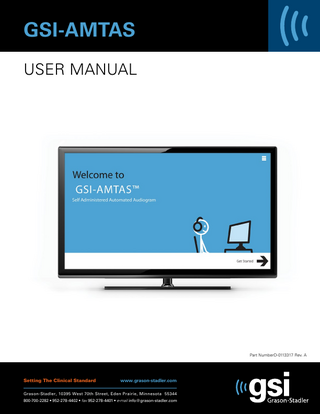
Preview
Page 1
GSI-AMTAS User Manual
Part NumberD-0113317 Rev. A
Setting The Clinical Standard
www.grason-stadler.com
Grason-Stadler, 10395 West 70th Street, Eden Prairie, Minnesota 55344 800-700-2282 • 952-278-4402 • fax 952-278-4401 • e-mail info@grason-stadler.com
Title: GSI-AMTAS™ User Manual Manufacturer Grason-Stadler, Inc. 10395 West 70th Street Eden Prairie, MN 55344 USA Copyright © 2016 Grason-Stadler. All rights reserved. No part of this publication may be reproduced or transmitted in any form or by any means without the prior written permission of Grason-Stadler. The information in this publication is proprietary to Grason-Stadler. This product incorporates software developed by others and redistributed according to license agreements. Copyright notices and licenses for these external libraries are provided in a supplementary document that is included with the other software applications distributed with this product. Compliance The CE 0086 mark identifies compliance with the Medical Device Directive 93/42/EEC. GrasonStadler is an ISO 13485 certified corporation.
European Authority Representative Grason-Stadler c/o Interacoustics A/S Audiometer Alle 1 5500 Middelfart Denmark
0086
Caution: US Federal law restricts this device to sale by or on the order of a physician or licensed hearing care professional.
D-0113317 Rev. A
Page 2
GSI-AMTAS™ User Manual
Table of Contents Preface ... 5 Manual Conventions ... 5 Important Safety Instructions ... 5 Precautions ... 5 Introduction ... 7 Indication for Use of GSI-AMTAS ... 7 Intended Use of GSI-AMTAS ... 7 Installation and Setup ... 8 Precautions ... 8 Prerequisites ... 8 Installing on Windows® 7 and 10 ... 9 Uninstalling GSI AMTAS ... 11 Connecting GSI Instruments ... 11 GSI-AMTAS License ... 11 Connecting the GSI Audiometer to the GSI-AMTAS PC ... 11 Patient Preparation ... 12 Bone Oscillator Placement ... 12 Headphone Placement ... 12 GSI-AMTAS Program ... 13 User Interface – Screen Layout and Controls ... 14 Opening Screen ... 14 Patient Information Screen ... 15 Listen for a Tone Screen ... 16 Response to a Tone Screen ... 17 Listen for a Word Screen ... 18 Response to a Word Screen ... 19 Test Completed Screen ... 20 Settings and GSI-AMTAS Config App ... 21 Test Options ... 23 General Options ... 27 Menu Bar ... 28 GSI-AMTAS Reports ... 32 Audiometric Report ... 32 Patient Report... 36
D-0113317 Rev. A
Page 3
GSI-AMTAS™ User Manual Uploading GSI-AMTAS Results to GSI Suite ... 37 Error Messages... 38 Your response was not detected. You may have taken too long or did not tap on a button. ... 38 You did not respond within the time limit. Press the button below to conclude the test. ... 38 Domain not found. Try using a local account to complete login. Contact network administrator for Domain assistance... 38 The username or password was incorrect. ... 38 GSI-AMTAS Testing Protocol ... 39 Psychophysical Method ... 39 Masking ... 39 Speech ... 39 Pure Tone Average Calculation ... 40 Non Responses ... 40 Config App Default Settings ... 41 AMTAS Publications and Patents... 42 AMTAS PUBLICATIONS ... 42 AMTAS PATENTS ... 42
D-0113317 Rev. A
Page 4
GSI-AMTAS™ User Manual
Preface This user manual provides information about the GSI-AMTAS software program. This manual is intended for technically qualified personnel. Please note: This operating manual is not intended as a training manual for audiometry. The reader should consult standard audiology texts for the theory and application of the auditory tests provided by this software when connected to an instrument.
Manual Conventions In this manual the following label identifies conditions or practices that may present danger to the patient and/or user or damage to the equipment.
Important Safety Instructions The software program configuration and audiometer must be used only by practitioners qualified to perform audiometric tests. It is intended for transient use as a screening and diagnostic tool; however no surgical or medical procedure should be undertaken solely on the basis of results obtained from the program. Consult the audiometer manual for the important safety information regarding the audiometer. Ensure that all transducers are properly connected to the audiometer. Do not connect the transducers to the audiometer while attached to the patient. Consult the PC manual for the PC for the important safety information for the PC.
Precautions READ THIS OPERATING MANUAL BEFORE ATTEMPTING TO USE THE SOFTWARE This software configuration and audiometer should only be used by a hearing health care professional such as an audiologist, otolaryngologist, researcher or a technician under the direct supervision by the aforementioned specialist. Users should use their professional skills when interpreting the results and this should be done in conjunction with other testing as deemed appropriate given their professional skills. Appropriate placement of the transducers on the patient is required for accurate test results. Patient discomfort could lead to confusing results from the patient. Incorrect use could lead to wrong results.
D-0113317 Rev. A
Page 5
GSI-AMTAS™ User Manual Regulatory Symbols Symbol
IEC Pub. 980 & 60601-1
Conforms to European Medical Device Directive 93/94/EEC.
980 & 60601-1
Symbol for "SERIAL NUMBER."
980
GSI Part Number.
980 & 60601-1
Return to Authorized Representative, Special disposal required.
980 & 60601-1
Medical Equipment Classified by Intertek Testing Services NA Inc. with respect to electric shock, fire, and mechanical hazards only, in accordance with UL 60601-1. Classified under the Medical Device Directive (93/42/EEC) as a Class IIb device.
980 & 60601-1
Symbol for “European Representative.”
980 & 60601-1
Symbol for “Manufacturer.”
980 & 60601-1
Symbol for “Date of Manufacture.”
980 & 60601-1
Attention, consult accompanying documents.
60601-1
D-0113317 Rev. A
Description
B Patient Applied Part according to IEC 60601-1.
980 & 60601-1
Consult Operating Instructions.
ISO 7010-M002
Follow Instructions for Use.
Page 6
GSI-AMTAS™ User Manual
Introduction GSI-AMTAS is a software program that provides an automated method for obtaining a diagnostic hearing test including air and bone conduction thresholds with masking applied to the non-test ear. GSI-AMTAS also provides automated tests of speech reception. Both Speech Recognition Threshold (SRT) and Word Recognition Scores (WRS) may be obtained. AMTAS was developed through a partnership between Audiology Incorporated and three research institutions, the University of Minnesota, the University of Utah, and the James H. Quillen Veterans Administration Medical Center. The development was funded by the National Institutes of Health Small Business Technology Transfer (STTR) Program. GSI-AMTAS is based on a psychophysical procedure that uses the patient’s responses to determine signal levels needed to find auditory thresholds. Once the transducers are placed on the patient, the test is self-administered. The test is selfpaced so that patients proceed at the rate that is comfortable for them. Feedback is provided to the patient that helps them distinguish between test tones and other auditory sensations. GSI-AMTAS was designed to provide the same test results that would be obtained by an expert audiologist with a psychophysical procedure that has advantages over the commonly used clinical (“Hughson-Westlake”) method. Quality indicators provide information about the validity of results. Air conduction audiograms are classified based on configuration, severity, and symmetry. The program generates a report and interfaces with GSI Suite and the data may be transferred to other software programs. The software performs these tests by controlling a GSI audiometer connected to the PC running the software.
Indication for Use of GSI-AMTAS GSI audiometers are intended to be used for the identification and etiology of hearing loss in patients of any age. It is intended to be used by an audiologist, ENT, hearing healthcare professional, or trained technician in a hospital, clinic, healthcare facility or other suitable quiet environment.
Intended Use of GSI-AMTAS GSI-AMTAS is intended to be used to obtain diagnostic audiometric data through a GSI audiometer. It is intended to be used for routine clinical testing in any environment in which pure-tone audiometry and speech recognition testing is performed. Anyone who can follow the instructions used for manual audiometry may be tested by GSI-AMTAS. Patients unable to cooperate because of young age or other conditions cannot undergo pure tone audiometry and may need to have the auditory system tested by other methods.
D-0113317 Rev. A
Page 7
GSI-AMTAS™ User Manual
Installation and Setup Precautions The following precautions will aid in the secure collection and storage of patient data:
Disable the “suspend USB” power option to ensure proper communication between instrument and PC. To avoid unwanted data transfer from PC to the network, ensure that an appropriate virus & spyware scanner is installed, updated, and effective. Please contact a local administrator for help and guidance. All users should have a unique login to the PC.
Prerequisites GSI-AMTAS PC Minimum Requirements
CPU: 2.0 GHz, Intel i5 (dual or quad core) or better RAM: 4 GB Hard Disk: 500 GB or larger USB Ports: 4 Display: 19” or larger Resolution: 1366 x 768 minimum Touch screen or mouse/trackball CD-ROM Drive or USB for software installation Network LAN Card (if connecting to database via a network)
GSI-AMTAS Supported Operating Systems
Microsoft Windows® 10 Pro Microsoft Windows® 7 Professional
GSI-AMTAS Software Requirements The following will be installed automatically with the GSI Suite installation, if they are not already present on the PC. Microsoft .NET Framework version 4.5.2 Acrobat Reader 11 Driver for the GSI audiometer
GSI-AMTAS Audiometer Requirements
D-0113317 Rev. A
GSI-AMTAS License Bone conduction Oscillator: B71, B81 Headphones: HDA200, DD450
Page 8
GSI-AMTAS™ User Manual
Installing on Windows® 7 and 10 Initiating GSI-AMTAS Insert the GSI-AMTAS CD into the CD-ROM drive. If the program is delivered on a USB drive, insert the drive into a USB port on the PC. If auto-run is disabled, browse the CD or USB drive and double click on the Setup.exe file. NOTE: In order to install this application, the user must either be an Administrator or know the Administrator password. The software will automatically add this user to the AMTAS administrator group. Additional AMTAS administrators may be added by running the GSI-AMTAS Config app as an administrator with this user account.
1. Read the license agreement carefully. Select the “I Agree” check box to accept the agreement and press “Install” to continue or select “Close” to avoid acceptance of the license agreement and exit Setup. 2. Windows may present a User Account Control dialog that asks if you want to allow the program to make changes to the computer. Answer “Yes” to continue the installation. 3. In order to use the GSI-AMTAS, it is necessary to have .NET and Adobe Reader installed on the computer. Before the GSI-AMTAS application is installed, the setup will evaluate the computer for these programs. If they are not currently installed, GSI-AMTAS will display a dialog box indicating that it is necessary to install these programs. Press “Install” to install the prerequisite software. This may take several minutes. Follow the on-screen instructions to complete the installation of these programs.
D-0113317 Rev. A
Page 9
GSI-AMTAS™ User Manual
4. During the setup you may be presented with a Windows Security dialog. Select “Install”.
5. After the device software has been installed the installation will complete and indicate that the software has been successfully installed. It is necessary to reboot the machine in order for the program to load the appropriate files as part of the boot up process. Select “Restart” to reboot the computer in order to run GSI-AMTAS. Select “Close” if you plan to restart your computer at a later time. NOTE: Installing GSI-AMTAS will also install the GSI Instrument Service software package and any drivers needed for the audiometer. The installation may require a restart of the computer to continue.
D-0113317 Rev. A
Page 10
GSI-AMTAS™ User Manual
Uninstalling GSI AMTAS 1. 2. 3. 4. 5.
Open the Windows Control Panel Select Programs and features Select GSI-AMTAS Select Remove or Uninstall Follow the onscreen instructions
Connecting GSI Instruments To configure GSI-AMTAS to a specific GSI audiometer you need to make the connection between the instrument and the PC running the GSI-AMTAS software.
GSI-AMTAS License GSI-AMTAS requires a license on the audiometer in order for the program to connect to the audiometer. The licensing is specific to the audiometer and not the PC running the GSI-AMTAS software. Existing license information for an audiometer is found in the Configuration screen of the audiometer. A license to run GSI-AMTAS is obtained from your authorized GSI distributor.
Connecting the GSI Audiometer to the GSI-AMTAS PC 1. 2. 3. 4.
Use a standard A/B USB Cable. Plug the hexagon connector (B plug) into the USB port on the GSI audiometer. Plug the USB connector (A plug) into a USB port on the computer. Connect the audio out port on the PC to the external in port (EXT A+B) on the audiometer using the supplied audio cable. 5. Power on both the audiometer and the PC. 6. Launch GSI-AMTAS. 7. GSI-AMTAS will automatically detect the audiometer.
AudioStar Pro rear panel – USB and External Input ports
D-0113317 Rev. A
Page 11
GSI-AMTAS™ User Manual
Patient Preparation Although the GSI-AMTAS is a self-administered test, it is recommended that the transducers be placed on the patient by trained health care personnel. It is also appropriate to provide general instructions to the patient about the test and how to interact with the computer. The patient should be seated comfortably in front of the PC with the GSI-AMTAS program running.
Bone Oscillator Placement The bone oscillator should be placed prior to the placement of the headphones. The AMBAND headband should be used to couple the bone conduction vibrator to the head in the forehead position. A Velcro dot (provided with the headband) can be attached to the back of the bone vibrator to stabilize it under the headband. Follow the AMBAND instructions and use the appropriate attachment point based on the age and head size.
Headphone Placement
D-0113317 Rev. A
Take the headphones and pull both sides out while placing the headband on the very top middle part of the patient’s head. Make sure that the ears are in the center part of the headphone cups. Ensure the headband remains in the middle of the very top of the head The ears should be in the center and completely surrounded by the ear cups. If you need to change the height of the ear cups, take the headphones completely off and adjust by using your thumb and fingers on the yoke and block. Push the yoke and block closer together to reduce the overall ear cup height. Conversely, if you need to increase the height of your headphone ear cups, pull the yoke and blocks apart. Once adjusted, place the headphones back on the patient’s head.
Page 12
GSI-AMTAS™ User Manual
GSI-AMTAS Program GSI-AMTAS and the GSI-AMTAS Config App are installed as part of the software installation. GSI-AMTAS is the program that the patient interacts with to obtain the audiometric data. The GSI-AMTAS Config App is used by the administrator to set the users of the GSI-AMTAS program and the parameters used for the test. The GSI-AMTAS Config App also manages the data obtained from the GSI-AMTAS program. The GSI-AMTAS program operates in full screen, kiosk mode (no other program can be run and the desktop is not available). In order to exit the program and return the computer to the desktop, a password for the computer user is required. A password is also required to enter the configuration from the GSI-AMTAS program. GSI-AMTAS checks the credentials against Windows authentication.
NOTE: The GSI-AMTAS program runs in kiosk mode preventing most keystrokes from being recognized and preventing the user from leaving the program. However, the Ctrl+Alt+Del key combination is a special sequence that is not trapped by the program. Pressing Ctrl+Alt+Del invokes Windows Security with an interface that allows the user to lock the system, switch user, log off, change password or invoke the Windows Task Manager. The IT administrator should adjust the Window user’s security to deny or allow the options accessible with this key combination.
Launching and running GSI-AMTAS After installation of the program, a shortcut icon appears on the desktop. Doubleclick the desktop icon to open GSI-AMTAS. It is also possible to open this application from Start > All Programs > Grason-Stadler > GSI-AMTAS.
D-0113317 Rev. A
Page 13
GSI-AMTAS™ User Manual
User Interface – Screen Layout and Controls Opening Screen Once the GSI-AMTAS is started, the program presents the Welcome screen in full screen, kiosk mode. The Welcome screen contains a menu icon in the top right of the screen and a Get Started arrow in the bottom right.
Menu Icon
Menu When the menu icon is selected on the opening screen, a list of 3 menu items is presented. When the Settings or Exit menu item is selected, a prompt for a password will appear. The password should be the Windows password of the user who is currently logged into the PC. This user also needs to be included in the GSI-AMTAS user security list (see Security in the GSI-AMTAS Config App). Once the password has been authenticated, the Setting menu option displays the parameters used for the GSI-AMTAS program. Once the password has been authenticated for the Exit menu option, the user is returned to the PC desktop. The About selection will display the version, copyright, patent and trademark information of the GSI-AMTAS program.
Get Started Arrow The Get Started arrow is pressed to proceed with the GSI-AMTAS testing. The program takes the user to the next screen - the patient registration screen.
D-0113317 Rev. A
Page 14
GSI-AMTAS™ User Manual
Patient Information Screen The patient information screen provides fields for patient information. Required fields are indicated by an ‘*’. The required fields may be set in the configuration program or via the settings menu option. The First Name, Last Name and ID fields have a maximum character limit of 50.
Once the required fields have been entered the arrow will change from black to green to indicate the test is ready to begin. Selecting the green arrow will move to the next screen and display the instructional video, if the instructions have been selected to play as part of the test setup (see the Setup and GSI-AMTAS Config App section of this manual for details). The test setup also determines the exams that will be performed. Available tests include any combination of air thresholds, bone thresholds, speech recognition threshold and word recognition.
NOTE: The GSI-AMTAS Config App provides an option to skip the patient information screen.
D-0113317 Rev. A
Page 15
GSI-AMTAS™ User Manual
Listen for a Tone Screen The “Listen for a TONE” screen is presented to alert the patient that they should pay attention and listen to see if they hear a tone. GSI-AMTAS uses this screen for air and bone diagnostic threshold testing as well as screening. There is a progress bar at the bottom of the screen to indicate the percentage of the test that has been completed. Masking is always presented to the non-test ear.
Once the tone has been presented, a new the screen is displayed to allow the patient to respond.
NOTE: Because of the psychophysical procedure that is employed by the program, there may be times in which no stimulus is presented. In addition, if the patient does respond in a timely fashion, a warning message will be presented. The fourth non-response will result in the application ending the test and proceeding to the Finish screen
D-0113317 Rev. A
Page 16
GSI-AMTAS™ User Manual
Response to a Tone Screen The response screen prompts the user with the question about hearing the tone and presents two icons. The patient indicates that they heard the tone by choosing the icon on the left and to indicate that they did not hear the tone by choosing the icon on the right.
The “Listen for a TONE” and “Did you hear the TONE” screens repeat to test the different levels and frequencies as needed to determine the patient’s threshold. The air conduction threshold test is followed by the bone conduction threshold test (if both tests have been selected in the settings). The screens are the same for the two tests and there is no indication to the patient that the air threshold test has completed and the bone threshold test has started.
D-0113317 Rev. A
Page 17
GSI-AMTAS™ User Manual
Listen for a Word Screen The “Listen for a WORD” screen is presented to alert the patient that they should pay attention and listen to see if they hear a word. GSI-AMTAS uses this screen for speech recognition threshold and word recognition scoring. There is a progress bar at the bottom of the screen to indicate the percentage of the test that has been completed. Masking is always presented to the non-test ear.
Once the word has been presented, a new the screen is displayed to allow the patient to respond.
D-0113317 Rev. A
Page 18
GSI-AMTAS™ User Manual
Response to a Word Screen The response to a word screen prompts the user with the question about hearing the word and presents a list of four words from which to choose. The patient indicates that they heard the word by choosing the matching word.
The “Listen for a Word” and “What word did you hear?” screens repeat to test the different levels as need to determine the patient’s threshold. The speech recognition threshold test is followed by the word recognition test (if both tests have been selected in the settings). The screens are the same for the two tests and there is no indication to the patient that the speech recognition threshold test has completed and the word recognition test has started.
D-0113317 Rev. A
Page 19
GSI-AMTAS™ User Manual
Test Completed Screen When all the tests have been completed the “Test Completed” screen is presented. There is a menu at the top right of the screen. If any item in the sub menu is selected, a prompt for a password will appear. The password should be the Windows password of the user who is currently logged into the PC.
Enter Comments The ‘Enter Comments’ sub menu item provides an option for the entry of free text. A dialog is presented for the user to enter the comments. This text is stored with the test results and printed as part of the report.
Go To Start Screen The ‘Go To Start Screen’ returns the program to the Opening Screen ready to start the next test. Delete Results The ‘Delete Results’ option presents a confirmation dialog. Upon confirmation of the delete action, the test that was just completed is removed. Exit The exit option closes the program and returns the user to the PC desktop.
D-0113317 Rev. A
Page 20