Grason-Stadler
AudioStar Pro Quick Guide Rev A
Quick Guide
2 Pages
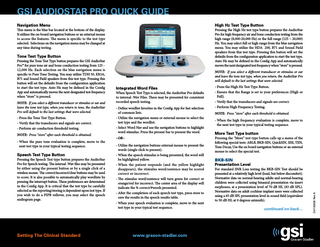
Preview
Page 1
GSI AUDIOSTAR PRO QUICK GUIDE Navigation Menu
High Hz Test Type Button
This menu is the blue bar located at the bottom of the display. It utilizes the on-board navigation buttons or an external mouse to access the features. The menu is specific to the test type selected. Selections on the navigation menu may be changed at any time during testing.
Pressing the High Hz test type button prepares the AudioStar Pro for high frequency air and bone conduction testing from the high range (8,000-20,000 Hz) or the full range (125 – 20,000) Hz. You may select full or high range from the blue navigation menu. You may utilize the HDA 200, B71 and Sound Field speakers from this test type. Pressing this button will set the defaults from the configuration application to start the test type. Auto Hz may be defined in the Config App and automatically moves the next designated test frequency when “store” is pressed.
Tone Test Type Button
NOTE: If you select a different transducer or stimulus or ear and leave the tone test type, when you return to tone, the AudioStar Pro will default to the last settings that were selected. • Press the Tone Test Type Button. • Verify that the transducers and signals are correct. • Perform air conduction threshold testing. NOTE: Press “store” after each threshold is obtained. • When the pure tone evaluation is complete, move to the next test type in your typical testing sequence.
Speech Test Type Button
Pressing the Speech Test type button prepares the AudioStar Pro for Speech testing. The internal .Wav files may be presented by either using the present button or by a single click of a wireless mouse. The correct/incorrect/clear buttons may be used to score. It is also possible to automatically play wordlists by pressing the inturrupt button. These preferences are determined in the Config App. It is critical that the test type be carefully selected as the reporting/storing is dependent upon test type. If you wish to do a PIPB rollover, you may select the speech audiogram page.
Setting The Clinical Standard
NOTE: If you select a different transducer or stimulus or ear and leave the tone test type, when you return, the AudioStar Pro will default to the last settings that were selected.
Integrated Word Files
When Speech Test Type is selected, the AudioStar Pro defaults to internal .Wav Files. These may be presented for consistent recorded speech testing. • Define wordlist favorites in the Config App for fast selection of common lists. • Utilize the navigation menu or external mouse to select the test type and the wordlist. • Select Word Nav and use the navigation buttons to highlight word stimulus. Press the present bar to present the word. –OR– • Utilize the navigation buttons external mouse to present the words (single click to present). • When the speech stimulus is being presented, the word will be highlighted yellow. • When the patient responds (and the yellow highlight disappears), the stimulus word/sentence may be scored correct or incorrect. • The stimulus word/sentence will turn green for correct or orange/red for incorrect. The center area of the display will indicate the % correct/#words presented. • After the completion of each speech test type, press store to save the results in the speech results table. • When your speech evaluation is complete, move to the next test type in your typical test sequence.
www.grason-stadler.com
• Press the High Hz Test Type Button. • Ensure that the Range is set to your preferences (High or Full). • Verify that the transducers and signals are correct. • Perform High Frequency Testing. NOTE: Press “store” after each threshold is obtained. • When the high frequency evaluation is complete, move to the next test type in your typical testing sequence.
More Test Type button
Pressing the “More” test type button calls up a menu of the following special tests: ABLB, BKB-SIN, QuickSIN, SISI, TEN, Tone Decay, Use the on board navigation buttons or an external mouse to select the special test.
BKB-SIN Presentation Level
For standard SNR Loss testing the BKB-SIN Test should be presented at a relatively high level (loud, but below discomfort). Normative data on normal-hearing adults and normal-hearing children were collected using binaural presentation via insert earphones, at a presentation level of 70 dB HL (83 dB SPL). Normative data on adult cochlear implant users were collected using a 65 dB SPL presentation level in sound field (equivalent to 50 dB HL at 0 degrees azimuth).
continued on back…
D-0100630 Rev A
Pressing the Tone Test Type button prepares the GSI AudioStar Pro™ for pure tone air and bone conduction testing from 125 12,000 Hz. Each selection on the blue navigation menu is specific to Pure Tone Testing. You may utilize TDH 50, ER3A, B71 and Sound Field speakers from this test type. Pressing this button will set the defaults from the configuration application to start the test type. Auto Hz may be defined in the Config App and automatically moves the next designated test frequency when “store” is pressed.
GSI AUDIOSTAR PRO QUICK GUIDE continued …continued from front Test Instructions “You will hear a man talking to you through the earphones (or loudspeaker). He is going to say “Ready” and then he’ll say a sentence. Repeat the sentence the man says. You will hear other talkers in the background. Don’t pay any attention to them; just repeat what the man says. The background talkers will get louder, and then it will be hard for you to hear the man’s voice. When that happens, it is OK to guess; repeat anything you think you heard the man say.” Test Procedure • Select BKB-SIN from the More Tests Menu. • Select the proper transducer and intensity levels for each channel. • Select the appropriate age from the Navigation Menu • Select the appropriate word list pair. Lists 1-8 are appropriate for all patients. List pairs 9-16 are appropriate for CI patients or those with significant hearing loss. • Using the Word Nav and front panel navigation buttons or an external mouse, select the first sentence. • Press the present bar or click the first sentence. • Score the four/three key words highlighted in each sentence by pressing the CORRECT or INCORRECT button for each word repeated by the patient. • Complete the entire list pair (20 sentences) and press “store”. • To interpret the SNR loss score for Adults, see “Table A”. • Refer to the BKB-SIN user manual for how to interpret test results for children.
QuickSIN Presentation Level For pure-tone average (PTA) less than or equal to 45 dB HL, set the attenuator (s) in Channel 1 and Channel 2 to 70 dB HL. For PTA of 50 dB HL or greater, set the attenuators to a level that is judged to be “loud, but okay.” The sound should be perceived as loud, but not uncomfortably loud. Tests can be performed in the right, left or binaural conditions. Test Instructions “Imagine that you are at a party. There will be a woman talking and several other talkers in the background. The woman’s voice is easy to hear at first, because her voice is louder than the others. Repeat each sentence the woman says. The background talkers will gradually become louder, making it difficult to understand the woman’s voice, but please guess and repeat as much of each sentence as possible.” Test Procedure • Select QuickSIN from the More Tests Menu. • Ensure the proper transducer and intensity levels are selected. • Select the appropriate word list. Lists 1-12 are standard lists used to determine SNR loss. • Using the Word Nav and front panel navigation buttons or an external mouse, select the first sentence. • Press the present bar or click the selected sentence. • Score the five key words highlighted in each sentence by pressing the INCORRECT button for each word repeated incorrectly by the patient. • Press Store • The SNR Loss score will appear in the SCORE/WORD window. NOTE: It is recommended that at least 2 lists be presented in each condition. The averaged score will appear in the Group 1 SNR averages window. • To interpret the SNR loss score see “Table A” to the right. NOTE: Refer to the QuickSIN user manual for advanced testing options.
Setting The Clinical Standard
www.grason-stadler.com
SNR Loss
Degree of SNR Loss
Expected Improvement with Directional Mic
0-3 dB Normal / near normal
May hear better than normals hear in noise
3-7 dB Mild SNR loss
May hear almost as well as normals hear in noise
7-15 dB Moderate SNR loss
Directional microphones help; consider array mic
>15 dB Severe SNR loss
Maximum SNR improvement is needed; consider FM system
Table A
TEN Test Presentation Level • If the hearing loss is 60 dB or less, the TEN noise level at 70 dB. • If the hearing loss is 70 dB or greater, start the TEN level 10 dB higher than the threshold. • If the TEN is reported to be too loud, start the TEN level at the same level as the threshold. Test Instructions When the starting level has been determined, instruct the patient in the same manner as when measuring pure tone thresholds with masking. Test Procedure The procedure for determining thresholds in the TEN is identical to the manual pure tone audiometry except that a 2 dB final step size should be used for maximum accuracy. The TEN will take approximately 4 minutes per ear (to complete all test frequencies). Interpretation The accepted rule is that a dead region is present when the TEN-masked threshold is at least 10 dB above the absolute threshold and the TEN Threshold is 10 dB above the TEN noise.