HAAG-STREIT
OCTOPUS 300 Standard Operating Procedure Nov 2008
Standard Operating Procedure
5 Pages
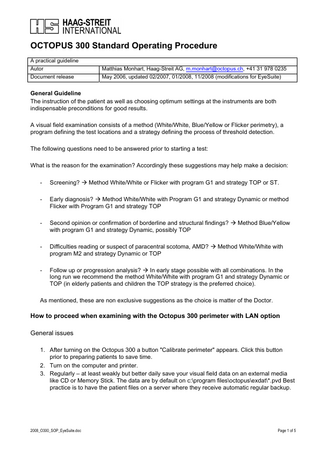
Preview
Page 1
OCTOPUS 300 Standard Operating Procedure A practical guideline Autor Document release
Matthias Monhart, Haag-Streit AG, m.monhart@octopus.ch, +41 31 978 0235 May 2006, updated 02/2007, 01/2008, 11/2008 (modifications for EyeSuite)
General Guideline The instruction of the patient as well as choosing optimum settings at the instruments are both indispensable preconditions for good results. A visual field examination consists of a method (White/White, Blue/Yellow or Flicker perimetry), a program defining the test locations and a strategy defining the process of threshold detection. The following questions need to be answered prior to starting a test: What is the reason for the examination? Accordingly these suggestions may help make a decision: -
Screening? Æ Method White/White or Flicker with program G1 and strategy TOP or ST.
-
Early diagnosis? Æ Method White/White with Program G1 and strategy Dynamic or method Flicker with Program G1 and strategy TOP
-
Second opinion or confirmation of borderline and structural findings? Æ Method Blue/Yellow with program G1 and strategy Dynamic, possibly TOP
-
Difficulties reading or suspect of paracentral scotoma, AMD? Æ Method White/White with program M2 and strategy Dynamic or TOP
-
Follow up or progression analysis? Æ In early stage possible with all combinations. In the long run we recommend the method White/White with program G1 and strategy Dynamic or TOP (in elderly patients and children the TOP strategy is the preferred choice).
As mentioned, these are non exclusive suggestions as the choice is matter of the Doctor.
How to proceed when examining with the Octopus 300 perimeter with LAN option General issues 1. After turning on the Octopus 300 a button "Calibrate perimeter" appears. Click this button prior to preparing patients to save time. 2. Turn on the computer and printer. 3. Regularly – at least weakly but better daily save your visual field data on an external media like CD or Memory Stick. The data are by default on c:program filesoctopusexdat*.pvd Best practice is to have the patient files on a server where they receive automatic regular backup.
2008_O300_SOP_EyeSuite.doc
Page 1 of 5
Step by step procedure 1. After turning on the Octopus 300 it takes some seconds until the start screen appears 2. As soon as the button "Calibrate perimeter" appears click on it (Calibration takes about 2 minutes and ensures correct background and stimulus conditions. 3. Click the examination button The examination will be saved to the network under the number of the reference address. Make sure you selected the right “Reference address” (most of the time address 1). Enter the date of birth, the eye and if needed a refractive correction. The instrument only requires far correction! If applied, enter it under “EYE”. Continue with “OK”. We recommend to configure "G1(1)" as Dynamic strategy and G1(2) as TOP strategy with 20% catch trials. If so, select the strategy with the Arrow button right to the "Program" selection. Suggested definitions under "Key" button, "Examination" button, "Programs" folder G1(1): Strategy Dynamic, 4 Stages, Auto, Fixation: Crossmark, Catch trials 10% G1(2): Strategy TOP, 4 Stages, Auto, Fixation: Crossmark, Catch trials 20% G1(3): Normal, Fixation: Crossmark, Catch trials 10% 2008_O300_SOP_EyeSuite.doc
Page 2 of 5
If the next examination requires a different method, proceed as follows: Click on the "Key" button (Setup) and select the "Methods" folder Activate the desired buttons - White/White Standard - White/White Flicker - Blue/Yellow Standard To identify the method during the test, the examination menu stated Blue/Yellow exams with a "c" and Flicker exams with a "f"
Adjust the patient
Always instruct the patient, even if he/she is familiar with the test. For Standard white/white perimetry: 1.) Always look into the center of the green fixation marks. 2.) Push the response button whenever you feel to have seen a (even weak) light flashing up. 3.) Don’t worry if you made a mistake or blinked.
2008_O300_SOP_EyeSuite.doc
a) Insert the refractive lenses (far correction only). Spherical lenses towards the eye, cylindrical lenses towards the instrument, enter diopters and angle in the Octopus 300 b) Coarse adjust the height level of the head so that the black ring corresponds with the eye level (use the blue hand wheel below the chinrest) c) Adjust the level of the instrument and the patient position to allow comfortable seating while the forehead touches the forehead rest d) Adjust the distance between eye and lensholder as shown on the photo. The distance ideally is approx. 1cm and should never exceed 1,5cm (the width of your small finger) It does not pose a problem if the nose touches the lensholder e) Now look at the LCD and use the cursors for horizontal and vertical fine adjustment of the eye position to be centered on the reticule f) Click “Start” while the center of the reticule is nicely within the pupil.
Page 3 of 5
Standard settings for the examination
Sensor = on (The instrument recognizes the examination of the correct eye in any way – however, turning the sensor on controls if the head remains close to the forehead rest ensuring proper distance to the lenses. If the patient backs away the message "Position loss" appears and the examination pauses.) Interval = adaptive (The delay between presentation of 2 stimuli is adapted to the patients response time.)
When clicking "Start" the fixation control is being initialized. If the fixation control issues the message "Fixation loss" despite a centered eye and good contrast, the initialization failed – probably due to a blink. If so, click on "Stop", recenter the eye and click "Continue". This reinitializes the fixation control. Once the examination is finished and quite automatically – or if you click “Save” – the examination is transferred automatically to EyeSuite. See that manual for
Too close
2008_O300_SOP_EyeSuite.doc
Correct distance
Control = auto (Fixation control works with maximum sensitivity and the optional AET – Automated Eye Tracking – to readjust the eye position to the optical center if the patient shifts on the forehead rest. In case of dark irritating shadows this setting may need to be set to "minimum" and manual readjustment is required.) If AET is not available the standard setting would be "Medium" or "Maximum" Fixation = w/w 25-50,b/y 75,flicker 100
Too far
Page 4 of 5
Special tests Blue-Yellow perimetry A large (stimulus size V) blue stimulus is shown on a bright yellow background. Advantage Blue-Yellow perimetry may show early defects up to 5 years prior to white/white perimetry possible reasons: - blue-yellow ganglion cells are affected earlier in the disease stage - blue-yellow ganglion cells are less redundant Procedure • Ideally adapt the eye for the yellow background for 2-3 minutes (this can be done in a testrun) • Instruct the patient in the same way as for white/white perimetry with the exception to tell the patient: - The background light will be bright yellow - The stimuli may appear very faint blue to violett and are larger than the white stimuli in standard perimetry
Flicker perimetry A bright stimulus III on a standard background is shown for 1 second. The button only may be pushed if the stimulus light appears to flicker (turn on off well visibly) or flimmer ("pulses"). Advantage Flicker perimetry addresses the M-cells that appear to show defects earlier in Glaucoma. - possibly due to reduced redundancy or because adaptation to quick light changes is a linear function and becomes significant before the reduction in light sensitivity Procedure • Instruct the patient to - stare into the fixation target and not looking into the bright stimuli that appear - push the button only if they feel the stimulus is flickering or flimmering (pulsing) - take the time to make up your mind, you still may answer (click) when the stimulus is gone • Make a test run for 1-2 minutes to see if the patient understood the test. Carefully look at the responses to the first false positives and false negatives
2008_O300_SOP_EyeSuite.doc
Page 5 of 5