Instructions for Use
40 Pages
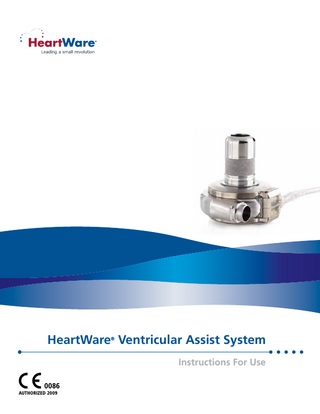
Preview
Page 1
HeartWare Ventricular Assist System ®
Instructions For Use 0086 AUTHORIZED 2009
Ventricular Assist System Table of Contents 1.0 2.0 3.0 4.0 5.0 6.0
INTRODUCTION... 1 WARNINGS... 1 PRECAUTIONS... 2 INDICATIONS AND CONTRAINDICATIONS FOR USE... 2 POTENTIAL COMPLICATIONS... 2 SYSTEM COMPONENTS... 3 6.1 HeartWare® Ventricular Assist System... 3 6.2 HeartWare® Controller... 3 6.3 HeartWare® Monitor... 3 6.4 Power Sources for the HeartWare® Controller... 3 6.5 HeartWare® Battery Charger... 3 6.6 Equipment for Implant... 4 7.0 PRINCIPLES OF OPERATION... 4 7.1 Background... 4 7.2 Blood Flow Characteristics... 4 7.3 Physiological Control Algorithms... 5 7.3.1 Flow Estimation... 5 7.3.2 Ventricular Suction Detection Alarm... 6 7.3.3 Lavare Cycle... 6 8.0 USING THE HEARTWARE® MONITOR... 7 8.1 Selecting a Language for the Monitor... 7 8.2 Monitor Overview... 7 8.3 Clinical (Home) Screen... 8 8.4 Alarm Screen... 8 8.5 Trend Screen... 8 8.6 System Screen... 8 8.6.1 Speed/Control Tab... 9 8.6.2 Setup Tab... 9 8.6.2.1 Patient Tab... 9 8.6.2.1.1 Downloading Controller Log Files... 9 8.6.2.2 VAD Tab... 10 8.6.2.3 Controller Tab... 10 8.6.2.4 Monitor Tab... 11 8.6.3 Alarm Settings Tab... 12 8.7 Monitor Shut Down... 13 9.0 USING THE HEARTWARE® CONTROLLER... 13 9.1 Connector Layout... 13 9.2 Controller Display and Operation... 13 9.3 How to Change the Controller... 14 10.0 USING THE HEARTWARE® BATTERIES... 15 10.1 Changing a Battery... 15 10.2 Care of Batteries... 16 11.0 USING THE HEARTWARE® BATTERY CHARGER... 16 11.1 Connecting the Battery to the Battery Charger... 16 11.2 Disconnecting the Battery from the Battery Charger... 17 12.0 USING THE HEARTWARE® CONTROLLER AC ADAPTER OR DC ADAPTER... 17 12.1 Operating the Power Adapters... 17 12.2 Connecting the AC Adapter or DC Adapter... 17 12.3 Disconnecting from the AC Adapter or DC Adapter... 18 13.0 ALARMS... 18 13.1 High Alarms... 18 13.2 Medium Alarms... 19 13.3 Low Alarms... 20 13.4 Multiple Alarms... 21 13.5 How to Silence (Mute) Alarms... 21 13.6 Status Message Display... 21
HeartWare
14.0 SURGICAL IMPLANT PROCEDURE... 21 14.1 HeartWare® Ventricular Assist System Setup... 21 14.2 HVAD® Pump Pre-Implant Test... 23 14.3 Outflow Graft Attachment... 24 14.4 Pump Implantation Preparation... 24 14.5 LV Apex Cannulation... 24 14.6 Outflow Graft Anastomosis... 25 14.7 Driveline Placement... 25 14.8 De-Airing Procedure... 25 14.9 Programming the Back-Up Controller to Match the Primary Controller... 25 15.0 HVAD® PUMP EXPLANT... 26 15.1 At Transplant... 26 15.2 Myocardial Recovery/Pump Exchange... 26 16.0 PATIENT MANAGEMENT... 26 16.1 Postoperative Management... 26 16.2 Emergency Management... 27 16.3 Anticoagulation... 27 16.4 Infection Control Guidelines... 27 16.5 Driveline Care... 27 16.6 Arrhythmias... 27 16.7 Right Heart Failure... 28 16.8 Hypertension... 28 16.9 Physical Rehabilitation... 28 16.10 Patient Education... 28 16.11 External Accessories... 28 16.11.1 Patient Pack... 28 16.11.2 HeartWare® Shower Bag... 28 16.12 Recommended Equipment for Use at Home... 29 17.0 SYSTEM MAINTENANCE... 29 17.1 General Care... 29 17.2 Controller... 29 17.3 Batteries... 29 17.4 Battery Charger... 30 17.5 Monitor... 30 17.6 Product Disposal... 30 Appendix A: Quick Reference Guide for Alarms... 31 Appendix B: System Components... 32 Appendix C: Product Specifications... 32 Appendix D: EMC Manual Requirements Guidance Document... 33 Appendix E: Symbol Definitions... 35
HeartWare, Inc. 14000 NW 57th Court Miami Lakes, FL 33014 USA (305) 818-4100
HeartWare Customer Service: +31 13 547 9323 (Europe) (02) 8078 6164 (Australia) 24-Hour Clinical Support Austria: 0800-296-574 Denmark: 808-865-69 France: 0800-91-6817 Germany: 0800-181-8743
Israel: 180-931-5751 Italy: 800-875-063 Norway: 800-16825 Poland: 00800-141-0046
Sweden: 020-790855 Switzerland: 0800-838-762 United Kingdom: 0808-234-9223
HeartWare Pty Limited Unit 2/3 Marshall Road Kirrawee NSW 2232 Australia MedPass International Limited Windsor House, Barnett Way Barnwood Gloucester GL4 3RT, United Kingdom
Ventricular Assist System 1.0 INTRODUCTION The HeartWare® Ventricular Assist System (HeartWare® System) is designed to assist a weakened, poorly functioning left ventricle. The HeartWare® System utilizes a centrifugal blood pump, the HVAD® pump (the “pump”), which is implanted in the pericardial space with left ventricular apex to ascending aortic cannulation for left ventricular support (Figure 1). The inflow conduit, which may be smooth or partially sintered, is integrated with the pump and a 10mm gel impregnated outflow graft with a strain relief is attached to the pump. A percutaneous driveline connects the pump to an external controller. The controller, powered by two batteries or by one battery and electricity from the wall or car outlet, regulates pump function and monitors the system. The monitor is used to display system performance and to change controller operating parameters. A battery charger is also included.
2.0 WARNINGS Setup and operation of this device should only be undertaken by personnel who have completed HeartWare’s setup and operation training. A thorough understanding of technical principles, clinical applications and risks associated with the HeartWare® System is required HVAD® Pump before using this product. Monitor 2) Read this manual prior to implanting or operating the device. 3) The HeartWare® System has only been evaluated in patients greater than or equal to 18 years of age. Consider other methods of mechanical circulatory support for patients younger than 18 years. 4) The HVAD® pump should not be implanted in patients with a known nickel allergy. 5) Gel impregnated vascular prostheses should not be implanted in patients who exhibit sensitivity to polyester or materials of bovine origin. Battery 6) The HVAD® pump may cause interference with AICDs. If electromagnetic interference occurs, it may lead to inappropriate shocks, arrhythmia and possibly death. The occurrence AC adapter Controller of electromagnetic interference with AICD sensing may require adjustment of lead sensitivity, proximal placement of new leads or replacement of an existing sensing lead. 7) Use only HeartWare-supplied components with the HeartWare® System. 8) Plug the AC adapter into a properly grounded outlet or you may receive a serious Figure 1: HeartWare® Ventricular Assist System electrical shock. 9) Disconnecting both power sources (batteries, AC adapter, DC adapter) at the same time will stop the pump. At least one power source must be connected at all times. 10) Keep a spare controller and fully charged batteries available at all times in case of an emergency. 11) Sterile components are intended for single use only. DO NOT use if package is damaged or opened. DO NOT re-sterilize or re-use. 12) A controller connected to a monitor with the ‘Disable “VAD Stop” Alarm’ command executed will stop a running HVAD® pump and will not sound a “VAD Stopped” alarm. 13) During the Pre-Implant Test and prior to implantation: The HVAD® pump must be completely submerged in fluid before being turned on. Never turn on the HVAD® pump in air. DO NOT use an HVAD® pump that was turned on without total submersion in fluid. 14) Rotate the graft clamp so that the clamp screw is located on the inner side of the outflow graft to avoid tissue irritation or damage. 15) DO NOT use excessive force when tightening the clamp screw because this could damage the graft clamp or graft clamp screw. Replace components if required. 16) DO NOT loosen the sewing ring’s screw by turning the screw counterclockwise or it may fall off the sewing ring. 17) To remove the driveline cap from the driveline, grasp the driveline connector and pull the cap. DO NOT grasp the driveline and pull because this may damage the driveline. 18) An audible click should be heard when connecting the driveline to the controller or driveline extension. Failure to ensure a secure connection may cause an electrical fault. 19) The driveline cover must completely cover the controller’s silver driveline connector to protect against static discharge which could lead to momentary pump stoppage. 20) To remove the driveline from the controller, first pull back the driveline cover, then grasp and pull the driveline connector. DO NOT grasp the driveline cable as this may damage the driveline. 21) All air must be removed from the HVAD® pump and its conduits to reduce risk of air embolus. 22) HVAD® pump flow estimation may not be accurate during the de-airing procedure. 23) A controller with a blank display and no audible alarm should be replaced. 24) Silencing an alarm does not resolve the alarm condition. ALWAYS investigate, and if possible, correct the cause of any alarm. 25) If the average estimated flow shown on the monitor or Controller Display reads less than 0 L/min or greater than 10 L/min, this may indicate an incorrect viscosity value or possible thrombus formation. 26) An “Electrical Fault” alarm, incorrect viscosity or pump thrombus may lead to inaccurate flow estimation. 27) DO NOT disconnect the driveline or power sources from the controller while cleaning or the pump will stop. If this happens reconnect the driveline to the controller as soon as possible to restart the pump. 28) The alarm adapter silences the “No Power” alarm and should only be attached to a controller that has failed or malfunctioned and is no longer connected to the pump. 29) If there is a “Controller Failed” alarm, switch to the back-up controller. 30) The ventricular suction detection alarm must not be turned on while the patient is in a suction condition. The patient should be hemodynamically stable prior to enabling the ventricular suction detection alarm. 31) Manual changes to the speed will immediately disable the ventricular suction detection alarm. An “Sx Off” will be displayed on the monitor screen below the “Fixed” mode display. 32) Whether or not the ventricular suction detection alarm is enabled (“Sx On”) or is off (“Sx Off”) can only be determined with the monitor. It cannot be determined from the controller. 33) At HVAD® pump explant the percutaneous driveline is not sterile; therefore ensure that the driveline does not contaminate the sterile field. 34) DO NOT drop the controller or other equipment. Dropping the controller could cause sudden stoppage of the pump. Dropped equipment should be reported to HeartWare and inspected. 35) DO NOT allow water or other fluids to enter the controller, power adapters, batteries, battery charger or connectors. If this happens, contact HeartWare. 36) DO NOT submerge HeartWare® System components in water or other fluid. 37) DO NOT allow patients to take a bath or swim. 38) Patients may shower when they have received permission from the clinician to do so. Patients who shower must use the HeartWare® Shower Bag. 39) The controller should be connected to two batteries during showers; it should never be plugged into an AC wall outlet. 40) DO NOT operate the controller in temperatures less than -20ºC (-4ºF) or greater than 50ºC (122ºF) or the controller may fail. 41) DO NOT let the patient have a magnetic resonance imaging (MRI) procedure while implanted with the HVAD® pump. Doing so could cause harm to the patient or could cause the pump to stop. 42) DO NOT apply high power electrical treatment (e.g. application of diathermy) directly to the patient. 43) Implanted components should not be exposed to therapeutic levels of ultrasound energy, as the device may inadvertently concentrate the ultrasound field and cause harm. 44) Therapeutic ionizing radiation may damage the device, which may not be immediately detectable. 45) Device recipients should avoid areas with high magnetic forces such as theft detection devices or airport security systems. Instructions For Use 1 46) Keep cell phones a minimum of 25 centimeters (10 inches) away from the controller. 1)
I
HeartWare 3.0 PRECAUTIONS The HeartWare® Ventricular Assist System has had limited use in patients with mechanical valves and therefore the risks are currently unknown. Caution should be used in selecting patients with mechanical valves for HeartWare® System therapy. 2) Chest compressions may pose a risk due to pump location and position of the outflow graft on the aorta - use clinical judgment. If chest compressions have been administered, confirm function and positioning of HVAD® pump. 3) Equipment not suitable for use in the presence of a flammable anesthetic mixture with air or with oxygen or nitrous oxide. 4) Speeds below 2400 RPM or above 3200 RPM should be used with caution. 5) Optimal inflow cannula position is toward the mitral valve and parallel to the interventricular septum. 6) Position the sewing ring to permit access to its screw after cannulation. 7) Outflow graft attachment should be performed by a surgeon, physician’s assistant or surgical assistant trained in the procedure. 8) If the outflow graft is too short or too long, it may kink. Prior to chest closure ensure that the graft is not kinked or compressed. 9) De-airing difficulty may be due to inadequate blood volume in the HVAD® pump or leaks in the inflow/outflow connections. 10) During HVAD® pump implantation and re-operation, be aware of the position of the driveline to avoid damage by surgical instruments and needles. 11) DO NOT kink the HVAD® pump driveline or the power cables. 12) The HeartWare® Controller is designed for single patient use. DO NOT use the controller on more than one patient. 13) During exit site dressing changes, examine the driveline for evidence of tears, punctures or breakdown of any of the material. 14) Prophylactic topical antibiotic ointments such as silver sulfadiazine, povidone iodine, or neomycin bacitracin ointment should not be used. These ointments can injure the tissue adjacent to the exit site. 15) When connecting cables, DO NOT force connectors together without proper alignment. Forcing together misaligned connectors may damage the connectors. 16) Confirm that the power cables are properly locked on the controller by gently pulling the cable near the controller power connector. 17) All connectors should be handled with care and kept free of liquid, dust and dirt. 18) Use only the HeartWare® Battery Charger to charge batteries. Other battery chargers may damage the batteries. 19) Recharge fully depleted batteries within 24 hours to avoid permanent battery damage. 20) Wait until the green battery “Ready” light is illuminated on the battery charger before disconnecting the battery from the battery charger. Otherwise, the battery may not function accurately or may run the pump for less time than normal. 21) DO NOT expose batteries to temperatures outside the storage and operational ranges or they may provide less support than usual. To preserve battery life, batteries should be stored at room temperature. Battery operating and storage temperatures: a. Operating: discharge (normal use with the HeartWare® System) and charge (while on battery charger): 0º to 45ºC (32 to 113ºF). Operation at temperatures below 0ºC will temporarily reduce battery capacity but the battery will operate. b. Storage: -20º to 25ºC (-4 to 77ºF). Long-term storage outside of this range may permanently reduce the battery capacity. Best condition for storage is at room temperature. 22) Do not disassemble, crush, or puncture a battery. 23) Do not short the external contacts on a battery. 24) Do not dispose of a battery in fire or water. Dispose of batteries according to federal, state, and local regulations. 25) Keep the battery away from children. 26) Avoid exposing the battery to excessive shock or vibration. 27) Do not use a damaged battery. 28) If a battery pack is leaking fluid, do not touch the fluid. Dispose of a leaking battery pack. In case of eye contact with fluid, do not rub eyes. Immediately flush eyes thoroughly with water for at least 15 minutes, lifting upper and lower lids, until no evidence of the fluid remains. Seek medical attention. 29) The DC adapter is for use in vehicles only and may not fit in some vehicles. 30) The Set Defaults button on the monitor will erase all patient VAD parameter information from the controller. 31) DO NOT allow patients to touch the monitor. 32) Never clean the monitor or battery charger with the power on. DO NOT use alcohol or detergent on the monitor display. Gently wipe the display with a soft, lint free cloth. 33) The monitor’s internal battery should be fully charged prior to patient use. 34) Do not attempt to repair or service any components of the HeartWare® System. If HeartWare® System equipment malfunctions, contact HeartWare. 1)
4.0 INDICATIONS AND CONTRAINDICATIONS FOR USE The HeartWare® Ventricular Assist System is intended for use as a bridge to cardiac transplantation in patients who are at risk of death from refractory, end-stage heart failure. The HeartWare® Ventricular Assist System is designed for in-hospital and out-of-hospital settings, including transportation via fixed wing aircraft or helicopter. ◗◗ The HeartWare® Ventricular Assist System is contraindicated: – In patients with a body surface area (BSA) less than 1.2 m² – For patients who cannot tolerate anticoagulation therapy, and – During pregnancy ◗◗
5.0 POTENTIAL COMPLICATIONS Implantation of a Ventricular Assist Device (VAD) is an invasive procedure requiring general anesthesia, a median sternotomy, a ventilator and cardiopulmonary bypass. These surgical procedures are associated with numerous risks. All VAD patients face risks including, but not limited to: Air embolism Aortic insufficiency ◗◗ Arrhythmias ◗◗ Bleeding ◗◗ Death ◗◗ ◗◗
Device malfunction/ failure ◗◗ Driveline perforation ◗◗ Erosions and other tissue damage ◗◗
Gastrointestinal bleeding/ AV malformations ◗◗ Hemolysis ◗◗ Hepatic dysfunction ◗◗ Hypertension ◗◗
Additional risks associated with a textured inflow cannula include: Embolization of sintered spheres ◗◗ Embolization of tissue adherent to inflow at time of pump removal ◗◗
2 I HeartWare® Ventricular Assist System
Infection Multi-organ failure ◗◗ Myocardial infarction ◗◗ Neurologic dysfunction ◗◗ Pericardial effusion/ tamponade
Psychiatric episodes Platelet dysfunction ◗◗ Renal dysfunction ◗◗ Re-operation ◗◗ Respiratory dysfunction ◗◗ Right ventricular failure
Sensitivity to aspirin Stroke ◗◗ Thrombus/ thromboembolism ◗◗ Worsening heart failure ◗◗ Wound dehiscence
◗◗
◗◗
◗◗
◗◗
◗◗
◗◗
CAUTION: The HeartWare® Ventricular Assist System has had limited use in patients with mechanical valves and therefore the risks are currently unknown. Caution should be used in selecting patients with mechanical valves for HeartWare® Ventricular Assist System therapy.
Ventricular Assist System 6.0 SYSTEM COMPONENTS 6.1 HeartWare® Ventricular Assist System The HeartWare® System consists of a blood pump with integrated inflow cannula, a 10mm diameter gel impregnated polyester outflow graft with strain relief, and a percutaneous driveline. A strain relief is used on the outflow graft to prevent kinking. The driveline cable is wrapped with woven polyester fabric to encourage tissue in-growth at the skin exit site. The small, wearless pump has a displaced volume of 50cc and weighs 160 grams. The pump has one moving part, an impeller which spins blood to generate up to 10 L/min of flow. There are two motors in the pump housing with one motor providing redundancy. A short integrated inflow cannula, which may be smooth or partially sintered, is inserted into the left ventricle and the outflow graft connects the HVAD® pump to the aorta. A sewing ring attaches to the myocardium and allows for pump orientation adjustments intraoperatively. The device size and short inflow cannula allow for pericardial placement, which eliminates the need for abdominal surgery and device pockets (Figure 2).
Figure 2: HVAD® pump and left ventricular (LV) cannulation
6.2 HeartWare® Controller The controller (Figure 3) is a microprocessor unit that controls and manages HeartWare ® System operation. It sends power and operating signals to the blood pump and collects information from the pump. The percutaneous driveline is connected to the controller, which must always be connected to two power sources-an AC adapter or DC adapter and/or rechargeable batteries. The internal, non-replaceable rechargeable battery inside the controller is used to power an audible “No Power” alarm when both power sources are disconnected. The controller interfaces with the monitor through a data port. CAUTION: The HeartWare® Controller is designed for single patient use. DO NOT use the controller on more than one patient.
Monitor
Driveline
Power
Power
Figure 3: Controller
6.3 HeartWare® Monitor The monitor (Figure 4) is a touch screen tablet PC computer that uses proprietary software to display system performance information and permits adjustment of selected controller parameters. When connected to a controller, the monitor receives continuous blood pump information from the controller and displays real-time and historical pump information. The monitor also displays alarm conditions.
Monitor/controller connection
Figure 4: Monitor
6.4 Power Sources for the HeartWare® Controller The controller requires two power sources for safe operation: either two batteries, or one battery (Figure 5) and an AC adapter (Figure 6) or DC adapter (Figure 7). While active, patients will typically use two batteries. While relaxing or sleeping, patients should use power from an electrical outlet (AC adapter) because it provides power for an unlimited period of time. The batteries should be exchanged when their charge falls below 25% capacity. Spare, fully charged batteries should always be available. WARNING: Disconnecting both power sources (batteries, AC adapter, DC adapter) at the same time will stop the pump. At least one power source must be connected at all times. Figure 5: Battery
Figure 6: AC adapter
Figure 7: DC adapter
6.5 HeartWare® Battery Charger The battery charger (Figure 8) is used to simultaneously recharge up to four batteries.
Figure 8: Battery charger
Instructions For Use I 3
HeartWare 6.6 Equipment for Implant Figure 9 shows the HeartWare® System components used at implant (provided ETO sterilized). HVAD® pump ◗◗ Outflow graft – a 10mm diameter gel impregnated graft ◗◗ Strain relief – to prevent outflow graft kinking ◗◗ Sewing ring (made of titanium and polyester) – to secure the HVAD® pump to the LV ◗◗ Driveline cap (sterile, or non-sterile with steam sterilization instructions) – to protect the driveline connector when tunneling ◗◗ Inflow cap – to cover the pump inflow cannula after the wet test and prior to implantation ◗◗ Driveline extension cable – used during the pre-implant wet test to keep the non-sterile controller isolated from the sterile field
Driveline Cap
HVAD® Pump
◗◗
A set of surgical tools (provided ETO sterilized) is also required for implantation of the device (Figure 10): Hex driver – to secure the strain relief and outflow graft to the HVAD® pump ◗◗ Apical coring tool – to core the LV apex ◗◗ Sewing ring wrench – to tighten the screw on the sewing ring ◗◗ Tunneler handle and rod – to tunnel the pump’s percutaneous driveline through the skin to the exit site ◗◗ Driveline cover – to cover the driveline connection to the controller
Inflow Cap
Strain Relief
Sewing Ring
Figure 9: Components used at implant
◗◗
Tunneler Handle and Rod Sewing Ring Wrench Driveline Cover
All the tools and accessories used during implantation are for single-use only. A Patient Pack (carrying case) is available to hold the controller and two batteries. Apical Coring Tool Hex Driver
7.0 PRINCIPLES OF OPERATION
Figure 10: Surgical tools
7.1 Background Continuous flow pumps contain a rotating impeller that adds energy to the blood by converting the rotational kinetic energy into mechanical energy (Figure 11). Impeller blades push the fluid through the pump using hydrodynamic and centrifugal forces. The net effect is to build up the fluid pressure, sometimes referred to as pump head (i.e., related to the differential pressure across the device) or just head, such that the fluid is moved from the inlet to the outlet of the pump. Pump head is the difference between the afterload and the preload. Energy to rotate the impeller is provided through electromagnetic coupling between permanent magnets (rotor magnet) attached or enclosed within the impeller and the motor stators. The motor stators consist of coils of wire that are sequentially charged by electrical current, turning the coils into electromagnets. These electromagnets have the effect of dragging the rotor magnets around an axis of rotation. The HVAD® pump is efficient at pumping moderate quantities of blood against moderate amounts of resistance.
Inflow Cannula
Front Housing Assembly
7.2 Blood Flow Characteristics There are three flow paths through the HVAD pump. The primary flow path is for blood to enter the inflow cannula from the left ventricle, go through the impeller slots, and exit the pump through the outflow graft and into the aorta (Figure 12). The secondary flow path is for blood to flow from the impeller slots, under the impeller and up the gap between the impeller and the center post and re-enter the primary flow path. The tertiary path is for the blood to flow from the impeller slots to the hydrodynamic thrust bearings (top of impeller) where it re-enters the impeller slots. ®
Impeller Center Post
Rear Housing Assembly
Figure 11: Exploded view of HVAD® pump
The amount of flow a rotary pump can generate is dependent upon the diameter of the impeller, the geometry of the impeller blades, housing design, motor capacity, rotational speed, and pressure differential that exists across the pump. This allows for in-vitro pump characterization for a specific pump and is the basis for blood flow estimation. HeartWare is using estimated blood flow rate based upon HVAD ® pump characterization and blood viscosity. The dependence upon viscosity for pump characterization requires input of viscosity to obtain accurate flow estimation. Flow estimation is based upon the electrical current, impeller speed and a fixed viscosity value. Flow estimation should be used as a trending tool only, as it cannot adapt to changing fluid conditions (see section 7.3.1).
Primary Flow Path
Secondary Flow Path
Figure 12: Primary and secondary flow paths
4 I HeartWare® Ventricular Assist System
Ventricular Assist System The volume of flow generated by the HVAD ® pump is determined by the rotation speed of the impeller and by the pressure differential across the pump. The pressure differential that the HVAD ® pump must work against is the difference between arterial and ventricular pressure and is commonly referred to as pump head and is similar to the mean arterial pressure. The “Minimum Rotational Speed Given Aortic Pressure” graph (Figure 13) should be used as a guide to determine the rotational speed for a given patient. The curve was created to maximize the resistance to thrombosis and minimize cyclic regurgitation into the pump. For example, if the pump speed (RPM) is set too low then the device may not generate enough differential pressure. This can lead to retrograde flow; flow from the aorta back through the device and into the left ventricle (Figure 14).
Device Speed (rpm)
Mimimum Rotational Speed Given Aortic Pressure
There is currently no curve available for the maximum rotational speed (RPM). The maximum rotational speed is determined by how much flow is available from the right heart. If the speed is set too high and the HVAD® pump attempts to pump more blood than is available, ventricular suction may occur (Figure 14). This may cause arrhythmias or damage the myocardium and/or septum. Additionally, hemolysis may increase to unacceptable levels if severe ventricular collapse occurs or if the inflow becomes occluded.
Aortic Systolic Pressure (mm/Hg) Figure 13: Rotational speed (RPM) graph VAD FLOW WAVEFORM CHARACTERISTICS Regurgitant Region
Low Pulsatility Region Partial Suction Full Suction
Occlusion
VAD Flow Rate
The controller has one operating mode, the “Fixed” mode, which maintains a constant motor speed. The motor speed range is between 1800 and 4000 RPM. For normal operations, the appropriate speed should be determined based on the patient condition.
Normal Pulsatility Region
CAUTION: Speeds below 2400 RPM or above 3200 RPM should be used with caution.
Inreasing Rotational Speed Figure 14: VAD flow waveform characteristics
7.3 Physiological Control Algorithms The “Fixed” mode is used for HVAD® pump operation, which means the clinician sets the pump speed (RPM). In addition, the HVAD® pump control algorithms provide clinicians information about device performance and HVAD® pump blood flow estimation. 7.3.1 Flow Estimation Estimated HVAD® pump blood flow is calculated using VAD power and speed parameters as well as a fixed viscosity value based on a blood sample from the patient. The default viscosity setting is 2.7 cP, which corresponds to a hematocrit of 30%. The appropriate viscosity entry is determined by measuring blood hematocrit (HCT) and converting the hematocrit to viscosity based on an accepted HCT/viscosity conversion curve (Guyton, A. C., Textbook of Medical Physiology, 2006). To simplify this conversion and eliminate the need to change viscosity settings for every percent change in hematocrit the following table was developed. Hematocrit to viscosity correlation for hematocrit in the range of 20-50% in 5% intervals is shown in the table below. NOTE: HeartWare recommends the viscosity value be changed for 5% changes in HCT. HCT (%) 20 25 30 35 40 45 50
Viscosity (cP) 2.2 2.4 2.7 3.0 3.3 3.7 4.3
The valid range of estimated HVAD® pump average blood flow is 0 to 10 L/min. The messaging used to describe flow on the monitor and Controller Display is described in the table below.
*
Monitor and Controller Display
Estimated Flow Range
Average Flow Range
Error*
“----“
less than 0 L/min
less than 0 L/min
out of range
“< -2 L/min“
less than 0 L/min
0 to 5 L/min
1 L/min
“0 L/min” up to “10 L/min”
0 to 10 L/min
5 to 10 L/min
20%
“> 10 L/min”
greater than 10 L/min
greater than 10 L/min
out of range
The error is the maximum of either 1 L/min or 20%, whichever is greater. The accuracy of the flow estimation is only valid if the HCT/viscosity conversion values shown in the table above are used.
Out of range values on the low side (less than 0 L/min), are invalid in terms of estimated flow but could also be indicative of an incorrect viscosity value used in the flow calculation. Out of range values on the high side (greater than 10 L/min), may suggest thrombus formation in the HVAD® pump unit or could also be indicative of an incorrect viscosity value used in the flow calculation. WARNING
An “Electrical Fault” alarm, incorrect viscosity or pump thrombus may produce inaccurate flow estimation. ◗◗ If the average estimated flow shown on the monitor or Controller Display reads less than 0 L/min or greater than 10 L/min, this may indicate an incorrect viscosity value or possible thrombus formation. ◗◗
NOTE: Flow estimation should only be used as a trending tool. Actual flow may differ from readout due to variability of patient’s HCT.
Instructions For Use I 5
HeartWare 7.3.2 Ventricular Suction Detection Alarm A suction condition may occur as a consequence of ventricular collapse or inflow occlusion. Ventricular collapse occurs when a continuous flow VAD attempts to pump more blood from the left ventricle than is available resulting in considerable reduction in ventricular volume. Left ventricular collapse can be the result of clinical events affecting left ventricular preload including hypovolemia (bleeding), right heart failure, arrhythmia or pulmonary embolus. An inflow occlusion occurs when an inflow cannula is obstructed by the interventricular septum, also causing a suction condition. Temporary inflow obstruction can occur as a result of surgical positioning, patient position or during straining (valsalva). The ventricular suction detection alarm functions by monitoring the estimated flow for sudden decreases in flow rate. A flow baseline is established by continuously tracking the minimum flow values. A trigger value is established at 40% below the estimated flow baseline. An indication of suction is obtained when the minimum flow falls below this trigger level. The alarm will be triggered if this condition is maintained for 10 seconds. The flow minimum that triggers the suction alarm is also used to define the suction clear limit. The estimated flow baseline is continuously compared to this limit. The suction alarm will be cleared if the flow baseline is maintained above the trigger level for 20 seconds. This is an indication that the suction condition has cleared. The ventricular suction detection alarm can only be activated from the System Screen of the monitor. Therefore, only the clinician has access to control the state of this alarm. The default setting for Suction Response is off. In this mode, there will be no alarm during a ventricular suction condition. An “Sx Off” message will be displayed on the lower left-hand corner of the monitor screen below the “Fixed” mode display. When Suction Response is enabled (via the “Alarm Only” button), the “Sx On” message will be displayed on the lower left-hand corner of the monitor screen below the “Fixed” mode display. WARNING: Whether or not the ventricular suction detection alarm is enabled (“Sx On”) or is off (“Sx Off”) can only be determined with the monitor. It cannot be determined from the controller.
NOTE: Ventricular suction detection should be activated once the patient’s intravascular volume and pump flow have been stabilized.
The Suction Response “Alarm only” mode must not be turned on if the patient is in a suction condition. If the mode is turned on during a suction condition, the “Sx On” message will be displayed on the monitor and the ventricular suction detection alarm will be enabled but will be inaccurate due to the fact that normal baseline parameters could not be established during a suction condition. The algorithm attempts to establish a baseline detection level to distinguish abnormal conditions. This is not possible if the patient is experiencing ventricular suction when the algorithm is initiated. Once the suction condition clears, an accurate baseline will be obtained automatically and the suction detection will proceed. If a ventricular suction detection alarm is triggered, the clinician should evaluate whether WARNING the alarm was triggered by a transient, reversible condition which corrects itself or whether the alarm is more serious and requires intervention. Transient alarms often occur at certain ◗◗ Manual changes to the speed will immediately disable the ventricular suction times during the day and/or under particular circumstances such as bending over or lying detection alarm. An “Sx Off” will be displayed on the monitor screen below the on one side. They usually resolve quickly without problems. If the ventricular suction “Fixed” mode display. detection alarm is persistent and there are clinical symptoms of decreased blood flow such ◗◗ The ventricular suction detection alarm must not be turned on while the as dizziness, hypotension or a “Low Flow” alarm is active then the patient should be patient is in a suction condition. The patient should be hemodynamically stable evaluated. This can be accomplished by checking the pump flow waveform on the monitor prior to enabling the ventricular suction detection alarm. for evidence of suction or if necessary by visualizing the left ventricle with echocardiography. Next, the clinician should attempt to identify and treat the underlying cause of the suction event. If the cause for the suction event cannot be determined or if the cause is refractory to treatment, then the clinician should manually adjust the speed to resolve the suction condition under echocardiographic guidance. Manual changes to the speed will immediately disable the ventricular suction detection alarm. An “Sx Off” will be displayed on the monitor screen below the “Fixed” Mode display. The clinician will have to reactivate the alarm after adjusting the speed. The ventricular suction detection function will temporarily deactivate if: The estimated flow value becomes invalid - the flow is estimated to be outside of the range from -2 L/min to 11 L/min. Once the flow estimation is within valid range then the ventricular suction detection will resume. ◗◗ The baseline flow value is less than 1.8 L/min – the algorithm loses sensitivity if the baseline and, therefore, the suction detection level gets too low. Once the baseline value is above 1.8 L/min then the ventricular suction detection will resume. ◗◗ The clinician changes the viscosity input – the algorithm recognizes that a change in the fluid viscosity will cause a change in the estimated flow. The ventricular suction detection reactivates once a new baseline is established. ◗◗ Lavare Cycle is active – the Lavare Cycle has a direct impact on the Suction Alarm tracking parameters, so the algorithm is temporally disabled. The ventricular suction detection re-activates with the previous baseline once the Lavare Cycle is completed. ◗◗
7.3.3 Lavare Cycle The Lavare Cycle is a controlled variation in speed that takes place periodically when enabled (Figure 15). The Lavare Cycle consists of a decrease in speed of 200 RPM below set speed for two seconds followed by an equal increase in speed of 200 RPM above set speed for one second and then a return of the speed to the set speed. Lavare Cycle is limited by pump speed range of 1800-4000 RPM during the low and high speed portions of the cycles. This cycle is repeated periodically every 60 seconds. The Lavare Cycle is depicted in the figure below. The Lavare Cycle can be enabled or disabled by the clinician via the HeartWare® Monitor. It is recommended that the Lavare Cycle be initiated once the patient is hemodynamically stable. If thrombus is suspected within the device the Lavare Cycle should be turned “Off” until the thrombus is resolved.
High Speed
(+200 RPM or 4000 rpm)
Speed Setpoint (RPM)
sec 2 sec
Low Speed
Figure 15: Lavare Cycle
NOTE: If thrombus is suspected within the device the Lavare Cycle should be turned “Off” until the thrombus is resolved.
6 I HeartWare® Ventricular Assist System
60 sec
(-200 RPM or 1800 rpm)
Ventricular Assist System 8.0 USING THE HEARTWARE® MONITOR 8.1 Selecting a Language for the Monitor The monitor is designed to provide a user-friendly way to monitor and control the HeartWare® System. The monitor displays information selected by the user. To choose a language for the monitor, go to the System Screen. The System Screen is accessed by pressing the HVAD® Pump Icon (Figure 16). The System Screen is password protected. HeartWare will provide the clinician with a password. The password dialog box shown below (Figure 17) is used to enter the numeric password. Following 11 minutes of non-use, the user is automatically logged out. Once you have access to the System Screen, press the Setup tab and then the Monitor tab as shown in Figure 18. Next, press the Language button and the Monitor Language Selection Screen will appear (Figure 19).
Figure 16: Icon to Access System Screen
Figure 17: Password Entry
NOTE: Monitor Touchscreen calibration instructions will appear in English only-no matter what Monitor Language is selected. Call HeartWare if additional information is needed for recalibrating the Touchscreen. Select the monitor language desired by pressing the appropriate button and then press OK. The language is selected and user is returned to the Monitor Setup Screen (Figure 18). Should the Touchscreen require recalibration, press the Touchscreen Calibration button. 8.2 Monitor Overview The monitor is designed to provide a user-friendly way to monitor and control the HeartWare® System. The monitor: Displays pump information ◗◗ Allows users to adjust pump parameters ◗◗ Monitors and reports system errors and alarm conditions ◗◗
NOTE: The monitor should always use AC power except during patient transport.
Figure 18: Monitor Setup Screen
CAUTION
The monitor’s internal battery should be fully charged prior to patient use. ◗◗ DO NOT allow patients to touch the monitor.
◗◗
The monitor is designed to use AC power from a wall outlet. The monitor can also use its internal battery during patient transportation. Keep the monitor’s battery charged by connecting the monitor AC adapter to an electrical outlet at all times-even while in storage. It takes approximately 4 hours to charge a depleted monitor battery. If the monitor is going to be stored for a long period, removing the battery and leaving the monitor unplugged is also an option. There are 5 icons (Figure 20) on the monitor to access system information and to manage pump operation. These icons are displayed on all screens and an arrow next to the icon indicates the displayed screen.
Figure 19: Monitor Language Selection Screen
The current state of the pump is displayed along the left-hand side of all screens. Parameters include average pump blood flow (L/min), speed (RPM) and power (Watts) (Figure 21). The top of the monitor screen displays alarm messages for active controller alarms. The alarm messages are identical to those displayed by the controller. During active alarms the Mute Alarm Icon appears on the top right of the monitor screen. Pressing this icon mutes the alarm for 5 minutes. This area of the monitor screen is also used for status messages. The bottom of each screen includes the controller data download status icon, patient identification, time, postoperative day (POD) and power supply status. Either the “1” or “2” will light to indicate which source is powering the controller. The illuminated “2” in Figure 21 indicates that an AC adapter is connected to power supply connector 2 and is operating the controller. The remaining battery capacity is also displayed for power source 1. If one of the power sources is disconnected, the corresponding icon disappears.
Figure 20: HeartWare® Monitor screen icons
Figure 21: Monitor screen layout
Instructions For Use I 7
HeartWare 8.3 Clinical (Home) Screen Press the Home Icon to access the Clinical Screen. The Clinical Screen (Figure 22) should be used when no pump adjustments or access to other screens is required. Unique parameters displayed on the Clinical Screen include a real-time power (Watts) waveform and a real-time estimated HVAD® pump blood flow waveform (L/min). 8.4 Alarm Screen The Alarm Screens (Figures 23 and 24) are accessed by pressing the Alarm Icon. A WHITE Alarm Icon is displayed for no alarms or for a low priority alarm. A YELLOW Alarm Icon indicates an active or resolved medium alarm. ◗◗ A RED Alarm Icon indicates an active or resolved high alarm condition. ◗◗ ◗◗
Figure 22: Clinical Screen
If there are multiple alarms, the Alarm Icon will indicate the highest priority alarm. The Alarm Icon will not return to a white color until the icon is pressed after resolution of the alarm condition. The Alarm Screen has two tabs (Alarm Log and Troubleshooting). The Alarm Log (Figure 23) provides access to the alarm information. The controller is designed to store 200 alarm entries on a first-in first-out basis. The Alarm Log displays the date and time when each high or medium alarm occurs and when the alarm resolves. Pump parameters are also displayed next to the alarm. The Troubleshooting tab displays active high and/or medium alarms and potential causes for each alarm. Low priority alarms are not displayed in the Troubleshooting tab. The Troubleshooting tab (Figure 24) contains potential causes for all active alarms. 8.5 Trend Screen The Trend Screen (Figure 25) is accessed by pressing the Trend Screen Icon.
Figure 23: Alarm Log
Waveform trend data is accessed on the Trend Screen by pressing the Flow/Speed tab or Flow/Power tab. Flow (L/min) and speed (RPM) or flow (L/min) and power (Watts) can be displayed. Use the Display Interval button to select between the following time intervals: 60 minutes, 4 hours, 24 hours, 14 days or 30 days. Trend data is uploaded from the controller to the monitor by connecting the monitor data cable to the controller (see Section 8.6.2.1.1 Downloading Controller Log Files). 8.6 System Screen The System Screen is accessed by pressing the HVAD® Pump Icon. The System Screen is password-protected. HeartWare will provide the clinician with a password. The dialog box (Figure 26) is used to enter the numeric password. User access is timed out after 11 minutes of non-use.
Figure 24: Troubleshooting tab
Figure 25: Trend Screen
Figure 26: Password dialog box
8 I HeartWare® Ventricular Assist System
Ventricular Assist System 8.6.1 Speed/Control Tab Upon entering the System Screen, waveforms are available for displaying real-time flow (L/min) or real-time power (Watts). The preferred waveform is selected by pressing the Flow or Power tab (Figure 27). The Speed/Control tab is used to adjust RPM and to turn the VAD on or off. The Set RPM button is used to adjust the pump speed (RPM) from 1800 to 4000, and the VAD button is used to turn the pump on and off. When the Set RPM button is pressed, a dialog box will appear with an up arrow and a down arrow. Pressing the up or down arrow will change the pump speed in increments of 20 RPM. NOTE: Recommended minimum pump speed during patient support is 2400 RPM. Confirm the speed adjustment by pressing the change button. The HVAD® pump button is colored and labeled according to the running state of the HVAD® pump: ◗◗ VAD: ON means the HVAD® pump is pumping; the button is RED and labeled STOP. To stop VAD, press STOP. ◗◗ VAD: OFF means the HVAD® pump is NOT pumping; the button is BLUE and labeled START. To start VAD, press START (Figure 28). ◗◗ A dialogue box will appear prompting the user to confirm each action.
Figure 27: System screen
8.6.2 Setup Tab When the Setup tab is pressed, four tabs are displayed and include: Patient, VAD, Controller and Monitor (Figure 29). The function of each is described below. 8.6.2.1 Patient Tab The Patient tab is used to enter Patient ID, Implant Date and Viscosity Value. Press the Patient ID to enter patient identification. The patient ID is entered by using the keypad (Figure 30). The A to Z and 0 to 9 tabs allow entry of numbers or letters. NOTE: Patient ID must be entered for patient’s alarms to be displayed in the monitor’s alarm log.
Figure 28: System Screen – VAD start
Press the Implant Date button and enter the HVAD® pump implant date using the keypad. Use the enter date to confirm entry or the cancel key to cancel entry (Figure 31). The blood viscosity value can be changed if desired using the Viscosity Value button. This method allows the clinician to manually input a viscosity value using the default value or a measurement obtained from a blood sample. The default value is 2.7cP. NOTE: The maximum storage for each controller is 3000 entries, which equates to approximately 31 patient days. A USB flash drive can be used intermittently to download data.
8.6.2.1.1 Downloading Controller Log Files The Log Files button allows the clinician to obtain alarm and trend data from the controller and to transfer it from the patient’s controller to a USB flash drive.
Figure 29: Setup tab
The process for downloading log files from the controller is as follows: Using the monitor data cable, connect the blue data port on the controller to the monitor. Check that the data download icon in the lower left hand corner of the monitor is flashing grey. The data download icon will become black when the download is complete. It may take up 10 minutes for all the data to transfer from the controller to the monitor. ◗◗ Press the Pump Icon to access the System Screen and enter the password. ◗◗ Press Setup tab. ◗◗ Press Patient tab. ◗◗ Wait until the data download icon turns black then disconnect the monitor data cable from the controller. ◗◗ ◗◗
Figure 30: Patient ID dialog box
NOTE: DO NOT disconnect the monitor and controller when the data transfer icon is flashing, as data is being transferred.
5 seconds after disconnecting the data cable, the Log Files button will appear. Press this button and a list of the patient logs will be displayed. ◗◗ Place a HeartWare® Monitor compatible USB memory stick into the USB port on the left side of the monitor. ◗◗ Select the logs to be saved. Press the Save to USB button. ◗◗ A confirmation screen will appear to affirm selection. If correct, press YES button. ◗◗ A download complete message will appear when data download is complete. Press OK. ◗◗ Remove the USB stick and email the three files: data, alarm and events (3 separate files) to hvadlogsintl@heartwareinc.com. ◗◗
Figure 31: Implant Date screen
Instructions For Use I 9
HeartWare 8.6.2.2 VAD Tab The VAD tab (Figure 32) is used to enter the HVAD® pump serial number and enable or disable the Lavare Cycle and Suction Response. Manual entry of pump speed (RPM) or “Fixed” mode is the only mode currently available, and therefore this button is disabled. Press the VAD ID button to enter the HVAD® pump serial number from the Implant Kit package. After pressing the VAD ID button, a dialog box is displayed (Figure 33) and the serial number is entered by using the keypad to enter letters and numbers. The first two letters of the VAD ID are fixed with the letters “HW”. After the information is entered, press the change button. If an incorrect number is entered press cancel and start again. The “Lavare Cycle”, when enabled, periodically slows and increases the RPM for a short period and returns the RPM to baseline. This algorithm is designed to provide a brief fluid pulse approximately once per minute through the VAD.
Figure 32: VAD tab
To turn the Lavare Cycle ON or OFF, press the Lavare Cycle button. A dialog box will appear, press “Yes” or “No” to enable or disable this algorithm, respectively (Figure 34). See Section 7.3.3 for more information on the Lavare Cycle. The Suction Response button includes two options for suction detection: ◗◗ Suction Response “Off.” This is the default setting. ◗◗ Suction Response “Alarm Only.” An alarm will sound if a suction event is detected. See Section 7.3.2 (Ventricular Suction Detection Alarm) for more information on suction detection. When the pump speed is changed by accessing the Speed/Control tab, the dialog box reminds users that this will disable the suction detection alarm (Figure 35). 8.6.2.3 Controller Tab
Figure 33: VAD ID dialog box
Figure 34: Lavare Cycle Button
The Controller tab (Figure 36) allows the user to enter the controller date and time, select the controller language, set defaults parameters, and activate the ‘Disable “VAD Stop” Alarm’ feature. NOTE: Pressing the Set Defaults button will erase any previous patient information.
Press the Controller Date and Controller Time buttons to enter the controller date and time, respectively. Press the Controller Language button to select the language desired on the controller. After pressing, a pop up screen will appear as shown in Figure 37.
Figure 35: Dialog box for pump speed changes
Figure 36: Controller tab
Figure 37: Controller Language Selection
10 I HeartWare® Ventricular Assist System
Ventricular Assist System Set Defaults: The Set Defaults (Figure 38) button sets the controller parameters to the original manufacturer settings listed below: ◗◗
Set Speed is 2500 RPM
◗◗
Suction Response is “Off”
◗◗
Low Flow Alarm threshold is 1.0 L/min
◗◗
Lavare Cycle is “Off”
◗◗
High Power Alarm threshold is 16 Watts
◗◗
Data Log Interval:15 minutes
◗◗
Viscosity 2.7cP
The Set Defaults button should not be used when a controller is connected to a patient. NOTE: A controller reset (removal of both power sources) is required following a “Set Defaults” command for the command to take effect. Figure 38: Default setting
CAUTION: The Set Defaults button will erase all patient VAD parameter information from the controller.
Disable “VAD Stop” Alarm: The purpose of this feature is to allow for programming of a controller when it is not connected to a pump (or a motor fixture). After applying power to the controller, it will pause for ten seconds before detecting whether or not a pump is disconnected-a “VAD Stopped” condition. The Disable “VAD Stop” Alarm enables the user to send a command to the controller to tell it NOT to alarm when a pump is not attached. This allows the input of patient and controller information via the monitor without an audible alarm. This pending command will clear after 3 minutes to reduce the risk of a user connecting the monitor to a controller which is in use and accidentally stopping a pump. Steps: 1) 2) 3) 4) 5) 6) 7)
Press ‘Disable “VAD Stop” Alarm’ indicator on monitor (Figure 39) Connect monitor to controller Power up controller with 2 power sources Enter patient and controller information via the monitor Disconnect monitor from controller Disconnect power from controller The “VAD Stop” Alarm will be re-armed automatically after 3 minutes as long as the monitor is not connected to a controller (Figure 40)
Figure 39: Disable “VAD Stop” Alarm
WARNING: A controller connected to a monitor with the ‘Disable “VAD Stop” Alarm’ command executed will stop a running HVAD® pump and will not sound a “VAD Stopped” alarm. 8.6.2.4 Monitor Tab The Monitor tab is used to enter the date and time and to calibrate the monitor touch screen (Figure 41). This version of the HeartWare® System supports multiple languages.
Figure 40: Pending VAD stop command
Monitor Date and Monitor Time: These buttons set the date and time on the monitor. ◗◗ Language: Use this button to select the monitor language. English is the default. ◗◗ Touch screen: Use this button to initiate touch screen calibration for the monitor. The monitor will only initiate the calibration sequence if the controller is NOT connected to the monitor. ◗◗
Figure 41: Monitor tab
Instructions For Use I 11
HeartWare 8.6.3 Alarm Settings Tab The Alarm Settings tab (Figure 42) is used to set the Low Flow Alarm and High Power Alarm thresholds. Both flow and power are “time averaged” values not “instantaneous” values. The Low Flow Alarm threshold may be set from 1 L/min to 9.9 L/min in 0.1 L/min increments. The Low Flow Alarm should be set at 2 L/min below the patient’s average flow. Do not set the Low Flow Alarm below 2 L/min. The High Power Alarm may be set from 1.0 Watts to 25.0 Watts in increments of 0.5 Watts. Default settings are 1 L/min for Low Flow and 16 Watts for High Power. If the flow drops below the low flow threshold (e.g. 1 L/min) or the power exceeds the high power threshold (e.g. 16 Watts), an alarm is triggered. Clinicians should set the Low Flow and High Power Alarm thresholds close to the patient’s flow and power values, respectively. NOTE: The Low Flow Alarm should be set at 2 L/min below the patient’s average flow. DO NOT set the Low Flow Alarm below 2 L/min. Figure 42: Alarm settings tab
When certain alarm or fault conditions exist, the Alarm Settings tab may be used to access additional controls to silence the audio component of the alarm or fault for extended time periods. The Controller Fault Audio button appears during a medium priority “Controller Fault” alarm (Figure 43). The Controller Fault Audio button can be used to permanently silence a controller fault alarm. However, the controller and monitor will continue to display the controller fault alarm until the condition resolves. Permanently silencing the “Controller Fault” audible alarm is a two step process. Pressing the “Silence” button on the monitor touch screen will bring up a confirmation box (Figure 44). Pressing the “Yes” button will silence all current medium priority controller fault alarms. Subsequent controller faults will produce new audible alarms. The Electrical Fault Audio button appears during a medium priority “Electrical Fault” alarm (Figure 45). The Electrical Fault Audio button can be used to permanently silence an electrical fault alarm. However, the controller and monitor will continue to display the electrical fault alarm until the condition resolves.
Figure 43: Controller fault audio
The user should always log off the password-protected System Screens after completing system adjustments. Press the Logout button and confirm by pressing the YES button to return to the Clinical Screen. If the System Screen is not used for 11 minutes, the user is automatically logged out and needs to enter the password to access these screens.
Figure 44: Permanently silence controller fault dialogue box
Figure 45: Electrical fault audio
12 I HeartWare® Ventricular Assist System
Ventricular Assist System 8.7 Monitor Shut Down The Monitor On/Off Icon is used to shut down the monitor program. A dialog box will appear after pressing the Monitor On/Off Icon asking you to confirm (Figure 46): a. Press “Yes” to exit the program, and then press the power button/switch located at the lower left corner of the monitor when the “It is now safe to turn off power” prompt appears on the monitor. OR b. Press “No” to return to the program.
Figure 46: Confirming monitor shutdown
9.0 USING THE HEARTWARE® CONTROLLER 9.1 Connector Layout There are four connectors, two on either side of the controller (Figure 47). The power supply connections are identical and are used to connect to any of the power sources (batteries, AC adapter or DC adapter). The controller should always be connected to two power sources for safety. If only connected to one power source, the controller will function but will alarm after 20 seconds. The driveline is connected to the silver connector (Figure 48). To connect the driveline to the controller, align the red markings on both connections and push together. The driveline cover must completely cover the controller’s silver driveline connector to protect against static discharge and momentary pump stoppage. To disconnect the driveline, pull the driveline cover away from the silver controller connector, then pull the driveline connector from the silver controller connector.
Monitor
Driveline
Power
Power
Figure 47: Controller
WARNING The driveline cover must completely cover the controller’s silver driveline connector to protect against static discharge which could lead to momentary pump stoppage. ◗◗ To remove the driveline from the controller, first pull back the driveline cover then grasp and pull the driveline connector. DO NOT grasp the driveline cable as this may damage the driveline. ◗◗
The monitor cable attaches to the blue data port connector on the controller. To connect, align the white arrow with the white dot and push the two halves until the connector locking mechanism latches. To disconnect, twist the connector counterclockwise and pull the two connectors apart. Figure 48: Driveline connection to controller
9.2 Controller Displays and Operation The controller face (Figure 49) incorporates a number of visual indicators and function buttons.
Battery Indicator 1
Alarm Indicator
Battery Indicator 2 Scroll Button
Alarm Mute Button
AC/DC Indicator Controller Display
Figure 49: Controller display
Instructions For Use I 13
HeartWare Controller Display, Buttons, and Indicators The two BATTERY INDICATORS located on the top of the controller are labeled “1” and “2.” Either the “1” or “2” will be lit, depending upon which port is providing primary power. If an AC or DC adapter is connected, this will be the primary power source. Battery capacity is displayed on the Battery Indicators as follows: ◗◗ 75-100% battery capacity: 4 GREEN lights ◗◗ 50-74% battery capacity: 3 GREEN lights ◗◗ 25-49% battery capacity: 2 YELLOW lights ◗◗ <24% battery capacity: 1 RED light When the controller is attached to 2 batteries, it will switch power sources when the primary battery reaches 25% capacity, provided the secondary battery has >30% capacity. NOTE: If the AC adapter or DC adapter is connected to the controller, the corresponding Battery Indicator will not display lights but the corresponding “1” or “2” will be lit.
The ALARM INDICATOR lights when one or more alarms occur. The Alarm Indicator changes color depending on the severity of the alarm and always displays the most severe alarm in the case of multiple alarms. The display for each alarm priority includes: ◗ High Alarm: Flashing Red ◗ Medium Alarm: Flashing Yellow ◗ Low Alarm: Solid Yellow The ALARM MUTE BUTTON will silence (mute) a low or medium alarm for 5 minutes or until a new alarm occurs. A high priority alarm can only be silenced by resolving the alarm condition. The SCROLL BUTTON on the right side of the controller is used to see all active alarms as well as pump information (RPM, L/min, Watts) on the Controller Display. The Scroll Button will also clear resolved medium alarms from the Controller Display and will brighten the Controller Display. The AC/DC INDICATOR will be green if the AC adapter or DC adapter is used to power the controller. The CONTROLLER DISPLAY provides pump information, including impeller speed (RPM), power (Watts), and blood flow (L/min). When an alarm occurs, the pump information is replaced by two lines of text that tell you what the alarm is and what to do. Section 13.0 describes alarms in detail.
9.3 How to Change the Controller A back-up controller and fully charged batteries must be available at all times for controller failures or malfunctions. The back-up controller should be set with the same pump parameters and patient information as the primary controller. A controller failure or high priority controller malfunction will generate a high priority or RED alarm and the Controller Display will tell you to “Change Controller”.
Figure 50: Remove white driveline cover
Figure 51: Connect driveline
To change the controller: 1) Have the patient sit or lie down. 2) Place the new controller within easy reach. 3) Connect back-up power sources to the new controller. ◗◗ Confirm that the power cables are properly locked onto the controller by gently pulling on the cable near the connector. ◗◗ A “Power Disconnect” alarm will activate if a second power source is not connected to the new controller within 20 seconds of controller power up. ◗◗ A “VAD Stopped” alarm will activate if the pump driveline is not connected to the new controller within 10 seconds. This alarm will resolve once the pump driveline is connected. 4) Pull back the white driveline cover from original controller’s silver connector (Figure 50). 5) Disconnect the driveline from the original controller by pulling the silver connector away from the controller. Do not disconnect by pulling the driveline cable. A “VAD Stopped” alarm may activate. Don’t panic. You can silence the alarm after restarting the pump, which is the priority. 6) Connect the driveline to the new controller (align the two red marks and push together) (Figure 51). If the “VAD Stopped” alarm was active on the new controller, it will now resolve. ◗◗ The pump should restart. Verify the pump is working (RPM, flow, Watts). 7) Insert the alarm adapter into the blue connector on the original controller1 (Figure 52). ◗◗ Disconnect both power sources from the original controller. ◗◗ The controller will be turned off and all alarms silenced. 1
8) 9)
If the alarm adapter is not inserted prior to removing both power sources, the controller may alarm for up to 2 hours
Slide the white driveline cover up to cover new controller’s silver connector (Figure 53). Contact HeartWare to obtain a new back-up controller. WARNING
Figure 52: Insert alarm adapter
Keep a spare controller and spare fully charged batteries available at all times in case of an emergency. ◗◗ The alarm adapter silences the “No Power” alarm and should only be attached to a controller that has failed or malfunctioned and is no longer connected to the pump. ◗◗
NOTE: If the alarm adapter is not inserted into the blue controller connector (Figure 52) before the power is disconnected, the original controller will alarm for 15 minutes to 2 hours when both power sources are disconnected. The alarm adapter should only be used for emergencies to silence the “No Power” alarm on a controller NOT connected to the pump. Figure 53: Replace driveline cover
14 I HeartWare® Ventricular Assist System
Ventricular Assist System 10.0 USING THE HEARTWARE® BATTERIES The batteries (Figure 54) contain lithium ion cells to power the HVAD® pump for approximately 4 to 6 hours when fully charged. The capacity of each battery in hours is based on: ◗◗ Controller and HVAD® pump operating power consumption ◗◗ Number of battery charge and discharge cycles The batteries are expected to have a useful operating life of greater than 500 charge and discharge cycles. If a battery provides less than two hours of support duration, it should be replaced. Battery Buttons and Indicators Pressing the TEST BUTTON will light up the Battery Capacity Display. The BATTERY CAPACITY DISPLAY will tell you how much power remains in the battery.
Figure 54: Battery
The Battery Capacity Display on the battery is similar to the Battery Indicator on the controller (see Section 9.0 Using the HeartWare® Controller), except that only green lights are used on the battery. For example, at 25-49% capacity, 2 green lights will be displayed on the battery while 2 yellow lights will be displayed on the controller (see chart below). Battery Capacity
Battery Capacity Display on BATTERY
Battery Indicator on CONTROLLER
75-100%
4 GREEN lights
4 GREEN lights
50-74%
3 GREEN lights
3 GREEN lights
25-49%
2 GREEN lights
2 YELLOW lights
<24%
1 GREEN light
1 RED light
NOTE: When one battery is depleted to <25%, the controller will automatically switch to the other battery. When this happens, an intermittent “beep” will sound, the Alarm Indicator on the controller will be yellow and a message will be displayed to replace the depleted battery (Figure 55).
If the battery is NOT changed within 5 minutes, the alarm volume will escalate until the battery is exchanged with a fully charged battery. When a depleted battery is not exchanged and there are only a few minutes of battery time remaining in both batteries, a high priority alarm will sound, the Alarm Indicator will flash RED and the message on the controller will display “Critical Battery 1” or “Critical Battery 2.” If this occurs, there are only a few minutes of power remaining before the pump stops; therefore, the batteries must be replaced immediately.
Figure 55: Replace depleted battery message on controller
CAUTION: Recharge fully depleted batteries within 24 hours to avoid permanent battery damage. 10.1 Changing a Battery 1) 2) 3) 4) 5) 6)
Make sure there is a fully charged battery available to replace the used or depleted battery. Disconnect the depleted battery by turning the connector sleeve counterclockwise until it stops (follow arrow). Pull the connector straight out from the controller. Grasp the cable of the fully charged battery near the connector leaving the connector free to rotate. Line up the solid white arrow on the connector with the white dot on the controller (Figure 56A). Gently push the cable into the controller. DO NOT twist the connector, but allow it to naturally lock in place. A successful connection will result in an audible click.
NOTE: When pushing the connector onto the controller the white arrow will shift slightly. Correct locking position: White arrow aligned with white dot on controller. 7)
A
B
Figure 56: Connecting power to controller
Confirm that the battery cables are properly locked on the controller by gently pulling the cable near the controller power connector (Figure 56B). CAUTION
When connecting cables, DO NOT force connectors together without proper alignment. Forcing together misaligned connectors may damage the connectors. ◗◗ Confirm that the power cables are properly locked on the controller by gently pulling the cable near the controller power connector. ◗◗
Instructions For Use I 15
HeartWare 10.2 Care of Batteries 1) 2) 3) 4) 5) 6) 7) 8) 9)
To preserve battery life, batteries should be stored at room temperature. Protect batteries from extreme high and low temperatures. Avoid storage in direct sunlight. Protect the battery connector from moisture, dirt and metal at all times. Handle connectors so as to avoid touching the inside. Do not drop the batteries or let them hit hard objects. Do not let batteries get wet. Do not twist or kink battery cables. Do not force connection to the controller or battery charger. Batteries should be stored in the battery charger. Store batteries fully charged.
CAUTION DO NOT expose batteries to temperatures outside the storage and operational ranges or they may provide less support than usual. To preserve battery life, batteries should be stored at room temperature. Battery operating and storage temperatures: a. Operating: Discharge (normal use with the HeartWare® System) and Charge (while on battery charger): 0º to 45ºC (32 to 113ºF). Operation at temperatures below 0ºC will temporarily reduce battery capacity but the battery will operate. b. Storage: -20º to 25ºC (-4 to 77ºF). Long-term storage outside of this range may permanently reduce the battery capacity. Best condition for storage is at room temperature ◗◗ Do not disassemble, crush, or puncture a battery. ◗◗ Do not short the external contacts on a battery. ◗◗ Do not dispose of a battery in fire or water. Dispose of batteries according to federal, state, and local regulations. ◗◗ Keep the battery away from children. ◗◗ Avoid exposing the battery to excessive shock or vibration. ◗◗ Do not use a damaged battery. ◗◗ If a battery pack is leaking fluid, do not touch the fluid. Dispose of a leaking battery pack. In case of eye contact with fluid, do not rub eyes. Immediately flush eyes thoroughly with water for at least 15 minutes, lifting upper and lower lids, until no evidence of the fluid remains. Seek medical attention. ◗◗
11.0 USING THE HEARTWARE® BATTERY CHARGER The battery charger (Figure 57) can charge up to 4 batteries at a time. It takes approximately 4 to 5 hours to fully charge a depleted battery. The battery charger must be plugged into a properly grounded electrical outlet to charge batteries. The power indicator is green when the battery charger is properly connected to electrical power. Each battery slides into a bay and is connected to the battery charger. It is safe to leave the batteries in the charger and the charger plugged into a wall outlet at all times. The charger has two indicators for each charging bay. The indicators are “Ready” and “Status”. The green light adjacent to the “Ready” indicates that the battery is fully charged (Figure 58). Figure 57: Battery charger
Battery Charger “Status” Light
What it Means
No Lights
Battery resting after charge. Wait for green ready light.
Yellow
Battery being charged; NOT ready for use.
Flashing Yellow
Battery not charging. Check battery connections. If connections are intact, switch to another battery slot. If problem persists, return battery to HeartWare.
Ready Status
Red
AC Power
Flashing Red
Figure 58: Battery charger – battery charge status indicators
Battery too cold or too hot; waiting to charge. Defective battery. Do NOT use. Mark battery and return to HeartWare.
CAUTION Use only the HeartWare® Battery Charger to charge batteries. Other battery chargers may damage the batteries. ◗◗ Wait until the green battery “Ready” light is illuminated on the battery charger before disconnecting the battery from the battery charger. Otherwise, the battery may not function accurately or may run the pump for less time than normal. ◗◗
11.1 Connecting the Battery to the Battery Charger 1) 2) 3) 4)
The battery connects to the battery charger the same way that it connects to the controller. Grasp the cable of the battery near the connector leaving the connector free to rotate. Line up the solid white arrow on the connector with the white dot on the battery charger. Gently push the cable onto the battery charger until it locks in place.
16 I HeartWare® Ventricular Assist System
Ventricular Assist System 11.2 Disconnecting the Battery from the Battery Charger 1) 2)
Disconnect the charged battery by turning the connector counterclockwise until it stops. Pull the connector straight out from the battery charger.
NOTE: It is important to wait until the “Ready” indicator turns on to disconnect the battery. If this is not followed over consecutive charging cycles the battery gas gauge will not function accurately and will convey misleading battery capacity.
12.0 USING THE HEARTWARE® CONTROLLER AC ADAPTER OR DC ADAPTER The AC adapter (Figure 59) has cables that connect to the controller and into an electrical outlet. Prior to connection to the controller, verify proper connection of the power cord to the adapter (Figure 60) and electrical outlet. If not properly connected, perform the following steps: 1) 2) 3) 4)
Using a Philips screw driver, loosen the screw at the retainer clip to allow the retainer clip to open. Insert the AC power cord completely and securely into the receptacle of the AC adapter. Tighten the screw at the retainer clip closing the retainer clip. Ensure that AC power cord is secure in the adapter receptacle and cannot be pulled out.
A green indicator light on the adapter will indicate proper connection. The DC adapter (Figure 61) plugs into the power port located in most cars. When the DC adapter is properly connected to power, a green indicator light will be displayed on the cable. CAUTION: The DC adapter is for use in vehicles only and may not fit in some vehicles.
Figure 59: AC adapter
12.1 Operating the Power Adapters Ensure that the power indicator on the power adapter cable turns green before plugging into the controller. 12.2 Connecting the AC Adapter or DC Adapter 1) 2) 3) 4)
Connect the AC adapter into a grounded electrical outlet or the DC adapter into a power port located in most cars. Disconnect the battery with the least remaining charge. The corresponding battery indicator will turn off. Grasp the cable of the AC adapter or DC adapter near the connector, leaving the connector free to rotate. Line up the solid white arrow on the connector with the white dot on the controller (Figure 62). Figure 60: Power cord connection
Figure 61: DC adapter
Figure 62: Correct adapter alignment
Instructions For Use I 17