HELMER
Cell Washing Systems
UltraCWII Automatic Cell Washing System Rev E Quick Reference Guide Aug 2018
Quick Reference Guide
16 Pages
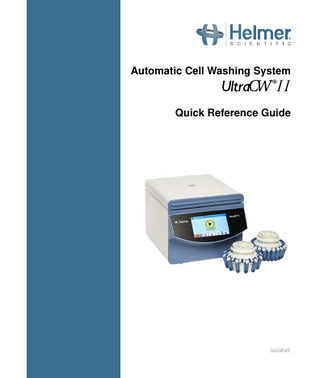
Preview
Page 1
Automatic Cell Washing System
®II
Quick Reference Guide
360383/E
Document History Revision
Date*
CO
Supersession
Revision Description
A
8 NOV 2017
12850
n/a
Initial release
B
20 DEC 2017
13199
B supersedes A
Clarified content
C
18 JAN 2018
13259
C supersedes B
Added password information to Add New Program section
D
09 MAY 2018
13512
D supersedes C
Removed the Maintaining the UltraCW II section
E
20 AUG 2018
13866
E supersedes D
Updated Setup Instructions; Added information regarding the Fill button in Calibrating the Saline Volume section
* Date submitted for Change Order review. Actual release date may vary.
For complete instructions refer to the current operation and service manuals available at http://info.helmerinc.com/manuals.
Table of Contents Welcome to Helmer® Scientific UltraCW® II... 4 Product Exterior... 4 Product Interior... 4 Unpacking Guidelines... 5 Package Contents... 5 Emergency Release... 5 Transport Bolts... 6
Installation... 7 Location... 7 Setup... 7
Control Panel... 8 Initial Startup... 8 Select Program . ... 9 Add New Program ... 10 Interrupt a Program...11 Select Rotor Type... 12 Calibrating the Saline Volume... 13
360383/E
Welcome to Helmer® Scientific UltraCW® II Product Exterior
Power Switch Power Input
Display
Saline Inlet 1
Product Interior
Spout Bowl
Rotor
4
Drain Outlet
Emergency Release Pin
Emergency Release Hole
Unpacking Guidelines • • • •
To avoid damage, unpack the appliance at or near the installation site. Lift the cell washer on both sides to remove from the box (2 people recommended). Check the packing slip to ensure delivery is complete. Inspect unit for damage that may have occurred during shipping. Contact the delivery carrier directly to report any damage.
Package Contents • • • • • • •
1 drainage hose with connector 1 fill hose with connector, inlet 1 (Saline), with intake pipe; for the saline solution 1 universal power supply with cord 1 90 degree elbow rotor inserts (number varies based on configuration) emergency release pin Allen wrench
Emergency Release The emergency release allows the lid to be opened during a power failure or when the cell washer is not powered on. CAUTIONS • Remove plug from emergency release hole and disconnect power cord from power outlet prior to using the emergency release. • Only the plastic release pin provided may be used for emergency release. 1. Ensure power is switched to off “O”, and disconnect power cord from power outlet. 2. Look through the window on top of the lid to ensure the rotor is at a complete stop. 3. Insert the release pin into the Emergency Release hole and push in to release the lid and open. Note An error message will appear on the display once unit is powered back on. Select the Return button to clear. 360383/E
5
Transport Bolts Transport bolts are located on the bottom of the cell washer to prevent the motor from moving during shipping. Transport bolts are necessary when moving or shipping the cell washer. NOTICE • Keep transport bolts and Allen wrench for future use.
Transport Bolts
Removing/Installing Transport Bolts
Remove Transport Bolts 1. With the cell washer powered off, open the lid using the emergency release and remove the rotor. 2. With the lid closed, place the cell washer in a position allowing access to the bottom of the unit. 3. On the bottom of the cell washer, locate the 3 transport bolts. 4. Using the Allen wrench included in the packaging, remove the bolts. 5. Return the cell washer to the upright position.
Install Transport Bolts
6
1. With the cell washer powered off, open the lid using the emergency release and remove the rotor. 2. With the lid closed, carefully place the cell washer in a position allowing access to the bottom of the unit. 3. On the bottom of the cell washer, locate the threaded holes for the 3 transport bolts and hand thread the bolts in each location. 4. Using the Allen wrench included in the packaging, tighten bolts until snug. 5. Carefully return the cell washer to the upright position.
Installation Location Has stable, level surface Has grounded outlet meeting electrical requirements on product specification label Has access to supply of saline solution Has access to waste container or drain suitable to receive decanted saline and human blood waste • When the cell washer is running, per EN / IEC 61010-2-020, no individuals or dangerous objects such as flammable or explosive materials may be within a safety margin of 12” (300mm) around the unit • • • •
CAUTIONS • Use only manufacturer supplied power cord. • Ensure drain tube is installed at a downward slope for proper drainage.
Setup • • • •
Plug saline tube into inlet 1 and place the weighted end of the tube in the Saline box Plug drain tube into drain outlet Connect plug to 24V DC input Connect power cord to power supply
360383/E
7
Control Panel Initial Startup Notes • Allow unit to reach room temperature before powering on. • In the event of an error, an error message will appear at the top of the screen and an audible signal will sound. 1. Plug power cord into grounded outlet meeting electrical standards. 2. Switch the power switch located on the back of the unit ON. Initialization takes approximately one minute. The Start screen will appear. 3. Press the Open button (F) to open the lid and remove foam packing from rotor.
A
B
C
D
E
F
Start Screen
Label
8
Name
Description
A
Start Program
Starts selected program
B
Stand-by
Reduce power and darken screen
C
Settings
View / change device settings
D
Login
Advanced User / Service Login
E
Menu
View / Select program options
F
Open
Release / Open lid
Select Program
Program Menu Screen (showing examples of custom programs)
1. From the Start screen, select the Menu button . 2. Touch the back or forward arrow buttons to navigate through the program menu. 3. Touch the desired program to select. 4. Use green and yellow directional arrows program process settings to verify their accuracy.
to scroll through and review
Program Screen (showing multiple processes)
5. Select the green checkmark to load the program. The Start screen appears with the loaded program name at the top of the screen. 6. Select the Start Program button. The Process screen appears with the process being executed highlighted. 7. The “Program successful” dialog box appears once the program is complete. 360383/E
9
Add New Program Flexible programming enables multi-cycle wash and basic spin programs to be created. Check and spin steps can be integrated into programs allowing users to run wash cycles, add reagents, and then perform a quick spin. B
C
A
D
New Program Screen
Label
E
F
Name
Description
A
Add
Add process
B
Edit
Edit program name
C
Next Screen
View processes 6 - 10, 11 - 15, and 16 - 20
D
Navigation Arrows
Move left or right
E
Edit
Edit process
F
Return
Return to previous screen
Notes • This process requires an authorized user. • If accessing unit for the first time, use factory created Service User password 46060. 1. From the Start screen, touch the login button . 2. Enter a Service User password and select the green checkmark when finished. 3. Select the Menu
button.
4. Select Add New Program
10
.
5. Select Edit button (B) at top of screen to change program name. 6. Select Add button to add a process. A menu of available processes are displayed across the top of the screen.
Process Menu
Setting Parameters (sample)
7. Select desired process from the options displayed. Programmable parameters appear below the selected process. 8. Touch the + or - to adjust the parameter(s). 9. Select the green checkmark
to save.
10. Repeat steps 4 - 7 as needed to complete the program.
Interrupt a Program
Active Program Screen
Stop Program Screen
1. From the active Program screen, select STOP button. The Stop program dialogue box appears. 2. Select the green checkmark to confirm, or the red return arrow to return the Program screen.
360383/E
11
Select Rotor Type The rotor type can be changed through System Settings. Enter the rotor type used (12-place or 24-place) to calculate filling volume. Ensure the rotor has stopped prior to entering the rotor type.
Settings Screen
Notes • This process requires an authorized user. • If accessing unit for the first time, use factory created Service User password 46060. 1. From the Start screen, touch the login button . 2. Enter a Service User password and select the green checkmark when finished. 3. Select the settings button 4. Select the rotor type
12
. The settings screen opens. .
5. Select the green checkmark
to save.
6. Select the red return arrow
to return to the Start screen.
Calibrating the Saline Volume
Service Menu Screen
Calibration Screen
Notes • The cell washer lid must be open to perform the calibration. • Ensure air bubbles are purged from saline tubes prior to calibration using the Fill program or fill button . • This process requires an authorized user. • If accessing unit for the first time, use factory created Service User password 46060. 1. From the Start screen, touch the login button . 2. Enter a Service User password and select the green checkmark when finished. 3. Select the settings button
.
4. In the System Settings screen, select the tools button
.
5. On the Service Menu screen, select the ruler icon . 6. Select the volume to calibrate. 7. Hold a clean, dry graduated cylinder below the spout on the lid and press the start button . Wait until liquid has stopped flowing from spout. 8. Measure the liquid collected in the graduated cylinder. 9. Use the “+”, “++”, “-“, and “- -“ on the left side of the screen to adjust the number to match the measured volume in Step 8. 10. Select the green checkmark 11. Use the red arrow
to finish calibration.
to return to the home screen. 360383/E
13
Notes:
14
For repairs or operating issues, please contact: Helmer Technical Service at 800-743-5637 or techservice@helmerinc.com.
15
14400 Bergen Boulevard, Noblesville, IN 46060 USA www.helmerinc.com
Cell Washing Perfected
Copyright © 2018 Helmer, Inc.