HELMER
Platelet Systems- Incubators and Agitators
i.C3 User Guide For Helmer i.Series Incubators PC100-Pro,PC900-Pro and PC1200-Pro Jun 2019
User Guide
48 Pages
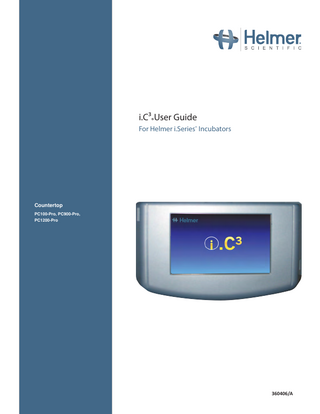
Preview
Page 1
i.C³®User Guide For Helmer i.Series® Incubators
Countertop PC100-Pro, PC900-Pro, PC1200-Pro
360406/A
Document History Revision A
Date
CO
Supersession
Revision Description
27 JUN 2019
14808
n/a
Initial release.
* Date submitted or change order review. Actual release date may vary.
Document Updates The document is furnished for information use only, is subject to change without notice and should not be construed as a commitment by Helmer Scientific. Helmer Scientific assumes no responsibility or liability for any errors or inaccuracies that may appear in the informational content contained in this material. For the purpose of clarity, Helmer Scientific considers only the most recent revision of this document to be valid.
Support Information Operation and Service Manuals provide additional product information. Product manuals are available at www.helmerinc.com.
Notices and Disclaimers The i.C³® User Guide provides information about use of the i.C³. Refer to the product operation or service manual for general information. Refer to the product service manual for additional information about the equipment on which the i.C³ is installed.
Confidential / Proprietary Notices Use of any portion(s) of this document to copy, translate, disassemble or decompile, or create or attempt to create by reverse engineering or otherwise, the information from Helmer Scientific products is expressly prohibited.
Copyright and Trademark Copyright © 2019 Helmer, Inc. Helmer®, i.Series®, and i.C³®, are registered trademarks of Helmer, Inc. in the United States of America. Helmer, Inc., doing business as (DBA) Helmer Scientific and Helmer.
Disclaimer This manual is intended as a guide to provide the operator with necessary instructions on the proper use and maintenance of certain Helmer Scientific products. Any failure to follow the instructions as described could result in impaired product function, injury to the operator or others, or void applicable product warranties. Helmer Scientific accepts no responsibility for liability resulting from improper use or maintenance of its products. The screenshots and component images appearing in this guide are provided for illustrative purposes only, and may vary slightly from the actual software screens and/or product components.
Helmer Scientific 14400 Bergen Boulevard Noblesville, IN 46060 USA www.helmerinc.com
Part No. 360406/ Rev A
Helmer Scientific
i.C3 User Guide for i.Series Incubators
Contents 1
Overview... 4 Features... 4 Using the Touchscreen... 5 Care of the i.C3 Screen... 5
2
Initial Setup... 6 Language Configuration... 6 Settings Configuration... 6
3
Home Screen Basics... 7 Home Screen Layout... 7 Home Screen Icons and Indicators... 7
4
i.C3 Applications (APPS)... 8 Using i.C3 Applications... 8
5
Temperature Alarm Test... 10
6
Min/Max Temperature Monitoring... 11
7
Temperature Graph... 12 Event Data... 13 Viewable with the 1-Day Time Span... 13
8
AgiTrak (if installed)... 15 Agitator Status... 16 Agitator Count Log... 17 Agitator Diagnostics... 17
9
Information Logs... 18 Event Log... 18 Event Log Detail Screen... 19 Access Control Log (if installed)... 20
10 Data Transfer... 22 CSV Download... 22 Downloading Temperature Graphs and Alarm Event Data to PDF... 24 Uploading Firmware Updates... 25 11 Customizing the i.C3 Screen... 27 Brightness Settings... 27 Home Page Screensaver... 27
360406/A
ii
Helmer Scientific
i.C3 User Guide for i.Series Incubators
12 i.C3 Settings... 28 Password Protection of the i.C3 Settings Screen... 28 Temperature Setpoint... 29 Alarm Settings... 29 Users and Passwords... 30 Sound Settings... 31 Display Settings... 32 Device Status... 33 Sensor Calibration... 34 Date/Time... 34 Auxiliary Systems... 35 Restore Factory Settings... 35 System Functions... 36 13 Access Control (if installed)... 37 Access Control Setup... 37 Access Control Screen... 38 Access Control as the Home Screen... 39 14 Icon Transfer... 40 Appendix A - Icon Reference Guide... 41 Common Buttons... 41 Application Icons... 42 Appendix B - i.C3 Reference Guide... 43 General Settings... 43 Alarm Settings... 45 Event Log Codes... 46
360406/A
iii
Helmer Scientific
1
i.C3 User Guide for i.Series Incubators
Overview Cautions • To avoid injury, before using the i.C3 User Information Center, read all instructions in the associated product operation manual. • To avoid damage to the i.C3 unit, read all instructions provided in this user guide.
Features The i.C3® consists of an intuitive user interface and icon-driven touchscreen. The touchscreen is contained within the instrument bezel, as are additional features. Touchscreen The interface to the i.C3 system. USB Port Connect a flash memory device to download temperature data or upload firmware. Ethernet/RJ45 Connection (Not shown) Allows the system to provide and receive data or commands to and from external devices. Audio Speaker Provides an audible signal when alarm conditions are met. Also provides audible signal when screen icons and buttons are touched.
USB Port Touchscreen
Audio Speaker (bottom of bezel)
360406/A
4
Helmer Scientific
i.C3 User Guide for i.Series Incubators
Using the Touchscreen The touchscreen and touch techniques make the i.C3 easy to use. Icons, status indicators, and navigation buttons let the user see and respond to i.C3 system conditions and events. Note Anything that touches the screen is understood as a command. Do not let anything touch the screen unintentionally.
Touch Techniques Touch-select
Touch once to select an item.
Touch-drag
To move an item, touch-hold to select the item and drag it to a new location. Use a deliberate touch-drag motion (without lifting)
Touch-scroll
To scroll, slide finger slowly across the screen (horizontal or vertical). Stop before lifting. For more control while scrolling, keep your finger in contact with the screen.
Icons, Indicators, and Buttons For a complete list of all icons and indicators, see the Icon Reference Guide at the end of this user guide. Application icons serve as navigation buttons to the associated application screen. Status indicators alert the user to a change of status. Navigation buttons return the display the previous screen or the Home screen.
Care of the i.C3 Screen CAUTION The iC3 screen uses a sensitive touch technology.
• • • •
To avoid damage to the touchscreen, do not apply pressure on the front of the display bezel or around the screen borders. To preserve optimal touch sensitivity, keep the screen clean of foreign objects. Avoid excessive dust accumulation on the screen. Do not expose the i.C3 screen to liquids or a harsh environment that contains excessive dust, heat or humidity. Clean the i.C3 screen with a clean, dry cotton cloth.
360406/A
5
Helmer Scientific
2
i.C3 User Guide for i.Series Incubators
Initial Setup
Language Configuration The Language screen is displayed when the i.C3 is powered on. Use the Language screen to select the i.C3 display language.
Choose language 1. 2. 3. 4.
Touch the Language button. The language drop-down list is displayed. Scroll to touch the language to be displayed. The selected language is displayed in the Language button. Touch to confirm language selection, or to cancel. Touch the Home icon to continue to the Home screen. Note English is the default language. Available languages may vary from those shown above.
Settings Configuration Basic configuration parameters have been set for the i.C3 at the factory. If factory default settings need to be adjusted, refer to i.C3 Settings.
360406/A
6
Helmer Scientific
3
i.C3 User Guide for i.Series Incubators
Home Screen Basics Note To temporarily silence active alarms, touch the Mute icon in the top right corner of the screen.
Unit ID Screen ID Event Log Icon-Indicator
Primary Monitor Probe Information Header
Display Zone
Min/Max Temperature Display Min/Max Reset
i.C³ Applications Alarm Condition Indicator Alarm Condition Message
Home Screen Layout The i.C3 Home screen is comprised of three information areas: Information header - The dark blue horizontal band across the top of the Home screen. This header is displayed on all i.C3 screens. From left to right it includes: the Event Log icon, Screen ID, Unit ID, Date/Time, Battery indicator, and Mute icon. Display zone - The middle band of the screen which includes information indicators and messages. From left to right, they are: Status display; Alarm Conditions indicator and Alarm Conditions message; Primary Monitor Probe display; Min/Max Temperature Display (if enabled). Notes • Primary Monitor Probe refers to the monitoring probe located on the right side of the chamber. • Min/Max temperature display shows the highest and lowest Primary Monitor probe temperature occurrence within a given period of time. Application icons - Icons located at the bottom of the screen which include five factory-preset application icons. From left to right they are: i.C3 Applications (APPS), Settings, Temperature Graph, Automatic Alarm Test, and AgiTrak. These icons can be changed or rearranged through the Icon Transfer feature. For more information refer to Icon Transfer. Notes • After two minutes of no interaction, the Temperature Graph screensaver is displayed (if enabled). • Additional applications are available on the i.C3 APPS screen.
Home Screen Icons and Indicators
360406/A
Touch the Event Log icon to navigate to the Event Log screen.
Touch the Reset icon to reset the Min/Max display. Time since last reset will be displayed.
Look for the New Event indicator (red asterisk).
Touch the Mute icon to temporarily silence alarm sound.
7
Helmer Scientific
4
i.C3 User Guide for i.Series Incubators
i.C3 Applications (APPS)
All i.C3 Applications can be reached from the i.C3 APPS screen. Notes • i.C3 Applications screen icons are interchangeable with those found on the Home screen. • Primary Monitor probe reading and alarm conditions are displayed on the left side of the screen.
Using i.C3 Applications To navigate to an application screen, touch the associated application icon.
Contact Information View product support information including the firmware revision numbers.
i.C3 Settings All i.C3 system settings are configured and other preferences selected from the i.C3 Settings screen. Note The i.C3 Settings screen is password protected, unless password protection is turned Off (from the i.C3 Settings screen). If accessing the i.C3 for the first time, use the factory-originated password (1234).
Brightness Settings Adjust monitor screen brightness.
Icon Transfer Reposition application icons on the Home and Applications screens. 360406/A
8
Helmer Scientific
i.C3 User Guide for i.Series Incubators
Information Logs Access all available data log applications.
Temperature Graph View current and historical probe temperature data and alarm events.
CSV Downloads Download information log(s).
PDF Downloads Download historical information as a PDF.
Uploads Upload firmware updates.
Alarm Test Initiate automatic alarm tests for the high and low temperature alarms.
AgiTrak Control agitator speed and view current agitator status.
Access Control (if installed) Display keypad for incubator access.
360406/A
9
Helmer Scientific
5
i.C3 User Guide for i.Series Incubators
Temperature Alarm Test
Initiate an automatic alarm test for the high and low temperature alarms. The unit uses a built-in Peltier device to heat or cool the probe without affecting chamber temperature. The process normally takes less than five minutes.
Notes • Touch the Cancel Test icon at any time to abort the alarm test. • If the temperature alarm test takes longer than ten minutes, the i.C3 will automatically cancel the test. Initiate alarm test 1. Touch the High Alarm Test or Low Alarm Test icon to begin the alarm test. The icon for the selected test begins to flash. • Temperature changes are displayed in the Temperature Display on the left side of the screen. • As the temperature moves into alarm conditions, the temperature reading turns red. • The message "Peltier Test Probe Cooling (or Warming)" is displayed in the Alarm Condition area. • When completed, the test result is displayed in the Test Status section of the display. Cancel alarm test 1. Touch the Cancel Test icon to end the alarm test. "Test Stopped" is displayed in the Test Status section of the display.
At the time of an alarm test, the Alarm Test icon is displayed on the Temperature Graph to show the change in temperature was test-induced. Event data for the alarm test is recorded and highlighted in blue in the Event Log.
360406/A
10
Helmer Scientific
6
i.C3 User Guide for i.Series Incubators
Min/Max Temperature Monitoring
The Min/Max temperature display shows the highest and lowest Primary Monitor probe temperature occurrence since the last system reset (power-on event) or manually-initiated reset.
Notes • The Min/Max temperature display can be turned on or off. Refer to Display Settings for more information. • Once the time reaches the maximum display of 999 hours and 60 minutes, the message will display ">999:60", but minimum and maximum temperatures will continue to be tracked. Reset Min/Max temperature 1. Touch the Reset icon. The message "Reset min/max temperature memory?" is displayed along with the time (in hours and minutes) since the last reset. 2. Touch to confirm. The timer is reset to 000.00 and the minimum and maximum recorded temperature is cleared. Or, Touch to cancel.
360406/A
11
Helmer Scientific
7
i.C3 User Guide for i.Series Incubators
Temperature Graph
The Temperature Graph screen shows current and historical primary monitor probe temperature data and temperature events. Note Up to 62 days of temperature data can be viewed on the graph.
Alarm Condition Icon
Viewing the Temperature Graph 1. Toggle the graph Time Span button to select a 1-day or 7-day time span. Note To view all graph features (including Alarm Condition and Alarm Test indicators), select the 1-day time span.
Date, day and time information for the selected time span is displayed on the graph line. • • • •
Upper line represents high alarm limit Lower line represents low alarm limit Temperature graph line turns green when unit is within alarm limits and red when outside alarm limits Graph is displayed in strip chart form. A black, dashed vertical line appears on the graph where there is a change in the date or time. A white, dashed vertical line appears on the graph where there is a change in the high alarm limit or low alarm limit. A gray, dashed vertical line appears on the graph where the unit is powered on. Notes • If the time or date are changed, the stored temperature data will not be reformatted with the new time configuration. Logged events may be duplicated in the downloaded event database if the time or date is changed. • The temperature graph displays 62 days of data. • If the high alarm limit or low alarm limit are changed, a dashed vertical black line will appear on the temperature graph, corresponding to date and time when the change was made.
360406/A
12
Helmer Scientific
i.C3 User Guide for i.Series Incubators
Event Data Door Open Time
Total time (in minutes) that the unit door was left open during the selected time span.
Door Openings
Total number of times the unit door was opened during the selected time span.
Total Events
Total number of logged events that occurred during the selected time span.
Viewable with the 1-Day Time Span Graph Display of Alarm Condition Alarm condition events are shown on the graph by a small Alarm Condition icon when an alarm has been activated. Data and events are shown in 4-hour segments. View detailed event data 1. Touch the Alarm Condition icon to navigate to the Event Log screen. 2. Touch the Event to view detailed event data.
Graph Display of Alarm Test Alarm tests are shown on the graph by a small Alarm Test icon. View alarm test data 1. Touch the Alarm Test icon to navigate to the Event Log screen. 2. Touch the Event to view detailed event data.
Graph Display Zoom Feature
The zoom feature may be used to allow a more detailed view of a particular segment of the temperature graph. Using zoom feature 1. Touch to draw a box around the desired area on the temperature graph. The selected area will appear in the display. 2. Touch the to return to the expanded view.
360406/A
13
Helmer Scientific
i.C3 User Guide for i.Series Incubators
One Touch Quick Information Feature
The one touch quick information feature allows the user to view specific temperature information at any point on the graph. Using one touch 1. Touch the desired point on the graph. A dialog box will appear providing selected date, time and temperature data. Note The one touch feature should be used for reference only. The temperature displayed may vary from actual by 0.1 - 0.2 °C.
360406/A
14
Helmer Scientific
8
i.C3 User Guide for i.Series Incubators
AgiTrak
AgiTrak provides monitoring for an installed agitator. The AgiTrak Setup and Info screen allows the user to setup and control of an installed agitator. Select the appropriate button to setup an agitator, or view the agitator status or count log.
Agitator Setup
The Agitator Setup screen allows the user to enable or disable an agitator and control the agitator's speed. Associated alarm settings can be reviewed and changed. Enable and Setup an Agitator Slide the Agitator Monitoring Enabled switch to YES to enable the selected agitator. Touch the minus (-) or plus (+) on the Agitator Speed Setpoint spin box to select desired agitator speed. Select the Agitator Serial Number button. A numeric keyboard will appear. Enter the access code 3773, and touch the to confirm. A numeric keyboard will appear. Enter the Agitator serial number, and touch the to save. A serial number confirmation message will appear. Touch the to save or the to cancel Touch the minus (-) or plus (+) on the Agitator High Speed Alarm spin box to select desired speed at which the alarm will activate. 8. Touch the minus (-) or plus (+) on the Agitator Low Speed Alarm spin box to select desired speed at which the alarm will activate. 9. Touch the minus (-) or plus (+) on the Agitator Motion Alarm Delay spin box to select desired amount of time before the alarm activates. 1. 2. 3. 4. 5. 6. 7.
360406/A
15
Helmer Scientific
i.C3 User Guide for i.Series Incubators
Agitator Status
The Agitator Status screen provides real time information regarding the agitator speed and cycle count. View Agitator Speed History Graph Touch the button showing the current agitator speed. The Agitator Speed History graph will appear.
Reset Cycle Count 1. Touch the 2. Touch the
to reset the cycle count. The "Are you sure you want to reset the count for Agitator X?" message appears. to confirm or the to cancel.
Information Found in Agitator Status • • • • •
Serial number Speed (cycles per minute within the last 60 minutes) Maximum speed (within the last 60 minutes) Minimum speed (within the last 60 minutes) Door openings (represented by a yellow vertical line when the show/hide button is set to show)
360406/A
16
Helmer Scientific
i.C3 User Guide for i.Series Incubators
Agitator Count Log
The Agitator Count Log provides cycle count history for the installed agitator. Touch and hold the bidirectional arrows to scroll through the log. Information Found in the Agitator Count Log • • • •
Reset Date Reset Time Serial Number Count at Reset
Agitator Diagnostics
The Agitator Diagnostics screen provides information regarding the operational status of the installed agitator. Notes • Use the current Administrator level password, or if accessing the i.C3 for the first time, use the factory-originated password (1234). • Information shown on this screen is independent from any incubator status.
360406/A
17
Helmer Scientific
9
i.C3 User Guide for i.Series Incubators
Information Logs >
All available data logs are accessed from the Information Logs screen.
Event Log
> The Event Log shows information from alarm events. A maximum of 100 (most recent) events can be viewed on the Event Log screen. Refer to Data Transfer, Downloading Temperature and Event Data for more information.
Viewing the event log 1. Touch and hold the bidirectional arrows to scroll through the log. 2. Touch the desired Event to navigate to the Event Detail screen.
360406/A
18
Helmer Scientific
i.C3 User Guide for i.Series Incubators
Information Found in the Event Log • • • • • • •
Type of event that occurred Date event occurred Time event condition began Temperature at start of alarm event Time event condition ended Temperature at end of alarm event Indicator of corrective action recorded
Event Log Formatting Bold text
Not yet viewed
Normal text
Viewed
Dimmed text
Downloaded
Data row shaded blue
High or low alarm (triggered from an alarm test)
Event Log Detail Screen The Event Log Detail provides additional temperature information for the primary probe and the control probe for an alarm event. The cause of an alarm event and the corrective action taken can be acknowledged.
360406/A
19