Hemochron
HEMOCHRON Signature Elite Operators Manual
Operators Manual
84 Pages
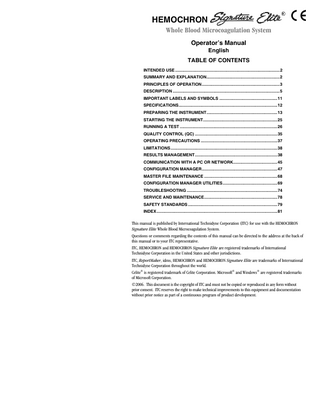
Preview
Page 1
HEMOCHRON Whole Blood Microcoagulation System Operator’s Manual English TABLE OF CONTENTS INTENDED USE ...2 SUMMARY AND EXPLANATION...2 PRINCIPLES OF OPERATION...3 DESCRIPTION ...5 IMPORTANT LABELS AND SYMBOLS ...11 SPECIFICATIONS...12 PREPARING THE INSTRUMENT...13 STARTING THE INSTRUMENT...25 RUNNING A TEST ...26 QUALITY CONTROL (QC) ...35 OPERATING PRECAUTIONS ...37 LIMITATIONS ...38 RESULTS MANAGEMENT...38 COMMUNICATION WITH A PC OR NETWORK...45 CONFIGURATION MANAGER...47 MASTER FILE MAINTENANCE ...68 CONFIGURATION MANAGER UTILITIES...69 TROUBLESHOOTING ...74 SERVICE AND MAINTENANCE...78 SAFETY STANDARDS ...79 INDEX ...81
This manual is published by International Technidyne Corporation (ITC) for use with the HEMOCHRON Signature Elite Whole Blood Microcoagulation System. Questions or comments regarding the contents of this manual can be directed to the address at the back of this manual or to your ITC representative. ITC, HEMOCHRON and HEMOCHRON Signature Elite are registered trademarks of International Technidyne Corporation in the United States and other jurisdictions. ITC, ReportMaker, idms, HEMOCHRON and HEMOCHRON Signature Elite are trademarks of International Technidyne Corporation throughout the world. Celite® is registered trademark of Celite Corporation. Microsoft® and Windows® are registered trademarks of Microsoft Corporation. ©2006. This document is the copyright of ITC and must not be copied or reproduced in any form without prior consent. ITC reserves the right to make technical improvements to this equipment and documentation without prior notice as part of a continuous program of product development.
INTENDED USE The HEMOCHRON Signature Elite® Whole Blood Microcoagulation System is a battery-operated, hand-held instrument that performs individual point-of-care coagulation tests on fresh or citrated whole blood. These tests include: Activated Clotting Time (ACT+ and ACT-LR), Activated Partial Thromboplastin Time (APTT and APTT Citrate), and Prothrombin Time (PT and PT Citrate). The system is intended to be used only with test cuvettes that are available from ITC. Data management capabilities are included with the instrument. These capabilities include storage of up to 600 patient results and 600 quality control results, designation of quality control levels, tagging of test results with date and time, entry of Patient ID and/or Operator ID or Operator PIN, and printing of results. HEMOCHRON® Configuration Manager software is included. This software allows the user to connect a personal computer to the instrument and perform system configuration functions using the fast and convenient Microsoft® Windows® user interface. HEMOCHRON ReportMaker™ software, provided separately, allows the user to connect a personal computer to an instrument and perform various data management and data reporting functions. For in vitro Diagnostic Use. SUMMARY AND EXPLANATION Events that lead to formation of a blood clot are simplified in coagulation theory into two interactive coagulation cascades that are referred to as the intrinsic and the extrinsic pathways. The clotting factors involved in these pathways are numbered I through V and VII through XIII. The intrinsic pathway begins with the contact activation of factor XII and, through the interaction of several coagulation factors, results in the conversion of soluble fibrinogen to insoluble fibrin strands. The extrinsic pathway is initiated through the interaction of tissue factor with factor VII. Platelets, essential co-factors in this reaction, provide the platelet phospholipid surface on which coagulation reactions occur. Activated Clotting Time (ACT+ and ACT-LR), Activated Partial Thromboplastin Time (APTT and APTT Citrate), and Prothrombin Time (PT and PT Citrate) tests are general coagulation screening tests that are used to measure the functionality of the blood coagulation cascade. The ACT test is the method of choice for monitoring heparin therapy during cardiac surgery and PCI. Fresh whole blood is added to an activator (Celite®, silica, kaolin, or glass particles), and then timed for the formation of a clot. The type of activator used will affect the degree of prolongation of the ACT to a given heparin dose. The HEMOCHRON® Jr. ACT+ test uses a mixture of silica, kaolin, and phospholipids as an activator to create a rapid and highly sensitive alternative to existing ACT tests. This test demonstrates linearity at heparin concentrations ranging from 1.0 to 6.0 units of heparin per mL of blood, and it is not affected by high dose aprotinin therapy. The HEMOCHRON Jr. ACT-LR test uses a Celite activator due to its excellent heparin sensitivity. The test demonstrates linearity at heparin concentrations up to 2.5 units of heparin per mL of blood. The test is not intended for use with aprotinin therapy. The HEMOCHRON Jr. APTT test measures the intrinsic coagulation pathway and involves all coagulation factors except factors VII and III (tissue factor). The APTT test improves the PTT test through use of a contact activating substance, which standardizes activation of Factor XII to provide a more precise and sensitive assay for low level heparin monitoring. The HEMOCHRON Jr. APTT test is formulated to provide optimal heparin sensitivity at heparin concentrations up to 1.5 units of heparin per mL of blood. The HEMOCHRON Jr. APTT Citrate test performs the same measurement as the APTT test, using a citrated whole blood sample.
2
The HEMOCHRON Jr. PT test measures the extrinsic coagulation pathway and is sensitive to coagulation factors VII, X, V, II, and fibrinogen. PT results may be abnormal in patients with liver disease or Vitamin K deficiency. The test is widely used to monitor oral anticoagulant therapy. The PT test is a unitized test system utilizing a highly sensitive thromboplastin for improved specificity and sensitivity. The HEMOCHRON Jr. PT Citrate test performs the same measurement as the PT test, using a citrated whole blood sample. Note: HEMOCHRON Configuration Manager V3.0 or higher is required and is included with the HEMOCHRON Signature Elite instrument. PRINCIPLES OF OPERATION The HEMOCHRON Signature Elite Whole Blood Microcoagulation System provides many features for ease of use and reliability, including a patented clot detection system, a data storage module, interfaces for a laboratory computer and/or printer, a streamlined user-interface panel, and an integrated barcode scanner. The system measures whole blood clotting times using HEMOCHRON Jr. disposable single-use cuvettes. Each cuvette contains all of the reagents necessary for a specified test. The operator inserts a cuvette for the test into the instrument and then (if desired) enters information about the sample or scans the information from a barcode using the integral barcode scanner. After the cuvette has warmed to 37 °C ±1.0 °C, the instrument beeps, signaling the operator that a blood sample can be added to the cuvette and the test started. The operator then places a drop of blood in the sample well of the cuvette and presses the START key. The instrument measures the required volume of blood and automatically moves it into the cuvette test channel, where it is mixed with reagents. The remainder of the blood sample, not needed for testing, is automatically drawn out of the sample well and into an enclosed waste channel on the cuvette. After mixing with the reagent, the sample is moved back and forth at a predetermined rate within the test channel and monitored for clot formation. The test channel is maintained at 37 °C ±1.0 °C during the test. The rate of movement of the sample is monitored by a series of LED optical detectors that are aligned with the test channel. When the blood clots, the flow of the blood sample within the test channel is impeded, reducing its rate of flow between the optical detectors. This reduction in flow below a predetermined value signals to the instrument that a clot has formed. The instrument also emits an audible beep when clot formation occurs, indicating the end of the test. An internal timer measures the elapsed time between the start of the test and the clot formation. During the test, the whole blood clotting time (in seconds) is displayed. APTT and APTT Citrate results are displayed as plasma equivalent (PE) values, PT and PT Citrate results are displayed as the International Normalized Ratios (INR) and PE values, and ACT+ and ACT-LR results are displayed as Celite ACT equivalent time. The results will remain on the display while the cuvette remains in the instrument. The result can be automatically printed along with the time and date the test was run, the Patient ID, Operator ID, and other information, if entered. The result is also saved in an internal database. Up to 600 patient test results and 600 quality control test results can be stored in the instrument for later printing or downloading. Individual HEMOCHRON Signature Elite instruments can be customized so that designated quality control tests must be performed whenever a specified period of time has elapsed and so that information for cuvettes and liquid controls can be included in test records. The instruments can also be configured so that only authorized operators can operate the system and/or operators cannot perform certain functions such as deleting test results from the instrument database. These and other configuration options are entered using HEMOCHRON Configuration Manager Software on a personal computer.
3
Definitions and Terms The following acronyms and abbreviations are used in this manual, instrument screens, and printouts: Activated Clotting Time ACT Activated Partial Thromboplastin Time APTT Cuvette Lot Number CVlot Database DB Electronic Quality Control (System Verification) EQC HEMOCHRON Configuration Manager HCM International Normalized Ratio INR Integrated Data Management System idms Liquid Quality Control LQC Operator Identification Number OID Patient Identification Number PID Operator Personal Identification Number PIN Point of Care Coordinator POCC Prothrombin Time PT Quality Control QC Quality Control Lot Number QClot Temperature Quality Control TQC
4
DESCRIPTION The HEMOCHRON Signature Elite instrument is a hand-held device. It contains a test chamber which warms a test cuvette to the required temperature, and it performs all operations to measure the clotting time of a whole blood sample after it is placed in the test cuvette and the test is started by the operator. Operator instructions are shown on the display panel, and the operator enters commands and information using the keypad. When the test is completed, the results are shown on the display panel and stored in system memory for printing or downloading. display panel keypad test chamber
The instrument includes a barcode scanner for reading of barcode labels.
barcode scanner (laser aperture) barcode label
Keypad The front panel contains a keypad with various action keys as well as a number pad. The operator uses the keypad to select a command or enter information. Action keys display a menu of commands according to the label on the key. For example, the PRINT/SCAN key displays printing commands and enables scanning. Number pad (or option) keys are used to enter characters for IDs or numbers for selection of commands. Note: The 0 (zero) key is used as both a numeral key and an action key. charge indicator
number pad/ option keys
START key action keys
5
Key
Purpose
START
Turn on the instrument or turn off instrument. Initiate a test after the test cuvette has reached 37 °C ±1.0 °C and the sample is added.
PRINT/SCAN
Print results on an external printer for the last test result, patient database, quality control database, or all test results for a specified patient. Test the printer. Enter a customized header. Print instrument system information. Scan a barcode ID when Enter PID, Enter OID, Enter PIN, Enter CVLot, Enter QCLot, or Scan Lot is displayed.
NOTE
Select a laboratory-defined note (from nine choices programmed via HEMOCHRON Configuration Manager) for entry into the record for the current test. Toggle between alphabetic (ABC) and numeric (123) characters when Enter PID, Enter OID, Enter PIN, Enter CVLot, or Enter QCLot is displayed.
ID
Enter a Patient ID or Operator ID.
QC
Specify that the test being run is a normal (level 1) control or an abnormal (level 2) control. (For QC Lockouts) Display the length of time remaining before Quality Control testing for a particular test must be successfully completed. Initiate an EQC (Electronic Quality Control) test.
DATABASE
Display the number of patient or QC test results that are currently stored in the instrument and the number of additional test results that can be stored. Display results of the stored patient or QC tests. Delete patient or QC records. Initiate POCT-1A communication.
0 through 9
Select a menu option. Enter information (e.g., a Patient ID, an Operator ID, cuvette lot number, QC lot number, a time, or a date). Display the main menu by pressing the Zero key when no tests are running and no menu is active.
CANCEL
Cancel an operation and return to the previous state.
ENTER
Accept an entry (e.g., a Patient ID, an Operator ID, a time, or a date).
Display Panel The instrument communicates with the operator by means of the display panel. For example, Add Sample and Press Start are alternately displayed after a test cuvette reaches temperature:
and The display is illuminated to enhance visibility in low light conditions. To conserve power during battery operation, the display is not illuminated when the test well is empty or when a test is running. The display is momentarily illuminated after a key is pressed or when results of a completed test are displayed. While a test is running, the display can be momentarily illuminated by pressing the CANCEL key, the ENTER key, or any numeric key.
6
Menus The action keys are used to display and activate various commands for operating and configuring the system. The principal menus are shown below: Menu
Commands
Access
Main Menu
Press the 0 (zero) key when no tests are running and no other menu is active.
Configuration Menu
Press the 6 key while the Main Menu is displayed.
Supervisor Menu
Press the 5 key while the Configuration Menu is displayed, enter the supervisor PIN at the prompt, then press and hold the Enter key.
Print Options Menu
Press the 6 key while the Supervisor Menu is displayed.
Communications Menu
Press the 7 key while the Supervisor Menu is displayed.
QC Selects Menu
Press the QC key while a cuvette is inserted in the instrument.
QC Status Menu
Press the QC key before a cuvette is inserted in the instrument (or, select 4 from the QC Selects menu.)
Notes Menu
Press the NOTE key after a cuvette is inserted in the instrument.
ID Selects Menu
Press the ID key while a cuvette is inserted in the instrument.
Print/Scan Menu 1
Press the PRINT/SCAN key.
7
Menu
Commands
Access
Print by Patient Menu
Press the 4 key while the Print Menu 1 is displayed.
Print by QC Menu
Press the 5 key while the Print Menu 1 is displayed.
Print/Scan Menu 2
Press the 7 key while Print Menu 1 is displayed.
Database Menu
Press the DATABASE key.
Execute a command on a menu by pressing the action key for that command. For example, if the Main menu is displayed, press the 4 key to shut down the system, or press the 5 key to display system information. Note: The main menu cannot be accessed if a cuvette is in the test well. If a cuvette is used to turn on the instrument, it must be removed to access the main menu.
8
Test Cuvettes Tests are performed with single-use disposable HEMOCHRON Jr. test cuvettes. Each test cuvette contains a label, a sample well, a test channel containing reagents, an enclosed waste reservoir, and one or more optical detection windows. label
test channel sample well
detection window
overflow area
The cuvette label is human- and instrument-readable. The current test is automatically read by the instrument and displayed for confirmation when the operator inserts the cuvette into the test chamber. After the cuvette has warmed, Add Sample and Press Start are displayed by the instrument, alerting the operator to place a drop of blood in the sample well and begin the test by pressing the START key. Note: Refer to the package insert accompanying the HEMOCHRON Jr. test cuvettes for storage and handling instructions. Features The HEMOCHRON Signature Elite has a number of performance and convenience features. These are summarized below: • the system is portable for bedside use • fresh whole blood or citrated whole blood can be used (assay dependent) • only one drop of blood is required • results are available in minutes • results are displayed appropriately as whole blood, plasma equivalent, Celite equivalent seconds, or INR • test type is automatically read from the cuvette • barcode or manual entry of identification numbers, cuvette lot information, and quality control lot information • test results are automatically stamped with date and time • results from 600 patient tests and 600 QC tests can be stored • stored results can be printed and/or downloaded to a personal computer • stored results can be printed by Patient ID • instrument self checks are automatically performed • internal Electronic Quality Control (EQC) is designed to check instrument operation at two levels • Electronic Quality Control (EQC) levels selectable for 300 seconds or 500 seconds using HEMOCHRON Configuration Manager software • internal temperature verification is designed to check test chamber temperature • the display is illuminated for viewing in low light • the user is alerted when the battery is low • an optional printer can be connected • the system can be customized using a personal computer and HEMOCHRON Configuration Manager software • User Notes can be entered to add additional information to the test results • Patient/QC test reports can be created using a personal computer and ITC data management software programs • POCT 1A compliant • Operator certification lockout • Cuvette expiration lockout • QC expiration lockout
9
Instrument Lockouts The instrument can be configured to allow use only by authorized operators and/or to allow use only if specified QC has been performed. If one or more of these lockouts is enabled, processing of the lockout(s) occurs before any other instrument functions. Prewarming If the lockout checks are passed, a cuvette is automatically prewarmed to 37 °C ±1.0 °C when it is placed in the test chamber. The instrument will sound one short beep when pre-warming is complete. Test Timeout Incubation of a cuvette stops automatically if START is not pressed within five minutes after Add Sample and Press Start are displayed. Automatic Shutdown The instrument will automatically shut down after being idle for five minutes if there is no cuvette inserted in the test chamber and the instrument is running on the battery. Note: Results that are greater than the time noted in the package insert for a test are beyond the sensitivity range of the test. They should be repeated immediately and, if confirmed, reported as greater than the maximum sensitivity range.
10
IMPORTANT LABELS AND SYMBOLS Serial Number Label A serial number label on the rear of the HEMOCHRON Signature Elite instrument alerts users to the following:
1. Barcode scanner contains an IEC 60825-1 Class 1 laser as indicated on the label 2.
Serial Number of Device
3.
For in vitro Diagnostic Use
4.
Attention - Read accompanying documentation or instructions
5.
Manufactured date
6.
Manufacturer
7.
Medical Equipment per Annex 1A, Item 8 Directive 2002/96/EC For Electronic Equipment Waste – Contact ITC Technical Support @ 1-800-631-5945
Other Symbols Before using the HEMOCHRON Signature Elite system, it is essential that the contents of this Operator’s Manual, any labels on the instrument or its packaging, and instructions accompanying HEMOCHRON Jr. cuvettes are read and understood by the operator. These materials make reference to additional symbols that are explained below: Handle with care. Handle and open the container with care. Expiration Date of Cuvettes Lot Number of Cuvettes Do Not Reuse Cuvettes – Single Use Only Upper and Lower Temperature Limitations (For Storage or Use) Consult Instructions for Use Input Port for DC Power Cord from AC/DC Power Module - Polarity, VDC and A Input. RS232 Output Port for Data Transfer. Ethernet Output Port for Data Transfer. Laser Aperture Label. Alerts the user that a Class 1 laser light is emitted from the aperture. The label is located on the side of the instrument, next to the aperture.
11
SPECIFICATIONS Specifications for the HEMOCHRON Signature Elite Whole Blood Microcoagulation System are listed below. Dimensions and Weight Depth Width Height Weight
9.4 cm (3.7 in) 19 cm (7.5 in) 5 cm (2.0 in) 0.53 kg (1.2 lbs)
Performance Test Precision
≤ 10% C.V. for whole blood samples
Operation Test Chamber Timing Range Incubation Temperature Incubation Warm-Up Time Full-Charge Operating Time Battery Life Battery Type Throughput (Full Charge) Operating Environment AC/DC Power Module Input Power Output Power Barcode Reader Supported Barcode Formats
Laser Class
Laser Wavelength Laser Power
1 0 second to 1005 seconds 37 °C ±1.0 °C 30 seconds to 90 seconds > 2 hours 500 recharges Lithium Ion 49 test cycles (at 150 sec per test) 17 test cycles (> 500 sec per test) 15 °C to 30 °C 100 to 240 VAC, 50 to 60 Hz 12.0 VDC, 3.5 Amps (42 Watts, 144 BTU/hr) minimum UPC/EAN, Code 128, Code 39, Trioptic Code 39, Code 93, Interleaved 2 of 5, Discrete 2 of 5, Codabar, and MSI Plessey IEC 60825-1 Class 1 laser product complies with 21 CFR 1040.10 and 1040.11 except for deviations pursuant to Laser Notice No. 50 dated July 26, 2001 650 nm 0.25 mW
Calibration The Signature Elite instrument is calibrated at the manufacturing facility to test and verify all functions. The instrument is also self-calibrating, as all instrument functions are continuously monitored and verified by the instrument software when a test is performed. The instrument does not require additional calibration by the user.
12
PREPARING THE INSTRUMENT Unpacking and Inspection Note: Inspect each component for damage when unpacking. If damage is observed, contact your shipper or service representative immediately. 1. Remove any protective packaging that may be present around the instrument. 2. Examine the packaging material to be sure that the power supply, connecting cables or other components have been removed. The materials that are provided are listed below. Note: Do not discard the packaging material. Materials Provided Article
Quantity
HEMOCHRON Signature Elite Microcoagulation Instrument PC Cable (ITC Part No. HJ7405; see Connecting a Computer or Printer on page 24) AC/DC Power Module (ITC Part No. HX1025) Operator’s Manual HEMOCHRON Configuration Manager CD V3.0 or higher
1 1 1 1 1
Note: An AC power cord is provided in the United States, Canada, and Japan. Materials Required, But Not Provided Article
Quantity
HEMOCHRON Jr. Test Cuvettes HEMOCHRON Jr. Quality Control Products
As Needed As Needed
Optional Materials Article
Quantity
HEMOCHRON Jr. PKIT (Printer Kit) HEMOCHRON Jr. PCKIT (Personal Computer Interface Cable) HEMOCHRON Jr. CBL-SIG (Serial Printer Interface Cable) HEMOCHRON ReportMaker™ V6.0 or higher CD (Data Management Software) idms V7.2 or higher (Integrated Data Management System)
1 1 1 1 1
Charging the Battery The battery of the system should be charged before the system is used. 1. Plug the AC/DC Power Module into an electrical service outlet. 2. Connect the AC/DC Power Module cord to the power connector on the side of the instrument. The charge indicator on the instrument keypad will illuminate. 3. Allow the battery to charge for at least eight hours. Note: The AC/DC Power Module can remain connected all the time. 4. To ensure adequate charge, leave the instrument connected to the charger for a minimum of eight hours. This eliminates the risk of the instrument powering down during a test.
13
Battery Warnings The message CHARGE BATTERY is displayed intermittently when the remaining battery power is insufficient to ensure test completion. The message BATTERY FAULT is displayed when the battery is completely discharged and cannot be used to run additional tests. The AC/DC Power Module must be used for additional tests until the battery is recharged. If either the battery voltage or the AC/DC Power Module voltage is too high, the instrument beeps continuously and displays the message DISCONNECT AC ADAPTER IMMEDIATELY. The AC/DC Power Module must be disconnected to shut down the instrument in this condition. Checking the Battery 1. Press and hold START to turn on the instrument. 2. Press 0 (zero) to display the main menu:
3.
Press 1. The battery status is displayed:
4.
Note: Battery status is displayed as OK, LOW, or BAD. Press CANCEL twice to return to normal operation.
Battery Charge Indicators A battery charge LED on the front panel (page 5) is illuminated whenever the battery is being charged. The LED flashes when the remaining battery power is low. A battery charge status indicator is also displayed in the upper right corner of the screen when a system disconnected from the AC/DC Power Module is ready to run a test. battery charge status indicator
Setting the System Time and Date The time and date a test is run is saved with the test results. The system time and date can be reset by the operator unless the system is in a lockout condition or the time and date are permanently locked (see the Configuration Manager section). Note: The date and time can also be set from the Supervisor menu (page 17) or from HEMOCHRON Configuration Manager (page 71). If the unit has been off for an extended period of time or the battery is very weak, the operator will be prompted to enter or verify that the time and date are correct. To Set the System Time: 1. Press and hold START to turn on the instrument. 2. Press 0 (zero) to display the main menu. 3. Press 2 to display the time:
14
4.
5. 6.
Enter the new time using the numeric keys. Note: Use the 24-hour format (i.e., enter 15:30 for 3:30 pm). The leading zero is required for single digit times (i.e., enter 06:30 for 6:30 am). Press and hold down ENTER. Stored is displayed and the entry is saved. Press CANCEL to return to normal operation.
To Set the System Date: 1. Press and hold START to turn on the instrument. 2. Press 0 (zero) to display the main menu. 3. Press 3 to display the date:
4.
5. 6.
Type the new date using the numeric keys. Note: Use the US (i.e., MM/DD/YY) or the IVDD (i.e., YY-MM-DD) date format. The leading zero is required for single digit dates (i.e., enter 06/01/06 for June 1, 2006). Press and hold down ENTER. Stored is displayed and the entry is saved. Press CANCEL to return to normal operation.
Instrument Shutdown 1. Press 0 (zero) to display the main menu:
2.
Press 4. The instrument is shut down. Note: The instrument can also be shut down by pressing and holding down the START key for four seconds. The instrument will automatically shut down after being idle for five minutes if there is no cuvette inserted in the test chamber and the instrument is running on the battery.
Displaying System Information The instrument software version, instrument serial number, and other system software information for the HEMOCHRON Signature Elite instrument can be displayed. 1. Press and hold START to turn on the instrument. 2. Press 0 (zero) to display the main menu:
3.
Press 5 to display the system information:
(example only) Note: The Main Menu will again be displayed after several seconds, or press CANCEL to return to normal operation.
15
Configuring Display Brightness, Contrast, and Illumination The brightness and contrast of the display can be adjusted and the length of time that the display remains illuminated after a test is completed or a key is pressed can be set. 1. Press and hold START to turn on the instrument. 2. Press 0 (zero) to display the main menu. 3. Press 6 for the Configuration menu:
To Adjust the Display Contrast: Display contrast can be set so characters are darker (more contrast) or lighter (less contrast). 1. Press 1 to display the Contrast menu:
2.
Press 7 to decrease the contrast. Press 9 to increase the contrast. Note: Pressing and holding a key for more than one second will cause it to auto-repeat.
3.
Press ENTER to save the new setting.
To Adjust the Display Brightness: Display brightness can be set so the display background is darker or lighter. 1. Press 2 to display the Brightness menu:
2.
Press 7 to decrease the brightness. Press 9 to increase the brightness. Note: Pressing and holding a key for more than one second will cause it to auto-repeat.
3.
Press ENTER to save the new setting.
To Adjust the Length of Time the Display Remains Illuminated: 1. Press 3 to display the Flashlight menu:
2.
Press 7 to decrease the length of time the display remains illuminated. Press 9 to increase the time. Note: Pressing and holding a key for more than one second will cause it to auto-repeat. Note: The factory default time for display illumination is five minutes. The maximum illumination time is 100 minutes. To disable display illumination, set the time to zero (0).
3.
Press ENTER to save the new setting.
16
Displaying Available Languages English is the only language that is available in HEMOCHRON Signature Elite software. Additional languages will be available in future software versions. To Display the Menu of Available Languages: 1. Press and hold START to turn on the instrument. 2. Press 0 (zero) to display the main menu. 3. Press 6 for the Configuration menu:
4.
Press 4 to display the menu of available languages:
5.
Press the numeral key that corresponds to the language to be used. Press ENTER to save the new setting.
6.
Supervisor Functions The Supervisor menu allows additional actions to be carried out by the laboratory supervisor: • Scan cuvette or quality control material barcodes to upload the lot number, expiration date, and expected range (for control materials) to HEMOCHRON Configuration Manager • Scan Operator IDs for uploading to HEMOCHRON Configuration Manager • Set the instrument date and time (this can also be done from the main menu) • Print listings of cuvette lot numbers, quality control lot numbers, or Operator IDs • Set the instrument baud rate • Enter communication parameters To Access the Supervisor Functions: 1. Press and hold START to turn on the instrument. 2. Press 0 (zero) to display the main menu. 3. Press 6 for the Configuration menu:
4.
5.
Press 5. A prompt is displayed to enter the Supervisor PIN:
Note: The Supervisor PIN is set using HEMOCHRON Configuration Manager (see page 54). If an instrument does not yet have a Supervisor PIN, press and hold the ENTER key at the prompt. Enter the Supervisor PIN, then press and hold the ENTER key. The Supervisor menu is displayed:
17
Scanning Lot Information for Cuvettes or Quality Control Materials 1.
On the Supervisor menu, press 1 to display the Scan Lot screen:
2.
Hold the instrument over the barcode on the cuvette wrapper or QC package:
(cuvette wrapper) barcode
(QC package) barcode
Note: Position the scanner port of the instrument approximately four inches from the barcode (see page 5). 3.
4.
Press PRINT/SCAN to scan the barcode label. The scanned lot number and a Stored confirmation message are displayed, and the entry is saved. Note: Additional lots can be scanned by repeating Steps 2 and 3. Press CANCEL to exit.
Scanning Operator IDs 1. On the Supervisor menu, press 2 to display the Scan OID screen:
2.
3.
4.
Position the scanner port of the instrument approximately four inches from the barcode (see page 5). Press PRINT/SCAN to scan the barcode. The scanned Operator ID and a Stored confirmation message are displayed, and the entry is saved. Note: Additional Operator IDs can be scanned by repeating Steps 2 and 3. Press CANCEL to exit.
Setting the System Time or System Date For convenience, the Supervisor menu includes the same commands that are on the main menu for changing the system time and system date. 1. On the Supervisor menu, press 3 to set the system time. 2. On the Supervisor menu, press 4 to set the system date. Note: Procedures for setting the system time and system date are described on page 14.
18
Specifying the Time Zone The time zone setting is used to compare the instrument time to Greenwich Mean Time (GMT). This allows the instrument to communicate with other devices in accordance with CLSI Standard POCT-1A. 1.
On the Supervisor menu, press 5 to display the Time Zone screen:
2.
Enter the difference (in hours and minutes) between the local time zone and GMT. For example, if the local time is 2:00 pm and GMT is 7:00 pm, enter –5.00. Note: Press the 8 key to enter positive (+) time differences in 15-minute increments. Press the 0 key to enter negative (-) time differences in 15-minute increments.
3.
Press ENTER to store the time zone. Press CANCEL to exit.
4.
Specifying Print Options Listings of cuvette lot numbers, quality control lot numbers, or Operator IDs can be printed at an external printer (see page 24 for instructions to connect the printer). 1.
On the Supervisor menu, press 6 to display the Print Options menu:
2.
Press 1 to print a listing of Operator IDs. Press 2 to print a listing of cuvette lot numbers. Press 3 to print a listing of quality control material numbers.
3. 4.
Specifying the Baud Rate Listings of cuvette lot numbers, quality control lot numbers, or Operator IDs can be printed at an external printer (see page 24 for instruction to connect the printer). 1.
On the Supervisor menu, press 6 to display the Print Options menu:
2.
Press 4 to display the Baud Rate screen.
3.
Press the numeral key that corresponds to the baud rate to be selected. Note: The baud rate that is currently specified is designated by an asterisk (*). Press CANCEL to exit.
4.
19
Specifying the Communication Protocol The instrument can communicate with a personal computer (using the COM port) or a network (using the Ethernet port). One of two communication protocols can be selected: • An ITC proprietary communication protocol that allows records to be transferred from the instrument and allows the instrument to be configured using ITC software such as HEMOCHRON Configuration Manager. This protocol is supported over COM or NET. • A communication protocol that meets CLSI POCT-1A standards. This protocol allows the instrument to communicate with any software or device that is compliant with POCT-1A. This protocol is supported over NET only. If Port COM is selected, the following message is displayed:
Note: If the CLSI POCT-1A compliant communication protocol is used, communication must be initiated from the instrument. If the ITC proprietary communication protocol is used, communication must be initiated from either the personal computer or the network. 1.
From the Supervisor menu, press 7 to display the Communications menu:
2.
Press 1 to select the desired communication protocol. (Display OFF to use the ITC proprietary communication protocol, or display ON to use the CLSI POCT-1A compliant communication protocol.) Note: If Port is set to COM when attempting to set POCT ON, the setting will not be allowed and the message UNSUPPORTED POCT >> COM will be displayed. Specifying POCT connectivity acts as a toggle. If CLSI POCT-1A connectivity standards are already specified (POCT ON is displayed), this can be cancelled by pressing 1 again to display POCT OFF.
Specifying the Communication Port 1. From the Supervisor menu, press 7 to display the Communications menu:
2.
Press 2 to select the desired port. (Display COM to specify use of the COM port, or display NET to specify use of the Ethernet port.) Note: If POCT is set to ON when attempting to set Port COM, the setting will not be allowed and the message UNSUPPORTED POCT >> COM will be displayed. Specifying the port acts as a toggle. If use of the Ethernet port is already specified (Port NET is displayed), this can be cancelled by pressing 2 again to display Port COM.
20