Product Reference Guide
32 Pages
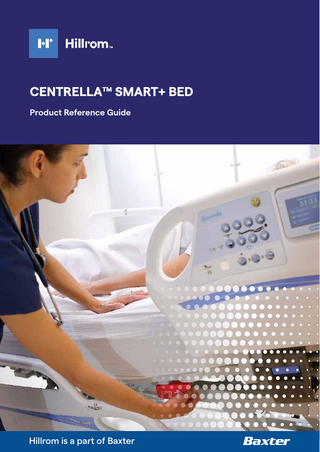
Preview
Page 1
CENTRELLA™ SMART+ BED Product Reference Guide
Hillrom is a part of Baxter
Table of Contents I.
General Frame Overview. . . . . . . . . . . . . . . . . . . . . . . . . . . . . . . . . . . . . . . . . . . . . . . . . . . . . . . . . . . . . . . . . . . . . . 4 •
Audible and Visual Alerts. . . . . . . . . . . . . . . . . . . . . . . . . . . . . . . . . . . . . . . . . . . . . . . . . . . . . . . . . . . . . . . . . . . . 5
•
Verbal Safety Prompts (Optional Feature). . . . . . . . . . . . . . . . . . . . . . . . . . . . . . . . . . . . . . . . . . . . . . . . . . . . . 5
•
Power Cords and Cord Holders. . . . . . . . . . . . . . . . . . . . . . . . . . . . . . . . . . . . . . . . . . . . . . . . . . . . . . . . . . . . . . 5
•
Battery Backup. . . . . . . . . . . . . . . . . . . . . . . . . . . . . . . . . . . . . . . . . . . . . . . . . . . . . . . . . . . . . . . . . . . . . . . . . . . . 6
•
Line Managers. . . . . . . . . . . . . . . . . . . . . . . . . . . . . . . . . . . . . . . . . . . . . . . . . . . . . . . . . . . . . . . . . . . . . . . . . . . . . 7
•
CPR Release Handle . . . . . . . . . . . . . . . . . . . . . . . . . . . . . . . . . . . . . . . . . . . . . . . . . . . . . . . . . . . . . . . . . . . . . . . 7
•
Patient Restraint Holders. . . . . . . . . . . . . . . . . . . . . . . . . . . . . . . . . . . . . . . . . . . . . . . . . . . . . . . . . . . . . . . . . . . . 7
•
Foley/Drainage Bag Holders and Foley Position Limit . . . . . . . . . . . . . . . . . . . . . . . . . . . . . . . . . . . . . . . . . . . 7
•
SafeView®+ System (Optional Feature). . . . . . . . . . . . . . . . . . . . . . . . . . . . . . . . . . . . . . . . . . . . . . . . . . . . . . . . 8
– Siderail Protocol Status . . . . . . . . . . . . . . . . . . . . . . . . . . . . . . . . . . . . . . . . . . . . . . . . . . . . . . . . . . . . . . . . . . . 8
– Bed Exit Alert Status. . . . . . . . . . . . . . . . . . . . . . . . . . . . . . . . . . . . . . . . . . . . . . . . . . . . . . . . . . . . . . . . . . . . . . 9
– Bed in Lowest Position Status. . . . . . . . . . . . . . . . . . . . . . . . . . . . . . . . . . . . . . . . . . . . . . . . . . . . . . . . . . . . . . 9
•
IllumiGuide® Siderail Handgrip (Optional Feature). . . . . . . . . . . . . . . . . . . . . . . . . . . . . . . . . . . . . . . . . . . . . . 9
•
Motion Activated Nightlight . . . . . . . . . . . . . . . . . . . . . . . . . . . . . . . . . . . . . . . . . . . . . . . . . . . . . . . . . . . . . . . . 10
•
Patient Helper Device/Trapeze (Optional Feature). . . . . . . . . . . . . . . . . . . . . . . . . . . . . . . . . . . . . . . . . . . . . 10
II. Point-of-Care® Caregiver Controls. . . . . . . . . . . . . . . . . . . . . . . . . . . . . . . . . . . . . . . . . . . . . . . . . . . . . . . . . . . . . 11 •
Introduction: Point-of-Care Controls . . . . . . . . . . . . . . . . . . . . . . . . . . . . . . . . . . . . . . . . . . . . . . . . . . . . . . . . . 11
•
Foot Up/Down, Lower Leg/Foot Elevation. . . . . . . . . . . . . . . . . . . . . . . . . . . . . . . . . . . . . . . . . . . . . . . . . . . . . 11
•
Boost® Positioning System . . . . . . . . . . . . . . . . . . . . . . . . . . . . . . . . . . . . . . . . . . . . . . . . . . . . . . . . . . . . . . . . . 12
•
Trendelenburg and Reverse Trendelenburg. . . . . . . . . . . . . . . . . . . . . . . . . . . . . . . . . . . . . . . . . . . . . . . . . . 12
•
Line-of-Site® Angle Indicator . . . . . . . . . . . . . . . . . . . . . . . . . . . . . . . . . . . . . . . . . . . . . . . . . . . . . . . . . . . . . . . 13
•
Unlock/Lock Bed Controls . . . . . . . . . . . . . . . . . . . . . . . . . . . . . . . . . . . . . . . . . . . . . . . . . . . . . . . . . . . . . . . . . 13
III. Patient-Focused Features . . . . . . . . . . . . . . . . . . . . . . . . . . . . . . . . . . . . . . . . . . . . . . . . . . . . . . . . . . . . . . . . . . . . 13
2
•
Patient Siderail Controls and Head-of-bed Angle Indicator. . . . . . . . . . . . . . . . . . . . . . . . . . . . . . . . . . . . . 13
•
Patient Hip Position Indicator and Advanced SlideGuard® Feature. . . . . . . . . . . . . . . . . . . . . . . . . . . . . . . 13
•
USB Charging (Optional Feature) and Patient Device Storage. . . . . . . . . . . . . . . . . . . . . . . . . . . . . . . . . . . 14
•
Urinal Holder . . . . . . . . . . . . . . . . . . . . . . . . . . . . . . . . . . . . . . . . . . . . . . . . . . . . . . . . . . . . . . . . . . . . . . . . . . . . . 14
CENTRELLA™ SMART+ BED
•
Product Reference Guide
Patient Pendant. . . . . . . . . . . . . . . . . . . . . . . . . . . . . . . . . . . . . . . . . . . . . . . . . . . . . . . . . . . . . . . . . . . . . . . . . . . . . 14
– Stay in Bed Indicator...15
– Stand Assist . . . . . . . . . . . . . . . . . . . . . . . . . . . . . . . . . . . . . . . . . . . . . . . . . . . . . . . . . . . . . . . . . . . . . . . . . . . . 15
– Patient Comfort Controls (Optional Feature). . . . . . . . . . . . . . . . . . . . . . . . . . . . . . . . . . . . . . . . . . . . . . . . 15
– TV and Lighting Controls . . . . . . . . . . . . . . . . . . . . . . . . . . . . . . . . . . . . . . . . . . . . . . . . . . . . . . . . . . . . . . . . . 15
– Patient Pendant Holder Locations . . . . . . . . . . . . . . . . . . . . . . . . . . . . . . . . . . . . . . . . . . . . . . . . . . . . . . . . . 15
IV. Transport. . . . . . . . . . . . . . . . . . . . . . . . . . . . . . . . . . . . . . . . . . . . . . . . . . . . . . . . . . . . . . . . . . . . . . . . . . . . . . . . . . . 16 •
Brake and Steer Controls . . . . . . . . . . . . . . . . . . . . . . . . . . . . . . . . . . . . . . . . . . . . . . . . . . . . . . . . . . . . . . . . . . 16
•
Preparing for Transport. . . . . . . . . . . . . . . . . . . . . . . . . . . . . . . . . . . . . . . . . . . . . . . . . . . . . . . . . . . . . . . . . . . . 16
•
Transporting with IntelliDrive® Powered Transport (Optional Feature). . . . . . . . . . . . . . . . . . . . . . . . . . . . 17
•
Ergonomic Push Handles (Optional Feature). . . . . . . . . . . . . . . . . . . . . . . . . . . . . . . . . . . . . . . . . . . . . . . . . . 17
•
Corner Bumper and Equipment Sockets. . . . . . . . . . . . . . . . . . . . . . . . . . . . . . . . . . . . . . . . . . . . . . . . . . . . . 17
V. GCI® Touchscreen. . . . . . . . . . . . . . . . . . . . . . . . . . . . . . . . . . . . . . . . . . . . . . . . . . . . . . . . . . . . . . . . . . . . . . . . . . . 18 •
Home Screen and Help Menu . . . . . . . . . . . . . . . . . . . . . . . . . . . . . . . . . . . . . . . . . . . . . . . . . . . . . . . . . . . . . . 18
•
<30° Head-of-Bed Limit. . . . . . . . . . . . . . . . . . . . . . . . . . . . . . . . . . . . . . . . . . . . . . . . . . . . . . . . . . . . . . . . . . . . 19
•
Dining Chair Control. . . . . . . . . . . . . . . . . . . . . . . . . . . . . . . . . . . . . . . . . . . . . . . . . . . . . . . . . . . . . . . . . . . . . . . 19
•
Stand Assist Control. . . . . . . . . . . . . . . . . . . . . . . . . . . . . . . . . . . . . . . . . . . . . . . . . . . . . . . . . . . . . . . . . . . . . . . 20
•
Bed Flat Control . . . . . . . . . . . . . . . . . . . . . . . . . . . . . . . . . . . . . . . . . . . . . . . . . . . . . . . . . . . . . . . . . . . . . . . . . . 20
•
FlexAfoot™ Bed Length Adjustment. . . . . . . . . . . . . . . . . . . . . . . . . . . . . . . . . . . . . . . . . . . . . . . . . . . . . . . . . 20
•
Bed Exit Alert System. . . . . . . . . . . . . . . . . . . . . . . . . . . . . . . . . . . . . . . . . . . . . . . . . . . . . . . . . . . . . . . . . . . . . . 21
– Setting the Bed Exit. . . . . . . . . . . . . . . . . . . . . . . . . . . . . . . . . . . . . . . . . . . . . . . . . . . . . . . . . . . . . . . . . . . . . . 21
– Respond and Silence . . . . . . . . . . . . . . . . . . . . . . . . . . . . . . . . . . . . . . . . . . . . . . . . . . . . . . . . . . . . . . . . . . . . 22
– Pre-emptive Silence . . . . . . . . . . . . . . . . . . . . . . . . . . . . . . . . . . . . . . . . . . . . . . . . . . . . . . . . . . . . . . . . . . . . . 22
•
Centrella™ MAX Surface Controls (Optional Feature). . . . . . . . . . . . . . . . . . . . . . . . . . . . . . . . . . . . . . . . . . 24
– Surface Modes. . . . . . . . . . . . . . . . . . . . . . . . . . . . . . . . . . . . . . . . . . . . . . . . . . . . . . . . . . . . . . . . . . . . . . . . . . 24
– Turn Assist. . . . . . . . . . . . . . . . . . . . . . . . . . . . . . . . . . . . . . . . . . . . . . . . . . . . . . . . . . . . . . . . . . . . . . . . . . . . . . 24
•
Scale Operations . . . . . . . . . . . . . . . . . . . . . . . . . . . . . . . . . . . . . . . . . . . . . . . . . . . . . . . . . . . . . . . . . . . . . . . . . 25
– Zeroing the scale. . . . . . . . . . . . . . . . . . . . . . . . . . . . . . . . . . . . . . . . . . . . . . . . . . . . . . . . . . . . . . . . . . . . . . . . 26
– Weighing the patient . . . . . . . . . . . . . . . . . . . . . . . . . . . . . . . . . . . . . . . . . . . . . . . . . . . . . . . . . . . . . . . . . . . . 27
•
Settings and Preferences . . . . . . . . . . . . . . . . . . . . . . . . . . . . . . . . . . . . . . . . . . . . . . . . . . . . . . . . . . . . . . . . . . 28
Options... 29 Notes ... 31
3
G E N E R AL B E D OVE RVI E W
Guide overview The Centrella™ Smart+ Bed Reference Guide provides you with step-by-step instructions and tips for utilising the functions of the Centrella™ bed.
How to use this guide This reference guide will highlight the most valuable features of the Centrella™ bed and Centrella™ surfaces and demonstrate how to use them. For more detailed information on the normal operation of the Centrella bed and Centrella surfaces, please refer to the user manual. We have organised this Reference Guide into chapters by function. You can read it in its entirety or refer to each chapter individually to refresh your knowlege on the Centrella Smart+ bed as needed. To personally speak to someone about your Centrella Smart+ bed, please contact Hillrom’s customer service toll-free on 1800 445 576 and a customer service representative will direct you to your local representative.
Introduction At Hillrom, we understand that life-altering moments happen on a hospital bed. It’s where life begins. Where care is delivered. Where healing happens. All too often, costly complications can happen when life-altering health events occur. The Centrella Smart+ bed is purposefully designed to best address your primary concerns and meet the changing needs of healthcare facilities.
The Centrella Smart+ Bed Because life-altering moments deserve elevated care. Delivering elevated care through: • Optimised patient safety • Enhanced patient satisfaction • Advanced caregiver-focused technology • Effective cost management
4
G E N E R AL B E D OVE RVI E W Audible and visual alerts The Centrella bed provides caregivers with audible and visual indicators. Unable to Operate
• Single beep: Activity was performed successfully (i.e. when the bed reaches the lowest position).
Function locked out. Remove lockout to operate.
• Triple beep: Attention is needed; look at the message on the GCI® Touchscreen for more information (i.e. when you attempt to use a control that is locked-out).
No
OK
For a critical fault, a triple beep will sound every 10-seconds until the caregiver acknowledges the error on the touchscreen and follows the instructions. A continuous tone will sound to indicate a serious bed malfunction and immediate attention is needed.
Verbal safety prompts (optional feature) Verbal safety prompts provide information to the patient and caregiver. • “Please don’t get up”
• “Function not available“
• “Brake not set”
• “The call light not connected”
Verbal safety prompts (except for “Brake not set”) can be disabled through the touchscreen (see “Verbal Safety Prompts On/Off” on page 30).
Power cords and cord holders The number of power cords varies depending on you bed model. • Grey power cord: Included with all beds, this cord supplies power to the bed and charges the frame’s battery backup. When plugged into power, the battery icon on the head rail will be solid green. Keep the battery charged and plug into power when possible. • White power cord: This cord powers the optional auxiliary accessory outlet located on the left side of the base frame, below the intermediate siderail.
5
G E N E R AL B E D OVE RVI E W Battery Backup When you unplug the grey power cord, a triple beep indicates the bed has lost power and the battery indicator blinks green indicating the bed is operating on battery. The battery backup operates most bed frame articulations on the caregiver control panel of the head rail.
Battery Backup operates: • All bed frame articulations except Boost® feature • On GCI Touchscreen: FlexAfoot™ powered bed length adjustment and <30° HOB Limit
Battery Backup does not operate: • Patient pendant • On GCI Touchscreen: Stand Assist, Chair, Bed Flat To activate, press and hold any frame articulation control until the articulation starts. There will be a 1-2 second delay before the control activates.
Line Managers Each head siderail has an integrated Line Manager on top of the siderail that helps keep lines such as IV lines and suction lines together and away from the articulating frame.
CPR Release Handle The CPR release handles are located on both sides of the upper frame, between the head and intermediate siderails. The CPR control quickly and safely lowers the head-of-bed to a flat position, even when unplugged. To activate, pull and hold until the head section is lowered to a flat position. If the legs are elevated, continue to hold until you hear a single beep confirming the bed is flat.
NOTE: If equipped with a Centrella™ MAX powered air surface: • It will go into Max Inflate for 60-minutes. • An alert will sound before 60-minutes has elapsed alerting the caregiver to reset the timer or the surface will return to Normal mode. • A countdown timer will show on touchscreen.
6
Head Angle
32˚
<30˚ Limit
On Battery Backup. Plug bed in for Bed Exit.
G E N E R AL B E D OVE RVI E W Patient Restraint Holders There are four restraint holders on each side of the bed to secure a variety of restraints such as a vest, lap belt, wrist or ankle restraints. We do not recommend using these holders for Foley or other drainage bags due to the bed’s low height, which allows for potential risk of bags touching the floor. WARNING: Restraints must be attached to the articulating section of the bed at the correct attachment points.
Foley/Drainage Bag Holders & Foley Position Limit There are two drainage bag holders at the foot-end of each side of the bed. It includes different height and length options for attachment to accommodate various drainage devices and help prevent them from touching the floor or being pulled. NOTES: • The bed length can be adjusted to accommodate drainage bags. • Follow your facility protocol for placement of drainage bags. Make sure drainage bags are placed so they will not touch the floor. The Foley Position Limit restricts the amount of foot-down motion during reverse Trendelenburg and chair positioning to reduce the risk of drainage bags touching the floor. To turn the Foley Position Limit on and off, press the Settings Menu control in the Navigation Menu of the home screen, then select Foley Limit. Press Off or On, and Accept to lock in the new setting. A confirmation screen will show that the Foley Position Limit is set and an indicator will show on the Home screen. Settings/Preferences
Head Angle
32˚
<30˚ Limit Stand Assist
Bed Features
Bed Info
Brightness
Bed Service
Foley Limit
Service Connect
Brightness Siderail Lights
Foley Position Limit Off
Foley Limit Set
On
Reduces the likelihood of drainage bags touching the ground by limiting foot down and Reverse Trendelenburg. Cancel
Accept
7
G E N E R AL B E D OVE RVI E W SafeView®+ System (Optional Feature) Beds equipped with SafeView+ System display bed safety status icons on the foot-end of the bed and projections on the floor. It notifies you when: • Siderails are not set to facility protocol, • Bed exit is On or Off, and • Bed is not in the lowest position. As you conduct patient rounds or as you leave a patient’s room, you can quickly identify that the bed is in the safest position by glancing at the projections on the floor. This is especially helpful at night, and when privacy curtains are used. Responding to flashing, amber lights can be incorporated in your facility’s “No Pass Zone” for all hospital staff to ensure patient safety. To turn floor projections on or off: select the Settings Menu control in the Navigation Menu of the home screen. Press Bed Features, then press SafeView. Select On or Off and confirm by pressing Accept.
Head Angle
32˚
<30˚ Limit Stand Assist
Settings/Preferences Bed Features
Bed Info
Brightness
Bed Service
Foley Limit
Service Connect
Brightness
NOTES:
Siderail Lights
• SafeView+ System floor projections can be turned off, but the icons on the foot-end cannot be turned off. • The SafeView+ System is customisable to your facility’s falls protocol.
Bed Features SafeView
USB
Siderail Lights
Voice Alerts
Rail Protocol
Service Connect
Brightness
SafeView+ System: Siderail Protocol Status (Optional Feature) The SafeView+ System siderail icon notifies you when the siderails are set in or out of facility protocol.
Back
SafeView Floor Projections Off
On
• Green: the minimum or greater number of siderails are up as set in the siderail protocol. Accept
• Flashing amber: fewer siderails are raised than the set protocol. To adjust the siderail protocol for an individual patient, select the Settings Menu control. Press Bed Features then press Rail Protocol. Select the patient siderail protocol. Press Accept.
NOTES: • The siderail protocol is set based on your facility’s policy. • When the bed is Zeroed for a New Patient, the siderail protocol will reset back to your facility’s default settings. • Some rail combination settings may be unsafe for some patients. Follow your facility’s protocol.
Current Patient Siderail Protocol Head Rails
2 Rails
Down
Foot Rails
2 Rails
Alert for Restraint
1 Rail
Up Up
1 Rail Down
Up Up Accept
8
G E N E R AL B E D OVE RVI E W SafeView®+ System: Bed Exit Alert Status (Optional Feature) The SafeView+ System siderail icon notifies you of changes to the bed exit alert status: • Green: the bed exit is armed and the patient is in the bed • Flashing amber: the patient triggers the bed exit alert • Solid Amber: the bed exit has been silenced • Blue: the bed exit is not armed NOTE: When alert has been silenced and there is no patient in the bed, the only icon displayed will be the solid amber Bed Exit.
SafeView+ System: Bed in Lowest Position Status (Optional Feature) A green “Bed in Lowest Position” icon shows when the bed is in the lowest position. The icon flashes amber when the bed is not in the lowest position. There are three indicators when the bed reaches the lowest position: single beep, “Bed in Lowest Position” icon turns green on siderails and SafeView+ “Bed in Lowest Position” floor projection.
IllumiGuide™ Siderail Handgrip (Optional Feature) For beds equipped with IllumiGuide Siderail Handgrip, the outer head rail illuminates when the patient exits the bed. It provides a visual indication of the grip location to help patients get back into bed when the room is dimmed or darkened. • Blue: Bed exit off for non-falls risk patients • Solid Amber: Bed exit is on and silenced • Flashing Amber: Bed exit is on and patient has triggered the alert To turn off IllumiGuide handgrip, press the Settings Menu control. Press Bed Features and then Siderail Lights. Select Off and confirm by pressing Accept.
Head Angle
32˚
<30˚ Limit Stand Assist
Settings/Preferences Bed Features
Bed Info
Brightness
Bed Service
Foley Limit
Service Connect
Brightness
NOTE: The IllumiGuide handgrip stays illuminated for 15-minutes after the patient is out of bed. When the patient gets back into bed, it will automatically turn off after 2-minutes.
Siderail Lights
SideRail Lights- Blue only Off
On
Accept
9
G E N E R AL B E D OVE RVI E W Motion-Activated Nightlight The nightlight is located at the foot-end of the base frame and stays on when the bed is plugged into power. When the patient gets out of the bed, the nightlight brightens to improve visibility around the foot-print of the bed, making it easy to get back into bed. NOTE: The Motion-Activated Nightlight stays illuminated for 15-minutes after the patient is out of bed. When the patient gets back into bed, it will automatically turn off after 2-minutes.
Patient Helper Device/Trapeze (Optional Feature) The patient helper can be used by patients to assist with mobility and repositioning. To install: remove the pull pin from the patient helper mount at the head of the bed and insert the arm assembly into the mount. Insert the pin to hold the arm assembly into place. Then, install the horizontal arm and insert the pull pin to hold it in position. Install the trapeze clamp assembly on the horizontal arm and tighten. NOTES: • Before adding or removing the patient helper, make sure the brake is set, the bed is in the lowest position and the patient is not in the bed. • Use correct lifting techniques and ask for assistance when installing or removing the Patient Helper.
10
P O I NT- O F- CARE ® CAREG IVE R CO NTRO L S Introduction: Point-of-Care® Caregiver Controls The Centrella™ Smart+ bed caregiver control panels are located on both sides of the head siderails. These controls operate the various bed frame positions. Bed frame position changes such as head up/down and bed up/down can be performed simultaneously to help save time.
Foot Up/Down, Lower Leg/Foot Elevation The Foot Up/Down control allows you to raise or lower the feet and lower legs. To elevate the lower legs and feet: press and hold the Foot Up control to the desired position. The knees will raise first to support the leg, then the foot-end of the bed will elevate to make the patient’s lower extremities parallel to the floor. If more elevation is required, slightly elevate the bed height and then press the Reverse Trendelenburg control to tilt the patient back. To lower legs and feet for a chair-like position: press and hold the Knee Up control until you hear a single beep. Then press and hold the Foot Down to the desired position. When lowering the foot-end of the bed, make sure drainage bags do not touch the floor. To level the legs and foot, press and hold Knee Down until the bed stops and you hear a single beep. The knees and feet will be level.
11
P O I NT- O F- CARE ® CAREG IVE R CO NTRO L S Boost® Positioning System To help you quickly reposition the patient toward the head-end of the bed, the Boost Positioning System one-button control lowers the head and levels the knees. If desired, continue to hold the button to transition into Trendelenburg. You will hear a single beep when the bed is flat and the head is tilted 7°. If additional boost is needed, continue to hold the control to raise the knee section until you hear a second single beep. If equipped with a Centrella™ MAX surface, the Boost feature will automatically transition the surface into Max Inflate to provide a firmer surface, making it easier to reposition patients. It will stay in Max Inflate for 15-minutes unless deactivated. When 2-minutes remain, the bed will triple beep and a message appears on the touchscreen reminding you Max Inflate is ending. Press Reset if you need more time. NOTE: • Boost feature will not operate if any bed functions are locked out • Use the patient hip position indicator on the intermediate siderail to align the patient’s hips in correct position to optimise performance of the Advanced SlideGuard® feature.
Trendelenburg and Reverse Trendelenburg Trendelenburg and Reverse Trendelenburg controls function at any bed height. To activate, press and hold either control until you have reached the desired tilt. If the Foley Position Limit is set, it limits the degree of Reverse Trendelenburg. To return to flat position, press the opposite control, Trendelenburg or Reverse Trendeleburg, until you hear a single beep confirming the bed is flat; or press the Bed Flat control on the touchscreen until the bed is at the desired position. The Line-of-Site® Trendelenburg/Reverse Trendelenburg Angle indicators on the intermediate siderails provide an estimated degree of the bed’s angle.
12
P O I NT- O F- CARE ® CAREG IVE R CO NTRO L S Line-of-Site® Angle Indicator The mechanical Line-of-Site Angle Indicators on the inside of the head siderails show the approximate angle of the head section from 0 to 60 degrees from the floor. The digital head angle display on the GCI touchscreen gives a more accurate degree of head elevation.
Unlock/Lock Bed Controls The lockout control disables bed functions for both the patient and caregiver. Locking out certain functions may cause other dependent functions to be locked out as well. (i.e. Locking out the head will also lock out the chair, Boost® and bed flat controls.) To lockout or disable any articulating bed function, from the caregiver control panel, press the lockout control and then the bed function control you want to lock out. The applicable indicator light will illuminate to let you know the function is locked out. This will lockout both patient and caregiver controls.
Lock or Unlock HOLD Lock Button and Press Function Button.
2
1
OR
2
Close
NOTES: • To unlock, repeat the same steps. • When CPR is activated, any controls that are locked out will become unlocked.
Patient Siderail Controls and Head-of-Bed Angle Indicator The patient controls are located on the patient side of the head siderails. The standard patient controls include: Nurse Call, Head Up/Down, Knee Up/Down and the Head-of-Bed angle indicator. The patient Head Up/Down control includes the Auto Contour™ feature. When the patient raises, or lowers the head section, the head and knee sections raise or lower simultaneously. The Head-of-Bed Angle Indicator can be used by patients to help them comply with head-of-bed orders.
Patient Hip Position Indicator and Advanced SlideGuard® Feature The hip position label located on the intermediate siderails identifies the correct position of the patient’s hip while on the bed, optimising the performance of the Advanced SlideGuard feature. Standard on all Centrella™ bed models, Advanced SlideGuard feature helps minimise patient migration. As you raise the head section, the head section moves back and the length of the seat increases by 6”. 13
P O I NT- O F- CARE ® CAREG IVE R CO NTRO L S USB Charging (Optional Feature) and Patient Device Storage Patients want to keep their personal electronics within reach. The Centrella™ bed offers patient storage on the inside of both intermediate rails. Some beds are equipped with a USB charging port on the inside of the right head siderail, allowing patients to charge personal electronic devices such as cell phones and tablets. The USB Charging Port can be turned off. To turn Off, press the Settings Menu control on the touchscreen. Press Bed Features and then USB. Turn Off and confirm by pressing Accept. WARNING: Never allow excess cable length near the patient’s head or neck. This can result in strangulation. Secure any excess cable to the siderail or another suitable object.
Urinal Holder The integrated urinal holder provides a dedicated place to hang a urinal, providing easy access for the patient.
Patient Pendant (Optional Feature) The patient pendant is a handheld device that gives the patient control of certain features of the bed. Standard Controls include: • Head Up/Down • Knee Up/Down • Foot Up/Down • Stand Assist • Stay in Bed Indicator WARNING: Never allow excess cable length near the patient’s head or neck. This can result in strangulation. Secure any excess cable to the siderail or another suitable object.
14
P O I NT- O F- CARE ® CAREG IVE R CO NTRO L S Stay-in-Bed Indicator When the Bed Exit is armed, the Stay-in-Bed Indicator illuminates to remind patients not to get up. This is right next to the Nurse Call control as a reminder to call for help.
Stand Assist The Stand Assist control simultaneously levels legs to a flat position and raises the head-of-bed to the desired elevation, positioning the patient to safely get out of bed. If equipped with a Centrella™ MAX powered air surfaces, the seat section will inflate for additional support. After 15-minutes, the feature times out and the surface will return to the Normal setting.
Patient Comfort Control (Optional Feature) If equipped with a Centrella™ MAX powered air surface, Patient Comfort control can be used to personalise comfort from soft to firm using the plus or minus controls. This does not take the mattress out of therapeutic pressure redistribution.
TV and Lighting Controls Some patient pendants also include controls for TV and lighting.
Patient Pendant Holder Locations On each side, there are three places to store the patient pendant - on the inside or outside of the head siderails, and on the top of the intermediate siderail. To store the patient pendant, align it above the holder, and slide it into place. During transport, always ensure the pendant is stored on the inside of the rail to get through doorways. There are two ways to stow the patient pendant on the intermediate rail: •
Snap it on side to side, or
•
Slide it down onto the holder angled toward the patient, with the cable on the inside of the rail. Do not go straight down, it will not attach this way.
To remove the patient pendant from any siderail, lift off the holder. NOTE: The pendant can be completely removed or moved from one side of the bed to the other to meet patient needs. Unscrew the two thumb screws, pull the plug out. Move to the outlet on the opposite side of the bed and securely screw in. 15
TR AN S P O RT Brake and Steer Controls
The brake and steer controls include brake pedals above the foot-end casters and brake and steer pedals above the head-end casters. There are three positions - steer, neutral and brake.
Steer Position
To activate steer, step down on the green head-end pedal or lift up on the orange foot-end pedal. Steer allows for straight travel down long hallways, especially when equipped with the optional 5th wheel.
Neutral Position
To move the bed in any direction, move the pedal to the level position. This position helps with sideways movements in a room or a small enclosed area, or helps align the bed with another surface for patient transfers.
Brake Position
To prevent the bed from moving, step down on the orange brake pedal until it is in the full downward position. Unless transporting a patient, always set the brakes when the bed is occupied. If equipped with verbal safety prompts, when you release the brake, the “Brake Not Set” will sound when the bed is connected to power, the indicator on the upper siderail panel will flash, and a message appears on the touchscreen.
Brake Not Set
Preparing for Transport
NOTE: A fully-charged battery for back-up frame controls 1. Raise all four siderails to the up and locked position. is preferred. If the bed battery is low, put the bed into the desired transport position before unplugging the bed from power. 2. If necessary, shorten the length of the bed to get into elevators, and adjust the head section to make sure your view is not obstructed. 3. Unplug and secure all power cords, hoses and equipment that are to be transported with the bed. NOTE: If the Patient Helper, Experience POD™ device, or IV poles are installed, make sure they will not impact doorways or ceiling fixtures. 4. If the bed has push handles, lift the handles up, and lock them in position. Otherwise, use the push handles built-in to the headboard. 5. Activate Steer by stepping down on the Green pedal. For beds without IntelliDrive® Powered Transport, continue to transport the patient per your facility’s protocol. For beds with IntelliDrive Powered Transport, refer to the “Transporting with IntelliDrive® Powered Transport” section.
16
Set Brake or unplug bed to transport.
No
TR AN S P O RT Transport with IntelliDrive® Powered Transport (Optional Feature) For beds equipped with IntelliDrive Powered Transport*, locate the Transport Pod on the right push handle at the head of the bed. Swivel it towards you and follow the steps shown on the Transport Pod. 1. Unplug the power cord and set the brake pedal to steer. 2. As the drive wheel lowers, the indicator on the Transport Pod flashes green. When the wheel has lowered completely, the indicator turns solid green and a single beep will sound. 3. Press down on one of the black enable switches on the underside of the blue push handles. Apply pressure to the handles to move the bed either forward or backward. NOTE: The bed will not move until pressure is applied to the handles. To move the bed, push or pull on the handles while pressing down on the enable switch. Applying pressure to the handles activates the motor and moves the bed in the direction of applied pressure. Decreasing pressure on the handles will slow the bed down to go onto elevators and through doorways. To deactivate the IntelliDrive® feature, set to Brake or Neutral, or plug the bed into power. NOTE: Remember if plugging into power - it is best to set brake first to avoid “Brake Not Set” verbal safety prompt.
Ergonomic Push Handles (Optional Feature) Our ergonomic push handles are designed to provide variable grip points for people of various heights. When not in transport, the push handles can be stowed away. NOTE: For beds without push handles, the headboard has a built-in rail that can be used to navigate during transport.
Corner Bumper with Equipment Sockets Located at each corner of the bed, there are four equipment sockets for attaching accessories such as IV poles and oxygen tank holders.
* IntelliDrive is standard on 255 and 355 model. Optional upgrade for 155. 17
GRAPHICAL CAREGIVER INTERFACE (GCI) ® TOUCHSCREEN Home Screen and Help Menu The Home Screen is divided into four distinct areas where you can either determine bed status or access special functions including:
Head Angle
32˚
<30˚ Limit Stand Assist
1. Bed Status Indicators 2. Information Indicators 3. Special Functions 4. Navigation Menu Bed Status Indicators section provides information such as:
Head Angle
32˚
• Digital Head-of-Bed Angle
<30˚ Limit Stand Assist
• Bed Exit On/Off Status • Bed Scale has been Zeroed • Foley Position Limit On/Off Status To see more details associated with each Status indicator, touch the applicable indicator.
Head Angle
32˚
Information Indicators section includes:
Stand Assist
• The “Help (?) Menu” to access step-by-step instruction for many bed functions and features including “Zero Bed” and “Bed Exit.” • A service wrench icon that will illuminate only when the bed needs service. • Battery Charge Level shows the battery’s charge in increments of 25%. The indicator flashes yellow when the charge is low. When the bed is unplugged and the battery reaches a low condition, it will triple beep every 2-minutes. In the centre section, you will find Special Function Controls such as Head Angle <30° limit, Chair Position, Foley Position Limit, Stand Assist, Bed Flat and FlexAFoot™ Bed Length Adjustment. The far-right is the Navigation Menu and displays icons to navigate controls for Bed Alerts, Scale, and if equipped with Centrella™ MAX surface – Surface Controls, and Settings/ Preferences. Use the up and down arrows if you do not see the desired control. At any time, you can press the Home control to return to the Home screen.
18
<30˚ Limit
Head Angle
32˚
<30˚ Limit Stand Assist
Head Angle
32˚
<30˚ Limit Stand Assist
GRAPHICAL CAREGIVER INTERFACE (GCI) ® TOUCHSCREEN <30° Head-of-Bed Limit The Head Angle <30° Limit control allows the caregiver to prevent the head-of-bed from going below 30°. This function is available on battery backup.
Head Angle
32˚
<30˚ Limit Stand Assist
To activate, elevate the head-of-bed >30°, then press the Head Angle <30° Limit control. A single beep confirms the alert is set and the LED light next to the icon will turn green. Unable to Operate
NOTE: If the head-of-bed is already less than 30°, a triple beep will sound and a message will appear on the GCI touchscreen. Elevate the Head-of-bed above 30° and continue setting the control.
Function locked out. Remove lockout to operate.
When set, the head-of-bed can move from 30-68°, but not lower than 30°.
OK
NOTE: This is helpful for patients that are required to keep the head-of-bed above 30° for aspiration precautions and pulmonary concerns. Head Angle
If a caregiver or patient attempts to lower the head below 30°, the bed will triple beep and display a message on the GCI touchsreen to follow instructions. If equipped with verbal safety prompts, you will hear “Function is not available.”
32˚
<30˚ Limit Stand Assist
Dining Chair® Function The one-button Dining Chair control allows you to adjust the bed into a reclined chair position. This position is great for patients that want to eat, watch TV or those with swallowing and breathing difficulties. When you activate the Dining Chair control, the bed will articulate the head section to the highest position, the knee section to the highest position, and the foot section to the lowest position. To activate, from the special functions section of the GCI touchscreen, press and hold the Dining Chair control to the desired position, or until you hear a single beep and the bed stops moving. NOTES: • If an additional upright chair position is desired, raise the bed height and either tilt forward into Reverse Trendelenburg. • When the bed is in the lowest position, the bed will triple beep indicating a need to raise bed height for more tilt. • In the lowest chair position, make sure the drainage bags do not touch the floor and move them if necessary.
19
GRAPHICAL CAREGIVER INTERFACE (GCI) ® TOUCHSCREEN Stand Assist Feature The Stand Assist control is accessed via the Patient pendant or from the GCI Touchscreen. One-button simultaneously levels legs to a flat position and raises the head-of-bed to position the patient to safely get out of the bed.
Head Angle
32˚
<30˚ Limit Stand Assist
To activate, press and hold the Stand Assist control until the legs are flat and the head is at the desired angle. If equipped with a Centrella™ MAX powered air surface, wait for the seat section to inflate to provide more support for the patient to get out of bed. Finally, adjust the bed height until the patient’s feet are flat on the floor, and help the patient out of the bed.
Bed Flat Control
Head Angle
32˚
The one-button Bed Flat and Level control, located on the GCI touchscreen, returns the bed, head, knees and feet to the flat and level position from any position.
<30˚ Limit Stand Assist
To activate, press and hold the Bed Flat and Level control until the system stops. You will hear a single beep when the bed is at its flat position. NOTE: If any frame function is locked, the Bed Flat control will not operate, an audible alert will sound and a message will appear on the touchscreen.
FlexAfoot™ Feature The FlexAfoot bed length adjustment is a powered control standard on all models. With the press of a button, the caregiver can adjust the foot section up to 30.5 cm to accommodate various patient heights and make patients more comfortable. To lengthen, press and hold the Foot Longer control until foot section is at the desired length. To shorten, press and hold the Foot Shorter control until the desired length is achieved. NOTES: • Length adjustment can be stopped anywhere between the fully retracted (193 cm inner, 221 cm outer) and fully extended position (223.5 cm inner, 251.5 cm outer). • The FlexAfoot feature is available on battery backup and can be used during transport to adjust to small spaces such as an elevator.
20
Head Angle
32˚
<30˚ Limit Stand Assist