Bed Tips Poster
1 Page
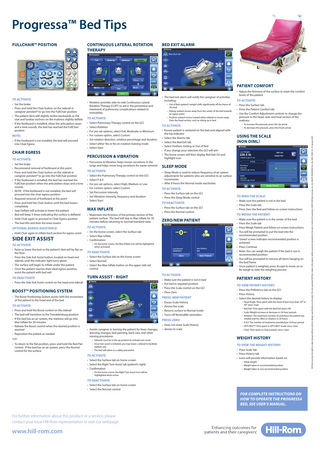
Preview
Page 1
Progressa™ Bed Tips FULLCHAIR™ POSITION
CONTINUOUS LATERAL ROTATION THERAPY
BED EXIT ALARM
PATIENT COMFORT
• Set the brake • Press and hold the Chair button on the siderail or caregiver pendant* to go into the FullChair position • The patient deck will slightly recline backwards as the seat and lumbar sections on the mattress slightly deflate • If the footboard is installed, when the articulation stops and a tone sounds, the bed has reached the FullChair position
NOTE: • If the footboard is not installed, the bed will proceed into Chair Egress
CHAIR EGRESS TO ACTIVATE: • Set the brake • Recommend removal of footboard at this point • Press and hold the Chair button on the siderail or caregiver pendant* to go into the FullChair position • If the footboard is installed, the bed has reached the FullChair position when the articulation stops and a tone sounds • NOTE: If the footboard is not installed, the bed will proceed into the chair egress position • Required removal of footboard at this point • Press and hold the Chair button until the bed lowers completely • Seat Deflate will activate to lower the patient • Bed will beep 3 times indicating the surface is deflated • Hold Chair again to proceed to Chair Egress position • The bed tilts and then the knee lowers
OPTIONAL EGRESS ASSISTANCE: • Hold Chair again to inflate back section for egress assist
SIDE EXIT ASSIST TO ACTIVATE: • Raise or lower the bed so the patient’s feet will be flat on the floor • Press the Side Exit Assist button, located on head end siderail, until the indicator light turns green • The surface will begin to inflate under the patient • Once the patient reaches their ideal egress position, assist the patient with bed exit
TO DEACTIVATE:
• Rotation provides side-to-side Continuous Lateral Rotation Therapy (CLRT) to aid in the prevention and treatment of pulmonary complications related to immobility
TO ACTIVATE: • Select Pulmonary Therapy control on the GCI • Select Rotation • For pre-set options, select Full, Moderate or Minimum • For custom option, select Custom • Set rotation direction, rotation percentage and duration • Select either Yes or No on rotation training mode • Select Start
PERCUSSION & VIBRATION • Percussion & Vibration helps loosen secretions in the lungs and helps move lung secretions for easier removal
TO ACTIVATE: • Select the Pulmonary Therapy control on the GCI • Select P & V • For pre-set options, select High, Medium or Low • For custom option, select Custom • Set Percussion intensity • Set Vibration intensity, frequency and duration • Select Start
MAX INFLATE • Maximizes the firmness of the primary section of the patient surface. The bed will stay in Max Inflate for 30 minutes before returning to normal/standard state
– Position: patient moves toward either siderail or moves away from the head section, such as sitting up in bed
TO ACTIVATE: • Ensure patient is centered on the bed and aligned with the hip indicator • Select the Alarms tab • Select the Bed Exit tab • Select Position, Exiting or Out of Bed • If you change your selection the GCI will arm • The home screen will then display Bed Exit On and highlight icon
• Press the Surface tab on the GCI • Press the Sleep Mode control
TO DEACTIVATE: • Press the Surface tab on the GCI • Press the Normal control
ZERO/NEW PATIENT
TO ACTIVATE: • Make sure the patient is not in bed • Put bed in required position • Press the Scale control on the GCI • Press Zero
PRESS: NEW PATIENT • Erases Scale History • Zeroes the scale • Returns surface to Normal mode • Turns off RemindMe reminders
PRESS: ZERO • Assists caregiver in turning the patient for linen changes, dressing changes, bed panning, back care, and other nursing procedures – Siderails must be in the up position to activate turn assist – Once turn assist is initiated, you may lower a siderail to facilitate patient care – The bed will alarm as a safety precaution
TO ACTIVATE: • Select the Surface tab on home screen • Select the Right Turn Assist tab (patient’s right) • Confirmation
– To increase the pressure, press the Up arrow – To decrease the pressure, press the Down arrow
USING THE SCALE (NON OIML)
TO ACTIVATE:
• Select the Surface tab on the home screen • Select Normal • Select the Max Inflate button on the upper side rail control
TO ACTIVATE:
• Press the Surface tab • Press the Patient Comfort tab • Use the Comfort Adjustment controls to change the pressure in the head, seat, and heal section of the mattress
• Sleep Mode is used to reduce frequency of air system adjustments for patients who are sensitive to air surface movements • After 8 hours the Normal mode reactivates
TO DEACTIVATE:
TURN ASSIST - RIGHT
TO ACTIVATE:
SLEEP MODE
– On the home screen, the Max Inflate icon will be highlighted when activated
• The Boost Positioning System assists with the movement of the patient to the head end of the bed
• To return to the flat position, press and hold the Bed Flat control. If the bed has an air system, press the Normal control for the surface
– Exiting: patient moves away from the center of the bed towards an egress point
• On the home screen, select the Surface tab • Select Max Inflate • Confirmation
BOOST™ POSITIONING SYSTEM
TIP:
– Out of Bed: patient’s weight shifts significantly off the frame of the bed
TO ACTIVATE:
• Press the Side Exit Assist control on the head end siderail
• Press and hold the Boost control on the siderail • The bed will transition to the Trendelenburg position • If the bed has an air system, the mattress will go into Max Inflate for 30 minutes • Release the Boost control when the desired position is reached • Reposition the patient as needed
• The bed exit alarm will notify the caregiver of activities including:
• Does not erase Scale History • Zeroes to scale
TO ZERO THE SCALE: • Make sure the patient is not in the bed • Press the Scale tab • Press Zero the Bed and follow on-screen instructions
TO WEIGH THE PATIENT: • Make sure the patient is in the center of the bed • Press the Scale tab • Press Weigh Patient and follow on-screen instructions • You will be prompted to put the bed into the recommended position • ‘Green’ screen indicates recommended position is achieved • Press Continue • Note: You can weigh the patient if the bed is not in recommended position • You will be prompted to remove all items hanging on the bed frame • Once patient is weighed, press Accept to move on or Re-weigh to redo the weighing process
PATIENT HISTORY TO VIEW PATIENT HISTORY: • Press the Preference tab on the GCI • Press History • Select the desired history to display: – Head Angle: Time spent with the head of bed more than 300 or 450 since 12am – Bed Exit: Time spent with the Bed Exit alarm ON – Scale: Weight increase or decrease in 24-hour periods – Rotation: The maximum number of cycle/hour the patient has rotated and Hrs: Mins in rotation, in 24 hours – P & V: The number of treatments provided per 24-hour period – OPTI-REST™: Time spent in OPTI-REST mode since 12am – Chair: Time spent in Chair position since 12am
WEIGHT HISTORY TO VIEW THE WEIGHT HISTORY: • Press Scale tab • Press History tab • Icons will provide information based on: – Initial weight – Weight taken in recommended position – Weight taken in non-recommended position
– On the home screen, the Right Turn Assist icon will be highlighted when active
TO DEACTIVATE: • Select the Surface tab on home screen • Select the Normal control
FOR COMPLETE INSTRUCTIONS ON HOW TO OPERATE THE PROGRESSA BED, SEE USER’S MANUAL.
For further information about this product or a service, please contact your local Hill-Rom representative or visit our webpage:
www.hill-rom.com
Hill-Rom reserves the right to make changes without notice in design, specifications and models. The only warranty Hill-Rom makes is the express written warranty extended on the sale or rental of its products. ©2015 Hill-Rom Services, Inc. ALL RIGHTS RESERVED. Doc. No: 5EN119307-01, 27 January 2015
TO ACTIVATE:
• Adjust the firmness of the surface to meet the comfort levels of the patient