Operation Manual
65 Pages
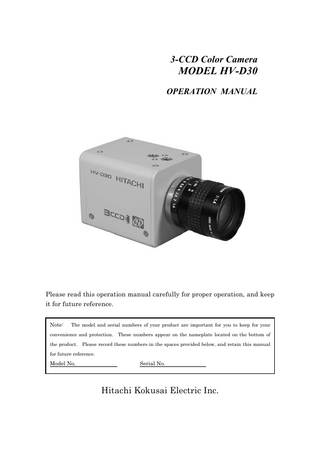
Preview
Page 1
3-CCD Color Camera
MODEL HV-D30 OPERATION MANUAL
Please read this operation manual carefully for proper operation, and keep it for future reference. Note:
The model and serial numbers of your product are important for you to keep for your
convenience and protection. the product.
These numbers appear on the nameplate located on the bottom of
Please record these numbers in the spaces provided below, and retain this manual
for future reference.
Model No.
Serial No.
Hitachi Kokusai Electric Inc.
IMPORTANT SAFETY INSTRUCTIONS 1. Read Instructions All the safety and operating instructions should be read before the product is operated. 2. Retain Instructions The safety and operating instructions should be retained for future reference. 3. Heed Warnings All warnings on the product and the operating instructions should be adhered to. 4. Follow Instructions All operating and use instructions should be followed. 5. Cleaning Unplug this product from the wall outlet before cleaning. Do not use liquid cleaners or aerosol cleaners. Use a damp cloth for cleaning. 6. Attachments Do not use attachments not recommended by the product manufacturer as they may cause hazards. 7. Water and Moisture Do not use this product near water - for example, near a bath tub, wash bowl, kitchen sink, or laundry tub; in a wet basement; or near a swimming pool; and the like. 8. Accessories Do not place this product on an unstable cart, stand, tripod, bracket, or table. The product may fall, causing serious injury to a child or adult, and serious damage to the product. Use only with a cart, stand, tripod, bracket, or table recommended by the manufacturer, or sold with the product. Any mounting of the product should follow the manufacturer's instructions, and should use a mounting accessory recommended by the manufacturer. 9. Moving A product and cart combination should be moved with care. Quick stops, excessive force, and uneven surfaces may cause the product and cart combination to overturn. 10. Ventilation Slots and openings in the cabinet are provided for ventilation and to ensure reliable operation of the product and to protect it from overheating, and these openings must not be blocked or covered. The openings should never be blocked by placing the product on a bed, sofa, rug, or other similar surface. This product should not be placed in a built-in installation such as a bookcase or rack unless proper ventilation is provided or the manufacturer's instructions have been adhered to.
A
11. Power Sources This product should be operated only from the type of power source indicated on the marking label. If you are not sure of the type of power supply to your home, consult your product dealer or local power company. For products intended to operate from battery power, or other sources, refer to the operating instructions. 12. Grounding or Polarization This product is equipped with a three-wire grounding-type plug a plug having a third (grounding) pin. This plug will only fit into a grounding-type power outlet. This is a safety feature. If you are unable to insert the plug into the outlet, contact your electrician to replace your obsolete outlet. Do not defeat the safety purpose of the grounding-type plug. 13. Power-Cord Protection Power-supply cords should be routed to that they are not likely to be walked on or pinched by items placed upon or against them, paying particular attention to cords at plug, convenience receptacles, and the point where they exit from the product. 14. Lightning For added protection for this product during a lightning storm, or when it is left unattended and unused for long periods of time, unplug it from the wall outlet. This will prevent damage to the product due to lightning and power-line surges. 15. Overloading Do not overload wall outlets, extension cords or integral convenience receptacles as this can result in a risk of fire or electric shock. 16. Object and Liquid Entry Never push objects of any kind into this product through openings as they may touch dangerous voltage points or short-out parts that could result in a fire or electric shock. Never spill liquid of any kind on the product. 17. Inflammable and Explosive Substance Avoid using this product where there are gases, and also where there are inflammable and explosive substances in the immediate vicinity. 18. Heavy Shock or Vibration When carrying this product around, do not subject the product to heavy shock or vibration. 19. Servicing Do not attempt to service this product yourself as opening or removing covers may expose you to dangerous voltage or other hazards. Refer all servicing to qualified service personnel.
B
20. Damage Requiring Service Unplug this product from the wall outlet and refer servicing to qualified service personnel under the following conditions: a. When the power-supply cord or plug is damaged. b. if liquid has been spilled, or objects have fallen into the product. c. If the product has been exposed to rain or water. d. If the product does not operate normally by following the operating instructions. Adjust only those controls that are covered by the operating instructions as an improper adjustment of other controls may result in damage and will often require extensive work by a qualified technician to restore the product to its normal operation. e. If the product has been dropped or damaged in any way. f. When the product exhibits a distinct change in performance-this indicates a need for service.
21. Replacement Parts When replacement parts are required, be sure the service technician has used replacement parts specified by the manufacturer or have the same characteristics as the original part. Unauthorized substitutions may result in fire, electric shock, or other hazards. 22. Safety Check Upon completion of any service or repairs to this product, ask the service technician to perform safety checks to determine that the product is in proper operating condition. 23. Wall or Ceiling Mounting The product should be mounted to a wall or ceiling only as recommended by the manufacturer. 24. Heat The product should be situated away from heat sources such as radiators, heat registers, stoves, or other products (including amplifiers) that produce heat.
C
IMPORTANT NOTICE For USA
These products have been tested and found to comply with the limits for a Class A digital device, pursuant to Part 15 of the FCC Rules. These limits are designed to provide reasonable protection against harmful interference when the equipment is operated in a commercial environment. This equipment generates, uses, and can radiate radio frequency energy and, if not installed and used in accordance with the instruction manual, may cause harmful interference to radio communications. Operation of this product in a residential area is likely to cause harmful interference in which case the user will be required to correct the interference at his own expense. WARNING Changes or modifications not expressly approved by Hitachi Denshi responsible for compliance could void the user’s authority to operate the equipment. For Canada This product does not exceed the class A/class B limits for radio noise emissions from digital apparatus as set out in the radio interference regulations. Le présent appareil n’émet pas de bruits radioélectriques dépassant les limités applicable aux appareils numériques de classe A prescrites dans le rVglement sur le brouillage radioélectrique édicter par le ministére des communications du canada.
J
Table of contents IMPORTANT SAFETY INSTRUCTUIONS ・・・・・・・・・・・・・・・・・・・・・・・・・・・・・・・・・ A IMPORTANT NOTICE ・・・・・・・・・・・・・・・・・・・・・・・・・・・・・・・・・・・・・・・・・・・・・・・・・・・ J Table of contents ・・・・・・・・・・・・・・・・・・・・・・・・・・・・・・・・・・・・・・・・・・・・・・・・・・・・・・・・・ K Standard composition ・・・・・・・・・・・・・・・・・・・・・・・・・・・・・・・・・・・・・・・・・・・・・・・・・・・ 1 Overview ・・・・・・・・・・・・・・・・・・・・・・・・・・・・・・・・・・・・・・・・・・・・・・・・・・・・・・・・・・・・・・・ 1 Features ・・・・・・・・・・・・・・・・・・・・・・・・・・・・・・・・・・・・・・・・・・・・・・・・・・・・・・・・・・・・・・・ 1 Notes to users ・・・・・・・・・・・・・・・・・・・・・・・・・・・・・・・・・・・・・・・・・・・・・・・・・・・・・・・・・・ 2 Important safety notes ・・・・・・・・・・・・・・・・・・・・・・・・・・・・・・・・・・・・・・・・・・・・・・・・・・ 2 Operating considerations ・・・・・・・・・・・・・・・・・・・・・・・・・・・・・・・・・・・・・・・・・・・・・・・ 2 CCD properties ・・・・・・・・・・・・・・・・・・・・・・・・・・・・・・・・・・・・・・・・・・・・・・・・・・・・・・・・ 3 Rear panel facilities ・・・・・・・・・・・・・・・・・・・・・・・・・・・・・・・・・・・・・・・・・・・・・・・・・・・・・・ 5 LENS ・・・・・・・・・・・・・・・・・・・・・・・・・・・・・・・・・・・・・・・・・・・・・・・・・・・・・・・・・・・・・・・・・・・ 6 Lens selection ・・・・・・・・・・・・・・・・・・・・・・・・・・・・・・・・・・・・・・・・・・・・・・・・・・・・・・・・・・ 6 Frangeback adjustment ・・・・・・・・・・・・・・・・・・・・・・・・・・・・・・・・・・・・・・・・・・・・・・・・ 7 Video signal type lens adjustment ・・・・・・・・・・・・・・・・・・・・・・・・・・・・・・・・・・・・・・・・ 7 Camera mounting ・・・・・・・・・・・・・・・・・・・・・・・・・・・・・・・・・・・・・・・・・・・・・・・・・・・・・・・・ 9 System example・・・・・・・・・・・・・・・・・・・・・・・・・・・・・・・・・・・・・・・・・・・・・・・・・・・・・・・・・ 10 Menu screen operation ・・・・・・・・・・・・・・・・・・・・・・・・・・・・・・・・・・・・・・・・・・・・・・・・・・ 11 Menu Structure ・・・・・・・・・・・・・・・・・・・・・・・・・・・・・・・・・・・・・・・・・・・・・・・・・・・・・・・ 11 MAIN MENU ・・・・・・・・・・・・・・・・・・・・・・・・・・・・・・・・・・・・・・・・・・・・・・・・・・・・・・・・・ 13 SUB MENU 1 ・・・・・・・・・・・・・・・・・・・・・・・・・・・・・・・・・・・・・・・・・・・・・・・・・・・・・・・・・ 14 SUB MENU 2 ・・・・・・・・・・・・・・・・・・・・・・・・・・・・・・・・・・・・・・・・・・・・・・・・・・・・・・・・・ 16 ALC ・・・・・・・・・・・・・・・・・・・・・・・・・・・・・・・・・・・・・・・・・・・・・・・・・・・・・・・・・・・・・・・・・ 17 SPECIAL SET ・・・・・・・・・・・・・・・・・・・・・・・・・・・・・・・・・・・・・・・・・・・・・・・・・・・・・・・・ 19 LENS ・・・・・・・・・・・・・・・・・・・・・・・・・・・・・・・・・・・・・・・・・・・・・・・・・・・・・・・・・・・・・・・・ 20 WHITE GATE ・・・・・・・・・・・・・・・・・・・・・・・・・・・・・・・・・・・・・・・・・・・・・・・・・・・・・・・・ 22 LEVEL ・・・・・・・・・・・・・・・・・・・・・・・・・・・・・・・・・・・・・・・・・・・・・・・・・・・・・・・・・・・・・・・ 22 MASKING ・・・・・・・・・・・・・・・・・・・・・・・・・・・・・・・・・・・・・・・・・・・・・・・・・・・・・・・・・・・ 23 GAMMA ・・・・・・・・・・・・・・・・・・・・・・・・・・・・・・・・・・・・・・・・・・・・・・・・・・・・・・・・・・・・・ 24 DTL ・・・・・・・・・・・・・・・・・・・・・・・・・・・・・・・・・・・・・・・・・・・・・・・・・・・・・・・・・・・・・・・・・ 25 DTL-SUB ・・・・・・・・・・・・・・・・・・・・・・・・・・・・・・・・・・・・・・・・・・・・・・・・・・・・・・・・・・・・ 26 EXT TRIGGER ・・・・・・・・・・・・・・・・・・・・・・・・・・・・・・・・・・・・・・・・・・・・・・・・・・・・・・・ 27 OUTPUT/SYNC ・・・・・・・・・・・・・・・・・・・・・・・・・・・・・・・・・・・・・・・・・・・・・・・・・・・・・・・ 29 FILE SET ・・・・・・・・・・・・・・・・・・・・・・・・・・・・・・・・・・・・・・・・・・・・・・・・・・・・・・・・・・・ 30 OTHER FUNC ・・・・・・・・・・・・・・・・・・・・・・・・・・・・・・・・・・・・・・・・・・・・・・・・・・・・・・・ 30 ID/TITLE ・・・・・・・・・・・・・・・・・・・・・・・・・・・・・・・・・・・・・・・・・・・・・・・・・・・・・・・・・・・・・ 31
K
How to Attain Better images ・・・・・・・・・・・・・・・・・・・・・・・・・・・・・・・・・・・・・・・・・・・・・ 33 Black Balance Adjustment ・・・・・・・・・・・・・・・・・・・・・・・・・・・・・・・・・・・・・・・・・・・・・ 33 White Balance Adjustment ・・・・・・・・・・・・・・・・・・・・・・・・・・・・・・・・・・・・・・・・・・・・ 34 Real time Auto White ・・・・・・・・・・・・・・・・・・・・・・・・・・・・・・・・・・・・・・・・・・・・・・・・・ 36 Auto Shading Correction ・・・・・・・・・・・・・・・・・・・・・・・・・・・・・・・・・・・・・・・・・・・・・・ 36 ALC (Auto level control) ・・・・・・・・・・・・・・・・・・・・・・・・・・・・・・・・・・・・・・・・・・・・・・ 37 Long-Time Store Mode ・・・・・・・・・・・・・・・・・・・・・・・・・・・・・・・・・・・・・・・・・・・・・・・・ 38 RC-Z3 remote control panel ・・・・・・・・・・・・・・・・・・・・・・・・・・・・・・・・・・・・・・・・・・・・・・ 39 RC-Z3 panel facilities ・・・・・・・・・・・・・・・・・・・・・・・・・・・・・・・・・・・・・・・・・・・・・・・・・ 40 Menu screen operation ・・・・・・・・・・・・・・・・・・・・・・・・・・・・・・・・・・・・・・・・・・・・・・・・ 44 Function Selection by internal Switch Setting ・・・・・・・・・・・・・・・・・・・・・・・・・・・・・ 45 Connectors ・・・・・・・・・・・・・・・・・・・・・・・・・・・・・・・・・・・・・・・・・・・・・・・・・・・・・・・・・・・・・ 46 Specifications ・・・・・・・・・・・・・・・・・・・・・・・・・・・・・・・・・・・・・・・・・・・・・・・・・・・・・・・・・・・ 48 Input/Output Signals ・・・・・・・・・・・・・・・・・・・・・・・・・・・・・・・・・・・・・・・・・・・・・・・・・・・ 50 Major accessories ・・・・・・・・・・・・・・・・・・・・・・・・・・・・・・・・・・・・・・・・・・・・・・・・・・・・・・・ 52 Dimensions・・・・・・・・・・・・・・・・・・・・・・・・・・・・・・・・・・・・・・・・・・・・・・・・・・・・・・・・・・・・・ 52
L
Standard composition Check when unpacking. Camera, HV-D30 ・・・・・・・・・・・・・・・・・・・・・・・・・・・・・・・・・・・・・・・・・・・・・ 1 Power plug, R03-P3F (JPR0034*) ・・・・・・・・・・・・・・・・・・・・・・・・・・・・・・ 1 Operation Manual・・・・・・・・・・・・・・・・・・・・・・・・・・・・・・・・・・・・・・・・・・・・ 1 * Part code
Overview The HV-D30 is a three CCD color camera combining high picture quality and high stability with the convenience of C mount optics. CCD size is 1/3-inch and each is comprised of 410,000 picture elements (470,000 in the PAL version). The circuits from processor to encoder are digitized and contained on a single LSI chip. Hitachi's extensive experience in broadcast and industrial color cameras has lead to an exclusive 14-bit digital processing technology that provides a host of important functions in a newly developed LSI device. The high quality signal processing and image compensating functions were unattainable in earlier analog cameras. The versatile C mount also allows use with a broad range of optical systems and opens up applications in a wide variety of fields.
Features • Single chip LSI camera signal processor
Hitachi's leading edge processing technology (0.18 μm, internal core 1.8V drive, and 3 million gates) is contained on a single newly developed ultra LSI chip. The system is compact and consumes very little power. Also, the 12-bit A/D converter and 14-bit internal processor provide high signal to noise ratio and wide dynamic range. • C mount
The camera uses a C mount lens, which is the de facto standard in the industry. A built-in flangeback adjusting mechanism allows use with different types of optical systems. Note : Some lenses cannot be used. Check before use. See page 6 when using lens. • High quality picture
Three 1/3-inch 410,000 pixel (470,000 PAL) CCDs with high sensitivity microlenses are mated to prism optics using high precision matching technology. Accelerated digital luminance signal processing is used to deliver a horizontal resolution of 800 TV lines (luminance channel). A new digital noise reduction system provides 64 dB (62 dB PAL) signal to noise ratio. 1
Clear low noise images are obtained even in high gain mode. • Auto shading compensation (ASC)
Color shading incurred when using a C mount lens is automatically compensated (attenuated). Two modes of shading are provided and can be selected according to the cameras application, a vertical color shading mode or a two-dimensional luminance-shading mode. • Bi-directional data communication The camera can be connected to a personal computer via RS-232C for two-way data communications to provide finely detailed camera control. An identification (ID) code can be assigned to each camera in a system and allow remotely controlling multiple cameras from a single computer.
Notes to users Important safety notes Use this camera with a 12 VDC power supply. Observe that flammable objects, water or metal do not enter the camera interior. These may lead to failure or accident. Do not modify the camera or use the camera with external covers removed. These may cause failure, void any warranties and pose a safety hazard. Stop using the camera at the approach of an electrical storm (thunder audible). Protect the camera from rain if using it outdoors. In event the camera shows any abnormality, switch off the camera and disconnect the power cord. Contact a Hitachi Denshi service representative. Operating considerations Power supply Check that the supplied voltage is between 10.5 and 15 VDC. Inadequate voltage can affect color fidelity and cause noise, while voltage over 15 V can damage the camera. Connectors Confirm the power is off before connecting or disconnecting a signal cable. connectors by the body, not the attached wires.
Grasp
Lens The correct lens is important for deriving optimum performance from the camera. Consult a Hitachi Denshi dealer for a selection of fine lenses according to the application.
2
Installation and storage sites The following types of environment can impair performance, lead to damage, pose safety hazards and shorten the useful life of the camera. Select the sites for installing the storing the camera carefully. • Direct sunlight, rain or snow • Flammable or corrosive gasses • Very hot or cold (beyond -10 to 45 ℃ operating, -20 to 60 ℃ storage) • Humid or dusty • Exposed to vibration or shock • Strong electrical or magnetic fields • Exceptionally strong light Continuous operation In situations where the camera is used continuously for long periods of time, the ambient temperature should be kept below 40 ℃ in order to avoid accelerated deterioration of internal parts and to derive maximum long-term reliability. Cleaning A photographer’s blower or lens brush can be used for clearing dust from the lens and optical filters. Wipe dust from the case with a soft dry cloth. If soiling is severe, moisten the cloth with a solution of neutral detergent. Afterwards, wipe the cover with a dry cloth. Do not use petroleum distillates, alcohol or spray type cleaners. Transportation Remove the lens (install lens mount cap) and other attachments. Pack the camera carefully in its original or equivalent container. Use ample cushioning to protect the camera from physical shock. CCD properties The following phenomena are inherent to a charge coupled device imaging element and do not indicate malfunction. 1) Smear and blooming Vertical bands are visible when a strong light enters the scene. aiming direction carefully to avoid strong direct or reflected light.
Adjust the camera
2) Fixed pattern noise High ambient temperature can cause fixed pattern noise to appear throughout the scene.
3
3) Moire Interaction between patterns can produce an additional "phantom" pattern to appear. The CCD picture elements (pixels) are arranged in a pattern, which can interact with a pattern in the scene (e.g., a performer wearing a finely striped necktie) to result in a Moire pattern. The effect should be considered when selecting costumes, props and other scene elements. 4) Ghosting Strong direct or reflected light near an object of interest can cause ghosting of the object to appear in the picture. The effect is more obtrusive with certain iris settings and lens types. Select the scene layout and camera pointing direction carefully in order to avoid this effect.
4
Name and function each section AWB/L button DERECT mode: Holding down this button for more than two seconds carries out auto white balance (AWB).
MENU button Press this button to display the camera setup menu. The switches U, D, L and R provide different functions depending on whether the menu is displayed (MENU mode) or not (DERECT mode). VIDEO conector Outputs a composite signal(1Vp-75 hms).
MENU mode: In this mode, it is allowed to change functional data or carry out each function.
video
VIDEO
MENU
U
ASC
FILE R
L
Pilot lamp Lights when supplied.
POWER AWB
power
U button DERECT mode: While holding down this button for more than two seconds and press the D button carries out auto shading compensation (ASC). MENU MODE: Pressing this button moves
is
REMOTE connector Used for connection with the remote control box RC-Z3 or personal computer. DC IN connector The 12V power supply is connected.
MULTI connector Output for RGB, Y/R-Y/B-Y, or Y/C and VBS signals. Also used for sync signal I/O and external trigger signal input.
REMOTE
MULTI
DC IN
BAR D
LENS A
C
+
B
-
FILE/R button DERECT mode: Selects the scene file. Press once to show the present file name for 1 second. During the display, press again to change the scene file. MENU mode: In this mode, it is allowed to change functional data or carry out each function. BAR/D button DERECT mode: Press this button to turn on/off a color bar signal. MENU mode: Pressing this button moves the cursor up. LENS connctor Lens iris control signal connector; connect the iris
For details of each connector, refer to the description of connectors (page 46).
5
Lens CAUTION:
Observe the dimensions of the lens mounting selection as illustrated at the left. If the dimensions are not observed, do not use such a lens, because the lens and the camera will be damaged.
Flang surface of lens 4.3mm or less
Lens selection 1) Optical characteristics The proper lens is vital for obtaining full performance from the camera. The exit pupil distance is particularly important for a 3 CCD type camera. If too short, vertical color shading can appear in the picture. Also, as the lens iris approaches fully open, problems such as loss of resolution, shading and flare (overall image "white-out") can detract from picture quality. When using in applications that call for open iris, the lenses for 3 CCD are recommended. If another lens is contemplated, check the performance beforehand. 2) Auto iris lens Main types are Video (with self contained iris amplifier) and DC (DC voltage applied to open lens iris) and manual over-ride (e.g., Cosmicar). Lenses without self-contained iris amplifier are not compatible. Camera settings differ according to the auto iris lens type (see page 20). Note: The HV-D30 uses lens connector wiring prescribed by the EIAJ (Electronic Industries Association of Japan). Refer to page 47
6
3) Flangeback adjustment If focus cannot be adjusted after replacing the lens or at the telephoto and wide angle extremes of a zoom lens, the flangeback can be adjusted. Open the lens iris and adjust as described below. • Fixed focus lens
Set the lens focus ring to infinity and pickup an image more than 20 meters distant. While observing the picture, adjust the focus by turning the flangeback ring in the F or N direction. • Zoom lens
1)
Set the lens to telephoto and pickup an image more than 3 meters distant. Turn the focus ring to adjust the focus. 2) Set the lens to wide angle and while using care not to disturb the focus ring, turn the flangeback ring to adjust the focus. Repeat the above steps until focus is obtained at both the telephoto and wide angle ends.
FAR
NEAR
Video signal type lens adjustment Adjustment is required after replacing the lens or if using the camera for the first time. 1) Preparation (1) Release the AGC mode (set the main menu AGC to OFF). (2) If the light source has a flicker component (e.g., fluorescent or mercury lighting), change the electronic shutter mode (Sub-menu 1 Shutter or Variable) to reduce the flicker. (3) Adjust the white balance.
7
2) Adjustment Hold the U button depressed and press Setup for about 2 seconds to display the Special Set menu. Change to the Lens screen and check the Lens Type setting. If DC, change this to Video. ■ENS LENS TYPE :VIDEO IRIS GAIN : 0 REFERENCE L
Video level indicator H
(1) Set the lens ALC control fully toward the average (Av ) position. (2) If auto iris hunting occurs, reduce the Iris Gain setting. (3) Adjust the lens level control to where the center circle is positioned at the video signal level indicator triangle mark. If the camera video signal detection level is optimum,the triangle mark is center. If larger than optimum,the triangle marker to the right of H is moved and if lower, the triangle mark to the left of L is moved. 3) Lens adjustment difficult or impossible (1)Video signal level indication unstable Unstable indication can occur if the light source has a flicker component ( e. g., fluorescent or mercury lighting), change the electronic shutter mode ( Sub- menu 1 shutter or Variable ) to reduce the flicker. (2)Lens Level control fully at Hi, but auto iris inoperative Reduce the Iris Gain setting. (3)Lens Level control fully at Low, but auto iris inoperative Increase the Iris Gain setting. (4)Auto iris operates, but scene is dark. Even if lens Level control is adjusted,the triangle mark to the left of the H mark is moved. Boost the gain. Set main menu Gain to 1-24 dB in order to raise the sensitivity. Note: The video signal level indicator sensitivity is high in order to increase lens adjustment accuracy. Operate the lens Level control slowly.
8
Camera mounting The camera is provided with threaded screw holes at the top and bottom. mounting to either a tripod or a mounting bracket.
These allow
Screw type U 1/4-20 Length: 4.5 to 6 mm L
Screws longer than 6 mm can cause internal damage, while less than 5 mm prevents secure fastening and risks dropping to cause damage and injury.
9
10
Microscope
Rem ote Lens
Lens
TV Conferencing/Surv eillance
*Alev el conv erter is required if controlling the camera from a personal com puter v ia RS-232C intergace ov er a distance m ore than 15 m eter.
Junction Box JU-Z2
PC
Rem ote Control Box RC-Z3
Color Monitor
Level Converter JU-C20 *
AC Adopter
Long cable
VBS
SYNC
B
DC IN
R/C
System Power Supply
PC + Fram e G rabber
Com puter Im age Processing & FA
G /Y
Max 8 cam era
(Supplied by PAN/TILT system m aker)
W T
PAN/TILT & Lens Controller
REMO T E
VBS
MULT I
MULT I
G raphic Stand
HV-D30
Cam era
PAN/TILT
System examples
Menu Screen Operation 1.
Menu Structure For settings in the camera, the MAIN and SPECIAL menus are available.
1-1 MAIN Menu Structure Press the MENU button and MAIN MENU appears on the screen to indicate the main menu mode. Again press the MENU button to extinguish the menu and enter the direct mode. There are a main function setup menu and three sub-menus, which are arranged hierarchically as shown below. On the MAIN menu, bring the cursor to SUB MENU 1, SUB MENU 2 or ALC and press the R button, and the desired subsidiary menu will come up. To return to the MAIN MENU from the SUB menu 1, SUB menu 2 or ALC, bring the cursor to the top line (title line of SUB MENU 1, SUB MENU 2 or ALC) and press the L button. On each menu screen, bring the cursor to any desired item using the U or D button. For mode change/data setting, use the L or R button.
■MAIN MENU CAMERA MODE : MANUAL WHITE BALANCE: PRESET 3200K AGC : OFF GAIN : 0dB DTL : LOW VARIABLE : OFF SUB MENU1 : -> SUB MENU2 : -> ALC : -> FILE SELECT :FILE-1
■SUB MENU1 M. BLACK SHUTTER VARIABLE CCD MODE DIGITAL GAIN D.N.R MODE A.WHT SPEED COMB FILTER FILE SELECT
■SUB MENU2 :0 : VARIABLE : 1/60.38 : FLD : 0dB : OFF : STANDARD : ON : FILE-1
DYNA CHROMA : OFF CHROMA GAIN : 0 MASKING : ON GAMMA : ON CONTRAST : OFF KNEE : ON SHADING MODE : LUMINANCE AUTO SHADING : AUTO BLACK : FILE SELECT : FILE-1
■ALC PEAK/AVE OVER RIDE SPEED ALC GATE ALC GATE SEL FILE SELECT
: 50/50 :0 : STANDARD : OFF : PRESET1 : FILE-1
11
1-2 SPECIAL Menu Structure To select the SPECIAL SET mode, press the MENU button for 2 seconds while holding down the U button. Thus, the SPECIAL SET menu can be displayed. To return to the DIRECT mode, press the MENU button again. The SPECIAL SET menu indicates a list of items, and each special items subsidiary menus are available. These menus are arranged hierarchically as shown below. On the SPECIAL SET menu, most items have '->' mark at the right side. For these items, press the R button, and the relevant item setup menu will come up. To return to the SPECIAL SET menu, bring the cursor to the top line (title line of each subsidiary menu) and press the L button. On each menu screen, bring the cursor to any desired item using the U or D button. For mode change/data setting, use the L or R button. ■SPECIAL SET LENS : -> W HITE G ATE : -> LEVEL : -> MASKING : -> G AMMA : -> DT L : -> EXT T RIG GER : -> O UTPUT/SYNC: -> FILE SET : -> O THER FUNC : ->
■LENS
■W HITE GATE
LENS TYPR : DC IRIS MODE : AUT0 LENS SELECT : CO SMICAR IRIS SPEED : 0 O PEN LIMIT : 127 CLOSE LIMIT :-128
G ATE : O FF G ATE AREA(UP/DO W N) G ATE AREA(LEFT /RIG HT)
■LEVEL ENABLE R G AIN B GAIN R BLACK B BLACK
■MASKING : ON : 0 : 0 : 0 : 0
INIT IALIZE FILE SELECT:FILE-1
INITIALIZE FILE SEL :FILE-1
■G AMMA(ON)
■DT L(O N)
■DT L SUB(ON)
G AMMA TABLE : ST ANDARD TO TAL GAMMA : 0 R G AMMA : 0 B GAMMA : 0
DT L FREQ UENCY: STANDARD HI CHROMA DTL :O FF CO LO R DTL :O FF AUTO SETPU : LEVEL : 0 PHASE : 0 R-Mg W IDT H : 0 INIT IALIZE : FILE SELECT : FILE-1 DT L SUB : ->
LEVEL DEP. : 0 CRISP : 0 H/V BALANCE : 0
INITIALIZE : FILE SELECT
: FILE-1
INITIALIZE
■O UTPUT/SYNC
■FILE SET
TRIG GER MO DE : MODE1 DELAY T IME : 2H TRIG POLARIT Y : POSITIVE W E PO LARITY : PO SITIVE FILE SELECT : FILE-1
O UTPUT : R,G,B CO LO R BAR : OFF MONO : O FF NEGA : O FF SYNC ON G : OFF G L IN : 75ohm G L MODE : VBS SC COARSE : 0 ° SC FINE : 0 H PHASE : 0
FILE SEL : FILE-1 ST ORE FILE : FILE-2 ST ORE :PUSH L&R 1SEC ST ORE PRESET:PUSH L&R 1SEC ALL INIT IALIZE:
■O THER FUNC
■ID/T ITLE
■DATA SET
NEGA : OFF FLARE : ON FLARE LEVEL : 0 KNEE PO INT : 0 W HITE CLIP : 0 MESSAGE RTN : ON REMO TE : 9600bps REMO TE TYPE :MO DE2 ID/T ITLE : -> P.C : ON
ID : O FF TITLE : OFF DATA SET : ->
ID :□□□ TITLE :□□□□□□□□□□□□
■EXT T RIG GER
12
MASKING : O N R HUE: 0 R SAT: 0 Y HUE: 0 Y SAT : 0 G HUE: 0 G SAT: 0 C HUE: 0 C SAT: 0 B HUE: 0 B SAT: 0 M HUE: 0 M SAT: 0
1234567890_? ABCDEFGHIJKL MNO PQRSTUVW X YZ()+-*/.,:; <- -> DEL INS RET
2. MAIN MENU 1) CAM MODE : Camera mode • MANUAL : Nearly all function modes can be set. Use for detailed settings. : Video level and white balance are automatic and a standard picture • AUTO cam be observed without detailed settings. Asterisk (*) indicates a fixed setting and the cursor jumps to the next item. The Auto indication flashes when a function is related to the auto mode. At the Lens menu, the shutter mode changes according to the Lens Type setting. MENU Function and Mode Flashing ■MAIN MENU AUTO WHITE BALANCE : AUTO MAIN MENU CAMERA MODE : AUTO AGC : ON WHITE BALANCE : AUTO AGC : ON SHUTTER : AES GAIN : +20dB DTL : VARIABLE (LENS TYPE: DC) VARIABLE : 0 SUB MENU 1 SUB MENU1 : -> CCD MODE : FLD SUB MENU2 : -> ALC : -> FILE SELECT : FILE-1 DIGITAL GAIN : 0dB KNEE : ON SUB MENU 2 GAMMA : ON LENS TYPE : Not settable SPECIAL SET REFERENCE : Not settable LENS (LENS TYPE: VIDEO) SPECIAL SET R BLK : Disable LEVEL B BLK : Disable 2) WHITE BAL : White balance mode • PRST 3200K : The white balance condition is optimized at a color temperature of 3200K. • PRST 5600K : The white balance condition is optimized at a color temperature of 5600K. : White balance is automatically adjusted by the direct mode AWB • MEM button. : The white balance condition is set through real time auto white • AUTO balancing (automatic tracking white balance). The adjustment speed can be selected with A.WHITE SPEED of SUB MENU 1. Note: In the Auto CAM mode, white balance is fixed at AUTO. 3) AGC : AGC ON/OFF : Gain is adjusted automatically to compensate for scene brightness. The • ON adjustment range is set by Limit from +6 to +24 dB in 1 dB steps. • OFF : Gain is fixed and manually adjustable in 1 dB steps from 0 to +24 dB. 4) DTL:DTL level setup : DTL level decrease and a picture becomes soft. • LOW : DTL level is standard. • NORMAL : DTL level increase and a picture becomes sharp. • HIGH • VARIABLE : DTL level is VARIABLE value under a line. 13