User Guide
198 Pages
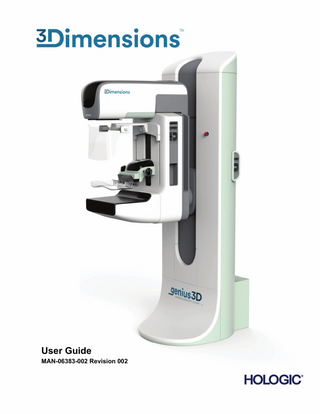
Preview
Page 1
User Guide
MAN-06383-002 Revision 002
3Dimensions Digital Mammography System
Digital Tomosynthesis System
User Guide
For Software Version 2.2
Part Number MAN-06383-002 Revision 002 July 2021
™
Product Support USA:
+1.877.371.4372
Europe:
+32 2 711 4690
Asia:
+852 37487700
Australia:
+1 800 264 073
All Other:
+1 781 999 7750
Email:
© 2020-2021 Hologic, Inc. Printed in the USA. This manual was originally written in English. Hologic, 3Dimensions, 3D, 3D Mammography, Affirm, C-View, Dimensions, FAST Paddle, Genius, Hologic Clarity HD, I-View, ImageChecker, Quantra, Selenia, SmartCurve, and associated logos are trademarks and/or registered trademarks of Hologic, Inc., and/or its subsidiaries in the United States and/or other countries. All other trademarks, registered trademarks, and product names are the property of their respective owners. This product may be protected by one or more U.S. or foreign patents as identified at www.Hologic.com/patent-information.
3Dimensions System User Guide
Table of Contents
Table of Contents List of Figures _________________________________________________________________ xi List of Tables _________________________________________________________________ xv 1: Introduction __________________________________________________________________1 1.1
1.2 1.3 1.4 1.5 1.6
1.7 1.8
1.9 1.10 1.11 1.12 1.13 1.14 1.15 1.16 1.17 1.18 1.19
Intended Uses ... 1 1.1.1 3Dimensions System Intended Use ... 1 1.1.2 Genius AI Detection Intended Use... 2 1.1.3 Contraindications ... 2 Potential Adverse Effects of Mammography Systems on Health ... 2 System Capabilities... 2 About the Genius 3D Mammography Exam ... 3 More Information About Tomosynthesis ... 3 About C-View and Intelligent 2D Imaging Technologies ... 5 1.6.1 Warnings and Precautions for C-View and Intelligent 2D Imaging Technologies ... 5 1.6.2 Theory of Operation for C-View and Intelligent 2D Imaging Technologies ... 6 About Genius AI Detection ... 7 1.7.1 Warnings and Precautions for Genius AI Detection... 7 User Profiles... 8 1.8.1 Mammography Technologist ... 8 1.8.2 Radiologist ... 8 1.8.3 Medical Physicist ... 8 Training Requirements ... 9 Quality Control Requirements ... 9 Where to Find the Installation Instructions ... 9 Where to Find Technical Description Information... 9 Warranty Statement ... 10 Technical Support ... 10 Product Complaints ... 10 Hologic Cybersecurity Statement ... 10 Symbols ... 11 Descriptions of Warnings, Cautions, and Notes ... 12 Document Conventions ... 12
2: General Information__________________________________________________________13 2.1 2.2 2.3 2.4
System Overview ... 13 2.1.1 C-Arm Overview ... 14 Safety Information ... 15 Warnings and Precautions... 15 Emergency Off Switches ... 19
MAN-06383-002 Revision 002
v
3Dimensions System User Guide Table of Contents
2.5 2.6
2.7
Interlocks ... 20 Compliance ... 20 2.6.1 Compliance Requirements ... 20 2.6.2 Compliance Statements... 22 Label Locations ... 23
3: System Controls and Indicators ________________________________________________25 3.1 3.2
3.3
System Power Controls ... 25 Tubestand Controls and Indicators ... 26 3.2.1 Tubehead Display ... 27 3.2.2 Compression Device Controls and Display ... 27 3.2.3 C-Arm Control Panels ... 28 3.2.4 Gantry Control Panels ... 28 3.2.5 Dual Function Footswitch ... 29 Universal Acquisition Workstation Controls and Displays ... 30
4: Startup, Functional Tests, and Shutdown _______________________________________31 4.1 4.2 4.3
4.4 4.5 4.6
How to Start the System... 31 Log In ... 34 Perform the Functional Tests... 36 4.3.1 Compression Functional Tests ... 37 4.3.2 C-Arm Movement Functional Tests ... 38 4.3.3 Collimation ... 46 4.3.4 Shifting Paddles ... 47 Emergency Off Switches Functionality ... 48 How to Turn Off the System ... 48 How to Remove All Power from the System ... 48
5: User Interface ________________________________________________________________49 5.1 5.2 5.3
Select Function to Perform Screen ... 49 About the Taskbar... 50 Select Patient Screen ... 53 5.3.1 About the Notices Tab ... 55 5.3.2 Open a Patient ... 55 5.3.3 Add a New Patient ... 55 5.3.4 Edit the Patient Information ... 56 5.3.5 Split the Patient Records ... 56 5.3.6 Delete a Patient ... 59 5.3.7 Filters for Patients ... 59 5.3.8 Refresh the Worklist ... 61 5.3.9 Query the Worklist ... 61 5.3.10 Admin ... 61 5.3.11 Log Out ... 61 5.3.12 Advanced Workflow Manager ... 62
vi
MAN-06383-002 Revision 002
3Dimensions System User Guide
Table of Contents
5.4
5.5 5.6
5.7
Procedure Screen... 62 5.4.1 How to Use the Implant Present Button... 64 5.4.2 How to Use the Paddle Shift Feature ... 64 5.4.3 Procedure Information Dialog Box ... 65 5.4.4 Add a Procedure ... 68 5.4.5 Add (or Remove) a View ... 70 5.4.6 Edit a View ... 71 5.4.7 Retrieve ... 71 5.4.8 Close a Patient ... 72 How to Access the Image Review Features ... 72 Output Groups ... 73 5.6.1 Select an Output Group ... 73 5.6.2 Add or Edit an Output Group ... 73 5.6.3 Custom Output ... 74 On-Demand Outputs... 75 5.7.1 Archive ... 75 5.7.2 Export ... 76 5.7.3 Print ... 77
6: Images ______________________________________________________________________79 6.1 6.2
6.3
6.4
6.5
6.6
Image Display Screen ... 79 How to Set the Exposure Parameters ... 80 6.2.1 Select the Image Acquisition Mode (Tomosynthesis Option) ... 80 6.2.2 Select the Exposure Mode ... 80 6.2.3 How to Use the AEC Sensor ... 80 How to Acquire an Image... 81 6.3.1 Conventional Imaging Sequence of Events... 82 6.3.2 Tomosynthesis Imaging Sequence of Events ... 82 6.3.3 How to Accept a Rejected Image ... 83 6.3.4 How to Accept or Reject a Pended Image ... 83 6.3.5 Skin Line Brightness ... 83 How to Acquire an Image with an Implant ... 84 6.4.1 Implant Away from the Nipple ... 84 6.4.2 Implant Near the Nipple ... 85 6.4.3 Implant Displaced Views ... 87 6.4.4 Implant Brightness ... 88 How to Correct and Reprocess Implant Images ... 89 6.5.1 If the Image Is Not Accepted ... 89 6.5.2 If the Image Is Accepted ... 89 How to Review the Images... 90 6.6.1 Image Review Tools Tab... 91 6.6.2 Notices Tab ... 92 6.6.3 Other Image Review Tools ... 93 6.6.4 Slice Indicator ... 94
MAN-06383-002 Revision 002
vii
3Dimensions System User Guide Table of Contents
6.7 6.8
6.9
How to Send the Images to the Output Devices ... 94 I-View Contrast Enhanced 2D Images ... 95 6.8.1 Tube Loading Indicator ... 98 6.8.2 How to Configure the Contrast Settings ... 99 Specimen Images... 100
7: Accessories _________________________________________________________________103 7.1 7.2
7.3
7.4 7.5
How to Install Accessories on the C-Arm... 103 Patient Face Shields ... 104 7.2.1 How to Install and Remove the Retractable Face Shield ... 104 7.2.2 How to Use the Retractable Face Shield ... 105 7.2.3 How to Install and Remove the Conventional Face Shield... 106 Compression Paddles ... 106 7.3.1 Routine Screening Paddles ... 108 7.3.2 Contact and Spot Compression Paddles ... 109 7.3.3 Magnification Paddles ... 109 7.3.4 Localization Paddles ... 110 7.3.5 Large Ultrasound Paddle... 110 7.3.6 How to Install and Remove a Compression Paddle ... 111 7.3.7 Paddle Maintenance and Cleaning ... 112 7.3.8 Paddle Shift... 112 7.3.9 FAST Compression Mode... 112 Magnification Stand... 114 7.4.1 How to Install and Remove the Magnification Stand... 114 Crosshair Devices... 116 7.5.1 How to Install and Remove the Localization Crosshair Device ... 116 7.5.2 How to Use the Localization Crosshair Device ... 117 7.5.3 How to Install and Remove the Magnification Crosshair Device ... 117 7.5.4 How to Align the Crosshair Device ... 118
8: Clinical Procedures __________________________________________________________119 8.1
8.3
Standard Workflow ... 119 8.1.1 Preparation ... 119 8.1.2 At the Gantry ... 119 8.1.3 At the Acquisition Workstation ... 120 Screening Procedure Example... 120 8.2.1 Position the Patient ... 121 8.2.2 Set the Exposure Techniques... 121 8.2.3 Acquire the Exposure ... 121 Procedure for Needle Localization with Tomosynthesis ... 123
viii
MAN-06383-002 Revision 002
8.2
3Dimensions System User Guide
Table of Contents
9: Maintenance and Cleaning ___________________________________________________125 9.1
9.2
Cleaning ... 125 9.1.1 General Information About Cleaning ... 125 9.1.2 For General Cleaning ... 125 9.1.3 To Prevent Possible Injury or Equipment Damage... 126 9.1.4 Acquisition Workstation... 126 Maintenance ... 128 9.2.1 Preventive Maintenance Schedules ... 128 9.2.2 About Reclamation ... 130
10: System Administration Interface _____________________________________________131
10.1 Admin Screen ... 131 10.2 About Screen ... 133 10.2.1 Licensing Tab ... 134 10.3 Change the User Language Preference ... 135 10.4 Set Auto-Hanging and Auto-Pairing ... 135 10.5 Set Multi Line Procedure Tabs ... 136 10.6 Enable and Set the Height Memory ... 137 10.7 Set Auto-Accept and Auto-Pend Images ... 139 10.8 Set the Contrast Defaults ... 140 10.9 Enable and Set the Default Height ... 141 10.10 System Tools ... 143 10.10.1 System Tools for the Radiologic Technologist Manager ... 144 10.10.2 Remote Access to Image Reports ... 145 10.11 Archive Tool ... 148
Appendix A: Specifications ____________________________________________________151 A.1
A.2
A.3 A.4
A.5
Product Measurements ... 151 A.1.1 Tubestand (Gantry with C-Arm) ... 151 A.1.2 Acquisition Workstations ... 152 Operation and Storage Environment ... 153 A.2.1 General Conditions for Operation... 153 A.2.2 Storage Environment ... 154 Radiation Shield ... 154 Electrical Input ... 154 A.4.1 Tubestand ... 154 A.4.2 Acquisition Workstation... 155 Tubestand Technical Information... 155 A.5.1 C-Arm... 155 A.5.2 Compression ... 156 A.5.3 X-ray Tube ... 157
MAN-06383-002 Revision 002
ix
3Dimensions System User Guide Table of Contents
A.6
A.5.4 X-ray Beam Filtration and Output... 157 A.5.5 X-ray Collimation ... 159 A.5.6 Light Field Indication ... 159 A.5.7 X-ray Generator... 159 Imaging System Technical Information ... 160 A.6.1 Image Receptor ... 160
Appendix B: System Messages and Alert Messages _______________________________161 B.1 B.2
B.3
Error Recovery and Troubleshooting ... 161 Types of Messages ... 161 B.2.1 Fault Levels... 161 B.2.2 System Messages ... 162 UPS Messages ... 164
Appendix C: Use of Mobile System _____________________________________________165 C.1 C.2
C.3
C.4 C.5 C.6
Conditions for Safety and Other Precautions ... 165 Specifications for Mobile Use ... 166 C.2.1 Shock and Vibration Limits ... 166 C.2.2 Coach Environment ... 166 Electrical Input ... 167 C.3.1 Gantry... 167 C.3.2 Acquisition Workstation ... 167 Prepare the System for Travel ... 168 Prepare the System for Use ... 170 Test the System after Travel ... 171 C.6.1 Mobile System Controls and Functional Tests ... 171 C.6.2 Quality Control for Mobile Systems ... 171
Appendix D: Dose Information _________________________________________________173 D.1 D.2
EUREF Dose Tables ... 173 EUREF CNR Table ... 174
Glossary of Terms _____________________________________________________________175 Index ________________________________________________________________________177
x
MAN-06383-002 Revision 002
3Dimensions System User Guide
Table of Contents
List of Figures Figure 1: 3Dimensions™ System ... 13 Figure 2: C-arm Overview ... 14 Figure 3: Emergency Off Switch Functionality ... 19 Figure 4: Label Locations ... 23 Figure 5: System Power Controls ... 25 Figure 6: Tubestand Controls and Indicators ... 26 Figure 7: Tubehead Display ... 27 Figure 8: Compression Device ... 27 Figure 9: Compression Device Display... 27 Figure 10: C-arm Control Panel ... 28 Figure 11: Gantry Control Panel ... 28 Figure 12: Dual Function Footswitch ... 29 Figure 13: Universal Acquisition Workstation Controls and Displays ... 30 Figure 14: Turn to Reset the Emergency Off Switches... 31 Figure 15: Universal Acquisition Workstation Power Buttons ... 31 Figure 16: Windows 10 Login Screen ... 32 Figure 17: Startup Screen ... 33 Figure 18: System Log In Screen ... 34 Figure 19: C-arm Control Panel (left side shown) ... 36 Figure 20: Emergency Off Switch Functionality ... 48 Figure 21: Universal Acquisition Workstation Power Buttons ... 48 Figure 22: An Example Select Function to Perform Screen ... 49 Figure 23: Taskbar... 50 Figure 24: Select Patient Screen... 53 Figure 25: Enterprise Tab ... 54 Figure 26: Add Patient Screen ... 55 Figure 27: Split Patient Records Screen... 56 Figure 28: Select the Correct Procedure to Split Patient Records ... 58 Figure 29: Filter Tab in the Patient Filter Screen... 59 Figure 30: Procedure Screen ... 62 Figure 31: Paddle Shift Buttons... 64 Figure 32: Procedure Info Dialog Box ... 65 Figure 33: Genius AI Detection Tab ... 67 Figure 34: Add Procedure Dialog Box ... 68 Figure 35: Add View Screen ... 70 Figure 36: Edit View Screen... 71 Figure 37: Output Groups Field ... 73 Figure 38: An Example Custom Output Group... 74 Figure 39: Select the Images for Export ... 76 Figure 40: Export Dialog Box ... 76 Figure 41: Print Screen ... 78 Figure 42: Image Display Screen... 79
MAN-06383-002 Revision 002
xi
3Dimensions System User Guide Table of Contents
Figure 43: Exposure In Progress ... 81 Figure 44: Exposure Complete ... 81 Figure 45: Marked Images in a Procedure ... 82 Figure 46: Comparison of Standard Brightness and Reduced Brightness ... 83 Figure 47: Comparison of Standard Brightness and Reduced Brightness ... 88 Figure 48: Tools Tab (Tomosynthesis option shown) ... 90 Figure 49: Image Review Tools ... 91 Figure 50: Tools on the Notices Tab ... 92 Figure 51: Exposure Index ... 93 Figure 52: Display Modes ... 93 Figure 53: Slice Indicator ... 94 Figure 54: I-View 2D Contrast Screen ... 95 Figure 55: I-View 2D Contrast Screen, Waiting Period ... 96 Figure 56: I-View 2D Contrast Screen, Optimal Imaging Period ... 97 Figure 57: I-View 2D Contrast Settings ... 99 Figure 58: Procedure Screen for Specimens ... 100 Figure 59: Specimen Imaging Screen... 101 Figure 60: C-arm Accessories ... 103 Figure 61: Align the Retractable Face Shield on the C-arm... 104 Figure 62: Face Shield Installation ... 105 Figure 63: Face Shield Operation ... 105 Figure 64: How to Install the Conventional Face Shield ... 106 Figure 65: How to Install a Compression Paddle ... 111 Figure 66: How to Remove a Compression Paddle... 111 Figure 67: The FAST Compression Mode Slide ... 113 Figure 68: Installation of the Magnification Stand ... 114 Figure 69: Installation of the Localization Crosshair Device ... 116 Figure 70: How to Install and Remove the Magnification Crosshair Device... 117 Figure 71: Example of a Screening Procedure Screen ... 120 Figure 72: Exposure In Progress ... 122 Figure 73: Exposure Complete ... 122 Figure 74: Calculating needle depth... 124 Figure 75: Admin Screen ... 131 Figure 76: System Tab of the About (the Acquisition Workstation) Screen... 133 Figure 77: Licensing Tab of the About Screen... 134 Figure 78: Enable Auto-Hanging and Auto-Pairing ... 135 Figure 79: Enable Multi Line Procedure Tabs ... 136 Figure 80: My Settings Button in the Admin Screen ... 137 Figure 81: Console Tab of the Edit Operator Screen ... 137 Figure 82: Height Adjust Control Panel... 138 Figure 83: Desired Console Height and Current Console Height Fields ... 138 Figure 84: Set Image Auto Disposition ... 139 Figure 85: I-View 2D Contrast Default Settings ... 140 Figure 86: Preferences Button in the Admin Screen ... 141 Figure 87: Console Tab of the System Preferences Screen... 141
xii
MAN-06383-002 Revision 002
3Dimensions System User Guide
Table of Contents
Figure 88: Height Adjust Control Panel ... 142 Figure 89: Desired Console Height and Current Console Height Fields ... 142 Figure 90: System Tools Button ... 143 Figure 91: System Tools Screen ... 144 Figure 92: System Tools Login Screen... 145 Figure 93: System Tools Welcome Screen ... 146 Figure 94: Create Image Report Parameters ... 146 Figure 95: Download the Image Report... 147 Figure 96: Archive Button ... 148 Figure 97: Multi Patient On Demand Archive Screen ... 148 Figure 98: Export Screen ... 150 Figure 99: Tubestand (Gantry with C-arm) Measurements ... 151 Figure 100: Universal Acquisition Workstation Measurements ... 152 Figure 101: Mobile Universal Acquisition Workstation Measurements ... 153 Figure 102: UPS LCD Display ... 164 Figure 103: Keyboard Tray Lock Knob (Right or Left Side)... 168 Figure 104: Tray Lock Release from Locked (A) to Unlocked (D) ... 168 Figure 105: Swivel Monitor Lock Knobs on the Mobile Universal Acquisition Workstation (series I) ... 169 Figure 106: Swivel Monitor Lock Knobs on the Mobile Universal Acquisition Workstation (series II) ... 169 Figure 107: Tray Lock Release from Locked (A) to Unlocked (D) ... 170 Figure 108: Swivel Monitor Lock Knobs on the Mobile Universal Acquisition Workstation (series I) ... 170 Figure 109: Swivel Monitor Lock Knobs on the Mobile Universal Acquisition Workstation (series II) ... 170
MAN-06383-002 Revision 002
xiii
3Dimensions System User Guide
Table of Contents
List of Tables Table 1: System Labels ... 24 Table 2: Compression Tests ... 37 Table 3: C-arm Up and Down Movement ... 38 Table 4: C-arm Counterclockwise Rotation... 40 Table 5: C-arm Clockwise Rotation ... 41 Table 6: C-arm Rotation Switch ... 42 Table 7: Automatic C-arm Counterclockwise Rotation ... 43 Table 8: Automatic C-arm Clockwise Rotation ... 44 Table 9: Automatic MLO Rotation ... 45 Table 10: C-arm Collimation ... 46 Table 11: Shifting Paddle ... 47 Table 12: Taskbar Menus ... 50 Table 13: The Select Patient Screen ... 53 Table 14: Filter Tab Options (Require Access Privileges) ... 60 Table 15: The Procedure Screen ... 63 Table 16: Procedure Groups ... 69 Table 17: Conventional 2D Imaging ... 86 Table 18: Tomosynthesis Imaging ... 86 Table 19: Contrast Enhanced (I-View) Imaging... 86 Table 20: Available Accessories ... 107 Table 21: User Preventive Maintenance... 128 Table 22: Service Engineer Preventive Maintenance ... 129 Table 23: Admin Screen Functions ... 132 Table 24: Radiologic Technologist Manager-System Tools Functions ... 144 Table 25: Maximum mA Setting as a Function of kV ... 157 Table 26: System Messages ... 162 Table 27: 2D Dose (EUREF) ... 173 Table 28: BT Dose (EUREF) ... 173 Table 29: CEDM Dose (EUREF) ... 174
MAN-06383-002 Revision 002
xv
3Dimensions System User Guide
Chapter 1: Introduction
Chapter 1 Introduction 1:
Read all this information carefully before operating the system. Follow all warnings and precautions as stated in this manual. Keep this manual available during procedures. Physicians should tell patients about all potential risks and adverse events described in this manual with respect to the operation of the system. Note Hologic configures some systems to meet specific requirements. Your system configuration may not have all the options and accessories included in this manual. Note The features shown in this manual may not be available in all regions. Contact your Hologic representative for information.
1.1
Intended Uses Caution: United States federal law restricts this device to sale by or on the order of a physician.
1.1.1
3Dimensions System Intended Use The Hologic® 3Dimensions™ system generates digital mammographic images that can be used for screening and diagnosis of breast cancer. The 3Dimensions (2D or 3D) system is intended for use in the same clinical applications as a 2D mammography system for screening mammograms. Specifically, the 3Dimensions system can be used to generate 2D digital mammograms and 3D mammograms. Each screening examination may consist of:
•
a 2D FFDM image set - OR -
•
a 2D and 3D image set, where the 2D image can be either an FFDM or a 2D image generated from the 3D image set
The 3Dimensions system may also be used for additional diagnostic workup of the breast. Note In Canada and Singapore, Tomosynthesis is not approved for screening, and must be used in conjunction with a 2D image (either a FFDM image or 2D image generated from the 3D image set).
MAN-06383-002 Revision 002
Page 1
3Dimensions System User Guide Chapter 1: Introduction
Contrast Enhanced Digital Mammography Contrast Enhanced Digital Mammography (CEDM) is an extension of the existing indication for diagnostic mammography with the 3Dimensions system. The CEDM application shall enable contrast enhanced breast imaging using a dual energy technique. This imaging technique can be used as an adjunct following mammography and/or ultrasound exams to localize a known or suspected lesion.
1.1.2
Genius AI Detection Intended Use Genius AI™ Detection is a computer-aided detection and diagnosis (CADe/CADx) software device intended to be used with compatible digital breast tomosynthesis (DBT) systems to identify and mark regions of interest including soft tissue densities (masses, architectural distortions, and asymmetries) and calcifications while reading DBT exams from compatible DBT systems and provide confidence scores that offer assessment for Certainty of Findings and a Case Score. The device intends to aid in the interpretation of digital breast tomosynthesis exams in a concurrent fashion, where the interpreting physician confirms or dismisses the findings during the reading of the exam.
1.1.3
Contraindications There are no known contraindications.
1.2
Potential Adverse Effects of Mammography Systems on Health Below is a list of the potential adverse effects (such as complications) associated with the use of the device (these risks are the same as for other screen-film or digital mammography systems):
1.3
•
Excessive breast compression
•
Excessive x-ray exposure
•
Electric shock
• •
Infection Skin irritation, abrasions, or puncture wounds
System Capabilities The system provides the user interfaces for the performance of screening and diagnostic mammograms:
Page 2
•
Conventional mammography with a digital image receptor equivalent in size to large mammography film.
•
Tomosynthesis scan with a digital image receptor equivalent in size to large mammography film (Tomosynthesis option).
•
Conventional digital mammogram and tomosynthesis scan during one compression (Tomosynthesis option).
MAN-06383-002 Revision 002
3Dimensions System User Guide
Chapter 1: Introduction
1.4
About the Genius 3D Mammography Exam The Genius™ 3D Mammography™ exam (also known as Genius™ exam) is acquired on a Hologic® 3D Mammography™ system, and has a 2D and 3D™ image set. The 2D image can be either an acquired 2D image or a 2D image generated from the 3D™ image set. The Genius™ exam is only available on a Hologic® 3D Mammography™ system. Genius™ 3D Mammography™ is the brand name of a Hologic 3D Mammography™ exam, and may not be available in all markets.
1.5
More Information About Tomosynthesis The Hologic Selenia Dimensions system received FDA approval for the Hologic Tomosynthesis option on 11 Feb 2011 (refer to PMA number P080003). This FDA approval applies to screening and diagnostic imaging. More information is available from the FDA website at http://www.accessdata.fda.gov/scripts/cdrh/cfdocs/cfpma/pma.cfm?id=P080003. The Generated 2D option (C-View) in conjunction with Tomosynthesis received FDA approval on 16 May 2013 (refer to PMA number P080003 S001). More information is available from the FDA website at http://www.accessdata.fda.gov/scripts/cdrh/cfdocs/cfpma/pma.cfm?id=P080003S001. A list of scientific publications about Breast Tomosynthesis is available from the Hologic website. The majority of the studies were done with the commercially released Hologic Selenia Dimensions Tomosynthesis system. See the publication at http://www.hologic.com/sites/default/files/Tomo-Bibliography-Rev-13.pdf. The Hologic website has several white papers and summary cards about breast imaging publications. See the documents at http://www.hologic.com/en/learning-center/whitepapers/breastimaging/. Independent publications have examined Hologic Selenia Dimensions Tomosynthesis systems in population-based screening sequences in Europe. Results consistently show a significant increase in invasive cancer detection rate at the same time as a reduction in false positives. The following publications are recommended.
MAN-06383-002 Revision 002
Page 3
3Dimensions System User Guide Chapter 1: Introduction
Integration of 3D digital mammography with tomosynthesis for population breastcancer screening (STORM): a prospective comparison study. Ciatto S, Houssami N, Bernardi D, Caumo F, Pellegrini M, Brunelli S, Tuttobene P, Bricolo P, Fantò C, Valentini M, Montemezzi S, Macaskill P. Lancet Oncol. 2013 Jun;14(7):583-9. doi: 10.1016/S1470-2045(13)70134-7. Epub 2013 Apr 25.
http://www.ncbi.nlm.nih.gov/pubmed/23623721 Prospective trial comparing full-field digital mammography (FFDM) versus combined FFDM and tomosynthesis in a population-based screening programme using independent double reading with arbitration. Skaane P, Bandos AI, Gullien R, Eben EB, Ekseth U, Haakenaasen U, Izadi M, Jebsen IN, Jahr G, Krager M, Hofvind S. Eur Radiol. 2013 Aug;23(8):2061-71. doi: 10.1007/s00330-013-2820-3. Epub 2013 Apr 4.
http://www.ncbi.nlm.nih.gov/pubmed/23553585 Comparison of digital mammography alone and digital mammography plus tomosynthesis in a population-based screening program. Skaane P, Bandos AI, Gullien R, Eben EB, Ekseth U, Haakenaasen U, Izadi M, Jebsen IN, Jahr G, Krager M, Niklason LT, Hofvind S, Gur D. Radiology. 2013 Apr;267(1):47-56. doi: 10.1148/radiol.12121373. Epub 2013 Jan 7.
http://www.ncbi.nlm.nih.gov/pubmed/23297332 Two-view digital breast tomosynthesis screening with synthetically reconstructed projection images: comparison with digital breast tomosynthesis with full-field digital mammographic images. Skaane P, Bandos AI, Eben EB, Jebsen IN, Krager M, Haakenaasen U, Ekseth U, Izadi M, Hofvind S, Gullien R. Radiology. 2014 Jun;271(3):655-63. doi: 10.1148/radiol.13131391. Epub 2014 Jan 24
http://www.ncbi.nlm.nih.gov/pubmed/24484063 Breast Cancer Screening Using Tomosynthesis in Combination With Digital Mammography Sarah M. Friedewald, MD1; Elizabeth A. Rafferty, MD2; Stephen L. Rose, MD3,4; Melissa A. Durand, MD5; Donna M. Plecha, MD6; Julianne S. Greenberg, MD7; Mary K. Hayes, MD8; Debra S. Copit, MD9; Kara L. Carlson, MD10; Thomas M. Cink, MD11; Lora D. Barke, DO12; Linda N. Greer, MD13; Dave P. Miller, MS14; Emily F. Conant, MD15 JAMA. 2014;311(24):2499-2507. doi:10.1001/jama.2014.6095
http://jama.jamanetwork.com/article.aspx?articleid=1883018 IMPORTANT: Hologic strongly recommends that users make themselves familiar with local or regional regulations. These regulations could impose restrictions on the different types of clinical use. Because the regulations could evolve and change over time, periodic review is recommended.
Page 4
MAN-06383-002 Revision 002
3Dimensions System User Guide
Chapter 1: Introduction
1.6
About C-View and Intelligent 2D Imaging Technologies Note Intelligent 2D™ imaging technology may not be available in all regions. Contact your sales representative for information. The C-ViewTM and Intelligent 2DTM software uses image data available from a breast tomosynthesis acquisition to generate one digital mammogram (2D) per breast tomosynthesis acquisition. The synthesized 2D image is created without the need for an additional digital mammography exposure. The synthesized 2D image is designed to appear similar to, and serve the same purpose as, a digital mammogram (2D) when used as part of a screening study employing tomosynthesis. The C-View or Intelligent 2D image is interpreted in combination with a breast tomosynthesis image set and is not intended to be used without the accompanying breast tomosynthesis images to make a clinical decision or diagnosis.
1.6.1
Warnings and Precautions for C-View and Intelligent 2D Imaging Technologies Warning: Do not make a clinical decision or diagnosis from the C-View or Intelligent 2D images without reviewing the accompanying tomosynthesis image set. Use the C-View or Intelligent 2D synthesized 2D images in the same way you would use conventional digital mammography (2D) when performing a screening study employing tomosynthesis.
•
While reviewing the C-View or Intelligent 2D images for items or areas of interest, compare to a prior digital mammogram (2D) if priors exist and then review the related tomosynthesis images carefully.
•
Carefully examine the entire tomosynthesis image set before making a clinical decision.
Warning: The appearance of a C-View or Intelligent 2D synthesized 2D image may differ from that of a conventional digital mammography (2D) image, just as 2D film and digital mammography (2D) images from different vendors may look different. Users should ensure they are adequately trained and are familiar with the appearance of C-View and Intelligent 2D synthesized 2D images before using them in conjunction with tomosynthesis image sets.
MAN-06383-002 Revision 002
Page 5
3Dimensions System User Guide Chapter 1: Introduction
1.6.2
Theory of Operation for C-View and Intelligent 2D Imaging Technologies Overview The C-View and Intelligent 2D software is an image processing application for postprocessing the pixel data from tomosynthesis data, captured on a Hologic tomosynthesis imaging system, into a digital mammography (2D) image. The C-View or Intelligent 2D synthesized 2D image can be used in place of a digital mammogram (2D) as part of a screening study employing tomosynthesis. The C-View and Intelligent 2D software processes tomosynthesis data to generate 2D images which are designed to appear similar to and serve the same purpose as a digital mammogram (2D) when used as part of a screening study employing tomosynthesis. Configuration The C-View and Intelligent 2D software has no user-configurable settings that influence the appearance of the resulting synthesized 2D images. C-View and Intelligent 2D images are produced in either DICOM Breast Tomosynthesis Image format, as a single thick slice, or DICOM Digital Mammography X-Ray Image format. The site PACS administrator, in consultation with Hologic connectivity engineers, can select the output format most appropriate for the site’s IT infrastructure and workstations. Each C-View or Intelligent 2D image DICOM header contains the information needed to differentiate it from any accompanying conventional 2D image(s) or tomosynthesis image sets in the same view. An annotation (“C-View” or "Intelligent 2D") is also burned to the synthesized 2D image pixel data. Workflow As with any imaging study, the technologist selects the patient and identifies the type of imaging procedure that will be done. For an exam with C-View or Intelligent 2D images, the process of imaging the subject and completing the study is all that is necessary. The C-View and Intelligent 2D software itself operates with no direct human intervention.
Page 6
MAN-06383-002 Revision 002
3Dimensions System User Guide
Chapter 1: Introduction
1.7
About Genius AI Detection Genius AI Detection is a software module intended to identify suspicious breast lesions appearing as soft-tissue densities (masses, architectural distortions, and asymmetries) or calcification clusters in breast tomosynthesis images. Genius AI Detection analyzes the tomosynthesis data set for each view from a Hologic 3D Mammography™ exam to identify such lesions using deep learning neural networks. For each identified lesion, Genius AI Detection produces the following CAD findings:
•
Slice where the lesion is best represented.
• •
Location of the lesion.
•
Confidence score of the lesion.
Outline of the lesion.
In addition, Genius AI Detection produces a case score for the entire breast tomosynthesis exam representing the confidence that the exam contains a malignant lesion. Genius AI Detection stores all properties of these CAD findings into a DICOM Mammography CAD SR object for storage and display on DICOM-compliant review workstations and archive systems. An option to create a DICOM Secondary Capture Image is available when the review workstations cannot interpret DICOM Mammography CAD SR objects. Workflow As with any imaging study, the technologist selects the patient and identifies the type of imaging procedure that will be done. For a Genius 3D™ Mammography exam, the process of imaging the subject and completing the study is all that is necessary. The Genius AI Detection software itself operates with no direct human intervention.
1.7.1
Warnings and Precautions for Genius AI Detection Important The radiologist should base interpretation only on diagnostic-quality images and should not solely depend on Genius AI Detection marks for determining clinical disposition. Important Genius AI Detection is an aid to be used by radiologists concurrently while interpreting Hologic 3D Mammography™ image sets. Important Genius AI Detection does not enhance what the user sees; rather, it helps to identify regions on 3D™ mammograms that should be examined.
MAN-06383-002 Revision 002
Page 7