User Guide
210 Pages
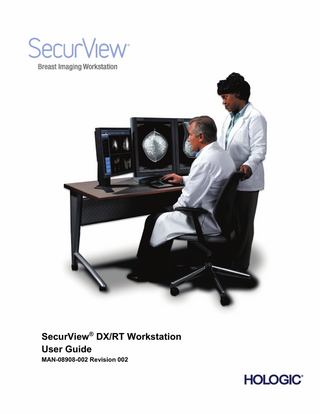
Preview
Page 1
SecurView® DX/RT Workstation User Guide MAN-08908-002 Revision 002
SecurView DX/RT ®
Breast Imaging Workstation
User Guide
For Software Version 11.1
Part Number MAN-08908-002 Revision 002 October 2021
Product Support USA:
+1.877.371.4372
Europe:
+32 2 711 4690
Asia:
+852 37487700
Australia:
+1 800 264 073
All Other:
+1 781 999 7750
Email:
© 2021 Hologic, Inc. Printed in the USA. This manual was originally written in English. Hologic, Cenova, C-View, EmphaSize, Genius AI, ImageChecker, Intelligent 2D, LesionMetrics, Mammography Prior Enhancement, MultiView, PeerView, Quantra, RightOn, SecurView, Selenia, TechMate and associated logos are trademarks and/or registered trademarks of Hologic, Inc., and/or its subsidiaries in the United States and/or other countries. All other trademarks, registered trademarks, and product names are the property of their respective owners. This product may be protected by one or more U.S. or foreign patents as identified at www.Hologic.com/patent-information.
Softcopy reading software © 2002–2021 MeVis Medical Solutions AG. All rights reserved. This product and related documentation are protected by copyright and are distributed under licenses restricting their use, copying, distribution, and decompilation. No part of this product or related documentation may be reproduced in any form by any means without prior written authorization of MeVis Medical Solutions AG and its licensors, if any. FlowBack, FlowNext, MammoNavigator, and ReportFlow are trademarks of MeVis BreastCare GmbH & Co. KG. This product may be protected by one or more of the following patents: 7,283,857, 6,891,920. Libraries ABYSS Web Server – Copyright © 2000 by Moez Mahfoudh <[email protected]>. All rights reserved. Libtiff library © 19881997 Sam Leffler, 1991-1997 Silicon Graphics, Inc. OFFIS_DCMTK © 1994–2005, OFFIS MergeCOM-3 Advanced Integrator's Tool Kit, PostgreSQL Copyright © 1996-2018, The PostgreSQL Global Development Group, Portions Copyright © 1994, The Regents of the University of California jpeglib © 1991-1998, Thomas G. Lane xerces © 1999-2010 The Apache Software Foundation 7-Zip © 1999-2009 Igor Pavlov Qt © 2014 Digia Plc and/or its subsidiary(-ies), licensed under LGPL. This Qt library has been adapted by MeVis Medical Solutions AG. You may obtain the complete corresponding source code by sending an order to MeVis Medical Solutions AG, Support Department, Caroline-Herschel-Str. 1, 28359 Bremen, Germany. XML-RPC – Copyright © 2001 by First Peer, Inc. All rights reserved. Copyright © 2001 by Eric Kidd. All rights reserved.
SecurView DX/RT v11.1 Workstation User Guide Table of Contents
Table of Contents List of Figures _________________________________________________________________ xi List of Tables _________________________________________________________________ xv 1: Introduction __________________________________________________________________1 1.1 1.2
1.3 1.4 1.5
1.6 1.7
Overview ... 1 Intended Use... 2 1.2.1 SecurView DX Diagnostic Workstation Intended Use ... 2 1.2.2 SecurView RT Technologist Workstation Intended Use ... 2 Using This Guide ... 2 Resources Available... 3 Warnings and Precautions ... 4 1.5.1 System Operation ... 4 1.5.2 Installation and Maintenance... 6 Product Complaints ... 7 Warranty Statement ... 7
2: Workstation Description _______________________________________________________9 2.1 2.2
2.3
2.4 2.5 2.6 2.7 2.8
Workstation Overview ... 9 SecurView DX Diagnostic Workstation ... 9 2.2.1 SecurView DX Standalone Systems ... 10 2.2.2 SecurView DX Multiworkstation Systems ... 11 SecurView RT Technologist Workstation ... 14 2.3.1 SecurView RT Standalone Systems ... 14 2.3.2 SecurView RT Multiworkstation Systems... 15 Functional Division in Multiworkstation Configurations... 18 User Groups and Passwords ... 18 Startup and Shutdown ... 20 Logging into SecurView... 21 Accessing Unique Device Identifier Information ... 24
3: Patient Manager _____________________________________________________________25 3.1 3.2
Opening the Patient Manager ... 25 Using the Patient List ... 26 3.2.1 Selecting Patients ... 26 3.2.2 Patient List Buttons ... 27 3.2.3 Patient List Columns ... 28 3.2.4 Reading States ... 31 3.2.5 Auto-Fetching Patient Data ... 32 3.2.6 Using the Shortcut Menu ... 32 3.2.7 Merging Patient Data ... 33 3.2.8 Searching for Patients ... 34
MAN-08908-002 Revision 002
v
SecurView DX/RT v11.1 Workstation User Guide Table of Contents
3.3 3.4 3.5
Creating Sessions ... 36 Importing DICOM Images ... 38 Synchronizing Patient List with MultiView ... 38
4: Reviewing Patients ___________________________________________________________39 4.1
4.2
4.3
4.4
4.5
vi
Displaying Patient Studies ... 39 4.1.1 Patient List Worklists ... 39 4.1.2 Automatically Generated Worklists ... 40 4.1.3 Session Worklists ... 41 4.1.4 MG Viewer ... 42 Displaying Patient Images ... 43 4.2.1 Navigating Patients ... 44 4.2.2 Using the Keypad ... 45 4.2.3 Using the Pie Menu ... 46 4.2.4 Using a ReportFlow ... 49 4.2.5 Patient Reading and Lock States During Review ... 49 4.2.6 Panning Images ... 50 4.2.7 Image Hangings ... 50 4.2.8 Temporary Single Tiling Mode ... 51 4.2.9 Intelligent Roaming ... 52 4.2.10 Scaling Modes ... 54 4.2.11 Pixel Meter ... 55 4.2.12 Stack and Timepoint Indicators ... 56 4.2.13 Working with Ultrasound Images ... 57 4.2.14 The MammoNavigator Feature ... 60 4.2.15 Image Information ... 62 4.2.16 Patient Information Overlays ... 63 4.2.17 MG Secondary Captures and MM ScreenCaptures ... 64 Visualizing Image Details ... 65 4.3.1 Magnifier and Inverted Magnifier... 66 4.3.2 AIE and the Magnifier Toolbar ... 68 4.3.3 Continuous Zoom ... 69 4.3.4 Window/Level and Gamma Adjustments... 70 4.3.5 Applying VOI LUTs ... 72 4.3.6 MPE Images ... 72 4.3.7 DICOM 6000 Overlays ... 74 4.3.8 CLAHE Image Enhancement ... 76 Using CAD ... 76 4.4.1 Displaying CAD Information... 76 4.4.2 Hologic CAD ... 77 4.4.3 Hologic Imaging Biomarkers ... 81 4.4.4 Switching Between Multiple Mammography CAD SRs ... 82 Creating and Viewing Annotations ... 82 4.5.1 Marking an Image... 83 4.5.2 Describing a Region of Interest ... 84
MAN-08908-002 Revision 002
SecurView DX/RT v11.1 Workstation User Guide Table of Contents
4.6
4.7
4.8 4.9
Viewing Annotations ... 86 4.5.3 Sending and Viewing Notices ... 88 4.6.1 Sending Notices ... 88 4.6.2 Viewing Notices ... 89 Closing a Study ... 89 4.7.1 Closing a Study as a Radiologist ... 90 4.7.2 Closing a Study as a Technologist ... 93 4.7.3 Closing a Study from an External Application ... 93 Printing Options... 94 Patient Synchronization with an External Application ... 96 4.9.1 Manual Synchronization ... 96 4.9.2 Automatic Synchronization ... 96 4.9.3 Synchronization When You Receive a Message ... 97
5: Working with Tomosynthesis Images __________________________________________99 5.1 5.2
5.3 5.4 5.5 5.6
Overview of Tomosynthesis Imaging ... 99 Navigating Tomosynthesis Images ... 101 5.2.1 Tomosynthesis Navigation Buttons ... 101 5.2.2 Viewing Tomosynthesis Slices or Slabs ... 102 5.2.3 Changing Slab Thickness ... 104 5.2.4 Annotating a Tomosynthesis Image ... 105 5.2.5 Using Cine Mode ... 106 5.2.6 Using Local Cine Mode ... 107 5.2.7 Smart Mapping ... 108 5.2.8 Scrolling Through Linked Tiles ... 109 5.2.9 Exporting a Movie ... 110 Displaying 3D CAD Results ... 111 Displaying ImageChecker 3D Calc CAD Results ... 112 Tagging Tomosynthesis Reconstructed Slices or Slabs ... 115 Printing Tomosynthesis Reconstructed Slices and Slabs... 116
6: Setting User Preferences _____________________________________________________119 6.1 6.2 6.3 6.4
Workflow Preferences ... 120 Image Presentation Preferences ... 122 Tools and Overlays Preferences ... 124 User Profile Preferences ... 128
7: Hanging Snapshots and ReportFlows _________________________________________131 7.1 7.2 7.3
Viewing ReportFlows ... 131 Viewing Hanging Snapshots ... 132 Creating and Modifying Hanging Snapshots ... 133 7.3.1 Creating New Hanging Snapshots ... 133 7.3.2 Copying and Editing a Hanging Snapshot ... 137 7.3.3 Deleting Hanging Snapshots ... 137 7.3.4 Renaming a Hanging Snapshot ... 138
MAN-08908-002 Revision 002
vii
SecurView DX/RT v11.1 Workstation User Guide Table of Contents
7.4 7.5 7.6 7.7 7.8
7.3.5 Changing a Hanging Snapshot Icon ... 139 ReportFlows ... 140 Linking a ReportFlow to a Procedure ... 142 Creating New ReportFlows ... 143 Deleting ReportFlows ... 145 ReportFlows Preferences... 146 7.8.1 Workflow Selection ... 146 7.8.2 Overview Hanging Configuration ... 147
8: Administrator Tasks _________________________________________________________149 8.1 8.2 8.3 8.4
8.5 8.6 8.7
8.8
viii
Opening the Administration Module ... 149 Managing User Profiles ... 150 Administrator User Profile ... 153 Configuring System-Level Settings ... 154 8.4.1 Scheduling ... 154 8.4.2 Disk Space Monitoring and Auto-Deletion ... 155 8.4.3 Auto-Fetching/Auto-Completion Configuration ... 157 8.4.4 Active Directory Setup ... 160 8.4.5 Study List Manager (SLM) Configuration... 161 8.4.6 Application Event Logging ... 162 8.4.7 Unifi Analytics ... 164 8.4.8 Search on PACS... 165 8.4.9 Configure Synchronization Interface ... 166 8.4.10 Worklists ... 167 8.4.11 Date/Time Format and Units ... 167 8.4.12 Multimodality Viewer ... 167 8.4.13 Manufacturer Settings ... 168 8.4.14 CAD/Case Score ... 170 8.4.15 Require Password Change ... 170 8.4.16 Double Reading for Studies ... 171 8.4.17 Sending Annotations, Tagged Tomo, Study State ... 171 8.4.18 Local Institution ... 172 8.4.19 Secondary Capture ... 172 8.4.20 Adoption of Institution Name and Address ... 172 Configuring System-Level Hanging Snapshots and ReportFlows ... 173 8.5.1 Current–Prior Time Range ... 173 Configuring Examination Procedure Names ... 174 Configuring Image Overlays ... 176 8.7.1 MG Viewer Image Overlay ... 176 8.7.2 MammoNavigator Feature Overlay ... 177 8.7.3 Printing Image Overlay ... 178 Maintaining the Database ... 178 8.8.1 Backing Up the Database ... 179 8.8.2 Scheduling Database Maintenance ... 180 8.8.3 Clusterwide Log File Collection ... 180
MAN-08908-002 Revision 002
SecurView DX/RT v11.1 Workstation User Guide Table of Contents
9: Case Administrator Tasks ____________________________________________________181 9.1 9.2
Opening the Administration Module ... 181 Deleting Patients ... 182
10: Patient and ReportFlow Files ________________________________________________183
10.1 Exporting Currently Displayed Image Files ... 183 10.2 Exporting DICOM Files ... 184 10.3 Importing and Exporting ReportFlows ... 186 10.3.1 Importing ReportFlows from a USB Drive to SecurView ... 186 10.3.2 Exporting ReportFlows from SecurView to a USB Drive ... 186
Appendix A Keyboard Shortcuts ________________________________________________187 Appendix B Technologist’s Guide ______________________________________________189 Index ________________________________________________________________________191
MAN-08908-002 Revision 002
ix
SecurView DX/RT v11.1 Workstation User Guide Table of Contents
List of Figures Figure 1: SecurView DX Diagnostic Workstation ... 10 Figure 2: Information Flow with a Standalone SecurView DX Workstation... 11 Figure 3: SecurView DX Manager ... 12 Figure 4: Information Flow in a SecurView DX Multiworkstation System ... 13 Figure 5: SecurView RT Technologist Workstation ... 14 Figure 6: Information Flow with Standalone SecurView DX and RT Workstations ... 15 Figure 7: Image Flow in a SecurView DX and RT Multiworkstation Installation ... 16 Figure 8: Physician Annotations Flow in a SecurView DX and RT MultiWorkstation Installation ... 17 Figure 9: Login Window ... 20 Figure 10: Shutdown Message ... 20 Figure 11: Change Password Dialog Box – Password About to Expire ... 21 Figure 12: Password Change Dialog Box – Password Expired ... 22 Figure 13: Startup Screen ... 23 Figure 14: Patient List ... 25 Figure 15: Example Studies and Associated Image Series ... 26 Figure 16: Patient List Buttons ... 27 Figure 17: Patient List Search Buttons... 28 Figure 18: Select Primary Patient Dialog Box ... 34 Figure 19: Local Search Criteria ... 35 Figure 20: PACS Search Criteria ... 35 Figure 21: Sessions Tab ... 37 Figure 22: Bar Code Scanner ... 39 Figure 23: Worklist Selection Combined, Read Time Filter ... 40 Figure 24: Automatic Worklists Buttons... 41 Figure 25: Example List of Sessions ... 41 Figure 26: MG Viewer – Left Display... 42 Figure 27: MG Viewer – Right Display ... 42 Figure 28: SecurView DX Keypad ... 45 Figure 29: Pie Menu ... 46 Figure 30: Predefined Image Hangings ... 50 Figure 31: Intelligent Roaming... 52 Figure 32: Intelligent Roaming Indicator... 53 Figure 33: Pixel Meters ... 55 Figure 34: Pixel Meters with White Background Indicating Interpolated Pixel Values ... 56 Figure 35: Stack Indicator ... 56 Figure 36: Stack & Timepoint Indicators ... 56 Figure 37: Ultrasound Image Navigation ... 58 Figure 38: Ultrasound Multi-frame Image Navigation ... 59 Figure 39: Example DICOM Information for an Image ... 62 Figure 40: Patient Information Overlays ... 63 Figure 41: Image Evaluation Tools ... 65 Figure 42: Magnifier ... 67
MAN-08908-002 Revision 002
xi
SecurView DX/RT v11.1 Workstation User Guide Table of Contents
Figure 43: Inverted Magnifier ... 67 Figure 44: Magnifier and AIE Toolbar ... 68 Figure 45: Window Level Dialog Box ... 71 Figure 46: Example List of VOI LUT ... 72 Figure 47: Without MPE Processing ... 74 Figure 48: With MPE Processing... 74 Figure 49: Original Image ... 75 Figure 50: Image with DICOM 6000 Overlay... 75 Figure 51: ImageChecker CAD and Genius AI Detection Overlays ... 78 Figure 52: ImageChecker CAD failed for the image ... 78 Figure 53: CAD without EmphaSize ... 79 Figure 54: CAD with EmphaSize ... 79 Figure 55: PeerView Off ... 80 Figure 56: PeerView On ... 80 Figure 57: Hologic Imaging Biomarkers Per Subject and Per Breast Tabs ... 81 Figure 58: Example CAD SR List ... 82 Figure 59: Freehand ... 83 Figure 60: Ellipse ... 83 Figure 61: Arrow ... 83 Figure 62: Measurement... 83 Figure 63: Ruler ... 84 Figure 64: Annotation Dialog Box ... 85 Figure 65: Example Annotations... 86 Figure 66: Selecting a Reviewer from the Pie Menu... 87 Figure 67: Example Third-party GSPS Annotation Indicator ... 87 Figure 68: Send All Notices Submenu ... 88 Figure 69: Send Image Notice Submenu ... 89 Figure 70: Close Study Message for Patients with Received Notices ... 93 Figure 71: MG Viewer Print Dialog Box ... 95 Figure 72: Tomosynthesis: Reconstructed Slices (schematic representation) ... 99 Figure 73: Tomosynthesis Navigation Buttons ... 101 Figure 74: Slider Tool... 102 Figure 75: V-Split Cursor ... 104 Figure 76: Slab Thickness Indicator ... 104 Figure 77: Cine Button and Speed Control Slider... 107 Figure 78: Export Tomosynthesis Movie Dialog Box ... 110 Figure 79: Tomosynthesis Slider with 3D CAD Indicators ... 111 Figure 80: Slider Tool with ImageChecker 3D Calc CAD Indicators; R2 Logo ... 113 Figure 81: RightOn CAD Mark ... 114 Figure 82: CAD Mark Boundary ... 114 Figure 83: PeerView (1 slice) ... 114 Figure 84: PeerView (4 slices) ... 114 Figure 85: Slider Tool with Tag Indicators ... 115 Figure 86: MG Viewer Print Dialog Box ... 116 Figure 87: User Preferences Workflow Tab (partial view) ... 119
xii
MAN-08908-002 Revision 002
SecurView DX/RT v11.1 Workstation User Guide Table of Contents
Figure 88: Workflow Tab ... 120 Figure 89: Read Time Mix Configuration ... 120 Figure 90: Image Presentation Tab ... 122 Figure 91: Tools and Overlays Tab ... 124 Figure 92: CAD Display Configuration Screen ... 126 Figure 93: Hologic Imaging Biomarkers Tab ... 127 Figure 94: User Profile Tab ... 128 Figure 95: ReportFlows Tab ... 131 Figure 96: Hanging Snapshots Tab... 132 Figure 97: Selected Tile Region ... 134 Figure 98: Edit Views ... 136 Figure 99: Edit View Modifiers ... 136 Figure 100: Edit Image Types ... 136 Delete Button ... 137 Figure 101: Delete Hanging Snapshots Dialog Box ... 137 Figure 102: Example ReportFlow (partial view) ... 140 Figure 103: Delete ReportFlows Dialog Box... 145 Figure 104: User Setup Tab ... 149 Figure 105: User Setup Buttons ... 150 Figure 106: New User Dialog Box ... 150 Figure 107: User Profile Tab ... 153 Figure 108: Settings Window ... 154 Figure 109: Disk Space Monitoring and Auto-Deletion Settings ... 155 Figure 110: Auto-Fetching/Auto-Completion Configuration Dialog Box... 158 Figure 111: Active Directory Setup Dialog Box ... 160 Figure 112: SLM Configuration Dialog Box ... 161 Figure 113: Synchronization Interface Configuration Dialog Box ... 166 Figure 114: Manufacturer Settings Dialog Box ... 168 Figure 115: Examination Procedure Identification Window ... 174 Figure 116: MG Viewer Image Overlay Tab ... 176 Figure 117: MammoNavigator Tab ... 177 Figure 118: Printing Image Overlay Tab... 178 Figure 119: Maintenance Tab ... 179 Figure 120: Windows Burn a Disc Dialog Box ... 185
MAN-08908-002 Revision 002
xiii
SecurView DX/RT v11.1 Workstation User Guide Table of Contents
List of Tables Table 1: Functional Division Between Manager and Client Workstations ... 18 Table 2: User Groups and Rights ... 19 Table 3: Reading State Definitions ... 31
MAN-08908-002 Revision 002
xv
SecurView DX/RT v11.1 Workstation User Guide Chapter 1: Introduction
Chapter 1 Introduction 1:
This chapter provides an overview of Hologic® SecurView® DX and RT workstations, with information about this guide, product support resources, and safety precautions.
1.1
Overview This guide provides instructions for operating the SecurView workstations:
• •
SecurView DX Diagnostic Workstation SecurView RT Technologist Workstation
In addition, this guide provides instructions for working with the following supplemental Hologic software applications:
• • • • •
ImageChecker® Computer Aided Detection ImageChecker® 3D Calc CAD Quantra™ Breast Density Assessment Application Synchronization Study List Manager
For information regarding the Advanced Multimodality Option, refer to the SecurView Advanced Multimodality Option User Guide. SecurView workstations provide a dedicated softcopy review environment for diagnostic and screening mammography. The system user interface and workflow are optimized to support experienced mammography reviewers in high-volume reading. Efficiency and reading quality are supported by specialized features including:
• • • •
Predefined Hanging Snapshots
• •
Individual user login and user preference settings
• •
Predefined standard views
Best matching ReportFlow Workflow keypad Patient Bar Code Scanner Automatically generated worklists Support for double reading
SecurView provides access to additional patient data:
•
MammoNavigator feature to support easy access to non-standardized image material such as additional views, mosaics, and scanned documents
• •
Mammography CAD Structured Report (CAD SR) integration
• •
Application event logging to support compliance with patient privacy policies
Automatic synchronization with external applications Study List Manager adds non-local patients to patient list to facilitate automatic synchronization
MAN-08908-002 Revision 002
Page 1
SecurView DX/RT v11.1 Workstation User Guide Chapter 1: Introduction
1.2
Intended Use United States federal law restricts this device to use by, or on the order of, a physician.
1.2.1
SecurView DX Diagnostic Workstation Intended Use The Hologic SecurView DX device is intended for selection, display, manipulation, filming, and media interchange of multimodality images from a variety of different modality systems. It also interfaces with various image storage and printing devices using DICOM or similar interface standards. The device used with FDA-cleared monitors may be used by a trained physician for display, manipulation, and interpretation of lossless compressed or non-compressed mammographic images for screening and diagnostic mammography and digital breast tomosynthesis, as well as any other DICOM multimodality image. SecurView DX is typically used by trained professionals, including, but not limited to physicians, radiologists, nurses, medical technicians, and assistants.
1.2.2
SecurView RT Technologist Workstation Intended Use The SecurView RT Technologist Workstation is a softcopy display system intended for viewing only and does not support diagnostic reading of mammography. It is capable of retrieving prior mammography images for display from PACS and other DICOM image storage systems.
1.3
Using This Guide This guide is organized as follows:
Page 2
•
Workstation Description provides an overview of the SecurView workstations, including component descriptions. It also explains how to start up and shut down the system, and how to log in.
•
Patient Manager explains the Patient List, which includes all patients, studies, and images currently in the SecurView database. The chapter also explains how to set up reviewing Sessions.
•
Reviewing Patients describes how to open patients for viewing, how to use the viewing and annotation tools, how to close studies, and printing options.
•
Working with Tomosynthesis Images describes how to view and work with tomosynthesis images.
• •
Setting User Preferences explains how to define preferences for individual users.
•
Administrator Tasks describes system administrator tasks such as managing users, configuring system-level settings, and backing up the patient database.
Hanging Snapshots and ReportFlows describes Hanging Snapshots and ReportFlows, how a Radiologist user can select specific ReportFlows for everyday use, and how to create new Hanging Snapshots and ReportFlows.
MAN-08908-002 Revision 002
SecurView DX/RT v11.1 Workstation User Guide Chapter 1: Introduction
1.4
•
Case Administrator Tasks describes how the case administrator can delete patient data.
•
Patient and ReportFlow Files provides procedures intended to support the technologist in managing patient and ReportFlow files.
Resources Available In addition to this guide, the following resources are available to assist you when working with SecurView workstations.
•
Training: For new systems, the Hologic Applications team provides remote in-depth training for radiologists and technologists. For additional personalized instruction, contact your Hologic representative.
•
Hologic Training Center: This website provides quick access to guides and training materials for Hologic products and is available at no charge to our customers under warranty or Hologic service contract. You can find the Training Center by visiting the Hologic website (www.hologic.com).
•
Additional Documentation: In addition to this guide, Hologic supplies the following documents for the SecurView workstations:
• • • • • •
SecurView DX/RT Workstation Release Notes SecurView DX Workstation Quality Control Manual SecurView DX/RT Workstation Installation & Service Manual SecurView Workstation DICOM Conformance Statements SecurView Advanced Multimodality Option User Guide SecurView Advanced Multimodality Option Installation & Service Manual
The SecurView User Guide and Advanced Multimodality Option User Guide are available online by selecting the Help icon on the SecurView workstation toolbar. You can obtain additional copies of printed guides and manuals through your Hologic representative. The DICOM Conformance Statements are available at www.hologic.com.
•
Product Support and Service: For information, refer to the copyright page of this guide.
MAN-08908-002 Revision 002
Page 3
SecurView DX/RT v11.1 Workstation User Guide Chapter 1: Introduction
1.5
Warnings and Precautions This guide uses the following conventions to provide technical and safety information of special interest.
Warning: An instruction that, if not followed, can result in a hazardous condition. Caution An instruction that, if not followed, can result in damage to the system. Important An instruction provided to ensure correct results and optimal performance, or to clarify limitations of the device. Note Information provided to clarify a particular step or procedure. Before using the system, read the following warnings and precautions.
Warning: The system is intended for use only by personnel who have read this guide and received training on how to use the system. Hologic does not accept responsibility for injury or damage associated with improper or unsafe system operation. Warning: If Administrative users access the operating system or file system other than as instructed in this guide or by Hologic trained personnel, system corruption or changes that render the system unusable could result. Warning: Use the system only outside the patient environment. The system is rated for use only in an office environment. Warning: The symbol next to the power connector indicates a potential shock hazard. To reduce the likelihood of electrical shock or fire hazard, connect the computer only to a power receptacle that is grounded properly and provides voltage and current within the specifications of the system.
Page 4
MAN-08908-002 Revision 002
SecurView DX/RT v11.1 Workstation User Guide Chapter 1: Introduction
Warning: Do not place liquid containers on the device. In the event of a spill, shut down power to all components prior to cleaning to minimize the possibility of electrical shock. If internal components are exposed to liquid, do not operate the device – contact your service representative. Caution Always shut down the computer according to the procedures provided in this guide. Improper system shutdown can cause loss of data or damage to the computer operating system. Important For proper system operation, the technical quality of the images (e.g., contrast) should be acceptable to the mammographer and meet the requirements of the Mammography Quality Standards Act (MQSA) or the appropriate national standards. Important The device design and mode of operation are consistent with current standard mammography clinical practices, as governed by the MQSA. Users are advised to comply with the MQSA for the United States, or the appropriate national standards, when implementing the SecurView application in clinical protocols. Important When reviewing images from a full-field digital mammography (FFDM) device, adhere to the guidelines of the American College of Radiologists (ACR). To ensure optimum display of diagnostic information, review each image with the View Actual Pixels scaling mode. When displaying images using a fractional Image Size zoom factor larger than one, SecurView enlarges the original images by interpolating pixel values between the source pixels. The pixel characteristics in the enlarged images may differ from the original image pixels. For information on the scaling modes, refer to Scaling Modes on page 54. Important To assure optimal performance of SecurView high-resolution displays, follow the recommended quality control procedures. Perform all quality control tests at the prescribed frequencies as required under national regulations. Important SecurView workstations are intended for use as image reviewing workstations only. The workstations are not intended to be used for archiving image data or to be used as an image archive. For permanent archiving of patient images and records, use a PACS.
MAN-08908-002 Revision 002
Page 5
SecurView DX/RT v11.1 Workstation User Guide Chapter 1: Introduction
1.5.2
Installation and Maintenance Warning: To connect primary power to the system, always use a three-conductor grounded power cable that meets local regulatory standards. Use of a twoprong adapter disconnects the utility ground and creates a severe shock hazard. Warning: SecurView workstation computers are heavy! If you have concerns about lifting or positioning the computer, request assistance. Warning: Before cleaning the system components, always shut down the system according to the procedures in this guide and disconnect power cords to prevent electrical shock. Never use alcohol, benzene, thinner, or other flammable cleaning agents. Caution This product contains no user-serviceable parts. Caution Maintain equipment in a well-ventilated, air-conditioned environment that meets the temperature and humidity specifications provided in the product service manual. Caution Do not attempt to install or repair the SecurView system yourself. Only trained personnel, authorized by Hologic, are qualified to install or repair the system. Caution Disconnect the power cord before moving or servicing. Caution Install the system behind the institution firewall for network security and antivirus protection. Hologic provides no computer virus protection or network security for the system. If antivirus software is required, visit the Hologic website for information on Hologic’s cybersecurity program and antivirus software installation guidance.
Page 6
MAN-08908-002 Revision 002
SecurView DX/RT v11.1 Workstation User Guide Chapter 1: Introduction
1.6
Product Complaints Any healthcare professional who has complaints or is dissatisfied with the quality, durability, reliability, safety, effectiveness, and/or performance of this product should notify Hologic. If there is reason to believe the device caused or contributed to a serious injury of a patient, notify Hologic immediately by telephone, fax, or written correspondence.
1.7
Warranty Statement Except as otherwise expressly stated in the Agreement: i) Equipment manufactured by Hologic is warranted to the original Customer to perform substantially in accordance with published product specifications for one (1) year starting from the date of shipment, or if Installation is required, from the date of Installation (“Warranty Period”); ii) digital imaging mammography x-ray tubes are warranted for twenty-four (24) months, during which the x-ray tubes are fully warranted for the first twelve (12) months and are warranted on a straight-line prorated basis during months 13-24; iii) replacement parts and remanufactured items are warranted for the remainder of the Warranty Period or ninety (90) days from shipment, whichever is longer; iv) consumable Supplies are warranted to conform to published specifications for a period ending on the expiration date shown on their respective packages; v) licensed Software is warranted to operate in accordance with published specifications; vi) Services are warranted to be supplied in a workman-like manner; vii) non-Hologic Manufactured Equipment is warranted through its manufacturer and such manufacturer’s warranties shall extend to Hologic’s customers, to the extent permitted by the manufacturer of such non-Hologic Manufactured Equipment. Hologic does not warrant that use of Products will be uninterrupted or error-free, or that Products will operate with non-Hologic authorized third-party products. These warranties do not apply to any item that is: (a) repaired, moved, or altered other than by Hologic authorized service personnel; (b) subjected to physical (including thermal or electrical) abuse, stress, or misuse; (c) stored, maintained, or operated in any manner inconsistent with applicable Hologic specifications or instructions, including Customer’s refusal to allow Hologic recommended Software upgrades; or (d) designated as supplied subject to a non-Hologic warranty or on a prerelease or “as-is” basis.
MAN-08908-002 Revision 002
Page 7
SecurView DX/RT v11.1 Workstation User Guide Chapter 2: Workstation Description
Chapter 2 Workstation Description 2:
This chapter describes the workstation models, how they interact with each other, and how they interact with other devices in the clinical environment. It also explains how to start up and shut down the system and how to log in.
2.1
Workstation Overview Hologic offers the following SecurView workstations:
•
SecurView DX Diagnostic Workstation – Used by radiologists to review medical images for screening and diagnostic mammography and digital breast tomosynthesis. SecurView DX workstations can be installed as Standalone workstations, or several of them can be configured as Client workstations that share a central database on a SecurView DX Manager.
•
SecurView DX Manager – Provides central database access and performs the image preparation for all connected SecurView DX Client workstations.
•
SecurView RT Technologist Workstation – Used by technologists to review medical images for reference purposes. SecurView RT workstations can be installed as Standalone workstations or several of them can be configured as Client workstations that share a central database on a SecurView RT Manager. SecurView RT workstations are used primarily in sites with Hologic Selenia® FFDM systems. Note SecurView RT TechMate™ is no longer supported for version 9.0 or later.
•
2.2
SecurView RT Manager – Provides central database access and performs the image preparation for all connected SecurView RT Client workstations.
SecurView DX Diagnostic Workstation Physicians use SecurView DX diagnostic workstations to review medical images for screening and diagnostic mammography and digital breast tomosynthesis. SecurView DX provides a patient browser with query/retrieve functionality for access to patient data, review and annotation of patient images, display of Mammography CAD SR results, and workstation administration and user settings. A SecurView DX Standalone or Client workstation consists of:
• •
A wide-screen diagnostic grayscale or color display (or two portrait displays)
• • • •
Computer with Microsoft Windows, keyboard, and mouse
One or two optional lower-resolution displays for the Advanced Multimodality Option, MultiView™ MM software option, Patient Manager, and/or external applications SecurView workflow keypad with trackball (optional) Bar Code Scanner (optional, not shown) Uninterruptible Power Supply (UPS) (optional, not shown)
MAN-08908-002 Revision 002
Page 9