HOLOGIC
Breast Imaging and Biopsy Systems
SecurView DX Workstation Quality Control Manual Rev 006 Jan 2020
Quality Control Manual
40 Pages
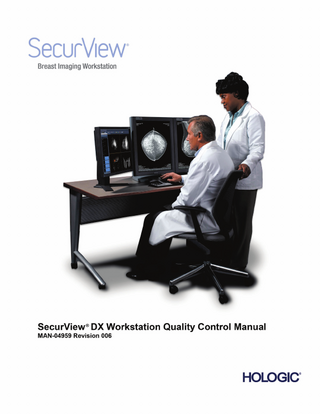
Preview
Page 1
SecurView DX ®
Breast Imaging Workstation
Quality Control Manual Part Number MAN-04959 Revision 006 Janaury 2020
Product Support USA:
+1.877.371.4372
Europe:
+32 2 711 4690
Asia:
+852 37487700
Australia:
+1 800 264 073
All Other:
+1 781 999 7750
Email:
© 2016 - 2020 Hologic, Inc. Printed in the USA. This manual was originally written in English. Hologic, SecurView, Selenia, TechMate, and associated logos are trademarks and/or registered trademarks of Hologic, Inc., and/or its subsidiaries in the United States and/or other countries. All other trademarks, registered trademarks, and product names are the property of their respective owners. This product may be protected by one or more U.S. or foreign patents as identified at www.Hologic.com/patents. Libraries Libtiff library © 1988-1997 Sam Leffler, 1991-1997 Silicon Graphics, Inc. OFFIS_DCMTK © 1994–2005, OFFIS. MergeCOM-3 Advanced Integrator's Tool Kit – Version 4.8.0.0. PostgreSQL – Version 9.4.1 © 1996-2015, The PostgreSQL Global Development Group, 1994, The Regents of the University of California. jpeglib © 1991-1998, Thomas G. Lane. xerces © 1999-2010 The Apache Software Foundation. 7-Zip © 1999-2009 Igor Pavlov. Qt 4.8.6 © 2014 Digia Plc and/or its subsidiary (-ies), licensed under LGPL v2.1. This Qt library has been adapted by MeVis Medical Solutions AG. You may obtain the complete corresponding source code, by sending an order to MeVis Medical Solutions AG, Support department, Caroline-Herschel-Str. 1, 28359 Bremen, Germany.
Contents
Contents Chapter 1:
Introduction ... 1
1.1.
About This Manual... 1
1.2.
Document Conventions ... 2
1.3.
Product Complaints ... 2
1.4.
Terms and Definitions ... 2
Chapter 2:
QC Activities for the Medical Physicist ... 5
2.1.
QC Procedures for the Medical Physicist ... 6
2.2.
Corrective Action ... 6
2.3.
Reading Room Configuration Testing ... 7
Chapter 3:
QC Activities for the Radiologic Technologist ... 9
3.1.
QC Procedures for the Radiologic Technologist ... 9
3.2.
Corrective Action ... 10
Chapter 4:
Testing the Displays ... 11
4.1.
Testing Built-in Photometer Sensor Displays ... 12
4.2.
Testing External Photometer Sensor Displays ... 17
Chapter 5:
Calibrating the Displays ... 25
Chapter 6:
Additional Procedures ... 27
6.1.
Saving the MediCal QAWeb Action History ... 27
6.2.
Scheduling the Hologic Compliance Test ... 29
Appendix A: SecurView Annual QC Form for Medical Physicists ... 31 Appendix B: SecurView Weekly QC Form for Radiologic Technologists ... 33 Appendix C:
Running Barco Coronis Uniti Auto-calibration Manually ... 34
SecurView® DX Workstation Quality Control Manual–MAN-04959 Revision 006
v
Contents
vi
SecurView® DX Workstation Quality Control Manual – MAN-04959 Revision 006
Chapter 1: Introduction
Chapter 1:
Introduction 1.1. About This Manual 1.2. Document Conventions 1.3. Product Complaints 1.4. Terms and Definitions This manual provides procedures developed to ensure the consistency of the brightness, contrast, and image presentation of the displays used with Hologic’s SecurView diagnostic review workstations. Use the procedures and quality control (QC) forms in this manual to maintain an effective QC program that conforms to the rules of the United States Mammography Quality Standards Act (MQSA) or to become accredited by an accreditation body. This manual may also be used as a guide by facilities outside the United States to establish a QC program to conform to the applicable local standard acts and regulations. This manual is intended for use by Radiologic Technologists and Medical Physicists who are qualified to operate the SecurView system.
1.1.
About This Manual This manual is organized as follows: Chapter 1: Introduction provides an overview of the QC manual, training information, document conventions, and a glossary of terms. Chapter 2: QC Activities for the Medical Physicist specifies the QC procedures that are the responsibility of the Medical Physicist. Chapter 3: QC Activities for the Radiologic Technologist specifies the QC procedures that are the responsibility of the Radiologic Technologist. Chapter 4: Testing the Displays provides instructions for running the QC procedures for the various display configurations at the site. Chapter 5: Calibrating the Displays provides instructions for manually calibrating the displays, should it become necessary. Chapter 6: Additional Procedures provides instructions for saving the MediCal QAWeb Action History and manually setting the Hologic Compliance Test date. Appendix A: SecurView Annual QC Form for Medical Physicists provides forms for record-keeping for Medical Physicists. Appendix B: SecurView Weekly QC Form for Radiologic Technologists provides forms for record-keeping for Radiologic Technologists. Appendix C: Running Barco Coronis Uniti Auto-calibration Manually provides instructions for running Auto-calibration manually for a Uniti display when SteadyColor Calibration is enabled.
SecurView® DX Workstation Quality Control Manual–MAN-04959 Revision 006
1
Chapter 1: Introduction
1.2.
Document Conventions This manual uses the following conventions to provide technical and safety information of special interest. WARNING! An instruction that, if not followed, can result in a hazardous condition. CAUTION: An instruction that, if not followed, can result in damage to the system. Important: An instruction provided to ensure correct results and optimal performance, or to clarify limitations of the device.
1.3.
Note: Background information provided to clarify a particular step or procedure.
Product Complaints
Any healthcare professional who has complaints or is dissatisfied with the quality, durability, reliability, safety, effectiveness, and/or performance of this product should notify Hologic. If the device malfunctions and may have caused or contributed to a serious injury of a patient, notify Hologic immediately by telephone, fax, or written correspondence.
1.4.
2
Terms and Definitions cd/m2
Candela per square meter (cd/m2), the standard unit of luminance. It represents a luminous intensity of one candela radiating from a surface whose area is one square meter. Luminance is used to specify the brightness of computer displays.
DICOM
Digital Imaging and Communications in Medicine, an international standard for the exchange of imaging and related information.
GSDF
Grayscale Standard Display Function, a mathematical function that adjusts pixel brightness in order to compensate for the nonlinearity of human visual perception. DICOM GSDF improves conspicuity of findings in the extremes of luminance and provides a mechanism to standardize the appearance of images on displays of different inherent brightnesses and with different response curves.
LCD
Liquid Crystal Display. The technology used for displays in notebook and other computers. Like light-emitting diode (LED) technology, LCDs allow displays to be much thinner than cathode ray tube (CRT) technology.
Luminance
Luminance is a photometric measure of the luminous intensity per unit area of light travelling in a given direction. It describes the amount of light that passes through or is emitted from a particular area, and falls within a given solid angle. The International System of Units (SI) for luminance is candela per square meter (cd/m2).
MQSA
Mammography Quality Standards Act. Created by the U.S. Food and Drug Administration (FDA) and approved by the U.S. Congress in 1994, MQSA establishes quality standards for mammography facilities. MQSA requires mammography facilities to be accredited by the FDA or an FDA-approved accreditation body, be certified by the FDA or the State, receive annual MQSA inspections, and display its FDA certification in a prominent area.
QA
Quality Assurance. Generally used to describe a program of policies, procedures, and practices intended to assure that quality standards are developed, maintained, and adhered to.
SecurView® DX Workstation Quality Control Manual – MAN-04959 Revision 006
Chapter 1: Introduction
QC
Quality Control. Refers to one or more procedures intended to ensure that a manufactured product or performed service complies with a defined set of quality criteria and meets the requirements of the client or customer.
USB
Universal Serial Bus. A specification to establish communication between devices and a host controller such as a computer. This interface can connect a computer and add-on devices, such as media players, keyboards, flash drives, and printers.
SecurView® DX Workstation Quality Control Manual–MAN-04959 Revision 006
3
Chapter 1: Introduction
4
SecurView® DX Workstation Quality Control Manual – MAN-04959 Revision 006
Chapter 2: QC Activities for the Medical Physicist
Chapter 2:
QC Activities for the Medical Physicist 2.1. QC Procedures for the Medical Physicist 2.2. Corrective Action 2.3. Reading Room Configuration Testing Hologic provides QC software (MediCal QAWeb) that is used by service engineers and customers to establish and maintain the operating levels of the SecurView displays. The software analyzes the results of display calibration and compliance testing and indicates whether the displays meet the pre-programmed QC limits established by the manufacturer. WARNING! Connecting a QAWeb agent to a QAWeb server may overwrite the required Hologic Policy Map. When connecting to a QAWeb server contact Technical Support at +1.800.760.8342 to obtain the correct version of QAWeb that will maintain the required Hologic Policy Map.
During SecurView system installation, a service engineer uses the software to calibrate the displays. After installation, Radiologic Technologists use the software for the following two tests: •
Weekly: The Hologic Compliance Test verifies that the displays are performing within the preprogrammed limits. The Technologist records the results in the SecurView Weekly QC Form.
•
Semi-Annual Auto-Calibration: The MediCal QAWeb software calibrates the displays twice a year to re-establish the operating levels. The Technologist records the results in the SecurView Weekly QC Form.
Note: For the Barco UnitiTM, High-Brightness, Coronis and Barco Nio MDNG-5221 displays, the MediCal QAWeb software runs the tests automatically. For the Barco Nio MDNG-6121 and MDNG-5121 displays, the Technologist must use a photometer and run the tests manually as explained in Chapter 5: Calibrating the Displays.
In addition, Hologic recommends use of the MediCal QAWeb software for the following test: •
Annually: The Medical Physicist checks the most recent results of the Hologic Compliance Test and records them in the SecurView Annual QC Forms. See Appendix A: SecurView Annual QC Form for Medical Physicists.
Note: When displays are replaced or relocated the Medical Physicist needs to perform the Hologic Compliance Test results check.
SecurView® DX Workstation Quality Control Manual–MAN-04959 Revision 006
5
Chapter 2: QC Activities for the Medical Physicist
2.1.
QC Procedures for the Medical Physicist Hologic recommends that a Medical Physicist check the performance of each SecurView diagnostic workstation display at least once a year using the procedure given below. Use the display QC software (MediCal QAWeb) provided with each SecurView workstation. For detailed instructions on using the software, see Chapter 4: Testing the Displays. To run the annual QC check: 1
Check performance records. For each diagnostic workstation, review the Appendix B: SecurView Weekly QC Form for Radiologic Technologists. Verify that the SecurView displays have been operating within the recommended tolerance limits.
2
Review Hologic Compliance Test results. Using the QC software, check the results of the most recent Hologic Compliance Test. If the test has not been run during the last week, then run the test.
3
Verify results. Ensure the Hologic Compliance Test results are within the recommended tolerance limits. a
For each display, check: • •
b 4
5
2.2.
White level DICOM GSDF compliance (Luminance Response)
If the results do not meet specifications, see 2.2. Corrective Action.
Record the results in the following form(s): •
Appendix A: SecurView Annual QC Form for Medical Physicists
•
Appendix B: SecurView Weekly QC Form for Radiologic Technologists
For Selenia Dimensions systems: a
At the Acquisition Workstation, select Admin > Quality Control > Physicist tab > Diagnostic Review Workstation Quality Control.
b
Click the Mark Completed button to label the status of this procedure as finished.
c
Click the Yes button to mark the QC procedure as completed.
Corrective Action If any display does not meet the performance criteria, adjust room lighting conditions and repeat the action that failed. If the action fails after the second attempt, correct the problem before performing mammographic image interpretation using the instructions below: If any performance criterion is not met, use the Auto-calibration procedure to recalibrate the display. Then rerun the Hologic Compliance Test and verify that the display performs within the recommended limits. A qualified service engineer may have to resolve any issues if display operating levels are not within recommended ranges. If the Details of a test contain no results, the test shall be run manually after making sure the displays are correctly attached and turned on. A qualified service engineer may have to resolve any issues if the Details of a test contain no results after the second attempt. While you resolve display calibration issues, SecurView systems can still receive images. Use an alternative diagnostic device (for example, a second diagnostic workstation or DICOM printer) for mammography image interpretation until all issues are resolved and the displays perform within recommended ranges.
6
SecurView® DX Workstation Quality Control Manual – MAN-04959 Revision 006
Chapter 2: QC Activities for the Medical Physicist
2.3.
Reading Room Configuration Testing A qualified in-person Medical Physicist performs testing when a reading room is initially configured, and after each year of operation. If equipment is replaced between these scheduled tests without changing the reading room configuration, this replacement does not require in-person Medical Physicist testing and is subject to the Medical Physicist’s oversight. At the suggestion of the Lead Interpreting Physician, the Medical Physicist may set White Level to be other than the default shown in the Performance Criteria table in Appendix A: SecurView Annual QC Form for Medical Physicists.
SecurView® DX Workstation Quality Control Manual–MAN-04959 Revision 006
7
Chapter 2: QC Activities for the Medical Physicist
SecurView® DX Workstation Quality Control Manual–MAN-04959 Revision 006
8
Chapter 3: QC Activities for the Radiologic Technologist
Chapter 3:
QC Activities for the Radiologic Technologist 3.1. QC Procedures for the Radiologic Technologist 3.2. Corrective Action Hologic provides QC software (MediCal QAWeb) that is used by the Radiologic Technologist to maintain the operating levels of the SecurView displays. The software analyzes the results of display calibration and compliance testing and indicates whether the displays meet the pre-programmed QC limits established by the manufacturer. WARNING! Connecting a QAWeb agent to a QAWeb server may overwrite the required Hologic Policy Map. When connecting to a QAWeb server contact Technical Support at +1.800.760.8342 to obtain the correct version of QAWeb that will maintain the required Hologic Policy Map. During SecurView system installation, a service engineer uses the software to calibrate the displays. After installation, Hologic recommends that Radiologic Technologists use the software to run two tests: •
Weekly: The Hologic Compliance Test verifies that the displays are performing within the preprogrammed limits. The Technologist records the results in the SecurView Weekly QC Form.
•
Semi-Annual Auto-calibration: The MediCal QAWeb software calibrates the displays twice a year to re-establish the operating levels. The Technologist records the results in the SecurView Weekly QC Form.
Note: For the Barco Uniti, High-Brightness, Coronis and Barco Nio MDNG-5221 displays, the MediCal QAWeb software runs the tests automatically. For the Barco Nio MDNG-6121 and MDNG-5121 displays, the Technologist must use a photometer and run the tests manually as explained in Chapter 5: Calibrating the Displays.
3.1.
QC Procedures for the Radiologic Technologist Hologic recommends that a Radiologic Technologist check the performance of SecurView diagnostic workstation displays using the procedures given below. Use the QC software (MediCal QAWeb) provided with each workstation. For detailed instructions on using the software, see Chapter 4: Testing the Displays. To run the weekly QC check: 1
Run the Hologic Compliance Test. Note: For displays that support scheduled Hologic Compliance Tests, verify successful completion of the tests the morning after the scheduled Hologic Compliance Tests occur. If the system failed one or more of the tests, the source of the problem must be identified and corrective action taken before the system is used for clinical purposes. See 3.2. Corrective Action.
•
For the Barco Uniti, High-Brightness, Coronis and Barco Nio MDNG-5221 displays, MediCal QAWeb automatically runs the Hologic Compliance Test once a week. Verify that the test ran as scheduled and the Status displayed is ‘OK’.
•
For Barco Nio MDNG-6121 and MDNG-5121 displays, MediCal QAWeb prompts you to run the Hologic Compliance Test once a week. Run the test with the photometer and, when done, verify that the Action Result displayed is ‘OK’. SecurView® DX Workstation Quality Control Manual–MAN-04959 Revision 006
9
Chapter 3: QC Activities for the Radiologic Technologist
When the QC Check is done, verify that ‘Result: OK’ appears. If results are not ‘OK’, see 3.2. Corrective Action. 2
Record the results in the Appendix B: SecurView Weekly QC Form for Radiologic Technologists. Note: Hologic strongly recommends saving the MediCal QAWeb Action History monthly to prevent data loss in the event of a system failure. Hologic also recommends saving the Action History prior to a SecurView upgrade. See 6.1. Saving the MediCal QAWeb Action History.
To run the semi-annual calibration: 1
If the displays have not been calibrated during the last six months, use the QC software (Auto-calibration) to calibrate them.
2
Record the results in the Appendix B: SecurView Weekly QC Form for Radiologic Technologists.
For Selenia Dimensions systems only: After completing the QC procedure:
3.2.
1
At the Acquisition Workstation, select Admin > Quality Control > Technologist tab > Diagnostic Review Workstation Quality Control.
2
Click the Mark Completed button to label the status of this procedure as finished.
3
Click the Yes button to mark the QC procedure as completed.
Corrective Action If any display does not meet the performance criteria, adjust room lighting conditions and repeat the action that failed. If the action fails after the second attempt, correct the problem before performing mammographic image interpretation using the instructions below. If any performance criterion is not met, use the Auto-calibration procedure to recalibrate the display. Then rerun the Hologic Compliance Test and verify that the display performs within the recommended limits. A qualified service engineer may have to resolve any issues if display operating levels are not within recommended ranges. If the Details of a test contain no results, the test shall be run manually after making sure the displays are correctly attached and turned on. A qualified service engineer may have to resolve any issues if the Details of a test contain no results after the second attempt. While you resolve display calibration issues, SecurView systems can still receive images. Use an alternative diagnostic device (for example, a second diagnostic workstation or DICOM printer) for mammography image interpretation until all issues are resolved and the displays perform within recommended ranges.
10
SecurView® DX Workstation Quality Control Manual – MAN-04959 Revision 006
Chapter 4: Testing the Displays
Chapter 4:
Testing the Displays 4.1. Testing Built-in Photometer Sensor Displays 4.2. Testing External Photometer Sensor Displays This chapter provides detailed QC procedures for the various displays. The following table provides the Barco model number(s) for each of the displays: Display
Barco Model Number
Coronis Uniti
MDMC-12133
High-Brightness
MDMG-5221
Coronis
MDCG-10130 MDMG-5121 MFGD-5621 HD MFGD-5421
Nio
MDNG-6121 MDNG-5121 MDNG-5221
There are two types of display configurations: •
Built-in photometer sensor displays - Barco Uniti, High-Brightness, Coronis, and Barco Nio MDNG-5221: The MediCal QAWeb software automatically runs the Hologic Compliance Test and calibrates the Barco displays on a scheduled basis. The QAWeb software relies on a built-in photometer sensor. No user intervention is required – you only need to verify that the software ran the test as scheduled and that the results were within the tolerance ranges. The default scheduled time is between 12:00 midnight and 2:00 AM.
•
External photometer sensor displays - Barco Nio (MDNG-6121 and MDNG-5121): The MediCal QAWeb software automatically alerts you to run the Hologic Compliance Test and calibrate these Barco Nio displays on a scheduled basis. You will use an external photometer to run the QC procedures.
Important: When testing the displays, ensure that the room lighting conditions are similar to those used when reading studies.
SecurView® DX Workstation Quality Control Manual–MAN-04959 Revision 006
11
Chapter 4: Testing the Displays
4.1.
Testing Built-in Photometer Sensor Displays For built-in photometer sensor displays, MediCal QAWeb automatically runs the Hologic Compliance Test once a week and the Auto-calibration routine twice a year. Use this procedure as follows: •
Radiologic Technologist: Verify that the test(s) ran successfully.
•
Medical Physicist: Review and record the numerical results from the most recent Hologic Compliance Test.
Note: Hologic recommends for displays older than five years that the Medical Physicist use an external photometer once a year for the luminance check to confirm the internal photometer is still operating correctly. The luminance measured by the photometer must be within 15% of the calibrated luminance. The calibrated luminance for each display can be found in the configuration of QAWeb Agent or in the most recent compliance check results in the status.
To check the performance of Barco displays: 1
Log out any user from the SecurView DX application.
2
Start MediCal QAWeb by pressing the Windows key and selecting Programs > Barco > MediCal QAWeb Agent. The MediCal QAWeb Agent window appears.
Note (Windows XP users): After logging out of SecurView, the Windows key is sometimes not active, which prevents users from manually starting up the MediCal QAWeb software. In such a situation, start MediCal QAWeb as follows:
3 12
a
Log into SecurView as an Administrator user. Then select the Exit to Windows tab.
b
From the Windows desktop, double-click the MediCal QAWeb icon (or select Start > Programs > Barco > MediCal QAWeb Agent).
c
From the main MediCal QAWeb window, select Switch User.
d
Log into MediCal QAWeb as the Advanced user with the password ‘advanced’ (casesensitive).
Click the Status icon.
SecurView® DX Workstation Quality Control Manual – MAN-04959 Revision 006
Chapter 4: Testing the Displays
The Workstation > Status window appears:
The Status window indicates whether the workstation meets the recommended performance criteria. At any time, you can click Run to run a test manually (Auto-calibration, Hologic Compliance Test, or Visual Test). Note: Manually calibrating the Uniti display with SteadyColor Calibration will show colors in the most optimum and consistent way, and all grayscales with as little hue variation as possible. To manually calibrate the Uniti display with SteadyColor Calibration, refer to Appendix C: Running Barco Coronis Uniti Auto-calibration Manually. Note: To manually calibrate the Uniti display without SteadyColor Calibration, navigate to Configuration > Calibration, click Calibrate, enter the password ‘advanced’ (case sensitive), click Advanced, and uncheck SteadyColor Calibration. Click Calibrate. Note: When you manually run the Auto-calibration Test, you may be prompted for a password. By default, the password is ‘advanced’ (case sensitive).
4
Radiologic Technologist – To complete the tests and view results: a
Verify that ‘Status: OK’ appears.
b
Click Info next to ‘Hologic Compliance Test’. The most recent results for the test appear.
c
Verify that ‘Action Result: OK’ appears.
SecurView® DX Workstation Quality Control Manual–MAN-04959 Revision 006
13
Chapter 4: Testing the Displays
d
Click View Detailed Results. A window appears with the detailed results.
e
Record the value for Action Result in Appendix B: SecurView Weekly QC Form for Radiologic Technologists.
Important: If the Details of a test contain no results, follow instructions in 3.2. Corrective Action.
14
SecurView® DX Workstation Quality Control Manual – MAN-04959 Revision 006
Chapter 4: Testing the Displays
Note: You may Print the results or Save as PDF for a local copy from this window. Click Close once you are finished.
f
Click Close to return to the Status window.
g
Close all open MediCal QAWeb windows.
SecurView® DX Workstation Quality Control Manual–MAN-04959 Revision 006
15
Chapter 4: Testing the Displays
5
16
Medical Physicist – To view the numerical results of the Hologic Compliance Test: a
On the Status window, click Info next to ‘Hologic Compliance Test’. The most recent results for the test appear as shown in the following example:
b
Click View Detailed Result. A window appears with the detailed results.
c
Verify that the results meet the performance criteria.
d
Record the results in the Appendix A: SecurView Annual QC Form for Medical Physicists.
e
Click Close twice to return to the Status window.
f
Close all open MediCal QAWeb windows.
SecurView® DX Workstation Quality Control Manual – MAN-04959 Revision 006