HOLOGIC
Clarius Viera System
HOLOGIC Viera Portable Breast Ultrasound Quick Start Guide Rev 4 March 2015
Quick Start Guide
4 Pages
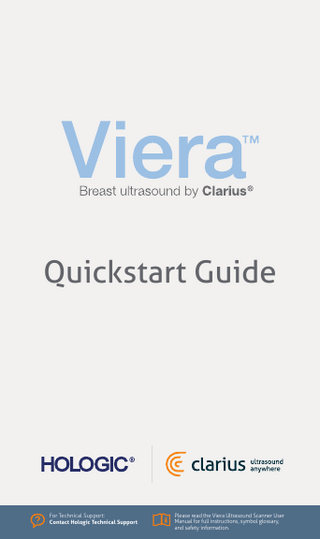
Preview
Page 1
Quickstart Guide
For Technical Support: Contact Hologic Technical Support
Please read the Viera Ultrasound Scanner User Manual for full instructions, symbol glossary, and safety information.
Download the Clarius App from the App Store or the Google Play Store
Start the Clarius App
Create Account
If you already have an account, please log in with your existing account.
Insert the Battery Once you have the Clarius App loaded onto your smart device, remove the battery saver tab and reinsert battery fully. The scanner light will flash blue, then green, and then off; the scanner is on standby waiting for the Clarius App to start.
Claim Your Scanner Ensure your smart device is connected to the internet. It will take about a minute for your claimable scanner to appear in the Clarius App.
Create or Select Institution Once you claim your scanner, you will be prompted by the Clarius App to create a new institution or select an institution that is already connected with your account.
Select Scanner Select your new scanner from the list.
Watch the Connection Wheel When the status wheel is complete, the Clarius App is connected to the Scanner.
Switch to Scanner’s Wi-Fi Direct Network After the initial setup, your Viera Scanner will auto connect to your smart device the next time you insert the battery. For best performance a smart device that supports 5GHz Wi-Fi is recommended. iOS*
Android
iOS 11+ will display a prompt each time the scanner is turned on. Simply tap the Join button and your scanner will connect.
A message will display on the screen to confirm auto connection
*NOTE: For iOS 10 or below, users must use the manual setup method explained at www.clarius.com/wifi. The iPhone 4s doesn’t support 5GHz Wi-Fi.
Issues connecting? Try the manual setup method explained at www.clarius.com/wifi
Start Scanning Select Exam Type from the list.
Enter Patient Demographics, or skip to the next step.
Press the Snowflake button for the live imaging screen.
Learn basic scanning functions at www.clarius.com/tutorials
Download Updates In some instances, the system will prompt you to update your Scanner software. Simply press Update to proceed.
During an Update The Scanner’s light first starts blinking blue, then flashes purple while its software is updating. Please do not unplug the battery during that time. A purple indicator also shows on the top-right of the screen. Once the update is complete, the scanner light will turn blue and the connection will be re-established automatically.
After the update, you may need to refer back to step #9 to re-establish connection.
Quick Tips
Supported Devices
Search our easy knowledge base for quick tips on how to set up and use the Viera Scanner and Clarius Cloud.
Viera Scanner works with iOS and Android devices. For a list of current supported devices, please visit:
www.clarius.com/faq
www.clarius.com/devices
Manuals Printed Copy
Digital Copy
To obtain a printed copy of the Viera Ultrasound Scanner User Manual at no additional cost, or if you have questions about any items in the package, please contact Hologic Technical Support.
The latest version of the Viera Ultrasound Scanner User Manual is available at www.clarius.com/manuals. Download it to view it on any device.
Hologic Technical Support: European Support Center +32 2 711 4545 [email protected]
Australian Support Center +1-800-264073 +612-9888-8000 [email protected]
Manufactured For:
Manufactured By:
Hologic, Inc. Corporate Headquarters 250 Campus Drive Marlborough, MA 01752 USA Phone: +1.508.263.2900 www.hologic.com
Clarius Mobile Health 350-3605 Gilmore Way Burnaby, BC, V5G4X5, Canada [email protected] Phone: +1.778.800.9975 www.clarius.com 008 6
This device complies with part 15 of the FCC rules. Operation is subject to the following two conditions: (1) this device may not cause harmful interference, and (2) this device must accept any interference received, including interference that may cause undesired operation. This product has demonstrated EMC compliance under conditions that included the use of compliant peripheral devices. It is important that you use compliant peripheral devices to reduce the possibility of causing interference to radios, televisions, and other electronic devices. For Technical Support: Contact Hologic Technical Support
Please read the Viera Ultrasound Scanner User Manual for full instructions, symbol glossary, and safety information.
15-03-00056, Printed in Canada T11-041807-EN
USA Support Center +1-877-371-4372 +1-781-999-7750 [email protected]