Instructions for Use
18 Pages
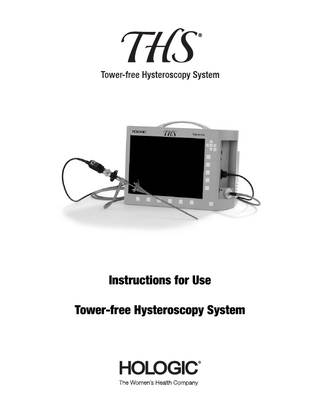
Preview
Page 1
Instructions for Use Tower-free Hysteroscopy System
SYMBOL DESCRIPTIONS
CONTENTS
Consult instructions for use.
SYMBOL DESCRIPTIONS ... 3 Caution
INSTRUCTIONS FOR USE ... 4 1.
Introduction ... 4
2.
System Description ... 4
3.
System Compatibility ... 4
4.
Intended Use ... 4
5.
Contraindications ... 4
6.
System Assembly ... 4
Status: On
7.
System Operation ... 5
Type C applied part according to IEC 60601-1
Consult the instruction manual Risk of burns Standby
WHITE BALANCE ... 6
Light cable connection OBTAINING AN IMAGE ... 6 HOW TO CHANGE CAMERA BUTTON SETTINGS ... 6 IMAGE ZOOM ... 6
Type BF applied part according to IEC 60601-1
CAPTURE IMAGES ... 6
Color video camera
IMAGE, VIDEO, AUDIO MAIN SCREEN OPTIONS ... 7
Lateral microphone input
PRINTER SETTINGS/PRINTING AN IMAGE ... 8
USB port
CAPTURE VIDEO ... 8
SD
CAPTURE AUDIO...8
SD card slot Footswitch socket
CLEANING AND REPROCESSING ... 8 TROUBLESHOOTING TIPS ... 9
Line out
PARTS AND ACCESSORIES ... 15 Line in
WARRANTY, SERVICE, AND REPAIR ... 15 Technical Support and Product Return Information ... 15
Rear microphone input
Warranty Information ... 15
ACC
Connection socket for the remote control of peripheral units Service interface Potential equalization connector Electronic information product pollution control (China RoHS)
3
INSTRUCTIONS FOR USE
• Submucosal myomectomy • Transection of intrauterine adhesions • Transection of intrauterine septa • Endometrial ablation
CAUTION: U.S. Federal Law restricts this product to sale by or on the order of a physician. It is intended only for use by individuals thoroughly trained in the techniques of hysteroscopy.
5. Contraindications
1. Introduction
Hysteroscopy is always contraindicated if the patient has acute pelvic inflammatory disease (PID). Hysteroscopy may be contraindicated by the following conditions, depending on their severity or extent:
This manual provides information about the safe and proper use of the THS® hysteroscopy system, including pertinent information on proper system assembly, basic operation, and troubleshooting. Please read this entire manual carefully before using this equipment. It is recommended that the instruction manual always stay with the system. If you have any questions concerning this manual or the proper and safe operation, please contact Hologic Technical Support.
• Inability to distend the uterus • Cervical / vaginal infection • Known pregnancy • Recent uterine perforation • Cervical stenosis • Uterine bleeding or menses • Invasive carcinoma of the cervix • Medical contraindication or intolerance to anesthesia
2. System Description THS is comprised of the components outlined below. Additional accessories are available separately and are listed in the Parts and Accessories Section.
6. System Assembly Video platform
Scope and Sheath Assembly
2.9mm scope, 30° Camera and camera adapter
Inflow port
SmartSeal™ endoscopic seal
Scope eyepiece
Light cord
Sheath, 5.5mm, operative cm markings
3. System Compatibility
Outflow port
Scope lock
Light post
1. Open the sheath’s scope by turning the scope lock to the left. Align the groove line on the luer to the ‘0’ mark on the sheath.
• The THS® camera head is only compatible with the THS video platform. • Scopes with a 32-mm diameter eyepiece (B Style) and a KARL STORZ-style light post are compatible with the THS camera head and light cord with the appropriate adapter. • Peripherals (e.g., video monitors, printers) which can analyze the video signal can be connected to THS as well.
Groove line on luer aligned with ‘0’ mark on sheath
4. Intended Use Generally recognized indications for diagnostic and operative hysteroscopy include: Diagnostic Hysteroscopy • Abnormal uterine bleeding • Infertility and pregnancy wastage • Evaluation of abnormal hysterosalpingogram • Intrauterine foreign body • Amenorrhea • Pelvic pain Operative Hysteroscopy
2. Align the ‘0’ mark on the scope eyepiece with the ‘0’ mark on the sheath when inserting the scope into the sheath. 3. Insert the scope into the sheath in a horizontal plane to reduce damage to the distal end of the scope.
• Directed biopsy • Removal of submucous fibroids and large polyps
4
Connect and Turn-on Video Platform 9. Make sure the Video Platform is on a flat surface. 10. Insert the power cord into the device’s power supply socket and plug into a wall outlet. Power supply socket
4. Lock the scope into the operative sheath by turning the scope lock to the right.
11. Connect the light cord into the light source connector on the side of the video platform. This should be performed prior to turning the unit on. 12. Confirm complete connection by visualizing only the black part of the light cord. If the light cord is not completely connected, light may be compromised.
5. When not using a seal cap or SmartSeal™, endoscopic seal, attach the sheath luer-lock connector to the working channel. This will allow the operator to stop fluid leakage from the working channel. When using a SmartSeal™ endoscopic seal, attach directly to the working channel. Sheath luer-lock connector
Camera Head and Light Cord Assembly
7. System Operation
6. Grip the camera head coupler with your thumb and push the notch to the right to open the coupler.
The following are basic instructions for the video platform. For further details on the operation, maintenance and troubleshooting of individual components please refer to the component IFU’s. 1. Turn the video platform on by pressing the button as outlined below.
Thumb on camera head coupler notch
7. Insert the scope and release coupler to secure. 8. Attach the light cord to the light post of the scope until securely fastened in place.
Power ‘ON’ Light cord to light post on scope
2. A start-up menu will appear for 30 seconds while the system warms up.
5
3. Insert the camera head cord into the connection socket on the side panel. The word ‘UP’ should face the front of the video platform.
OBTAINING AN IMAGE 1. After white balance has been completed, point the scope at an object and focus the image on the monitor using the camera head focus ring.
Focus ring
Main Screen
Capture Still Image Still Image Capture Video (Start/Stop) Capture Audio (Start/Stop)
Factory default programmed functions Treatment Overview
Light Source
Full Screen/ Hide Menu White Balance
Rotate Image 180°
Digital Zoom 2X
Data Browser
Blue primary
Capture still image
Blue secondary
Zoom
Silver primary
White balance
Silver secondary
Brightness
HOW TO CHANGE CAMERA BUTTON SETTINGS 1. Using the menu arrow buttons, select Settings. 2. Arrow down to the External Control Devices and press the select button. 3. Select the Camera Head buttons. 4. Two functions can be controlled with each camera button. The primary function is activated by pressing the button briefly; the secondary function is activated by pressing the button for 2 seconds.
WHITE BALANCE 1. Turn the light source on by pressing the button. 2. Wait approximately 30 seconds for the lamp to reach its operating temperature. 3. Select the desired light intensity by pressing the button. The system starts with the minimal amount of light and allows you to choose three increasing intensities. 4. Point the scope at a sterile white surface.
IMAGE ZOOM 1. The view on the monitor may be zoomed 1.25x, 1.5x, 1.75x, or 2x by pressing the button. 2. When the image is in zoom mode, the function symbol will be highlighted orange. 3. To un-zoom the image, press the zoom symbol again.
button on 5. Perform the white balance by pressing the the monitor or by pressing the camera button that has been programmed to white balance. (Factory default for white balancing is the primary silver button #2). 6. “White balance done” will appear on the screen when it has been performed properly. “White balance fail-too dark” will appear if there is not enough light through the scope or if the targeted object is too dark. WARNING: Danger of glare! Never look in the open end when a light cable is connected.
CAPTURE IMAGES IMPORTANT: A memory device (SanDisk®, Cruzer®, SD card, etc.) and keyboard are required for capturing and storing still images, video, and audio. 1. Insert memory device (USB) to an available USB connection on the side panel.
6
2. Or, if using an SD card, insert the SD card into the SD card slot on the side of the video platform.
Light Source You can change the light intensity here. White Balance Rotate Image 180° Digital Zoom 1.25x, 1.5x, 1.75x and 2x Full screen/Hide menu
3. Connect the keyboard to one of the USB ports on the back of the video platform. 4. A treatment session must be started to capture images, videos and audio. 5. Select ‘Patient’ at the top of the main screen and scroll down to ‘New Patient’. 6. Input desired information into the new patient data screen. 7. Select OK. 8. Several new menu options will now appear on the main screen and the active treatment session (last name) will appear on the upper left of the main screen.
Data Browser
IMAGE, VIDEO, AUDIO MAIN SCREEN OPTIONS
Capture Still Image *
Treatment overview * Opens the treatment overview Capture Audio (Start/Stop) * Capture Video (Start/Stop) * Still Image
Removing the storage medium safely Deleting treatment Treatment overview Back NOTE: * The symbols only become visible when a patient/ treatment has been created 9. To capture an image, select the CAPTURE STILL IMAGE function button on the main screen or the programmed button on the camera head. 10. The captured image freezes at the bottom left of the screen for several seconds. The image is now stored onto the SD card or USB storage device. 11. To view images of the active treatment session, select the
Menu Info bar Function buttons of the main screen
TREATMENT OVERVIEW function. The inputted patient data appears on the main screen. 12. Use the arrows to select the Images tab. Thumbnails of each image will appear to the left of the screen with a larger view of the image on the main screen. 13. You now have the option to mark for print, rename, or delete each image.
7
CLEANING AND REPROCESSING For component instructions on cleaning and reprocessing, please refer the most recent revision of the THS Cleaning and Reprocessing Instructions (MAN-02410-001).
14. To exit out of this menu select the BACK main screen function. 15. To view all the treatments saved on the storage media, select the DATA BROWSER . A list of the treatment sessions stored on the SD card or USB storage device will be listed. Use the arrow keys to select the treatment session you would like to view. PRINTER SETTINGS/PRINTING AN IMAGE 1. Connect a PostScript® 3 printer with USB connection to an available USB port on the back of the video platform. 2. The name of the printer will appear briefly on the main screen when this is recognized. 3. A function symbol will appear on the bottom of the main screen. There are several adjustable printer settings. A. Select Settings>Printer i. Print Copies. This specifies how many copies of each page are printed. ii. Direct Print. Offers you the possibility of printing directly when the set number of images per page is obtained. For example when the number of images per page is set at 2, the printer will print the page after the second image is taken. iii. Image per page. Specifies the number of images per page. B. To print images, select the TREATMENT OVERVIEW and Images tab. When the image is highlighted select ‘Mark for Print’ and the image will be furnished with a check mark. C. Press the print symbol at the bottom of the main screen and the image will be printed. CAPTURE VIDEO function button. 1. Select the CAPTURE VIDEO (Start/Stop) 2. When video is being recorded, the symbol will be highlighted orange. 3. To stop the video, press the CAPTURE VIDEO function. The symbol will no longer be highlighted indicating recording has stopped. CAPTURE AUDIO 1. Connect a microphone to the microphone accessory connection on the back panel. 2. To start recording audio, press the CAPTURE AUDIO (Start/ Stop) function button and the symbol will be highlighted orange. 3. To stop recording audio, press the symbol to remove the highlight.
8
TROUBLESHOOTING TIPS WARNING: Always unplug the device and allow the light bulb to cool down before carrying out any maintenance work. Problem
What May Have Caused This?
Action
No power to the THS video platform
• Check that there is power from the wall outlet
THS Video Platform THS video platform does not power up (no Splash Screen)
• Make sure that power cord is functioning. Replace the power cord if necessary • Check that connections with wall outlet and THS video platform power receptacle are firm. If necessary, push in firmly. • Check and, if necessary, replace fuses. • Check and, if necessary, close lamp cover for replacing the light bulb.
No Main Screen (no camera head connected)
No image (camera head connected)
Dark image
THS video platform has not completed initializing process.
• Wait until the initialization process is completed. The initialization process runs through three stages: splash screen with Hologic logo; loading screen; main screen, taking about two minutes.
Initialization process was interrupted for any reason.
• Recycle power. Make sure no camera head is connected.
Black cover is on the camera head grasping mechanism.
• Remove black cover from grasping mechanism.
THS video platform does not recognize Hologic camera head THS-01471.
• Disconnect camera head, recycle power, and reconnect camera head.
Light source setting is too low.
• Increase the brightness setting on the THS video platform (second button on the bezel from the left). It is at zero when the THS video platform is switched on.
Light source bulb is worn out or broken.
• Replace the light bulb (THS-01482) .
If the light bulb is too hot it is possible that the bulb will not light during start-up.
• Wait one minute after switching off before restarting the device again.
Lamp fan blocked or lamp ignition is defective.
• Contact Hologic Technical Support.
Image color looks unnatural No white balance or an incorrect white balance has been performed.
• Perform “White Balance” by directing the completely assembled system (telescope, light cord, camera head, camera adapter, THS video platform) on a white target at good illumination, pressing the white balance button. Either the appropriate camera head button (depends on programming) or the bezel button on the THS video platform can be used. If successful, the message, “White Balance Done” appears.
Fails white balance
• Properly illuminate the white target and redo white balance. A target which is too dark or too brightly illuminated compromises the white balance function.
Defective LCD screen
• Contact Hologic Technical Support.
Image color alternates
Camera head cable is broken.
• Contact Hologic Technical Support.
On-screen icons are blocking anatomy in the image.
On-screen icons are automatically loaded during the THS video platform initiation process.
• Push second button from the right on the bottom bezel to make the icons disappear. Make sure you push the button rather than the icon on the screen.
The functions of the bezel buttons are not displayed.
On-screen icons have been hidden.
• Push second button from the right on the bottom bezel to make the icons reappear.
9
Problem
What May Have Caused This?
Action
THS video platform does not print.
Incompatible printer is connected • Confirm that you have a PostScript® printer connected. to THS video platform. Printer cable and / or its connection is compromised.
• Check cable and replace if necessary.
No paper
• Load paper.
Cartridges out of ink.
• Replace cartridge.
Prints only one image per paper even though multiple pictures are selected in print layout.
No patient data was entered.
• Go to PATIENT and create a NEW PATIENT.
No on-screen print confirmation is provided.
No patient data was entered.
• Go to PATIENT and create a NEW PATIENT.
No patient information is printed on print-out.
Feature is not available.
• Patient identification of printed images is done by printing DATE and TIME of procedure.
Manual printing from PATIENT - DATA BROWSER prints only one picture per print layout (e.g., 1 /4).
Multiple pictures per print layout is not available.
• Select DIRECT PRINT ON in SETTINGS - PRINTER for automatic printing during procedure.
No still or video images are No memory device is connected captured from camera head to USB port. and/or THS video platform Memory device is incompatible bezel. with USB port.
No image appears on a secondary monitor.
Cannot enter patient data.
THS video platform freezes.
• Connect compatible USB memory device, e.g., SanDisk®, Cruzer®, etc. • Connect compatible USB memory device, e.g., SanDisk®, Cruzer®, etc.
Memory device is full.
• Connect new compatible USB memory device. Check memory storage display in the lower right screen corner, which only appears when the on-screen icons are not hidden.
No patient data was entered and saved.
• Create NEW PATIENT. Use arrow and middle button on the right top bezel corner to activate the “Patient” button on the top left bezel corner. After patient is created, additional icons (capture still, capture video, capture audio, treatment overview) appear at the right screen margin and the patient name is displayed in the top left screen corner.
DVI cable and/or connection is compromised.
• Confirm that DVI cable connectors are not compromised (bent housing, broken pins, etc.). If they are, replace DVI cable.
Secondary monitor is incompatible with the THS video platform DVI signal.
• Connect a compatible monitor.
No keyboard is connected.
• Connect THS keyboard THS-01512.
Keyboard is not functioning.
• Confirm you are using THS keyboard THS-01512.
Cannot find submenu for patient data entry.
• Go to the PATIENT menu and activate NEW PATIENT.
Storage media was removed • Disconnect and reconnect power cord. Turn on the THS video while the THS video platform was platform. ON. • Prior to removing storage media, go to PATIENT - DATA BROWSER and activate the eject button to “ unmount” storage media. Picture was taken without a camera head connected.
• Disconnect and reconnect power cord. Turn on the THS video platform.
10
Problem
What May Have Caused This?
Action
THS Camera Head and Camera Adapter, 38 mm No image on the monitor with the camera head directed towards light
THS video platform is not switched ON.
• Switch on THS video platform and wait for initialization until live image appears. First a splash screen with the Hologic logo appears that is then replaced with the loading screen indicating initialization.
Camera head card-edge connector is not connected.
• Connect camera head card-edge connector with THS video platform.
Camera head card-edge connector is not functioning.
• Inspect camera card-edge connector for moisture and dirt. Clean and dry card-edge connector with 70% isopropyl alcohol to remove any residual detergent. • Inspect camera cartridge connector for deformation. If it does not easily fit into the THS video platform receptacle, replace camera head (THS-01471). To replace, detach the camera head from the camera adapter.
Camera head cable is damaged • Contact Hologic Technical Support. (e.g., shows cuts, kinks, bubbles). Camera adapter is not attached to camera head.
• Attach camera adapter (THS-01511) to camera head (THS01471). Screw the adapter clockwise onto the camera head until the very end of the thread.
Blurry image without a telescope attached
Object is not in focus.
• Pick an object that is at least 3 feet away and adjust the focus ring until the image appears sharp. Make sure you have enough ambient light and that the camera adapter is completely screwed into the camera head thread. If not successful, contact Hologic Technical Support.
Camera head does not securely connect with the telescope eyepiece.
Grasping mechanism of the camera adapter is loose or broken.
• Contact Hologic Technical Support.
Image on the monitor is not centered.
Camera adapter is not properly attached to the telescope eyepiece.
• Check that camera adapter easily rotates on the telescope eyepiece. If it does not, camera adapter is not properly attached.
Grasping mechanism of the camera adapter is loose or broken.
• Contact Hologic Technical Support.
Misalignment of telescope and / or camera head imager.
• Contact Hologic Technical Support.
Camera head buttons are not programmed according to specific needs.
• Default button functions are: SILVER PRIMARY (white balance), SILVER SECONDARY (brightness), BLUE PRIMARY (capture still image), BLUE SECONDARY (zoom).
Camera head button does not work as expected.
• Detach telescope eyepiece from camera adapter by rotating the outer ring of the adapter grasping mechanism counterclockwise. Reattach the telescope eyepiece to the camera adapter by rotating the outer ring of the adapter grasping mechanism clockwise.
• Program desired camera head buttons as instructed in the How to Change Camera Button Settings section of this instruction booklet. Camera head buttons are not functioning.
• Contact Hologic Technical Support.
11
Problem
What May Have Caused This?
Action
Broken lenses
• Confirm broken lenses by looking through the telescope with your eyes. If available, use a magnifying lens to focus through the lens system. Replace with new telescope.
Broken windows
• Contact Hologic Technical Support.
Inside humidity caused by steam sterilization failure
• Contact Hologic Technical Support.
Camera is not properly focused.
• Focus the camera head with the telescope attached at an object that is about 15–20 mm away from the distal tip of the telescope.
THS Telescopes Blurry image
Camera adapter is not completely • Completely screw the camera adapter into the thread of the screwed into the camera head camera head leaving no space between them. thread.
Dark Image
Camera head optics is broken.
• Contact Hologic Technical Support.
Humidity/fogging between telescope and camera head
• Detach telescope from camera head and clean the optical surface of the telescope and camera head with an alcohol swab; dry with a soft cloth; and then replace coupler.
Dirty objective (distal tip) and/or ocular (proximal tip) window
• Clean the objective and/or ocular window with alcohol swab, and dry with a soft cloth.
Broken illumination fibers in the telescope shaft
• Confirm broken fibers by holding the distal tip of the telescope against a light while looking at the proximal end of the illumination fiber in the light post. Broken fibers appear dark. Replace telescope.
Illumination fiber bundle entrance • Clean the surface with a Q-tip® soaked in 70% alcohol. If dirt is burned in, replace the telescope. surface in the light post is dirty or burned. Light cord is not properly connected with light post.
• Check that the adapter for the light cord (THS-01484) is attached to the light post. If not, connect it. • Properly screw the light cord to the light post adapter.
Cannot connect light cord with telescope
Light cord has broken fibers.
• Confirm broken fibers by holding one end to a light or lamp while looking at the other end. Broken fibers appear as dark dots. If more than 30% fibers are broken, replace the light cord (THS-01470).
Light cord is not properly connected with light source.
• Make sure that the light cord is completely inserted into the light source connection of the THS video platform. You hear a click if it is.
Light source setting is too low.
• Increase the brightness setting on the THS video platform. The brightness is at minimum when the THS video platform is switched on.
Light source bulb is worn out or broken.
• Replace the light bulb (THS-01482) when the life meter shows more than 1,000 hours or when it stops working.
Missing light cord adapter
• Connect the adapter for the light cord (THS-01484) with telescope light post.
12
Problem
What May Have Caused This?
Action
Light cord has broken fibers.
• Confirm broken fibers by holding one end to a light or lamp while looking at the other end. Broken fibers appear as dark dots. If more than 30% fibers are broken, replace the light cord (THS-01470)
Light cord fiber bundle entrance and exit surface are dirty or burned.
• Clean the surfaces with a Q-tip® soaked in 70% alcohol. If dirt is burned in, replace the light cord.
Light cord has bent or broken telescope connector.
• Contact Hologic Technical Support.
Light post is missing appropriate adapter.
• Check that the adapter for the light cord (THS-01484) is attached to the light post. If not, connect it.
THS Light Cord Dark Image
Does not connect with telescope light post.
• Properly screw the light cord to the light post adapter. THS Diagnostic Hysteroscope Sheath Telescope does not easily slide in sheath.
Sheath is bent.
• Contact Hologic Technical Support.
Sheath has dents.
• The sheath is a delicate instrument. Confirm that it is being stored with no other items or components on top.
Telescope does not securely Cannula lock connection to lock into sheath. telescope is broken.
• Contact Hologic Technical Support.
Cannot distend the uterus; insufficient intra-uterine pressure
• Make sure your irrigation bag is at a sufficient height.
Insufficient inflow
• Make sure the inflow tubing is not kinked or has a closed valve. • Confirm that the inflow tubing is attached to the inflow port. • Make sure inflow stopcock is in the open position. • Insert cleaning brush into inflow port to make sure there is no debris blocking the port. Excessive outflow
• Confirm that there was not an excessive amount of fluid leakage through the cervix which may have been caused by overdilation.
THS Operative Hysteroscope Sheath and Luer-Lock Adapter Telescope does not easily slide in sheath.
Sheath is bent.
• Contact Hologic Technical Support.
Sheath has dents.
• The sheath is a delicate instrument. Confirm that it is being stored with no other items or components on top.
Telescope does not securely Cannula lock connection to lock into sheath. telescope is broken.
• Contact Hologic Technical Support.
Device (instrument, Adiana® Working channel is blocked. catheter) does not slide easily into working channel.
• Make sure you have the proper seal cap • Make sure stopcock of the luer-lock adapter is in the open position • Clean the working channel with cleaning brush (THS-01489) and flush the working channel with water (use luer-lock syringe) until debris is removed.
Working channel insert is bent.
• Contact Hologic Technical Support. • The sheath is a delicate instrument. Confirm that it is being stored with no other items or components on top.
Luer-lock connector does not securely connect with working channel luer-lock
Luer-lock not properly connected
• Contact Hologic Technical Support. • The sheath is a delicate instrument. Confirm that it is being stored with no other items or components on top.
Broken luer-lock connection
• Contact Hologic Technical Support.
13
Problem
What May Have Caused This?
Action
Insufficient continuous flow
Ports are blocked.
• Make sure your irrigation bag is at a sufficient height. • Make sure the inflow tubing is not kinked or has a closed valve. • Make sure inflow and outflow stopcocks are in the open position. • Insert cleaning brush into flow ports to make sure there is no debris blocking the port.
Working channel is blocked.
• An instrument in the working channel reduces continues flow because it narrows the available outflow lumen; check continuous flow without instrument • Insert cleaning brush into working channel to make sure there is no debris blocking the channel.
Cannot distend the uterus; insufficient intra-uterine pressure
Insufficient inflow
• Make sure your irrigation bag is at a sufficient height. • Make sure the inflow tubing is not kinked or has a closed valve. • Confirm that the inflow tubing is attached to the inflow port. • Make sure inflow stopcock is in the open position. • Insert cleaning brush into flow ports to make sure there is no debris blocking the port.
Excessive outflow
• Confirm that there was not an excessive amount of fluid leakage through the cervix which may have been caused by overdilation. • You may have to gradually close the outflow stopcock to reduce outflow and increase intrauterine pressure.
THS Hand Instruments* Scissors do not cut.
Scissors are dull.
• Contact Hologic Technical Support.
Scissors blades are sticking together.
• Clean scissors hand instrument tip with a neutral pH, enzymatic solution. Please refer the most recent revision of the THS Cleaning and Reprocessing Instructions (MAN-02410-001).
Scissors jaws are broken.
• Contact Hologic Technical Support.
Shaft is broken or kinked.
• Contact Hologic Technical Support.
Blades are sticking together.
• Clean biopsy hand instrument tip with neutral pH, enzymatic solution. Please refer the most recent revision of the THS Cleaning and Reprocessing Instructions (MAN-02410-001).
• If the problem persists, contact Hologic Technical Support.
Biopsy forceps do not gain adequate biopsy bite.
• If the problem persists, contact Hologic Technical Support.
Tenaculum does not grasp tissue.
Jaws are broken.
• Contact Hologic Technical Support.
Shaft is broken or kinked.
• Contact Hologic Technical Support.
Blades are sticking together.
• Clean tenaculum hand instrument tip with neutral pH, enzymatic solution. Please refer the most recent revision of the THS Cleaning and Reprocessing Instructions (MAN-02410-001). • If the problem persists, contact Hologic Technical Support.
Jaws are broken.
• Contact Hologic Technical Support.
Shaft is broken or kinked. • Contact Hologic Technical Support. *Customer is responsible for any repair or replacement for the THS hand instruments.
14
PARTS AND ACCESSORIES Hologic Product Number
Hologic Description
THS-01465
Scope, 2.9mm, 30 degree
THS-01475
Hysteroscope Sheath & Stopcock Kit
THS-01467
Sheath, 5.5mm, Operative
THS-01468
Sheath Luer-Lock Connector
THS-01472
Video Platform - Sky
THS-01473
Video Platform- Peach
THS-01474
Video Platform - Lavender
THS-01514
THS Camera and Camera Adapter Kit
THS-01471
Camera Head
THS-01511
Camera Adapter, 38mm
THS-01470
Light Cord
THS-01466
Scope, 2.9mm, 12 degree
THS-01469
Sheath, 4.1mm Diagnostic
THS-01479
Biopsy Forceps Hand Instrument
THS-01480
Scissors Hand Instrument
THS-01481
Tenaculum Hand Instrument
THS-01489
Cleaning brush, 35cm, 3 pk
THS-01482
Light Bulb, Metal Halide, 50 watt
THS-01483
Adaptor to Wolf Light Cable
THS-01484
Adaptor for Storz/Olympus/ Stryker Telescopes to THS Light Cable
THS-01485
Stopcock Insert
THS-01486
Stopcock Spring Cap
THS-01487
Power Cord
THS-01488
Plastic Protection Tube
THS-01512
Keyboard w/ Touchpad
A10SEAL
SmartSealTM Endoscopic Seal
WARRANTY INFORMATION Hologic warrants to the original purchaser of the THS System that it shall be free of defects in material and workmanship when used as intended under normal surgical conditions and in conformance with its instructions for use and maintenance instructions. The obligation of Hologic under this warranty shall be limited to the repair or replacement, each at no charge, at the option of Hologic within one year from the date of purchase, if examination shall disclose to the satisfaction of Hologic that the product does not meet this warranty. The following Accessories are not covered by Hologic’s standard warranty as described: (Part #THS-01479) - Biopsy Forceps Hand Instrument, (Part # THS-01480) - Scissors Hand Instrument, (Part# THS-01481) - Tenaculum Hand Instrument and (Part # THS-01469) - Sheath, 4.1mm Diagnostic. Customer agrees that it shall be responsible for any repair or replacement of the foregoing Accessories. Hologic will offer Customer the option to purchase replacements for foregoing Accessories at a 25% discount off the current list price for such Accessories. THIS WARRANTY IS MADE IN LIEU OF ALL OTHER WARRANTIES EXPRESSED OR IMPLIED INCLUDING THE WARRANTIES OF MERCHANTABILITY AND FITNESS FOR USE AND ALL OTHER OBLIGATIONS AND LIABILITIES ON THE PART OF HOLOGIC. HOLOGIC NEITHER ASSUMES NOR AUTHORIZES ANY OTHER PERSON TO ASSUME FOR IT ANY OTHER LIABILITY IN CONNECTION WITH THE SALE OF A THS SYSTEM. THIS WARRANTY SHALL NOT APPLY TO A THS SYSTEM OR ANY OTHER PART THEREOF WHICH HAS BEEN SUBJECT TO ACCIDENT, NEGLIGENCE, ALTERATION, ABUSE, OR MISUSE, NOR TO ANY THS SYSTEM THAT HAS BEEN REPAIRED OR ALTERED BY ANYONE OTHER THAN AN AUTHORIZED HOLOGIC SERVICE PERSON. HOLOGIC MAKES NO WARRANTY WHATSOEVER WITH REGARD TO ACCESSORIES OR PARTS USED IN CONJUNCTION WITH THE THS AND NOT SUPPLIED AND MANUFACTURED BY HOLOGIC. THE TERM “ORIGINAL PURCHASER”, AS USED IN THE WARRANTY, SHALL BE DEEMED TO MEAN THAT PERSON OR ORGANIZATION AND ITS EMPLOYEES, IF APPLICABLE, TO WHOM THE THS WAS SOLD BY HOLOGIC. THIS WARRANTY MAY NOT BE ASSIGNED OR TRANSFERRED IN ANY MANNER. Hologic, SmartSeal, THS, and associated logos are trademarks and/or registered trademarks of Hologic, Inc. and/or its subsidiaries in the United States. All other trademarks, registered trademarks, and product names are the property of their respective owners.
WARRANTY, SERVICE, AND REPAIR
Technical Support and Product Return Information Contact Hologic Technical Support if the THS System fails to operate as intended. If product is to be returned to Hologic for any reason, Technical Support will issue a Returned Materials Authorization (RMA) number and biohazard kit if applicable.
©2012, Hologic, Inc.
Return the THS System according to the instructions provided by Technical Support. Be sure to clean the product before returning it and include all accessories in the box with the returned unit. Hologic Technical Support United States: Phone: 1.800.442.9892 (toll-free) or 1.508.263.2900 Fax: 1.508.229.2795
15
Manufactured for Hologic, Inc. 250 Campus Drive Marlborough, MA 01752 USA Phone: 1.800.442.9892 (US toll-free) or 1.508.263.2900
MAN-01514-001 Rev. 003