Quick Start Guide
3 Pages
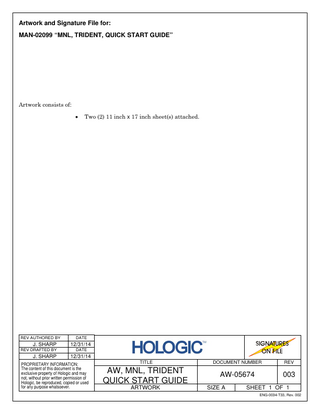
Preview
Page 1
Artwork and Signature File for: MAN-02099 “MNL, TRIDENT, QUICK START GUIDE”
Artwork consists of:
REV AUTHORED BY
J. SHARP REV DRAFTED BY
J. SHARP
Two (2) 11 inch x 17 inch sheet(s) attached.
DATE
12/31/14 DATE
12/31/14
PROPRIETARY INFORMATION: The content of this document is the exclusive property of Hologic and may not, without prior written permission of Hologic, be reproduced, copied or used for any purpose whatsoever.
TITLE
DOCUMENT NUMBER
REV
AW, MNL, TRIDENT QUICK START GUIDE
AW-05674
003
ARTWORK
SIZE A
SHEET 1 OF 1 ENG-0034-T33, Rev. 002
Quick Start Guide
Quick Start Guide
THE TASKBAR
Specimen Radiography System
1. Manage system alarm messages. 2. Access screens for Admin functions, logging out, editing user settings, and printing the patient list. 3. View job information and manage queues for the destination devices. 4. View system messages, clear alarms and faults, set system defaults, and view system information.
SYSTEM SHUTDOWN 1. Select the Log out button in the Select Patient screen. 2. Select the Shutdown button in the Log In screen.
SYSTEM CARE General Cleaning Instructions (Refer to the Instructions for Use for full details.) 1. Apply a cleaning solution to a lint-free cloth. Do not spray or flow the liquid on any part of the unit. 2. Wipe the unit with the cloth. 3. Clean the Keyboard surfaces with a CRT wipe.
SYSTEM CALIBRATION When the system displays a message to perform the calibration procedure, follow the on-screen prompts to complete the procedure.
Refer to the User Guide for safety information and complete user instructions. Corporate Headquarters 35 Crosby Drive, Bedford, MA 01730-1401 USA Tel: +1.781.999.7300 Sales: +1.781.999.7453 Fax: +1.781.280.0668 www.hologic.com
Europe (EU Representative) Hologic NV Leuvensesteenweg 250A 1800 Vilvoorde, Belgium Tel: +32.2.711.4680 Fax: +32.2.725.2087
Manufacturer 36-37 Apple Ridge Road Danbury, CT 06810 USA
1. Lock the Casters. 2. Connect to the network. 3. Connect to power.
4. Press the Computer ON button. 5. Select the Log In button.
Refer to the corporate website for more facilities worldwide. © Copyright Hologic 2014. All rights reserved. Printed in USA. This manual was originally written in English. Hologic and the Hologic Logo are trademarks or registered trademarks of Hologic, Inc. Other trademarks registered or used by Hologic and its divisions and subsidiaries in the United States and other countries include: Affirm, ATEC, C-View, Dimensions, DSM, Eviva, FAST Paddle, Hologic Connect, HTC, M-IV, MultiCare, Selenia, Smart Paddle, StereoLoc, TechMate, and Trident. Microsoft and Windows are trademarks or registered trademarks of Microsoft Corporation in the United States and other countries. Any other product and company names mentioned herein are the trademarks or registered trademarks of their respective owners.
MAN-02099 Revision 003, December 2014
MAN-02099
Quick Start Guide
•
To delete an acquired image, select the thumbnail image on the left, then select the trash can icon.
•
To Archive, Export, or Print an image, select the function, then select from the options in the function screen.
•
To enhance the image, select the Tools tab, then select the tool. Below are the tools that are used frequently.
1. Put the specimen in the center of the surface: •
2.0x for 2x magnification image
•
1.5x for 1.5x magnification image
•
1.0x for Contact image
To add notes to the image which become part of the patient demographics text on the image: 1. Select the Comments tab. 2. Select the Add button. 3. Select an option from the image list. 4. Type other comments in the Additional Item area. 5. Select the OK button.
2. Close the door. The Door indicator LED on the Cabinet control panel turns green. NOTE: If the door is opened during the exposure, the exposure stops and the green Door indicator LED turns off. 1. The Mag tool magnifies a section of the image. 2. The Zoom tools magnifies the whole image. 3. The Window/Level tools adjust the brightness and contrast of the image. 4. The Enhanced Visualization button has a slider to adjust the image sharpness. 5. The Camera button for screen capture.
Select a tool on the Annotations tab to do the following: 1. Draw an elliptical pattern in the image. 2. Use an arrow to point to an area of interest. 3. Draw free-form in the image. 4. Draw a text box to make a note.
1. Turn the key to the Unlocked position. 2. When the LEDs for Power, Door, and Ready are green, press the X-RAY button. 3. To acquire additional images, press the X-RAY button. The images are accepted automatically and saved to the local system drive. 4. Turn the key to the Locked position is completed.
•
To end a procedure, select the Close Patient button on the Procedure screen.
•
The images are transmitted to outputs that were configured during installation.
•
Make sure the key is in the Locked position.
when the exam
MAN-02099 Revision 003, December 2014