Hospira
ICU Medical MedNet Meds User Guide Rev 02 July 2019
User Guide
292 Pages
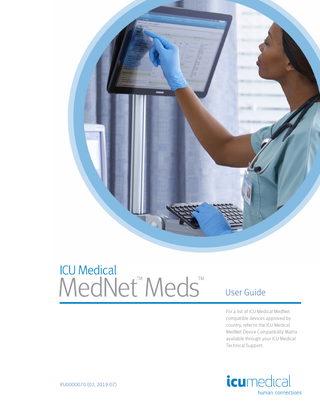
Preview
Page 1
User Guide For a list of ICU Medical MedNet compatible devices approved by country, refer to the ICU Medical MedNet Device Compatibility Matrix available through your ICU Medical Technical Support.
IFU0000070 (02, 2019-07)
Notes:
ICU Medical MedNet™ Meds™ User Guide
16037-92-03 IMPORTANT Refer to this guide for proper use, warnings, and cautions associated with the installation and upgrade of the ICU Medical MedNet™ Meds™ Software performed by the ICU Medical Service Team. Please contact your sales representative for any questions associated with installing and configuring the ICU Medical MedNet™ Meds™ Software. The help files included with the ICU Medical MedNet™ Meds™ software are provided as reference only. Please read this entire guide before using the ICU Medical MedNet™ Meds™ Software. Please also read the ICU Medical Release Notes before using the ICU Medical MedNet™ Meds™ Software.
Intended Use The ICU Medical MedNet™ Medication Management Suite (MMS) is intended to facilitate networked communication between MMS compatible computer systems and MMS compatible Infusion pumps. The MMS provides trained healthcare professionals with the capability to send, receive, report, and store information from interfaced external systems, and to configure and edit infusion programming parameters. The MMS is intended to provide a way to automate the programming of infusion parameters, thereby decreasing the amount of manual steps necessary to enter infusion data. All data entry and validation of infusion parameters is performed by a trained healthcare professional according to physician's orders. For a list of ICU Medical MedNet™ compatible devices approved for your country with their software versions; for assistance with ICU Medical MedNet™ and ICU Medical MedNet™ Meds, or to access the knowledge-based articles, contact:
in the USA The ICU Medical Technical Support Center 1-800-241-4002 outside the USA The local ICU Medical Sales office From our ICU Medical website, you can access the MedNet User Guides in the support section under System Operating Manuals and Technical Service Manuals.
ICU Medical MedNet Meds User Guide Note: For a list of ICU Medical MedNet compatible devices approved by country, refer to the ICU Medical MedNet Device Compatibility Matrix available through your ICU Medical Technical Support Center.
i
Change History Part Number IFU0000070 (01, 2019-06)
Description of Change Initial Release
IFU0000070 (02, 2019-07)
Updated footer in Table of Contents. Updated minimum system requirements in Chapter 1.
ii
ICU Medical MedNet Meds User Guide Note: For a list of ICU Medical MedNet compatible devices approved by country, refer to the ICU Medical MedNet Device Compatibility Matrix available through your ICU Medical Technical Support Center.
Symbols Glossary Table Symbol
Name and Meaning
Reference
Manufacturer
5.1.1
Authorised Representative in the European Community
5.1.2
Date of Manufacture - the date when the software build was completed Catalogue or Product List Number
2797
Standards or Regulations
EN ISO 15223-1 Medical devices: Symbols to be used with medical device labels, labelling and information to be supplied
5.1.3 5.1.6
Consult the instructions for use provided electronically in the software
5.4.3
Caution - Consult the instructions for use for precautions and warnings (in yellow)
5.4.4
CAUTION: Federal (USA) law restricts this device to sale by or on the order of a doctor or other licensed practitioner
21 CFR 801 Labeling
N/A
CE mark
EU Medical Device Directive/Regulation
N/A
This is a medical device
N/A
N/A
ICU Medical MedNet Meds User Guide Note: For a list of ICU Medical MedNet compatible devices approved by country, refer to the ICU Medical MedNet Device Compatibility Matrix available through your ICU Medical Technical Support Center.
iii
Notes:
iv
ICU Medical MedNet Meds User Guide Note: For a list of ICU Medical MedNet compatible devices approved by country, refer to the ICU Medical MedNet Device Compatibility Matrix available through your ICU Medical Technical Support Center.
CONTENTS Chapter 1: Introduction... 1 Terminology ... 2 General Warnings and Cautions... 2 Computer Management and Security ... 3 Handling Infusers ... 3 Transferring Data ... 3 Minimum System Requirements ... 4
Chapter 2: Logging In and Out... 9 Logging In ... 9 Logging Out and Exiting... 10
Chapter 3: Configuration and Certificate Management ... 13 Overview ... 13 Certificate Management... 14
Chapter 4: Medication List... 19 Overview ... 19 Import a Medication List... 20 Medication List View ... 25 Add a Medication ... 26 Edit a Medication ... 28 Delete a Medication ... 29 Export a Medication List... 31 Medication List Report ... 34
Chapter 5: The Library Directory ... 35 Overview ... 35 Library Directory Conventions... 36 Step-by-Step Procedures... 37
Chapter 6: Drug Library Management ... 49 Overview ... 49 Drug Library Management Conventions ... 51 Managing Drug Libraries... 51
Chapter 7: ICU Medical MedNet Meds Reports... 67 Overview ... 67 Plum A+ and Plum 360 Drug Library Reports... 69 LifeCare PCA Drug Library Reports... 84 LifeCare PCA Master Protocol... 90 SapphirePlus Drug Library Reports ... 91 Printing Reports ... 98
Chapter 8: Setting Up CCAs ... 101 Overview ... 101 Service Lines ... 102 Create a New CCA ... 103 Edit a CCA ... 104 View a CCA... 105 Delete a CCA ... 106 Change the Display Order of CCA Names ... 107 Setting Up a Plum 360 ... 108
ICU Medical MedNet Meds User Guide Note:
For a list of ICU Medical MedNet compatible devices approved by country, refer to the ICU Medical MedNet Device Compatibility Matrix available through your ICU Medical Technical Support Center.
v
Setting Up a Plum A+ CCA... 112 Setting Up a LifeCare PCA CCA... 114 Setting Up a SapphirePlus CCA ... 115
Chapter 9: Plum A+ and Plum 360 Medication Entries ... 127 Part 1: Plum 360 ... 128 Defining Rule Sets ... 128 Setting Dose Rate Limits ... 130 Medication Entry Rules and Conventions ... 132 The Plum 360 Medication Rule Set ... 133 Step-by-step Procedures ... 137 Working with CCA Medication Entries (Plum 360)... 138 Working with the Master Drug Formulary (Plum 15.0x and Plum 15.1x) ... 151 Working with the Master Drug Formulary (Plum 15.2x) ... 163 Part 2: Plum A+... 174 Defining Rule Sets ... 174 Setting Dose Rate Limits ... 176 Medication Entry Rules and Conventions ... 177 The Plum A+ Medication Rule Set ... 178 Step-by-step Procedures ... 180 Working with CCA Medication Entries (Plum A+) ... 181 Working with the Master Drug Formulary (Plum A+) ... 190
Chapter 10: LifeCare PCA Medication Entries... 201 Overview ... 201 Defining Rule Sets ... 201 Setting Dose Limits ... 202 Medication Entry Rules and Conventions ... 203 The LifeCare PCA Medication Rule Set... 204 Step-by-step Procedures ... 207 Working with the Master Drug Formulary ... 213
Chapter 11: Setting Up LifeCare PCA Protocols ... 221 Overview ... 221
Chapter 12: SapphirePlus Medication Entries... 233 Overview ... 233 Defining Rule Sets ... 233 Setting Limits ... 238 SapphirePlus Therapy Modes... 239 Medication Entry Rules and Conventions ... 240 The SapphirePlus Medication Rule Set ... 241 Step-by-step Procedures ... 246 Working with the Master Drug Formulary ... 254
Chapter 13: Master Infuser Setup ... 265 Plum 360 Master Infuser Settings... 265 Plum A+ Master Infuser Settings ... 269 LifeCare PCA Master Infuser Settings ... 272 SapphirePlus 14.0 Master Infuser Settings... 274 SapphirePlus 14.5 Master Infuser Settings... 275
Appendix A: ICU Medical MedNet Integrator ... 277 Overview ... 277
Glossary ... 279
vi
ICU Medical MedNet Meds User Guide Note:
For a list of ICU Medical MedNet compatible devices approved by country, refer to the ICU Medical MedNet Device Compatibility Matrix available through your ICU Medical Technical Support Center.
Chapter 1: Introduction
Chapter 1: Introduction ICU Medical MedNet™ is a server-based safety software product intended for use in healthcare facilities by trained healthcare professionals to provide valuable bedside guidance by managing IV infusion information with compatible ICU Medical infusion systems. The ICU Medical MedNet™ suite of software also includes a separate application, ICU Medical MedNet™ Meds™. ICU Medical MedNet™ software enhances safety at the point of care with highly customizable drug libraries that guides users and help to protect patients by alerting to hard and soft, upper and lower dosing limits intended to help prevent infusion errors. These limits are based on a hospital’s specific IV administration practices. ICU Medical MedNet™ software reduces manual programming steps by providing the option to allow pharmacy settings to flow directly into the compatible infusion pumps through the IV EHR Interoperability solution. ICU Medical MedNet™ software connects the pharmacy validated medication order with the infusion pump and the patient’s electronic health record (EHR), providing the opportunity for automated programming of the infusion pump. ICU Medical MedNet™software generates more than 20 different reports based on data, settings, and changes that are automatically collected from the compatible infusion pumps. The generated reports help to turn data into actionable data to provide visibility to clinical practice. Depending on the EHR system capability, automated documentation in the EHR is also supported by ICU Medical MedNet™. ICU Medical MedNet™ software packages consist of the components listed below. The specific components available to you will depend on your institution’s license. ICU Medical MedNet™ Administrator™ provides the ability to manage system users, infusers, drug library downloads, infuser software updates, access points, and other configurations. ICU Medical MedNet™ Connect™ establishes the connectivity between the ICU Medical MedNet™ server and the infusers. It incorporates ethernet and wireless components permitting ICU Medical MedNet™ Meds™ and ICU Medical MedNet™ Administrator™ to exchange information with infusers. ICU Medical MedNet™ Integrator™ provides interfaces to a hospital’s enterprise level applications and serves as the conduit for the exchange of data between infusers, the ICU Medical MedNet™ server, and a variety of hospital information systems. ICU Medical MedNet™ Meds™ provides functionality to the pharmacy for the definition and management of medications, drug libraries, clinical care areas, and infuser configurations. ICU Medical MedNet™ Performance™ delivers data from the ICU Medical MedNet™ server into reports designed for asset management as well as clinical assessment of ICU Medical MedNet™ use with selectable options to best meet the needs of the user. ICU Medical MedNet™ Programmer™ takes medication dispensing orders from the Bar Code Medication Administration (BCMA) system and translates them into operational commands which automatically populate settings on the infuser. For more information, see ICU Medical MedNet™ Software User Guide, Appendix B.
ICU Medical MedNet Meds User Guide Note: For a list of ICU Medical MedNet compatible devices approved by country, refer to the ICU Medical MedNet Device Compatibility Matrix available through your ICU Medical Technical Support Center.
1
Chapter 1: Introduction
Terminology
Terminology This document uses the following conventions: • References to specific values are approximations only, unless otherwise indicated. • The terms “ICU Medical MedNet™ Software” and “the Software” are used interchangeably throughout this manual. Note: Illustrations and screen representations are for illustrative purposes only and may vary from the actual software. Your computer’s display settings may affect screen representations.
Note: The ICU Medical MedNet™ user interface uses "Auto-Documentation" as an alternative name for Infusion Documentation, and Auto-Programming" as an alternative name for Smart Pump Programming.
General Warnings and Cautions The following conventions are used in this user guide to denote warnings or cautions: CAUTION: Contains information that could prevent product damage or hardware failure. Failure to observe a caution could result in patient or user injury. WARNING: Warning messages contain special safety emphasis and must be observed at all times. Failure to observe a warning message is potentially life threatening. CAUTION: Federal (USA) law restricts this device to sale by or on the order of a physician or other licensed practitioner.
For incidences in a Member State of the European Union (or states that recognize European Union Medical Device Regulations), serious incidences should be reported to ICU Medical, Inc. at www.icumed.com, or contact your local ICU Medical representative. For incidences in a Member State of the European Union (or states that recognize European Union Medical Device Regulations), serious incidences should also be reported to the competent authority of the Member State where the incident occurred.
2
ICU Medical MedNet Meds User Guide Note: For a list of ICU Medical MedNet compatible devices approved by country, refer to the ICU Medical MedNet Device Compatibility Matrix available through your ICU Medical Technical Support Center.
Computer Management and Security
Chapter 1: Introduction
Computer Management and Security • Except for virus data files (typically called “dat” files), do not install upgrades, service packs, or patches to non-ICU Medical software, except as authorized by ICU Medical. • Do not enable automatic updates to operating systems on computers on which ICU Medical MedNet™ Software is installed. • Ensure that procedures are in place for backing up and restoring data, and that administrators can successfully restore data from earlier backups. • Ensure that the network on which ICU Medical MedNet™ Software is used has effective security procedures in place, including physical and network access control. • Ensure that user passwords are protected. • Ensure a backup power supply (uninterrupted power source) is available to prevent critical data loss. Important: We highly recommend that you regularly backup and purge your database. A database can grow to a large size that will affect the performance of your ICU Medical MedNet™ system. Although we suggest to purge a database every four years at a minimum, if you have more than 2,000 infusers it would be wise to consider doing so more often. Note: It is your organization’s responsibility to assure a safe, validated, and functioning environment. This includes providing proper training of hospital staff, protecting systems, controlling medical devices from cyber-security threats, and performing maintenance on hardware. Your IT department should also provide physical security for PCs and server hosts.
Handling Infusers • Refer to the System Operating Manual for the applicable infuser for warnings and cautions before handling the infusers. • Use care when handling connectors and cables. • Avoid twisting or bending cables and connectors. • Ensure compliance to IEC 60601-1-1 for connecting accessories to medical devices. Note: The infusion devices compatible with ICU Medical MedNet will display selectable options based on your licensing and ICU Medical's compatibility matrix.
Transferring Data • Ensure that only one instance of the ICU Medical MedNet™ Meds™ software is running on a computer at a time.
ICU Medical MedNet Meds User Guide Note: For a list of ICU Medical MedNet compatible devices approved by country, refer to the ICU Medical MedNet Device Compatibility Matrix available through your ICU Medical Technical Support Center.
3
Chapter 1: Introduction
Minimum System Requirements
Minimum System Requirements The ICU Medical MedNet™ system is installed by a highly trained ICU Medical Service team. Please consult with the ICU Medical Service team for information regarding the preparation of servers and interfacing with 3rd party systems. The following minimum system requirements are for the ICU Medical MedNet™ program, including the ICU Medical MedNet™ Software and ICU Medical MedNet™ Meds™. Important: The ICU Medical MedNet™ Software has been developed and tested using the hardware components and software application versions described below. To ensure support, the minimum hardware configurations listed below must be met. In virtual environments, reserve a minimum of 100 GB of storage. Depending on the infuser type and number of infusers, the storage requirements may grow to 1 TB over the product’s expected lifecycle.
Distributed SQL Environment Important: Recommended for Auto-Programming (Smart Pump Programming) and IHE-based client solutions for optimum performance. For a distributed environment when ICU Medical MedNet software is on one machine and the ICU Medical MedNet database is physically located on another machine, you will need the following: • A server* to house the ICU Medical MedNet Software (Server 1) • A server* to house the ICU Medical MedNet Database (SQL) software (Server 2) Note: For HMSS Server: Hex (6) Core Intel Xeon Processor (e.g. X5675) - 3.0 GHz or better and For SQL Server: Quad (4) Core Intel Xeon Processor (e.g. X5675) - 3.0 GHz or better
Each machine should meet the following requirements: • 12 GB RAM (6 GB allocated to ICU Medical MedNet HMSS Service) • Redundant power supply • SAS hardware RAID 1+0 controller card (minimum recommended RAID level 1+0) • Reserved database disk space (see Recommended Disk Space table) • (4) 1 TB 15K-RPM 6-Gb/s SAS disk drives or better • 120 GB Hard Drive for operating system • Dual Gigabit Ethernet NICs with link aggregation support • Internet Protocol version 4 (IPv4) • Backup capability Note: *Install the software described below, including the Microsoft updates on each of the two servers. Security updates can be downloaded from the Microsoft website.
4
ICU Medical MedNet Meds User Guide Note: For a list of ICU Medical MedNet compatible devices approved by country, refer to the ICU Medical MedNet Device Compatibility Matrix available through your ICU Medical Technical Support Center.
Minimum System Requirements
Chapter 1: Introduction
Full Server This configuration is to support up to 500 infusers when using the following minimum configuration: Hardware
• Quad Core Intel Xeon processor - 3.0 GHz or better • 12 GB RAM • Redundant power supply • SAS hardware RAID controller card (minimum recommended RAID level 1+0) • (4) 250 GB 15K-RPM 6-Gb/s SAS disk drives or better • 120 GB Hard Drive for operating system • Dual Gigabit Ethernet NICs with link aggregation support • Internet Protocol version 4 (IPv4) • Backup capability
Mini Server This configuration is to support 100 infusers when using the following minimum configuration: Hardware
• Dual Core Intel Xeon processor - 3.0 GHz or better • 12 GB RAM • Redundant power supply • (2) 250 GB 15K-RPM 6-Gb/s SAS disk drives or better • Dual Gigabit Ethernet NICs, with link aggregation support • Internet Protocol version 4 (IPv4) • Backup capability Note: We recommend this configuration for test servers.
ICU Medical MedNet Meds User Guide Note: For a list of ICU Medical MedNet compatible devices approved by country, refer to the ICU Medical MedNet Device Compatibility Matrix available through your ICU Medical Technical Support Center.
5
Chapter 1: Introduction
Minimum System Requirements
Recommended Disk Space The recommended disk space for the MedNet™ database is dependent on the type and count of infusers connected to MedNet™. ICU Medical recommends having a least enough disk space to store 4 years' worth of infuser data. Infuser Data Disk Space Pump Configuration
1 Infuser per Year
500 Infusers per Year
1000 Infusers per Year
2000 Infusers per Year
4000 Infusers per Year
LifeCare PCA
40 MB
20 GB
40 GB
80 GB
160 GB
Plum A+ 13.x
40 MB
20 GB
40 GB
80 GB
160 GB
Plum 360 15.x
250 MB
125 GB
250 GB
500 GB
1 TB
Q Core SapphirePlus 14.x
250 MB
125 GB
250 GB
500 GB
N/A
Note: If the recommend disk space is 80 GB per year, 4 years of data would require 320 GB of disk space, which would reside on a RAID 1+0 setup, requiring 640 GB of disk space.
Wireless Connectivity Depending on wireless connectivity, the Plum 360 and SapphirePlus infusers can generate extra data that gets stored in the database, e.g. log messages. Therefore, we highly recommend monitoring the disk usage during the first few months of deployment to determine the rate of disk space consumption.
Software for ICU Medical MedNet server • Microsoft Windows 10, or Microsoft Windows Server 2012 R2, or Microsoft Windows Server 2016 • Microsoft SQL Server 2014 Standard Edition with Service Pack 3, or Microsoft SQL Server 2016 Standard Edition with Service Pack 2 • Microsoft Internet Explorer 11 or Microsoft Edge • Adobe Acrobat Reader DC • The ICU Medical MedNet Software • The ICU Medical MedNet Meds software Important: We strongly recommend the use of a virus checking software. However, we suggest you consider ignoring scanning directories where the datafiles reside or to ignore MDF and LDF type files. Updates or changes to the antivirus software after installation could affect ICU Medical MedNet server performance. Tip: Please consult the ICU Medical Technical Support Center’s article Configuring Antivirus Software on an ICU Medical MedNet server.
6
ICU Medical MedNet Meds User Guide Note: For a list of ICU Medical MedNet compatible devices approved by country, refer to the ICU Medical MedNet Device Compatibility Matrix available through your ICU Medical Technical Support Center.
Minimum System Requirements
Chapter 1: Introduction
Microsoft Updates Please contact the ICU Medical Technical Support Center for a list of Microsoft updates that have been validated with ICU Medical MedNet™. Important: The above configurations are for licensable features of ICU Medical MedNet including Auto-Programming (Smart Pump Programming), Auto-Documentation (Infusion Documentation) and Enhanced Asset Tracking via the ICU Medical MedNet Clinical Integration Interface. Calling the ICU Medical MedNet GetPumpStatus and GetMatchingPumps clinical Integration interfaces to retrieve information from the ICU Medical MedNet server should occur on a low frequency to avoid overwhelming the server and interrupting normal operations.
Client Computers The Client is used to host the web browser. Most computing is done on the server but display and processing of 500 or more infusers may need significant client side memory as well. Hardware
• Network adapter (Ethernet or Wi-Fi) Software (Web Browser Access to ICU Medical MedNet Server)
• Microsoft Windows 10, or Microsoft Windows Server 2012 R2, or Microsoft Windows Server 2016 • Microsoft Internet Explorer 11 or Microsoft Edge • Adobe Acrobat Reader DC
ICU Medical MedNet Meds User Guide Note: For a list of ICU Medical MedNet compatible devices approved by country, refer to the ICU Medical MedNet Device Compatibility Matrix available through your ICU Medical Technical Support Center.
7
Chapter 1: Introduction
Minimum System Requirements
ICU Medical MedNet™ Meds™ Hardware
• Network adapter (Ethernet or Wi-Fi) Software
• Microsoft Windows 10, or Microsoft Windows Server 2012 R2, or Microsoft Windows Server 2016 • Microsoft Internet Explorer 11 or Microsoft Edge • Adobe Acrobat Reader DC • ICU Medical MedNet Meds software
Additional Non-ICU Medical Software • Java Runtime Environment 1.8.0_202 • Q Core Mediator for use with SapphirePlus 14.5
General Notes It may only be necessary to install anti-virus software once, at the end of the entire installation process, to ensure system safety; if there is any question, consult with your System Administrator regarding advisability of when to perform this step. Illustrations and screen representations are for illustrative purposes only and may vary from the actual software. Your computer display may affect screen representation. Some features and infuser types described in this document are enabled by the software license agreement. Your license may not enable all of these features and infuser types. ICU Medical MedNet is intended to communicate with multiple compatible infuser types. Some infuser types may not be available in a country or region, and references in this guide are not intended as a promotion of those infuser types. For a list of infuser types available in your country or region, please refer to the ICU Medical MedNet Device Compatibility Matrix available through the Technical Support Center.
8
ICU Medical MedNet Meds User Guide Note: For a list of ICU Medical MedNet compatible devices approved by country, refer to the ICU Medical MedNet Device Compatibility Matrix available through your ICU Medical Technical Support Center.
Logging In
Chapter 2: Logging In and Out
Chapter 2: Logging In and Out Logging In To log into the ICU Medical MedNet Meds software:
1. Double-click the ICU Medical MedNet Meds 6.32 icon on the Windows desktop.
2. Enter your user ID and a strong password into the appropriate fields. Each field must be between 8 and 20 characters. Note: ICU Medical MedNet Meds enforces a strong password. A strong password is at least eight characters, including at least one number, one symbol, and mixed-case characters.
3. Click Log In. The ability to log in, and to finalize a worksheet as described in Finalizing Worksheets on page 65, ensure the application was installed successfully. Important: As a protection against cyber attacks, and if you do not have administration privileges, five missed logins will result in the application being inaccessible. You will then need to contact the System Administrator to reset the password. If the System Administrator is locked out after five missed logins, the application will be inaccessible for five minutes after which the System Administrator can attempt to log in again. ICU Medical MedNet Meds User Guide Note: For a list of ICU Medical MedNet compatible devices approved by country, refer to the ICU Medical MedNet Device Compatibility Matrix available through your ICU Medical Technical Support Center.
9
Chapter 2: Logging In and Out
Logging Out and Exiting
Logging Out and Exiting To log out of ICU Medical MedNet Meds software:
1. Click Log Out.
2. Click Yes.
10 ICU Medical MedNet Meds User Guide Note: For a list of ICU Medical MedNet compatible devices approved by country, refer to the ICU Medical MedNet Device Compatibility Matrix available through your ICU Medical Technical Support Center.
Logging Out and Exiting
Chapter 2: Logging In and Out
3. Click Exit.
4. Click Yes.
Note: You will be automatically logged out of the application after 60 minutes of inactivity.
ICU Medical MedNet Meds User Guide Note: For a list of ICU Medical MedNet compatible devices approved by country, refer to the ICU Medical MedNet Device Compatibility Matrix available through your ICU Medical Technical Support Center.
11
Chapter 2: Logging In and Out
Logging Out and Exiting
Notes:
12 ICU Medical MedNet Meds User Guide Note: For a list of ICU Medical MedNet compatible devices approved by country, refer to the ICU Medical MedNet Device Compatibility Matrix available through your ICU Medical Technical Support Center.