User Manual
189 Pages
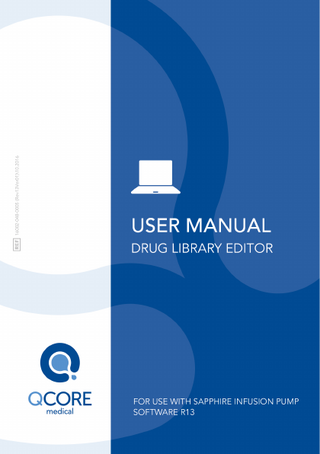
Preview
Page 1
Important Notice The Drug Library Editor User Manual is delivered subject to the conditions and restrictions listed in this section. A qualified and authorized local hospital personnel in a non-clinical environment should read the entire User Manual prior to operating the Drug Library Editor Software in order to fully understand the functionality and operating procedures of the Drug Library Editor and its accessories. • Healthcare professionals should not disclose to the patient the pump's security codes, lock levels, or any other information that may allow the patient access to all programming and operating functions. • Improper programming may cause injury to the patient.
Prescription Notice Federal United States law restricts this device for sale by or on the order of a physician only {21 CFR 801.109(b) (1)}. The Drug Library Editor Software is for use at the direction of, or under the supervision of, licensed physicians and/or licensed healthcare professionals who are trained in the use of the software. The instructions for use presented in this manual should in no way supersede established medical protocol concerning patient care.
2
Copyright, Trademark and Patent Information © 2015, Q Core Medical Ltd. All right reserved. The Drug Library Editor Software and Q Core (with or without logos) are trademarks and/or service mark and/or know how of Q Core Medical Ltd. The design and other features of the Drug Library Editor are protected under one or more US and Foreign Patents.
Disclaimer This user manual and the use thereof are subject to the terms and conditions of the Q Core Drug Library End User License Agreement. The information in this user manual has been carefully examined and is believed to be reliable. No responsibility is assumed for any inadvertent inaccuracies. Q Core Medical Ltd. reserves the right to make changes to any of its products in order to improve reliability, design and performance. The instructions presented in this manual should in no way supersede established medical protocol concerning patient care. The text and drawings herein are for the purposes of illustration and reference only; the specifications on which they are based are subject to change without notice.
Warning Use only Q Core Medical Ltd. supplied accessories with the Drug Library Editor Software. Use of accessories other than those specified may result in degraded electromagnetic compatibility performance or safety of this device. Q Core Medical Ltd.’s warranty cover of this device will be null and void and Q Core Medical Ltd. will assume no responsibility for incidents which may occur if the product is not used in accordance to product labeling. Refer to Warnings and Safety Precautions on page 15 for a complete list of warnings and cautions.
3
Drug Library Editor User Manual
Technical Assistance For technical questions, troubleshooting assistance and device problems, please contact your local agent/distributor. To locate authorized Hospira service centers near you, refer to Authorized Hospira service centers on page 189. You may also contact Q Core Medical Ltd. support via email to the following address: support@qcore.com
Meaning of the CE Mark Symbol The symbol represents adherence to Council Directive 93/42/EEC (14 June 1993) of the European Communities concerning medical devices. The electromagnetic compatibility (EMC) requirements are part of the essential requirements of the Medical Device Directive.
4
Contents 1. INTRODUCTION ...9 Product Overview and Indications ... 9 Features ...10 Terms and Abbreviations ... 11 Document Conventions ... 13 Safety and Compliance Information... 13 Symbols and Labelling ...14 Compliance with Applicable Standards...14 Warnings and Safety Precautions... 15 General Warnings and Precautions ...15
2. GETTING STARTED...17 Prerequisites... 17 Hardware Requirements...17 Software Requirements ...17 Installing the DLE Software on your Computer... 18 Uninstalling the DLE Software... 21 Upgrading the DLE Software from Rev11 to Rev13... 22 Exporting Medication List From DLE Rev11 Software ...23 Exporting Drug Libraries (Worksheets, Archived or Published) From DLE Rev11 Software ...25 Installing the DLE Rev13 Software...27 Importing the Medication List ...29 Importing the Drug Libraries ...31
3. LOGGING IN AND OUT ...34 Logging Into the DLE Software... 34 Logging Out and Exiting the DLE Software... 36
4. MEDICATION LIST...38 Overview ... 38 Parameters in the Medications Tab ... 38 Identifying Medications in the Medication List ...39
5
Working with the Medication List... 40 Add a Medication ...40 Edit a Medication...42 Delete a Medication ...43 Creating, Importing and Exporting a Medication List ...44 Medication Search Options... 52 Medication List Report ... 53
5. DRUG LIBRARY DIRECTORY ...55 Overview ... 55 Storing Options in the Drug Library... 55 Parameters in the Drug Library Directory View ... 56 Drug Library Directory Conventions...57 Working with the Drug Library Directory ... 58 Creating a Worksheet...58 Editing a Worksheet ...60 Adding or Editing Notes to a Worksheet ...62 Deleting a Worksheet or an Archived Drug Library ...63 Viewing a Drug Library ...65 Copying Worksheets, Archived or Published Drug Libraries ...67 Backup and Export Drug Libraries (Worksheets, Archived or Published)...69 Import and Restore a Drug Library...71 Export Log ...74
6. SETTING UP CCAS ...76 Overview ... 76 Parameters in the CCA Setup Tab... 76 Service Lines...77 Working with CCA Setup ... 78 Creating a New CCA ...78 Editing a CCA...80 Viewing a CCA ...82 Deleting a CCA ...83 Changing the Display Order of CCA Names ...85 CCA Settings... 87 Restore Options ...89 System Settings...90 6
Alarm Settings...94 Mode Options...96 KVO Settings ...100 Hard Limits...101 Delivery Modes ...106 Dosing Units ...108
7. SECURITY ...109 Overview ... 109 Security Levels... 109 PreProgram Password ... 111 Managing Security Passwords... 111
8. DRUG LIBRARY MANAGEMENT ...112 Overview ... 112 Drug Library Management Conventions ...113 Managing Drug Libraries ... 114 Creating Medication Entries (Rule Sets) ... 115 Editing Medication Entries (Rule Sets) ... 123 Viewing Medication Entries (Rule Sets) ... 125 Deleting Medication Entries (Rule Sets) ... 127 Removing Medication Entries (Rule Sets) from a CCA ...127 Deleting Medication Entries (Rule Sets) from the Master Drug Formulary ...129 Assigning Medication Entry from the Source List to a Target CCA.. 131 Finalizing a Worksheet ... 133 Conflicts ...134 Closing a Drug Library ... 135
9. MEDICATIONS ENTRIES (RULE SETS)...136 Overview ... 136 Medication Entry Rules and Conventions ... 136 Medication Rule Sets Parameters ... 137 Generic Name ...138 Displayed Name...139 Rule Sets Types...140 Notes...142 Delivery Modes ...144 7
10. REPORTS...161 Overview ... 161 Reports Conventions ...161 Reports Structure ... 162 Working with Reports Tab ... 162 Drug Library Report ...163 CCA Drug Library Report ...165 CCA Settings Report ...166 CCA Settings (On Sapphire) ...167 Printing Reports ... 168 Saving Reports ... 169
11. UPLOADING A DRUG LIBRARY ...171 Overview ... 171 Prerequisites... 172 Hardware Requirements...172 Software Requirements ...173 Connect the Pumps to the PC via COM Ports ...173 Upload a Published Drug Library to the Sapphire Pump ... 174
12. TROUBLESHOOTING ...179 APPENDIX A: USERS ROLE AND PRIVILEGES 181 Users Roles and Privileges ... 181 Change Users Passwords ... 181
APPENDIX B: NEW/UNSUPPORTED CCA SETTINGS 183 System Settings... 184 Alarm Settings... 185 Mode Options... 185 KVO Settings... 186 Hard Limits ... 186 Delivery Modes ... 188 Dosing Units... 188
8
Chapter 1: Introduction The following sections describe the functions and features of the DLE Software, and provide a summary of safety and regulatory information: Product Overview and Indications ... 9 Terms and Abbreviations ... 11 Document Conventions ... 13 Safety and Compliance Information ... 13 Warnings and Safety Precautions ... 15
Product Overview and Indications The DLE Software enables creating and editing of the Sapphire Pump Drug Library, allowing for the manipulation of all medications used by the hospital, and for specifying pump settings and pre-determined treatment parameters (rules) for the Sapphire multi-therapy and dedicated pumps (excluding SapphirePlus). The medications are categorized according to ID, Clinical Care Areas (CCAs), dose and hard/soft limits. The software accommodates up to 40 CCAs and up to 8,500 unique medication rule sets. Each CCA can accommodate up to 1,000 medication rule sets, and each unique medication rule set can be assigned to more than one CCA, i.e., up to a total of 40,000 medications. The software supports English, French and Spanish. The DLE Software is intended for use by certified personnel in a non-clinical environment (such as an office). The software should not be used in patient areas or during infusion. The DLE Software is intended for use with Sapphire Infusion Pump software version r13 only.
Introduction
9
Features The features of the DLE Software are designed to simplify the use of the Sapphire pump for its users and ensure patient safety. Management and Programming Related Features
•
• •
• • • •
Managing multiple libraries: • Archived Drug Libraries are accessible for viewing, and for copying as bases for new libraries. • Several worksheets can be managed and edited at the same time, thus providing flexibility to the user. • Medication Lists and Drug Libraries can be imported from the previous DLE software version. The user can perform Backup and Restore of Drug Libraries. Offering 4 different types of reports for each Drug Library, allowing to display, save and print detailed information about the medication entries and CCA setting. Tracking changes in a Drug Library programming by exporting event log data. Programming of 7 different delivery modes for each medication rule set. Up to 8,500 unique medication rule sets per Drug Library. Clinical Care Area (CCA) supports: • Up to 40 CCAs per Drug Library. • Unique pump configuration per CCA. • Each CCA can be assigned with up to 1,000 medication rule sets.
Safety-Related Features
•
Reducing the risk of over/under dose: Reducing the risk of administrating over/under dose by setting Hard Limits and Soft Limits values per medication, for each Clinical Care Area (CCA). Hard limits are the maximum and minimum values that cannot be exceeded; the soft limits are a recommendation and can be overridden. A warning will be shown during infusion set-up and throughout the infusion, when a soft limit has been exceeded.
Introduction
10
•
Reducing programming errors: Allowing selection of specific units per medication rule set, thus eliminating conversion errors. Generating relevant alerts for each CCA: Allows configuring different pump settings for a specific CCA, which results in customized alerts to the CCA’s needs. Selecting relevant dose rate units for each CCA: The selected dose rate units will be available for General drugs, specific for each CCA. Security passwords: Enabling the programming of 3 different authorization level codes for each Drug Library, to prevent misuse of the pump. An Additional password is set to allow specific pump users to create, edit or delete PreSet Programs on the pump.
•
• •
Terms and Abbreviations The following table defines common terms and abbreviations used in this manual. Term/Abbreviation
Meaning
CCA
Clinical Care Area
Cont.
Continuous
CSV
Comma Separated Value
DLE Software
Drug Library Editor Software
Epi. Int.
Epidural Intermittent
h
Hour
ID
Identifier
Kg
Kilogram
KVO
Keep Vein Open
LHL
Lower Hard Limit
LSL
Lower Soft Limit
mcg
Micrograms
MDL
Medications List
mEq
Milliequivalents
mg
Milligrams
Introduction
11
Term/Abbreviation
Meaning
min
Minutes
mL
Milliliters
mmol
Millimoles
mUnits
Milliunits
M Units
Million Units
nanog
Nanograms
NDC
National Drug Code
PCA
Patient Controlled Analgesia
PCEA
Patient Controlled Epidural Analgesia
PIEB
Programmed Intermittent Epidural Bolus
Q Core
Q Core Medical Ltd.
Sapphire pump
Q Core Sapphire infusion pump
SubQ
Subcutaneous
TPN
Total Parenteral Nutrition
UHL
Upper Hard Limit
USL
Upper Soft Limit
VI
Volume Infused
VTBI
Volume To Be Infused
Introduction
12
Document Conventions The following messages in this manual prompt readers to pay special attention to specific points: Warnings indicate precautions and instructions which, if not followed, may result in personal injury. Cautions indicate instructions which, if not followed, may result in damage to the equipment or to the quality of treatment. Notes provide additional information to help obtain optimal equipment performance.
The parameter ranges described in this manual reflect their factory default settings. These ranges may be configured by an authorized technician.
Safety and Compliance Information The following section presents important labeling, safety and compliance information: • Symbols and Labelling on page 14 • Compliance with Applicable Standards on page 14
Introduction
13
Symbols and Labelling The following table describes the labels and symbols that appear on the DLE Software manual and CD, and identifies their locations. Symbol
Description
Location
CE certification mark
User manual back cover, Communication cable and USB to 4 Port RS232 Adapter.
Authorized representative
User manual back cover, Communication cable and USB to 4 Port RS232 Adapter.
Consult instructions for use
Communication cable and USB to 4 Port RS232 Adapter.
Name of manufacturer
User manual back cover, Communication cable and USB to 4 Port RS232 Adapter.
Compliance with Applicable Standards This software is in compliance with the requirements of the International Standard, IEC 62304 ED. 1.0 B:2006 for Medical device software - Software life cycle processes.
Introduction
14
Warnings and Safety Precautions The following sections contain important safety information. All warnings and safety precautions should be read carefully before operating the DLE Software. Safety information specific to particular DLE Software functions appears in the relevant sections of this manual.
General Warnings and Precautions To ensure safety and proper operation, read the User Manual and any instructions accompanying accessories before operating this software. General Warnings
•
•
• •
The DLE Software incorporates dosing limits and Sapphire pump configuration parameters based on hospital protocol. The software adds a test of reasonableness to drug programming based on the limits defined by the hospital. Qualified personnel must ensure the appropriateness of the drug dosing limits, the compatibility of the drugs, and the performance of each Sapphire pump, as part of the overall infusion. Potential hazards include drug interactions, inaccurate delivery rates, inaccurate pressure alarms, and nuisance alarms. References in this document to specific drugs and drug doses are for illustration purposes only. Refer to specific drug product labeling for information concerning appropriate administration techniques and dosages. Refer to the Sapphire User Manual for warnings and cautions before handling the Sapphire pump. To avoid inconsistencies between Drug Libraries and reports, ensure that all the Sapphire pumps are using the same Drug Library version.
Introduction
15
General Precautions
•
•
• • • •
Use of accessories other than those specified may result in degraded electromagnetic compatibility performance or safety of the Sapphire pump. A data set is designed to incorporate the hospital’s best-practice guidelines. As such, it should be developed and approved by the appropriate clinical decision makers in the hospital. Clinical decision makers involved with data set development for the DLE Software must be familiar with the software product. Only qualified personnel, or persons acting under the direct supervision of qualified personnel, should have access to the DLE Software. Users of the DLE Software should read all instructions before using the software product. The effectiveness of using the DLE Software as a mean of protecting patients and clinicians from programming errors is entirely dependent on the hospital’s policy regarding the establishment, implementation and management of the data set transferred to the Sapphire pump. Hospital data sets should accurately reflect the hospital’s best-practice guidelines.
Introduction
16
Chapter 2: Getting Started The following sections present the system requirements, as well as the installation and removal procedures of the Drug Library Editor Software: Prerequisites ... 17 Installing the DLE Software on your Computer ... 18 Uninstalling the DLE Software ... 21 Upgrading the DLE Software from Rev11 to Rev13 ... 22
Prerequisites Before installing the DLE Software, verify that the following requirements are met:
Hardware Requirements • •
Screen resolution: 1280 X 1024 (minimum) Monitor DPI: 96
Software Requirements • • •
Operating System: Windows XP SP3 (32 or 64 bit), Windows 7 (32 or 64 bit), Windows 8 (32 or 64 bit) MS Excel (2003 or higher) WinRar or other software for handling .zip files
Getting Started
17
Installing the DLE Software on your Computer > To I n s ta ll th e Dr u g L i b r a r y E d i t or S of t w a re on y our com put er :
1.
After launching the installer, From the Select Language menu, select the desired interface language; then, click Next – the available languages are English, French and Spanish.
2.
click Next to continue with the setup wizard.
Getting Started
18
3.
Read the Q Core Drug Library Editor End User License Agreement, and select the checkbox if terms are accepted. IMPORTANT NOTE: This product is subject to the End User License Agreement included therein. When installing the product on your hard drive, you will be requested to accept the terms of such License Agreement. If you do not accept the license agreement, then you may not install or use the product in any way whatsoever.
4.
If you wish to create a shortcut on your desktop and start menu, make sure that the relevant checkbox is selected.
5.
Click Install to continue with the setup wizard.
Getting Started
19
6.
If you wish to open the application or open the User Manual, select the corresponding checkboxes.
7.
Click Finish. A folder with the Drug Library Editor Software and the User Manual is created. If the DLE Software is required for use on more than one workstation or computer, verify that all relevant users have network access (Read/Write) to the DLE installation location. This will ensure the consistency and the uniformity of the data in the Drug Libraries. Make sure to use a shared folder only, so that it logs all the software-relevant data.
Getting Started
20
Uninstalling the DLE Software > To Un in s ta ll th e D r u g L i b r a r y E d i t or S of t w are from y our com put er :
1.
Open the Windows Control Panel.
2.
In Control Panel, double click Add or Remove Programs / Uninstall a Program.
3.
Select the Drug Library Editor Software, and click Remove/Uninstall. Uninstalling the DLE Software does not remove the data folder which contains the Drug Libraries and Medication List. In order to delete them completely, go to the software folder created for the installation, and delete the folder from your computer.
Getting Started
21