System Guide
90 Pages
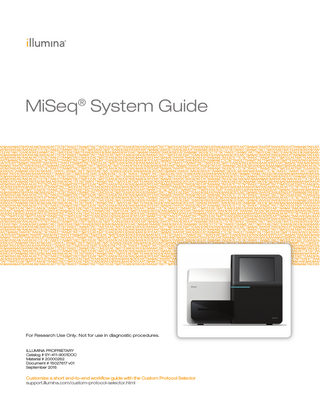
Preview
Page 1
MiSeq® System Guide
For Research Use Only. Not for use in diagnostic procedures. ILLUMINA PROPRIETARY Catalog # SY-411-9001DOC Material # 20000262 Document # 15027617 v01 September 2015
Customize a short end-to-end workflow guide with the Custom Protocol Selector support.illumina.com/custom-protocol-selector.html
This document and its contents are proprietary to Illumina, Inc. and its affiliates ("Illumina"), and are intended solely for the contractual use of its customer in connection with the use of the product(s) described herein and for no other purpose. This document and its contents shall not be used or distributed for any other purpose and/or otherwise communicated, disclosed, or reproduced in any way whatsoever without the prior written consent of Illumina. Illumina does not convey any license under its patent, trademark, copyright, or common-law rights nor similar rights of any third parties by this document. The instructions in this document must be strictly and explicitly followed by qualified and properly trained personnel in order to ensure the proper and safe use of the product(s) described herein. All of the contents of this document must be fully read and understood prior to using such product(s). FAILURE TO COMPLETELY READ AND EXPLICITLY FOLLOW ALL OF THE INSTRUCTIONS CONTAINED HEREIN MAY RESULT IN DAMAGE TO THE PRODUCT(S), INJURY TO PERSONS, INCLUDING TO USERS OR OTHERS, AND DAMAGE TO OTHER PROPERTY. ILLUMINA DOES NOT ASSUME ANY LIABILITY ARISING OUT OF THE IMPROPER USE OF THE PRODUCT(S) DESCRIBED HEREIN (INCLUDING PARTS THEREOF OR SOFTWARE). © 2015 Illumina, Inc. All rights reserved. Illumina, 24sure, BaseSpace, BeadArray, BlueFish, BlueFuse, BlueGnome, cBot, CSPro, CytoChip, DesignStudio, Epicentre, ForenSeq, Genetic Energy, GenomeStudio, GoldenGate, HiScan, HiSeq, HiSeq X, Infinium, iScan, iSelect, MiSeq, MiSeqDx, MiSeq FGx, NeoPrep, NextBio, Nextera, NextSeq, Powered by Illumina, SureMDA, TruGenome, TruSeq, TruSight, Understand Your Genome, UYG, VeraCode, verifi, VeriSeq, the pumpkin orange color, and the streaming bases design are trademarks of Illumina, Inc. and/or its affiliate(s) in the U.S. and/or other countries. All other names, logos, and other trademarks are the property of their respective owners.
ii
Material # 20000262 Document # 15027617 v01
Revision History
Document #
Date
Description of Change
Material # 20000262 Document # 15027617 v01
September 2015
Changed the name of the guide from the MiSeq System User Guide to the MiSeq System Guide. New in MCS v2.6, added BaseSpace Onsite information. Rearranged guide information to center around tasks rather than screens. All references to the Welcome screen are changed to the Home screen. Added information that is in the MiSeq Reagent Kit Reagent Prep Guides, including flow cell types, reagent cartridge contents, and directions for thawing the reagent cartridge. Visit the Illumina website for all other MiSeq Reagent Kit information at support.illumina.com/sequencing/sequencing_ kits/miseq_reagent_kit.html. Corrected the expected wash volume of a maintenance wash from 17.25 ml to 51.75 ml. Updated the order of workflow steps to first prepare the reagent cartridge, and then if required, denature and dilute libraries. Moved troubleshooting information to Appendix A. Moved output folder information and flow cell tile information to Appendix B. Moved information on managing files to the Maintenance chapter. Moved the post-run wash instructions from the Maintenance chapter to the Sequencing chapter. The name of the Performing a Run chapter is now Sequencing. Changed references from primary analysis to analysis by RTA software. Updated the dilution directions for the post-run wash procedure with a template line wash from 6% NaOCl to 5% NaOCl. Added an NaOCl, 5% part number to the user-supplied consumables list.
Part # 15027617 Rev. O
September 2014
Updated the following information: • New in MCS v2.5, updated post-run wash option to include a template line wash • Updated directions for a post-run wash with sodium hypochlorite to the template line wash • Added the expected wash volume for a post-run washes Added VeriSeq PGS workflow information regarding additional resources, run options, secondary analysis options, instrument washes, and flow cell cap color.
MiSeq System Guide
iii
Document #
Date
Description of Change
Part # 15027617 Rev. N
June 2014
Added information applicable to the VeriSeq PGS workflow. Updated run metrics information for cluster generation and density. Removed anti-virus software information. See MiSeq System Site Preparation Guide.
Part # 15027617 Rev. M
January 2014
Updated to change introduced in MCS v2.4: Added bundle logs feature for sending troubleshooting files.
Part # 15027617 Rev. L
October 2013
Added the reboot of system software as a pre-run step. Added microcentrifuge tubes to the list of user-supplied consumables. Eliminated MiSeq Software as a separate chapter and distributed chapter contents throughout the guide. Removed information about folders for custom recipes. Removed information about recommended cluster density ranges for MiSeq reagent kits. Removed details about MiSeq reagent kits and added an overview of reagent kit features. For detailed information, see the reagent prep documentation for the kit you are using. Added content to the trademarks notice.
Part # 15027617 Rev. K
August 2013
Corrected formatting errors.
Part # 15027617 Rev. J
August 2013
Added run descriptions for MCS v2.3 and MiSeq Reagent Kit v3. Updated the following information: • Reagent kit and version compatibility to include MiSeq Reagent Kit v3 • Custom Recipes folder description to include a v3 subfolder • Changed cluster density range for v2; added range for v3 • Output path for image files Corrected flow cell bar codes for nano flow cells (D) and micro flow cells (G). Removed information about MiSeq Reagent Kit, including contents and flow cell types. For more information, see MiSeq Reagent Preparation Guide (document # 15044983).
Part # 15027617 Rev. H
March 2013
Added section titled MiSeq Concepts that introduces the analysis workflow, manifest file, and sample sheet. Removed information about FASTQ file generation, manifest file formats, analysis workflow details, and sample sheet details. For information about these topics, see the MiSeq Reporter User Guide, part # 15028784, or the MiSeq Sample Sheet Quick Reference Guide, part # 15028392. Removed instructions for preparing custom primers. For more information, see Using Custom Primers on the MiSeq, part # 15041638.
Part # 15027617 Rev. G
January 2013
Removed instructions for denaturing and diluting DNA libraries and preparing an Illumina PhiX control. See Preparing DNA Libraries for Sequencing on the MiSeq, part # 15039740. Updated instrument wash instructions to add 25 ml 10% Tween 20 to 475 ml laboratory-grade water, instead of 500 ml laboratory-grade water.
iv
Material # 20000262 Document # 15027617 v01
Date
Revision History
Document #
Description of Change
Part # 15027617 Rev. F
November 2012
Added the following new information: • Added kit descriptions for new MiSeq reagent kits: MiSeq Reagent Nano Kit and MiSeq Reagent Micro Kit • Added overview of flow cell types • Added description of Enrichment analysis workflow Updated the following information: • New in MCS v2.1, updated Perform Wash screen to add a post-run wash option and command to raise sippers • Updated version compatibility table to include nano and micro kit dependencies • Updated version compatibility information to include new reagent kits
Part # 15027617 Rev. E
October 2012
Updated the following information: • Corrected PhiX control preparation instructions and expected cluster density of prepared PhiX control to 1000–1200 K/mm² • Noted that the procedure for denaturing and diluting libraries, Preparing Your Libraries, does not apply to Nextera XT libraries as well as TruSeq Amplicon libraries • Changed upgrade name from MiSeq Expansion Pack to MiSeq hardware upgrade • Add the MiSeq Reporter User Guide to Additional Resources list.
Part # 15027617 Rev. D
July 2012
Updated software descriptions to MCS v2.0. Added the following new information: • Added a section titled What's New in MCS to describe new software features, interface changes, and workflow changes • Added catalog number and description of the MiSeq Reagent Kit v2, 500 Cycles • Added Version Compatibility and Requirements section • Added description of MiSeq Expansion Pack, which is required for 14-tile dual-surface flow cell imaging • Added description of dual-surface flow cell tile numbering • Added the PCR Amplicon analysis workflow for Nextera XT libraries • Added the use of 10% Tween 20 in wash procedures and expected wash volumes • Added the reagent cartridge version to the RFID read failure procedure Updated the following information: • Changed reagent acronyms for IMF, CMF, and AMX to v2 reagent names IMS, CMS, and AMS, respectively • Changed the PhiX concentration from 8 pM to 12.5 pM • Changed the maximum recommended NaOH concentration to 1 mM in final solution • Noted that a maintenance wash is required to remove the instrument from standby mode and begin the setup steps for a subsequent run • Removed Sample Sheet Parameters section and sample sheet setup step in the workflow; Illumina recommends creating the sample sheet prior to sample preparation (See the MiSeq Sample Sheet Quick Reference Guide, part # 15028392 and the Illumina Experiment Manager User Guide, part # 15031335).
MiSeq System Guide
v
Document #
Date
Description of Change
Part # 15027617 Rev. C
April 2012
Updated software descriptions to MCS v1.2 Added the following new procedures and sections: BaseSpace overview, Using Custom Primers, Generating FASTQ files, Troubleshooting Flow Rate Error, Performing a Volume Test, Performing a Maintenance Wash, and Idling the Instrument, which includes a standby wash. Updated the following information: • Updated name of Amplicon workflow to Custom Amplicon; updated name of DenovoAssembly workflow to Assembly; added GenerateFASTQ workflow • Added descriptions of run folders and files; updated run folder naming; added output file size • Listed genome folder as required for amplicon sequencing in Sample Sheet Parameters • Added instructions for diluting NaOH to denature libraries • Updated Resolving RFID Read Failure to include MiSeq SelfService instructions • Listed files and folders used for troubleshooting run performance
Part # 15027617 Rev. B
December 2011
Updated software descriptions to MCS v1.1 Added information about anti-virus protection Updated the following information: • Instructions to resolve RFID failure • Preparing libraries-Changed to 0.2 N NaOH • Run folder naming convention • Required disk space and storage capacity • Run setup steps-Added more information to Setting Up the Sample Sheet • Run setup steps-Added note to dispose of remaining PR2 • Analysis duration-Added when analysis exceeds two hours • Analysis Input Requirements-Listed manifest files as required for TruSeq Custom Amplicon libraries • Corrected HT1 tube size in MiSeq Reagent Kit Contents • Changed iCom references to MyIllumina
Part # 15027617 Rev. A
September 2011
Initial release
vi
Material # 20000262 Document # 15027617 v01
Table of Contents
Revision History Table of Contents
Chapter 1 Overview Introduction Additional Resources Components MiSeq Concepts MiSeq Software Secondary Analysis Options Sequencing Analysis Viewer Required Disk Space MiSeq Reagent Kit Overview
Chapter 2 Getting Started Starting the MiSeq Customize System Settings Configure Notifications of BaseSpace Updates Set Email Preferences Set Default Folder Locations User-Supplied Consumables
Chapter 3 Sequencing Introduction Run Duration MiSeq Workflow Thaw Reagent Cartridge Inspect the Reagent Cartridge Denature and Dilute Libraries Load Sample Libraries Set Up a Run Using MCS Clean the Flow Cell Load the Flow Cell Load Reagents Starting the Run Monitor the Run Perform a Post-Run Wash
Chapter 4 Maintenance Maintenance Frequency Maintenance Frequency for the VeriSeq PGS Workflow Perform a Maintenance Wash Perform a Standby Wash Manage Files Software Updates Shut Down the Instrument
Appendix A Troubleshooting Introduction Bundle Logs for Troubleshooting Perform a System Check
MiSeq System Guide
iii vii
1 2 3 4 7 8 10 12 13 14
17 18 19 20 20 20 21
23 24 25 26 28 29 30 31 32 33 35 36 39 40 42
47 48 49 50 53 55 57 58
59 60 61 62
vii
Live Help Pause or Stop a Run Raise Reagent Cartridge Sippers Manually Resolve Run Setup Errors Resolve RFID Read Failure Troubleshoot Flow Rate Error Perform a Volume Test Measure Expected Wash Volumes Configure System Settings
Appendix B Output Files and Folders Run Folders MiSeqOutput Folder Contents RTA Folders and Files
63 64 65 66 67 68 69 71 72
73 74 75 76
Index
79
Technical Assistance
81
viii
Material # 20000262 Document # 15027617 v01
Chapter 1 Overview
Introduction Additional Resources Components MiSeq Concepts MiSeq Software Secondary Analysis Options Sequencing Analysis Viewer Required Disk Space MiSeq Reagent Kit Overview
MiSeq System Guide
2 3 4 7 8 10 12 13 14
1
Chapter 1
Overview
Overview
Introduction The Illumina MiSeq® system combines proven sequencing by synthesis (SBS) technology with a revolutionary workflow that enables you to go from DNA to analyzed data in as little as 8 hours. The MiSeq integrates cluster generation, sequencing, and data analysis on a single instrument.
Features }
}
}
}
} }
}
2
Walk away automation-After setting up your run, which includes loading the prefilled reagent cartridge, buffer bottle, and flow cell, no additional hands-on time is required. Prefilled reagent cartridge-A specially designed single-use prefilled reagent cartridge provides reagents for cluster generation and sequencing, including paired-end sequencing reagents and indexing reagents. Integrated radio-frequency identification (RFID) tracking enables accurate consumable tracking. Interface controls-The MiSeq Control Software (MCS) interface provides controls to configure the instrument, set up and monitor runs, and perform maintenance procedures. Convenient flow cell loading-A clamping mechanism auto-positions the flow cell as it is loaded onto the instrument. Integrated radio-frequency identification (RFID) tracking enables accurate consumable tracking. Innovative fluidics architecture-The MiSeq fluidics system enables unmatched efficiency in chemistry cycle time during sequencing. Real-time analysis (RTA)-Integrated analysis software performs real-time oninstrument data analysis during the sequencing run, which includes image analysis and base calling, and saves valuable downstream analysis time. MiSeq Reporter-Integrated secondary analysis software processes data from analysis by RTA to perform alignment and provide information about each sample analyzed.
Material # 20000262 Document # 15027617 v01
The following documentation is available for download from the Illumina website. Resource
Description
MiSeq System Site Prep Guide
Provides specifications for laboratory space, electrical requirements, and environmental considerations.
MiSeq System Safety and Compliance Guide
Provides information about instrument labeling, compliance certifications, and safety considerations.
Illumina Experiment Manager User Guide
Provides instructions for creating sample plates and sample sheets for different workflows and library types.
BlueFuse Workflow Manager Reference Guide
Provides instructions for creating sample plates and sample sheets for use with the VeriSeq PGS workflow.
MiSeq Sample Sheet Quick Reference Guide
Provides information about adding sample sheet settings to your sample sheet.
Preparing DNA Libraries for Sequencing on the MiSeq
Provides instructions for denaturing and diluting prepared sample libraries before sequencing on the MiSeq, and preparing a PhiX control. This step applies to most library types.
Using Custom Primers on the MiSeq
Provides instructions for preparing and loading custom primers, and editing the samples sheet for custom primers.
MiSeq Reporter User Guide
Provides a comprehensive overview of analysis procedures, analysis workflows, and output files generated by MiSeq Reporter, as well as computing requirements, off-instrument installation instructions, and troubleshooting information.
BlueFuse Multi Reference Guide
Provides a comprehensive overview of analysis procedures, analysis workflows, and files generated by BlueFuse Multi, as well as computing requirements, and troubleshooting information. Use this guide with the VeriSeq PGS workflow.
MiSeq Reporter Online Help
Provides instructions for using the MiSeq Reporter software.
BaseSpace User Guide
Provides instructions for using BaseSpace and descriptions of the graphs generated for each analysis workflow.
BaseSpace Onsite System Guide
Provides instructions for using the BaseSpace Onsite System.
Visit the MiSeq system support page on the Illumina website at support.illumina.com/sequencing/sequencing_instruments/miseq.html. for access to documentation, software downloads, online training, and frequently asked questions.
MiSeq System Guide
3
Additional Resources
Additional Resources
Overview
Components The MiSeq has the following exterior components:
A
B C
D E F
Flow cell compartment-Contains the flow cell stage that houses the flow cell throughout the run. Flow cell stage motors move the stage out of the enclosed optical module for flow cell loading and returns the stage when the run begins. Enclosed optics module-Contains optical components that enable imaging of the flow cell. Status bar-Illuminates in 3 colors to indicate instrument status. Blue indicates that the instrument is processing, orange indicates the instrument needs attention, and green indicates that the instrument is ready to begin the next run. Touch screen monitor-Enables on-instrument configuration and run setup using the software interface. External USB ports-Facilitates the transfer of files and data to the instrument computer from the touch screen monitor. Reagent compartment-Holds reagents at proper temperatures, wash solutions, and the waste bottle. A magnetic latch secures the reagent compartment door.
The MiSeq interface guides you through the run setup steps using the touch screen monitor. Loading run components requires access to the reagent compartment and the flow cell compartment.
4
Material # 20000262 Document # 15027617 v01
Components
Flow Cell Compartment
A B C D E
Flow Cell Stage Flow Cell Compartment Door Flow Cell Latch Flow Cell Flow Cell Latch Release Button
The flow cell compartment houses the flow cell stage, thermal station, and fluidics connections to the flow cell. The flow cell stage holds the flow cell and the flow cell latch secures and positions the flow cell. When the flow cell latch closes, 2 pins near the latch hinge auto-position the flow cell. The thermal station, located beneath the flow cell stage, controls changes in flow cell temperature required for cluster generation and sequencing.
Reagent Compartment
A B C D E
Reagent Chiller Sipper Handle (shown in raised position) PR2 Bottle Waste Bottle Reagent Cartridge
The reagent compartment contains the reagent chiller, and positions for the wash buffer (PR2) bottle and the waste bottle. To maintain a consistent temperature, open and close the reagent chiller only when instructed. During the run, the reagent chiller holds a single-use reagent cartridge. During the instrument wash, the reagent chiller holds the wash tray. The software automatically
MiSeq System Guide
5
Overview
lowers sippers into each reservoir of the reagent cartridge at the appropriate time during a run depending on the process being performed. To the right of the reagent chiller are form-fitted slots for the PR2 bottle and the waste bottle. The sipper handle locks the bottles in place and lowers the appropriate sipper into each bottle. Reagents are pumped through the sippers and fluidics lines, and then to the flow cell. Reagent waste is delivered to the waste bottle throughout the process.
6
Material # 20000262 Document # 15027617 v01
The following concepts and terms are common to the run setup steps on the MiSeq. Concept
Description
Analysis Workflow
A secondary analysis procedure performed by MiSeq Reporter. The analysis workflow for each run is specified in the sample sheet.
Manifest
The file that specifies a reference genome and targeted reference regions to be used in the alignment step. For workflows that require a manifest, the manifest file is specified in the sample sheet and copied to the manifest folder designated in MCS.
Reference Genome
A FASTA format file that contains the genome sequences used during analysis. For most analysis workflows, the reference genome file is specified in the sample sheet.
Run Folder
The folder structure populated by RTA software (MiSeqOutput folder) or the folder populated by MiSeq Reporter (MiSeqAnalysis). For more information, see Run Folders on page 74.
Sample Sheet
A comma-separated values file (*.csv) that contains information required to set up and analyze a sequencing run, including a list of samples and their index sequences. The sample sheet must be provided during the run setup steps on the MiSeq. After the run begins, the sample sheet is renamed to SampleSheet.csv and copied to the run folders: MiSeqTemp, MiSeqOutput, and MiSeqAnalysis.
For more information about analysis workflows and manifest file formats, see the MiSeq Reporter Software Guide (document # 15042295). For more information about sample sheets, see the MiSeq Sample Sheet Quick Reference Guide (document # 15028392).
MiSeq System Guide
7
MiSeq Concepts
MiSeq Concepts
Overview
MiSeq Software The following software applications are pre-installed on the instrument computer: } MiSeq Control Software (MCS)-Controls instrument operation. The MiSeq Control Software (MCS) interface guides you through the steps to load the flow cell and reagents before beginning the run. An overview of quality statistics appears as the run progresses. } During the run, MCS operates the flow cell stage, dispenses reagents, controls flow cell temperatures, and captures images of clusters on the flow cell. MCS performs the run according to parameters specified in the sample sheet. } Real-time analysis (RTA) software-Real-time analysis (RTA) is an integrated software that performs image analysis and base calling, and assigns a quality score to each base for each cycle. Images are temporarily stored in the run folder for processing by RTA, and then automatically deleted when analysis by RTA is complete. } MiSeq Reporter-Performs secondary analysis. The MiSeq Reporter analysis software processes base calls generated by the RTA software, and produces information about alignment, variants, and contig assemblies for each genome requested. The analysis workflow specified in the sample sheet determines the type of analysis performed. For more information, see MiSeq Reporter Overview on page 11. Optional software used off-instrument includes the Sequencing Analysis Viewer (SAV). For more information, see Sequencing Analysis Viewer on page 12.
Status Icons In the top-right corner of the Home screen is a status icon that signals any change in conditions during run setup or during the run. Status Icon
Status Name Status OK
Description No change. System is normal.
Attention
Important information. Action is recommended.
Warning
Warnings do not stop a run. However, some warnings require action before proceeding.
Error
Errors usually stop a run and generally require action before proceeding with the run.
When a change in condition occurs, the icon changes to the associated image and blinks to alert you. Select the icon to open the status window and view a description of the condition. Select any item listed to see a detailed description of the condition and instructions to resolve the condition, if applicable. Select Acknowledge to accept the message and Close to close the dialog box. You can filter the types of messages that appear in the status window by selecting the icons along the top margin of the window. Selecting an icon toggles the condition to show or hide.
8
Material # 20000262 Document # 15027617 v01
A series of icons are located in the lower-right corner of each interface screen. Each icon is an activity indicator that shows which activity the instrument is performing. Figure 1 Activity Indicators
From left to right, the activity indicators represent the following activities: } Moving the Y-stage } Moving the Z-stage } Activating electronics functionality } Using the camera } Pumping through the fluidics system
Sensor Indicators Sensor indicators, which appear at the base of each interface screen, represent the status of instrument components. Figure 2 Sensor Indicators
From left to right, the sensor indicators represent the following components: } Flow cell compartment door in the closed or open positions } Temperature of the reagent chiller in °C } Temperature of the flow cell in °C } Status of BaseSpace® connection (not connected shown)
MiSeq System Guide
9
MiSeq Software
Activity Indicators
Overview
Secondary Analysis Options MiSeq sequencing data can be analyzed on the instrument computer using MiSeq Reporter, on a networked server using BaseSpace Onsite, or on the cloud using BaseSpace. If performing the VeriSeq PGS workflow, use BlueFuse Multi software for analysis. BaseSpace, BaseSpace Onsite, and MiSeq Reporter produce information about alignment, variants, and contig assemblies for each genome requested and for each sample of a multisample run.
BaseSpace and BaseSpace Onsite Overview BaseSpace is the Illumina cloud computing environment. BaseSpace Onsite provides a computing environment on a dedicated server, complete with run setup tools and analysis options. Log in to BaseSpace or BaseSpace Onsite when you set up the sequencing run. When using BaseSpace or BaseSpace Onsite, you have the additional option to store run data locally. For more information, see Customize System Settings on page 19. When you begin your sequencing run, the icon changes to indicate that the MiSeq is connected to BaseSpace or BaseSpace Onsite and data files are being transferred to the specified location. Figure 3 Connected to BaseSpace Icon
Figure 4 Connected to BaseSpace Onsite Icon
Using BaseSpace, data files are encrypted in transit, decrypted during analysis, and encrypted again when stored. Using BaseSpace Onsite, data files are encrypted in transit, decrypted during analysis, and can be optionally encrypted again when stored. BaseSpace and BaseSpace Onsite automatically disconnect from the MiSeq at the end of the run or as soon as all RTA analysis files have finished transfer. If the internet connection is interrupted, analysis files continue to upload after the connection is restored from the point when the interruption occurred. As soon as the last base call file is uploaded to BaseSpace or BaseSpace Onsite, secondary analysis of your data begins. The same analysis workflows are supported on BaseSpace and BaseSpace Onsite as with on-instrument analysis using MiSeq Reporter. Several genomes are provided with MiSeq Reporter installation. BaseSpace and BaseSpace Onsite only support genomes included with MiSeq Reporter. You can connect to BaseSpace at basespace.com. Log in using your MyIllumina account login. For more information on BaseSpace, see the BaseSpace User Guide (document # 15044182) and the BaseSpace support pages on the Illumina website. For more information on BaseSpace Onsite, see the BaseSpace Onsite System Guide (document # 15049148) and the BaseSpace OnSite support pages on the Illumina website.
10
Material # 20000262 Document # 15027617 v01
MiSeq Reporter is a Windows Service application that processes base calls generated by RTA software. MiSeq Reporter begins secondary analysis immediately after the completion of analysis of the sequencing run by the RTA software. MiSeq Reporter runs on the instrument computer. However, the software interface must be viewed through a web browser on another computer that is connected to the same network as the MiSeq Reporter. When secondary analysis is complete, a file named CompletedJobInfo.xml is written to the run folder. For more information, see the MiSeq Reporter Software Guide (document # 15042295).
Sequencing During Analysis The MiSeq system computing resources are dedicated to either sequencing or analysis. If a new sequencing run is started on the MiSeq before secondary analysis of an earlier run is complete, MiSeq Reporter analysis is stopped automatically. To restart the analysis performed by MiSeq Reporter, use the Requeue feature on the MiSeq Reporter interface after the new sequencing run is complete. At that point, secondary analysis starts from the beginning.
MiSeq System Guide
11
Secondary Analysis Options
MiSeq Reporter Overview
Overview
Sequencing Analysis Viewer You can monitor your run in greater detail without interfering with the run using the Illumina Sequencing Analysis Viewer (SAV). Your MiSeq must be networked to view primary analysis results with SAV. SAV allows you to review metrics during a run as metrics are generated, and later after a run has completed. Install SAV onto a computer independent of the MiSeq with access to the same network connected to the instrument. After launching the software, browse to the output folder for your run. After template generation, SAV provides metrics generated by RTA and organizes the metrics into plots, graphs, and tables. NOTE SAV is universal to Illumina sequencing systems, most of which use an 8 lane flow cell. Some views include drop-down lists showing lanes 1–8. Because the MiSeq flow cell has a single lane, select All or Lane 1.
For more information, see the Sequencing Analysis Viewer User Guide (document # 15020619).
12
Material # 20000262 Document # 15027617 v01