Interacoustics
Clinical Audiometer AC40 Instructions for Use Part 1 sw ver 1.48 Jan 2013
Instructions for Use
277 Pages
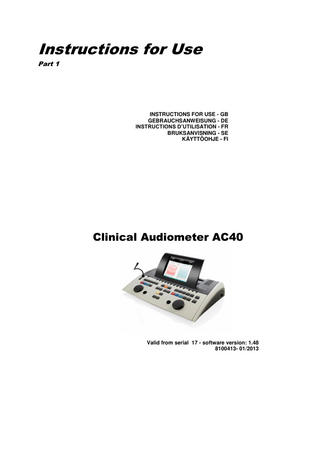
Preview
Page 1
Instructions for Use Part 1
INSTRUCTIONS FOR USE - GB GEBRAUCHSANWEISUNG - DE INSTRUCTIONS D’UTILISATION - FR BRUKSANVISNING - SE KÄYTTÖOHJE - FI
Clinical Audiometer AC40
Valid from serial 17 - software version: 1.48 8100413- 01/2013
Instructions for Use - GB
Clinical Audiometer AC40
Table of Contents 1
INTRODUCTION………………………………………………………………………1 1.1 1.2 1.3 1.4
2.
UNPACKING AND INSTALLATION ... 3 2.1 2.2 2.3
3.
About this Manual ... 1 Intended Use ... 1 Product Description ... 1 Warnings ... 2
Unpacking and Inspection ... 3 Marking ... 4 General Warnings and Precautions ... 4
SETUP AND INSTALLATION ……………………………………………………..7 Back Panel External Connections – Standard Accessories ... 7 PC-Interface ... 8 Patient Communication and Monitoring ... 8 3.3.1 Talk Forward ... 8 3.3.2 Talk Back 9 3.3.3 Assistant Monitor ... 9 3.3.4 Monitoring 9 3.4 Operating instructions ... 10 3.5 Tests Screens and Function Key Descriptions ... 17 3.5.1 Tone Test 17 3.5.2 Stenger Test ... 18 3.5.3 ABLB - Fowler Test ... 18 3.5.4 Tone in Noise Test (Langenbeck Test) ... 19 3.5.5 Pediatric Noise Stimuli ... 19 3.5.6 Speech Test ... 19 3.6 Setup ... 27 3.6.1 Common settings ... 28 3.6.2 Tone setting ... 29 3.6.3 Speech settings ... 29 3.6.4 Auto settings ... 30 3.6.5 MLD settings ... 31 3.6.6 Sessions and clients ... 31 3.7 Printing ... 33 3.8 AC40 Stand Alone Unit, Print Logo Update ... 33 3.9 Diagnostic Suite ... 35 3.9.1 Instrument setup ... 35 3.9.2 SYNC Mode... 36 3.9.3 The Sync Tab ... 36 3.9.4 Client Upload ... 36 3.9.5 Session download ... 37 3.10 Hybrid (Online/PC-Controlled) Mode ... 38 3.1 3.2 3.3
4.
MAINTENANCE ... 39 4.1 4.2 4.3 4.4
5.
General Maintenance Procedures ... 39 How to clean Interacoustics Products ... 40 Concerning Repair ... 40 Warranty... 41
GENERAL TECHNICAL SPECIFICATIONS ... 43 5.1 5.2 5.3 5.4
Reference Equivalent Threshold Values for transducers ... 45 Maximum hearing level settings provided at each test frequency ... 45 Pin Assignments ... 45 Electromagnetic Compatibility (EMC) ... 45
AC40 Instruction for Use - English Date: 2012-09-05
1.
Page 1/45
Introduction
1.1 About this Manual This manual is valid for the AC40. These products are manufactured by: Interacoustics A/S Drejervænget 8 DK 5610 Assens Denmark Tel.: +45 6371 3555 Fax: +45 6371 3522 E-mail: info@interacoustics.com Web: www.interacoustics.com
1.2 Intended Use The AC40 audiometer is designed to be a device for diagnosing hearing loss. Output and specificity of this type of device are based on the test characteristics defined by the user, and may vary depending on environmental and operating conditions. The diagnosing of hearing loss using this kind of diagnostic audiometer depends on the interaction with the patient. However, for patients not responding well possibilities of various tests allow the tester to have at least some evaluative result. Thus, a “normal hearing” result should not allow for ignoring other contra indications in this case. A full audiologic evaluation should be administered if concerns about hearing sensitivity persist. The AC40 audiometer is intended to be used by an audiologist, hearing healthcare professional or trained technician in an extremely quiet environment according to the ISO standard 8253-1. This instrument is intended for all patient groups regarding sex, age and health.Careful handling of the instrument whenever in contact with a patient should be of high priority. Calm and stable positioning while testing is preferred for optimal accuracy.
1.3 Product Description The AC40 is a full 2 channel clinical audiometer offering air, bone, speech and build in free field amplier. It offers a wide range of clinical test features such as high frequency, multi frequency, weber, SISI, etc. Included Parts AC40 Goose neck 1059 microphone DD45 Audiometric headset B71 bone conductor headset 2 x APS3 Patient response switch Cleaning cloth Power cable Instructions for Use AC40 Monitor Headset with boom
AC40 Instruction for Use - English Date: 2012-09-05
Page 2/45
Optional Parts TDH39AA with Amplivox Headset DD45 with Peltor Headset Eartone 5A 10 Ohm Eartone 3A 10 Ohm CIR33 insert earphone kit for masking or monitoring Amplivox audiocups, noise reducing headset Talk back microphone HDA200 Phone headset for HF Sound field speakers SP90 (with external power amp) AP12 Power Amplifier 2x12 Watt AP70 Power Amplifier 2x70 Watt Cable USB 2m Diagnostic Suite OtoAccess™ database
1.4
Warnings
Throughout this manual the following meaning of warnings, cautions and notices are used: WARNING indicates a hazardous situation which, if not avoided, could result in death or serious injury. CAUTION, used with the safety alert symbol, indicates a hazardous situation which, if not avoided, could result in minor or moderate injury. NOTICE is used to address practices not related to personal injury.
AC40 Instruction for Use - English Date: 2012-09-05
2.
Page 3/45
Unpacking and Installation
2.1 Unpacking and Inspection Check box and contents for damage When the instrument is received please check the shipping box for rough handling and damage. If the box is damaged it should be kept until the contents of the shipment have been checked mechanically and electrically. If the instrument is faulty please contact your local distributor. Keep the shipping material for the carrier’s inspection and insurance claim. Keep carton for future shipment The AC40 comes in its own shipping carton, which is specially designed for the AC40. Please keep this carton. It will be needed if the instrument has to be returned for service. If service is required please contact your local distributor. Reporting Imperfections Inspect before connection Prior to connecting the product it should once more be inspected for damage. All of the cabinet and the accessories should be checked visually for scratches and missing parts. Report immediately any faults Any missing part or malfunction should be reported immediately to the supplier of the instrument together with the invoice, serial number, and a detailed report of the problem. In the back of this manual you will find a "Return Report" where you can describe the problem. Please use "Return Report" Please realise that if the service engineer does not know what problem to look for he may not find it, so using the Return Report will be of great help to us and is your best guarantee that the correction of the problem will be to your satisfaction. Storage If you need to store the AC40 for a period, please ensure it is stored uder the conditions specified in the section for technical specifications:
AC40 Instruction for Use - English Date: 2012-09-05
2.2
Page 4/45
Marking
The following marking can be found on the instrument: Symbol
Explanation Type B applied parts. Patient applied parts that are not conductive and can be immediately released from the patient. Refer to instruction manual
WEEE (EU-directive) This symbol indicates that when the end-user wishes to discard this product, it must be sent to separate collection facilities for recovery and recycling. The CE-mark indicates that Interacoustics A/S meets the requirements of Annex II of the Medical Device Directive 93/42/EEC. TÜV Product Service, Identification No. 0123, has approved the quality system. 0123 Year of manufacture
Do not re-use Parts like ear-tips and similar are for single use only
Display Port Connection – HDMI type
2.3 General Warnings and Precautions
External equipment intended for connection to signal input, signal output or other connectors shall comply with relevant IEC standard (e.g. IEC 60950 for IT equipment). In these situations an optical isolator is recommended to fulfill the requirements. Equipment not complying with IEC 60601-1 shall be kept outside the patient environment, as defined in the standard (usually 1.5 meter). If in doubt, contact qualified medical technician or your local representative. This instrument does not incorporate any separation devices at connections for PC’s, printers, active speakers etc. (Medical Electrical System)
AC40 Instruction for Use - English Date: 2012-09-05
Page 5/45
When the instrument is connected to a PC and other items of equipment of a medical electrical system assure that the total leakage current cannot exceed the safety limits and that separations have the dielectric strength, creepage clearances and air clearances required fulfilling the requirements of IEC/ES 60601-1. When the instrument is connected to a PC and other similar items be aware of not touching the PC and patient simultaneously To avoid the risk of electric shock, this equipment must only be connected to supply mains with protective earth.Do not use any additional multiple socket-outlet or extension cord. This instrument contains a coin-type lithium battery. The cell can only be changed by service personnel. Batteries may explode or cause burns, if disassembled, crushed or exposed to fire or high temperatures. Do not short-circuit. No modification of this equipment is allowed without Interacoustics authorization. Interacoustics will make available on request circuit diagrams, component part lists, descriptions, calibration instructions, or other information that will assist service personnel to repair those parts of this audiometer that are designated by the Interacoustics as repairable by service personnel
Never insert or in any way use the insert headset without a new clean non defect test tip. Always make sure that foam or ear-tip is mounted correctly. Ear tips and foam are single use. The instrument is not intended to be used in environments exposed to fluid spills. It is recommended that the disposable foam ear tips supplied with the optional EarTone5A insert transducers are replaced after each patient tested. Disposable plugs also insure that sanitary conditions exist for each of your patients, and that periodic cleaning of a headband or cushion is no longer required. The black tubing protruding the foam ear tip is attached to the sound tube nipple of the insert transducer. Roll the foam tip into the smallest possible diameter. Insert into the ear canal of the patient. Hold the foam tip until expanded and a seal is achieved. After testing the patient the foam tip including the black tubing is detached from the sound tube nipple. The insert transducer should be examined prior to attaching a new foam tip. The instrument is not intended to be used in oxygen rich environments or use in conjunction with flammable agents
To prevent system faults take appropriate precautions to avoid PC viruses and similar. Use only transducers calibrated with actual instrument. To identify a valid calibration, the serial number for the instrument will be marked on the transducer. Although the instrument fulfils the relevant EMC requirements precautions should be taken to avoid unnecessary exposure to electromagnetic fields, e.g. from mobile phones etc. If the device is used adjacent to other equipment it must be observed that no mutual disturbance appears.Please also refer to EMC concideration in the appendix.
AC40 Instruction for Use - English Date: 2012-09-05
Page 6/45
Within the European Union it is illegal to dispose electric and electronic waste as unsorted municipal waste. Electric and electronic waste may contain hazardous substances and therefore has to be collected separately. Such products will be marked with the crossed-out wheeled bin shown below. The cooperation of the user is important in order to ensure a high level of reuse and recycling of electric and electronic waste. Failing to recycle such waste products in an appropriate way may endanger the environment and consequently the health of human beings. To prevent system faults take appropriate precautions to avoid PC viruses and similar.
AC40 Instruction for Use - English Date: 2012-09-05
3.
Page 7/45
Getting Started - Setup and Installation
The following shows an overview of the AC40:
Monitors peaker
Back Panel – connectors – see next page
Power on/off
Microphone and Headphnoe (Headset) mini jacks + 2 USB connectors
Front Panel display & buttons/dials
Talk forward mic.
The top left part of the AC40 (display holder) contains the two monitor speakers. The left side of the instrument contains two mini jack connectors for a microphone and a headphone – or a headset. This is used for talkback headphone/speaker (TB) and talk forward microphone (TF). Next to that two USB connectors are located. These can be used for connecting external printers/keybaords and USB sticks for installing firmware/wave file material. A swan neck microphone can be plugged into the top part of the instrument by top part of Talk Forward button. This can be used for talk forward. When not in the swan neck microphone can be placed underneath the display. Please refer to the section about patient communication for more. The upper right side of the instrument holds the on/off switch of the instrument. Make sure that the audiometer is placed so that the patient cannot see/hear of the clinician uses the instrument
3.1 Back Panel External Connections – Standard Accessories The back panel contains all the rest of the main connectors (sockets):
AC40 Instruction for Use - English Date: 2012-09-05
Page 8/45
Special notes: The HLS (hearing loss simulator) connector is currently not used. Use the Standard Headphone and HF Headphone connectors for HLS. This is prepared for future use. In addition to the standard DD45 headset, three other air conduction transducers may be used (they all connect to specific outputs on the AC40): HDA200: High Frequency requires a HF headset. CIR33 for insert masking: Insert phone CIR33 for insert masking has a limited sound quality, making it only adequate for masking noise presentation. EAR-Tone 3A or 5A general purpose insert phone: Insert headphone EAR-Tone 3A or 5A are high quality transducers that may be used instead of the DD45/TDH39. It improves cross hearing from the normal approximately 40dB of the TDH39 to approximately 70dB. Masking as well as avoiding over-masking is thus easier with this type of headphone. Currently FF3/FF4 (both the powered and non-powered) is not used. This is prepared for future use. Assistant Monitor: There is always a direct connection through the goose neck microphone to the assistant wearing a headset connected to the “Assistant Monitor” output. The LAN connection is currently not used for any application (only internally in production). Mic 2: Please refer to the section about Patient Communication (Talk Forward and Talk Back). When using the HDMI output the output resolution will be the saved as on the build in 8,4 inch display: 800x600. CD-input: It is required that any attached CD-player has a linear frequency response in order to comply with the requirements of IEC 60645-2. USB connections is used for: PC connection to Diagnostic Suite (the large USB connector) Direct print PC-keyboard (for entering client names)
3.2 PC-Interface Please refer to the Diagnostic Suite operation manual regarding hybrid mode (on-line and PCoperated mode) as well as patient/session data transfer.
3.3 Patient Communication and Monitoring 3.3.1
Talk Forward
Talk Forward is activated by the “Talk Forward” button (24). AC40 contains three microphone connectors which will work in the following priority (depending on which one(s) is connected): Priority 1: The mini jack in the left side of the instrument – can be used with a headset together with the headphone connector. This has the first priority. Priority 2: The swan neck microphone (1) of the AC40 is located above the “Talk Forward” (24) button. If no mic. is connected to the priority 1 mic., this with be used. The image below will be shown while the talk forward is active (by hold the button down) where the calibration (gain) level and intensity level for patient communication can be adjusted. To change the calibration level the clinician would adjust the HL dB dial (57) to the appropriate level. To adjust the Intensity level the dial in channel 2 (58) would be used.
AC40 Instruction for Use - English Date: 2012-09-05
Page 9/45
3.3.2 Talk Back The operator may use Talk Back (38) in one of the following ways: If no headphone is connected to the Talk Back (left side connector), the voice is wired through the Talk Back speakers next to the display (2)(3). If a headphone/headset is connected to the instrument, talk back will come through this instead. To adjust the TB level, hold down the TB button and use left/right totary wheels to adjust the level.
3.3.3 Assistant Monitor There is always a direct connection through the goose neck microphone to the assistant wearing a headset connected to the “Assistant Monitor” output.
3.3.4 Monitoring Monitoring of channel 1, 2 or both channels together is available by selecting the “Monitor” button (52) once, twice or three times. Selecting it a fourth time will switch off the monitoring function again. To adjust the monitor levels, hold down the monitor button and use left/right totary wheels to adjust the level.
Selecting desired way of listening: The monitor signal will be available through the monitor headset if connected, the internal monitor speaker, or through the power monitor output driving an external speaker.
AC40 Instruction for Use - English Date: 2012-09-05
Page 10/45
3.4 Operating instructions The figure below shows the outline of the front plate of the AC40 including buttons, dials and display: (7) (9) (6)
(5) (8)
(4) (2)
(3)
(19) (10) (11) (12) (13)
(18)
(14)
(15) (16) (17) (20)
(21)
(22) (23)
(1)
(24)
(25)
(26)
(27)
(28)
(39)
(40)
(41)
(42)
(57)
(59)
(29)
(30)
(43)
(31)
(32)
(44)
(45)
(53)
(54)
(55)
(56)
(46)
(33)
(34)
(35)
(36)
(37)
(38)
(47)
(48)
(49)
(50)
(51)
(52)
(60)
(58)
The following table describes the functions of the various buttons and dials. Name(s)/Function(s)
Description
1
Microphone
For live voice speech and talk forward instruction to the patient in the test cabin. Can be deattached and stored in the compartment under the display.
2
Talk back / Monitor Speaker
For speech feedback from the patient in the test cabin. To adjust the TB / monitor levels, hold down the TB / monitor button and use left/right totary wheels to adjust the level.
3
Talk back / Monitor Speaker
For speech feedback from the patient in the test cabin. To adjust the TB / monitor level, hold down the monitor button and use left/right totary wheels to adjust the level.
4
Color Display Screen
For displaying the different test screens. Will be further explained in the sections describing the individual tests.
5
Tone Indicator Channel 1
Indication light is seen when a tone stimuli is presented to the patient on channel 1 (“Stim”).
6
Tone Indicator Channel 2
Indication light is seen when a tone stimuli is presented to the patient on channel 2 (“Stim”).
AC40 Instruction for Use - English Date: 2012-09-05
7
Response Indicator / VU meter
Page 11/45
Indication light is seen when the patient activates the patient signal using the patient response. A red indicator is used for patient response 1 and a blue is used for patient response 2:
VU meter indicator: Hold in the Mic (27) and CD (28) button in to adjust the live voice or CD input level using the left and right rotary wheels. Adjust the levels for the until you reach an average of approximately 0 dB VU on the VU meter.
8
Channel 1
Indicates intensity level for channel 1, e.g.:
9
Channel 2 / Masking
Indicates intensity level or masking level for channel 2, e.g.:
10-17
Function Keys
These keys are context sensitive and depend on the selected test screen. The fuctions of these keys will be explained further in later sections.
18
Shift
The shift function will enable the clinician to activate the sub functions written in italic underneath the buttons. It can also be used for the following important operations: To activate binaural two channel tone/speech testing – e.g. route Tone/Speeh in both Right and Left channels binaurally. In this case both the Right and Left buttons lights will be on. When running wave file in manual mode, it can be used to select which word to play, i.e. by holding down shift in combination with the left rotary wheel (57). Use the tone switch (59) to play the selected word before scoring it. To activate Uninstall under Common settings.
19
Setup
Allows the clinician to make changes in certain settings within each test and to change the common settings for the instrument. A single push will by default enter the selected Test Settings menu. To enter other settings menus, hold the “Setup” button and use on of the rotary wheels (57)/(58) to select:
AC40 Instruction for Use - English Date: 2012-09-05
Page 12/45
To save the settings use “Save all settings as...”. To use another user setting (protocol/profile) use “Load user settings: ...”. Inside a settings menu, choose between the different settings using the right rotary wheel (58). Change the individual settings using the left rotary wheel (57). Here is an example from the Tone settings dialog where “Aided” is in focus:
20
Tests
Allows the clinician to access special tests. Hold down the “Tests” button and use one of the rotary wheels (57)/(58) to select the individual tests.
AC40 Instruction for Use - English Date: 2012-09-05
Page 13/45
Note that the tests available in this list depends on the test licenses installed on the instrument. This may also vary from country to country. 21
Del Point / del curve
Delete points during testing by selecting a point using the “Down” (55) and “Up” (56) buttons and pressing the “Delete Point” button. Delete the entire test curve of a graph by holding “Shift” (18) and pressing the “Del Point” button.
22
Save Session/ New Session
Save a session after testing or alternatively create a new session by holding “Shift” (18) and pressing the “Save Session” button. In the Save Session menu it is possible to save sessions, delete and create clients and edit client names.
The maximum capacity is 1000 clients. Please see section below for a screenshot of the Save Session dialogue. 23
Print Clients
Allows results to be printed directly after testing (via a supported USB printer – please contact Interacoustics customer service for a list of supported PC printers if in doubt). The printout logo can be configured via the Diagnostic Suite (in the General Setup a logo image can be downloaded to the instrument from the PC). Please refer to the Diagnostic Suite manual. Hold ”Shift” (18) and press “Print” to access the clients and sessions stored on the device.
24
Talk Forward
Instruction to the patient directly through his headphones via the microphone (1) can be given. Change the gain by turning the left rotary wheel (57) while holding the “Talk Forward” button. Change the intensity by turning the right rotary wheel (58) while holding the “Talk Forward” button. Please read more about Talk Forward/Talk Back in later section about “Patient Communication”.
25
Tone / Warble Channel 1
Pure tones or warble tones can be chosen as stimuli on channel 1 by activating this button once or twice. The stimuli chosen will be shown on the display, e.g.:
AC40 Instruction for Use - English Date: 2012-09-05
Page 14/45
The (optional) Pediactric Noise stimuli can be acticated from the Test (20) menu. When this stimulusi is selected the Warble light indicater will blink in a slow interval. 26
Wavefile Channel 1
Enables one to perform speech testing on channel 1 using loaded wave files, i.e. pre-recorded speech material. Requires installation of speech material.
27
1 Mic 2 Channel 1
For live speech testing through the microphone (1) (or alternatively Mic 2 if connected) on channel 1. The VU meter can be seen on the display screen. Adjust the microphone gain by holding down the Mic button for one second and turning one of the rotary wheels (57)/(58) while holding the Mic button.
28
1 CD 2 Channel 1
By pressing this function once or twice it is possible to have recorded speech in either channel 1 or channel 2 separately. Adjust the gain of CD 1 and 2 by holding down the CD button for one second and turning one of the rotary wheels (57)/(58).
29
NB N Channel 1
Choose between Narrow Band Noise and Broad Band Noise on channel 1.
30
125
31
Ext Range
Choose between 1, 2 and 5 dB intervals when adjusting the intensity levels in channel 1 and 2 or adjusting the masking level when masking is used. Extended Range: Usually the maximum output is e.g. 100 dB but if a higher output e.g. 120 dB is needed then “Ext Range” can be activated when reaching a certain level.
32
Sync
This allows the masking attenuator to the tone attenuator to be activated. This option is used for e.g. synchronous masking.
33
Tone / Warble Channel 2
Pure tones or warble tones can be chosen as stimuli on channel 2 by activating this button once or twice. The stimulus chosen will be shown on the display, e.g.:
34
Wavefile Channel 2
Enables one to perform speech testing on channel 2 using loaded wave files, i.e. pre-recorded speech material. Requires installation of speech material.
35
1 Mic 2 Channel 2
For live speech testing through the microphone (1) (or alternatively Mic 2 if connected) on channel 2. The VU meter can be seen on the display screen. Adjust the microphone gain by holding down the Mic button for one second and turning one of the rotary wheels (57)/(58) while holding the Mic button.
36
1 CD 2 Channel 2
By pressing this function once or twice it is possible to have recorded speech in either channel 1 or channel 2 separately. Adjust the gain of CD 1 and 2 by holding down the CD button for one second and turning one of the rotary wheels (57)/(58).
37
NB N Channel 2
Choose between Narrow Band Noise and Broad Band Noise on channel 2.
38
Talk Back
When active it allows the clinician to hear comments or responses from the patient through the AC40 or monitor headset. Adjust the gain by holding down the button for one second and turning one of the rotary wheels (57)/(58) while holding the Talk Back button.
AC40 Instruction for Use - English Date: 2012-09-05
Page 15/45
39
Right / Insert Channel 1
For selecting the right ear on channel 1 during testing. Insert phones for the right ear can be activated by pressing twice (can only be selected when calibrated). To route the signal binaurally in Left and Right, use the shift button (18) and select the right ot left button (39) (40).
40
Left / Insert Channel 1
For selecting the left ear on channel 1 during testing. Insert phones for the left ear can be activated by pressing twice (can only be selected when calibrated). To route the signal binaurally in Left and Right, use the shift button (18) and select the right ot left button (39) (40).
41
R Bone L Channel 1
For bone conduction testing on channel 1 (can only be selected when calibrated). First push: selects the right ear for testing. Second push: selects the left ear for testing.
42
1 FF 2 Channel 1
Pressing “1 FF 2” will select free field speaker as output for channel 1 (can only be selected when calibrated). First push: Free Field speaker 1 Second push: Free Field speaker 2
43
Man / Rev Channel 1
Manual / Reverse tone presentation modes: First push: Manual tone presentation on channel 1 each time “Tone Switch” for channel 1 (59) is activated. Second push: The reverse function - continuous tone presentation on channel 1 which will be interrupted for as long as the“Tone Switch” for channel 1 (59) is activated.
44
Single / Multi Channel 1
Pulsing modes: First push: the tone presented on channel 1 will have a pre-set length when “Tone Switch” for channel 1 (59) is activated. The pulse lengths can be set up in the “Setup” (18). Second push: the tone on channel 1 will be pulsating continuously for as long as the tone switch is activated/pushed. Third push: returns back to normal mode.
45
Man / Rev Channel 2
Manual / Reverse tone presentation modes: First push: Manual tone presentation on channel 2 each time “Tone Switch” for channel 2 (60) is activated. Second push: The reverse function - continuous tone presentation on channel 2 which will be interrupted each time “Tone Switch” for channel 2 (60) is activated.
46
Sim / Alt Channel 2
Allows toggling between Simultaneous and Alternate presentation. Ch1 and Ch2 will present the stimuli simultaneously when Sim is selected. When Alt is selected, the stimulus will alternate between Ch1 and Ch2.
47
Right / Insert Channel 2
For selecting the right ear on channel 2 during testing. Insert phones for the right ear can be activated by pressing twice (can only be selected when calibrated).
48
Left / Insert Channel 2
For selecting the left ear on channel 2 during testing. Insert phones for the left ear can be activated by pressing twice (can only be selected when calibrated).
AC40 Instruction for Use - English Date: 2012-09-05
Page 16/45
49
Insert Mask Channel 2
Masking turned on on channel 2.
50
1 FF 2 Channel 2
Pressing “1 FF 2” will select free field speaker as output for Channel 2 (can only be selected when calibrated). First push: Free Field speaker 1 Second push: Free Field speaker 2
51
Off Channel 2
Turn channel 2 off.
52
1 Monitor 2
Allows you to monitor one or both channels.
53
Store
Use this function to store test thresholds / results. To store the whole audiogram session under a patient use “Save Session” (22).
54
No Resp
Use this function if the patient has shown no response to stimuli.
55
Down / Incorrect
Is used to decrease the frequency level. The AC40 has an incorporated automatic speech score counter. Therefore as a second function you can use this button as an “Incorrect” button when performing speech tests. For automatic speech score counting while testing speech push this button after each word not repeated correctly by the patient.
56
Up / Correct
Is used to increase the frequency level. The AC40 has an incorporated automatic speech score counter. Therefore as a second function you can use this button as a “Correct” button when performing speech tests. For automatic speech score counting while testing speech push this button after each word heard correctly by the patient.
57
HL dB Channel 1
This allows for the adjusting of the intensity in channel 1 shown at (8) in the display.
58
Masking Channel 2
Adjust the intensity level in channel 2 or masking levels when masking is used. Shown at (9) in the display.
59
Tone Switch / Enter Channel 1
Used for tone presentation where the “Tone” light for channel 1 (5) will show. Can also be used as “Enter” (selection) button when selecting settings, patient name characters etc.
60
Tone Switch / Enter Channel 2
Used for tone presentation where the “Tone” light for channel 2 (6) will show. Can also be used as “Enter” (selection) button when selecting settings, patient name characters etc.
AC40 Instruction for Use - English Date: 2012-09-05
Page 17/45
3.5 Tests Screens and Function Key Descriptions The following tests are available from the Test (20) button. Use rotary wheels (57)/(58) to select the individual test screen: Tone Stenger ABLB – Fowler Tone in noise – Langenbeck Pediatric Noise Stimuli Speech Auto – Hughson Westlake Auto – Békésy QuickSIN – Quick speech in noise MLD – Masking level difference SISI – Short increment sensitivity index MHA – Master Hearing Aid HLS – Hearing Loss Simulater The (optional) Multi Frequency (MF) and HF (High Frequency) / HFz (High Frequency Zoom) test features are activated from the Tone Screen – i.e. as extentions to the Tone audiogram test screen. Please note that the tests available in this list depend on the test licenses installed on the instrument. This may also vary from country to country.
3.5.1
Tone Test
The Tone test screen is used for pure/warble tone audiometry via normal head phones or insert phones, bone conduction, free field audiometry, multi frequency (optional test) as well as high frequency/high frequency zoom (optional). When using Bone conduction, masking must be applied to obtain correct results.
Function Key 10
11
Description Only available if High Frequency is available (optional license) on the instrument. Selects the HF phone connected to the separate HF connectors. Choose between HL, MCL and UCL by holding the Function Key (10) and select the required measuring type by using one of the rotary wheels (56)/(57).