Directions for Use
84 Pages
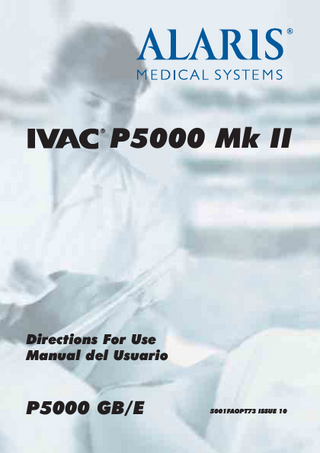
Preview
Page 1
P5000 Mk II
Directions For Use Manual del Usuario
P5000 GB/E
5001FAOPT73 ISSUE 10
Contents English Getting Started
Page
Introduction... 2 Features of the IVAC® P5000 Syringe Pump... 2 Controls and Indicators... 3 Operating Precautions... 4 - 5 Installation... 6 Pole Clamp... 6 Replacing the Mains Fuse... 6 Loading a Syringe... 7 Starting the Pump... 8 Front Panel and Main Display... 9 Purge... 9 Clinician Over-Ride... 9 PCAM® Patient History... 10 PCA Demands... 10 Drug Infused... 10 24 Hour Review... 11 PCAM® Event Log... 11 Printing... 12 Pumping Pressure Icon... 13 Maximum Dose Icon... 13 PCAM® Patient Hand Set... 13 Using Pre-Set PCAM® Protocol... 14 Alarm Procedures... 15 - 16
Configured Options
Page
Drug Names and Safety Limits... 17 - 18 General Options... 19 - 20 Clock Set... 21 Pre-Set Protocol Set Up... 22 Hospital Name... 23
Specifications
Page
RS232/Nurse Call Feature... 24 Teach/Learn Mode... 24 Configuration Record... 25 Symbol Definition and Equipment Classification... 26 Syringe Types... 27 Compatible Extension Lines and Syringes... 27 Specifications... 28 - 30 Routine Maintenance Procedures... 31 Disposal... 31 Cleaning and Storage... 31 Battery Operation... 32 Occlusion Pressure Limits for IVAC® 50 ml Syringes... 33 Bolus Volume Accuracy... 34 Spare Parts... 34 Service Equipment... 35 Technical Description... 35 Trumpet and Start-Up Curves... 36 - 37 Service Contacts... 38 Warranty... 39
5001FAOPT73 ISS 10
i / ii
Getting Started Introduction
English
The IVAC® PCAM® system allows a patient to maintain a consistent level of pain relief by providing self administration of a clinician-prescribed dose of analgesic as and when it is required. When the hand set is operated and the demand is within the parameters set by the clinician, the PCAM® will automatically administer a precise bolus dose of analgesic. For enhanced monitoring and management of post operative acute pain within the hospital, the IVAC® PCAM® provides convenient Patient Controlled Analgesia (PCA) and detailed information at the bed-side about the patients use of PCA. Central to an effective pain service, PCAM® promotes improved pain management, more effective use of nursing resources, help patient comfort and can contribute towards a quicker recovery.
Features of IVAC® PCAM®
2 / 80
User configured PCA protocols.
Comprehensive history.
Large graphics format display.
Two key positions providing separation of nursing and programming procedures.
10 pre-set hospital PCA protocols.
Unique electronic hand set with status indicator.
Communications and nurse call interfaces.
5001FAOPT73 ISS 10
Getting Started Controls and Indicators MAIN DISPLAY - For screen information see Getting Started. START Button - Press START button to commence PCAM® operation. The GREEN light will illuminate when the PCAM® is infusing.
PURGE Button - Press both PURGE buttons simultaneously and hold down to purge the extension line during set up. PURGE will only operate when the cover is open and LOCK 1 is in the RUN position. PRINT Button - to print patient history. A suitable printer must be connected.
LOCK 2 - This lock opens the syringe cover BATTERY & AC POWER INDICATORS - Indicates when the PCAM® is running from its internal battery or connected to the AC power supply with the battery being charged.
Use + and - buttons to move cursor and increase/decrease values shown on the display during setup and configuration. 5001FAOPT73 ISS 10
English
STOP Button - Press to stop the infusion. The Amber light will flash to indicate an alarm.
HISTORY Button Press to display PCAM® history graphs and event records. ARROW Buttons - Use ARROW buttons in conjunction with prompts shown in the display. LOCK 1 - This key turns the power ON/OFF and is used to select SET and RUN modes. Switching from RUN to SET modes without first pressing the STOP button will automatically stop the infusion. 3 / 80
Getting Started Operating Precautions This IVAC® pump has been designed for use with single-use disposable syringes. To ensure correct and accurate operation, only use LuerLock versions of the syringe make specified on the pump or described in this Directions for Use. Use of non-specified syringes or administration sets may impair the operation of the pump and the accuracy of the infusion.
English
Uncontrolled flow or syphoning may result if the syringe is located on the pump without its finger grips and plunger correctly located in the slots provided, or if it is removed from the pump before the extension line is properly isolated from the patient. Isolation may include closing a tap in the patient line or activating a flow stop clamp. When combining several apparatus and/or instruments with administration sets and other tubing, for example via a 3 way tap, the performance of the pump may be impacted and should be monitored closely. Do not mount the pump in a vertical position with either the syringe or the AC power inlet pointing upwards as this could affect electrical safety, in the event of a fluid spill over the unit or results in an infusion of air which may be in the syringe. To protect against the introduction of air the user should regularly monitor the progress of the infusion, syringe, extension line and patient connections and follow the priming procedure specified herein. This is a positive pressure device designed to achieve very accurate fluid administration by automatically compensating for resistance encountered in the infusion system. The pumping pressure alarm system is not designed to provide protection against, or detection of, infiltration conditions which can occur at low pressures. Several alarm conditions detected by this pump will stop the infusion and generate audible alarms. Users must perform regular checks to ensure that the infusion is progressing correctly and no alarms are operating. 4 / 80
5001FAOPT73 ISS 10
Getting Started Operating Precautions
When using any infusion device in conjunction with other instruments requiring vascular access, extra care is advised. Adverse delivery of medication or fluids can be caused by the substantial variation in pressures created within the local vascular system by such instruments. Typical examples of those instruments are used during dialysis, bypass or cardiac assist applications. In some circumstances the pump may be affected by an electrostatic discharge of +/-8kV (contact), +/-15kV (air), at test levels lower than these values the pump will operate normally. In rare circumstances the pump may be affected by radiation at a level of 10V/m. If the pump is affected by this external interference the pump will fail safe or reset, ( a call back alarm will occur after 2 minutes). Should false alarm conditions be encountered either, remove the source of the interference, or regulate the infusion by another appropriate means. If this pump is dropped, subjected to excessive moisture, humidity or high temperature, or otherwise suspected to have been damaged, remove it from service for inspection by a qualified service engineer. An explosion hazard exists if the pump is used in the presence of flammable anaesthetics. Exercise care to locate the pump away from any such hazardous sources. An electrical shock hazard exists if the pump’s casing is opened or removed. Refer all servicing to qualified service personnel. A comprehensive service manual containing circuit descriptions, servicing and testing information is available for this pump. It can be ordered from your ALARIS Medical Systems® authorised distributor (Technical Service Manual Part Number 5000PB00004). 5001FAOPT73 ISS 10
5 / 80
English
This pump is protected against the effects of external interference, including high energy radio frequency emissions, magnetic fields and electrostatic discharge (for example, as generated by electrosurgical and cauterising equipment, large motors, portable radios, cellular telephones etc.) and is designed to fail safe if unreasonable levels of interference are encountered.
Getting Started Installation Check that the pump is complete, undamaged and that the voltage rating specified on the base plate is compatible with your AC power supply. Items supplied with this ALARIS Medical Systems® syringe pump are;
IVAC® PCAM® Mk II POLE CLAMP DIRECTIONS FOR USE AC POWER CABLE (AS REQUESTED) PROTECTIVE PACKAGING
English
Connect the pump to the AC power supply for 24 hours to ensure that the internal battery is fully charged. Should the pump fail to perform correctly, replace it in its original protective packaging and contact a qualified service engineer for investigation.
Pole Clamp The pole clamp is supplied fitted to the rear of the pump and will provide secure fixing to standard I.V. poles of a diameter of up to 40mm. The pole clamp can also be fitted in a choice of 4 fixing positions allowing the pump to be mounted to vertical and horizontal poles, equipment rails and hospital furniture in a variety of convenient operating orientations. The pole clamp may be adjusted for use with horizontal fittings by using the existing fixings screws with the alternative fixing holes in the pole clamp. The pole clamp may also be secured to the base of the pump in a choice of four positions. Important: Do not mount the pump with the AC power inlet or the syringe pointing upwards. This could affect the electrical safety in the event of a fluid spill or lead to the infusion of air which may be in the syringe.
Replacing the Mains Fuses If the pump continually illuminates the battery symbol and the AC power indicator light does not illuminate when the pump is connected to the AC power supply and switched ON, suspect that either, the power supply fuse in the AC power plug, or, the internal fuse has blown. First check the power supply fuse in the AC mains plug, if the AC power indicator light does not illuminate remove the pump from service. It is recommended that the mains fuses are only replaced by a qualified service engineer. For further information regarding the replacement of the internal fuses refer to the technical service manual.
6 / 80
5001FAOPT73 ISS 10
Getting Started Loading a Syringe Place the pump on a stable horizontal surface or secure using the pole clamp. Prepare, load and prime the single use disposable syringe and extension line using standard aseptic techniques.
2. Insert the syringe into the slots on the plunger holder.
3. Squeeze the finger grips on the plunger holder and slide the mechanism to the right until the syringe finger flanges locates in the V slot.
Important: Gently advance the syringe until the finger flanges touch the front of the V slot closest to the syringe clamp. This is important to prevent delay at the start of the infusion.
4. Rotate the syringe clamp anticlockwise until it locks onto the syringe barrel to secure the syringe.
5. Check that the syringe plunger and finger flanges are correctly located in their slots.
Important: Only use a syringe of the type and size indicated in this manual. Using an incorrect syringe could adversely affect the accuracy of the infusion and the performance of the pump. When initially loading the syringe, allow for the volume of fluid contained in the extension line and retained in the syringe at the end of infusion as this “deadspace” will not be infused. 5001FAOPT73 ISS 10
7 / 80
English
1. Squeeze the finger grips on the plunger holder and slide the mechanism to the left. Lift the syringe clamp and rotate clockwise.
Getting Started Starting the Pump 1. AC POWER - Connect pump to AC power supply using the AC power cable. Note: the pump will operate on an internal battery when not connected to an AC power source for a limited time.
1
®
2. SET - Insert PCAM key into LOCK 1. Turn to SET position. 3. NEW PATIENT? - Answering NO will retain all previous patient history. YES will automatically reset the patient history to zero. Check time and date is correct and answer YES or NO.
1
English
4. SELECT/ MODIFY PROTOCOL - Carefully check the protocol displayed. If required, press MODIFY PROTOCOL to adjust the current protocol, or, NEXT PROTOCOL to select an alternative pre-set protocol. 5. RUN - Turn LOCK 1 to the RUN position and remove the PCAM® key from pump.
1
6. CONFIRM PROTOCOL - Carefully check that protocol is correct. Press OK. 7. CONFIRM SYRINGE - Check that the syringe type and size being used matches display. If required, the make of syringe can be changed by pressing the CHANGE TYPE button. Press OK. 8. PURGE (if required) - The PURGE buttons can only be used when the cover is open and LOCK 1 is in the RUN position. When the purge operation is complete close the cover.
1
9. CONNECT PATIENT - Connect the PCA extension line to the patient access device. Recheck the protocol. 10. START - Press START to commence PCAM® operation. Either PCA AVAILABLE or CONTINUOUS INFUSION will be displayed with the rate, demand and drug totals. If selected, a loading dose will be delivered.
1
11. PROTOCOL - Press PROTOCOL button at any time to display the protocol summary. To return to the main screen press QUIT. Important: The pump will automatically operate from its internal battery if the pump is switched on without being connected to the AC power supply. Each time the pump is switched ON, check that the alarm beeps twice and that all the segments of the display, the green and amber lights are illuminated during the self test routine. LOCK 1 should not be turned from OFF to SET whilst the syringe extension line is connected to the patient.
8 / 80
5001FAOPT73 ISS 10
Getting Started Front Panel and Main Display Time
Pump Status
Pumping Pressure
1
Maximum Dose. Also displays dose delivered until now
Demand Status Drug Infused Protocol
Rate & Syringe Type
Purge
1
1. PURGE can only be operated with the cover opened and LOCK 1 in the RUN position. 2. Press the PURGE buttons together until fluid flows and priming of the syringe extension line is complete. The audible alarm will operate during use of the PURGE buttons and the volume used during priming will be shown in the volume infused display.
Important: The purge feature is not activated when the cover is closed. Ensure that the extension line is disconnected from the patient before purging the line. No alarms are disabled during the operation of the purge feature.
Clinician Over-ride The clinician over-ride feature can be used in RUN mode to administer an additional bolus dose or continuous background infusion of a limited dose and duration, for example during the PCA lock out period. The clinician over-ride is a special feature which can be configured according to the specific clinical situation. Clinician override can also be used in SET mode to allow modification of the pre-set PCA Protocol when this option has been disabled for normal use. 1. 2. 1
3.
4. 5.
6.
7.
Turn LOCK 1 to RUN position and ensure green light is illuminated on the START button. Press and hold down the CLINICIAN OVER-RIDE button for 2 seconds. Use “+” and “-” arrows and NEXT button to enter three figure pre-programmed clinician access code “n n n”. See technical service manual. Select BOLUS or CONTINUOUS. Use “+” and “-” arrows to select the dose delivered, when the correct value has been entered press OK. Use “+” and “-” arrows to select period over which the dose is to be delivered. Press OK when correct time has been entered. BEGIN BOLUS? YES - Clinician bolus / continuous infusion will be delivered to the patient. NO - Quit set up and return to normal operation.
Important: The delivery of the clinician over-ride continuous infusion will automatically halt while a Patient or Clinician over-ride bolus is being administrated. To cancel clinician over-ride during delivery, press STOP and press the YES softkey. 5001FAOPT73 ISS 10
9 / 80
English
The PURGE button allows the delivery of a limited volume of fluid in order to purge the extension line prior to being connected to a patient.
Getting Started PCAM® Patient History Each time the PCAM® pump is switched ON it will ask if this is a new patient. Pressing YES will provide opportunity to re-set patient history. Pressing NO continues with the current protocol and retains all protocol records, event history, graphs etc. The PCAM® will retain the events in a rolling memory. Following selection of a new patient, it remains possible in technician mode to access previous patient(s) history still held in memory. Patient history can be accessed at any time by pressing the HISTORY button. PCAM® provides a clear rolling 24 hour graphical representation of the PCA demand pattern and the drug administered to the patient. The graphs are updated when the history button is pressed and give values for each completed hour and the current hour. The cumulative counters on the Drug Infused history screen update in real-time.
English
PCA Demands Provides a record of the last 24 hours good and failed PCA demands. The good demands are indicated by the shaded section of the graph and the failed demands by the clear section. The latest hour is shown at the right side of the display. This graph provides a clear picture of good and bad PCA demands and pattern of the patients usage. Used in conjunction with the PCA Demands graph, this display helps to indicate if the PCA protocol needs modification and when to end treatment. 1
1. To access the PCA demand graph press the HISTORY button once. 2. To exit the screen press the BACK softkey. 3. To scroll through to the next History screen press the HISTORY button.
Drug Infused Record of the total amount of drug administered to the patient over the last 24 hours. The latest hour is shown at the right side of the display. This graph provides a clear picture of the actual drug administered, including loading dose, continuous background infusions, clinician over-rides and protocol changes. The left side of the display shows cumulative dose and time counters with the time, mass and volume infused since the patient session started or since the counters were last reset. To reset counters press CLEAR and then CONFIRM. Used in conjunction with the PCA Demands graph, this display helps to indicate relative pattern of the demand pattern and the actual drug administered. 1
1. To access the Drug Infused graph press the HISTORY button twice. 2. To return to the previous screen press the BACK softkey. 3. To scroll through to the next History screen press the HISTORY button. 10 / 80
5001FAOPT73 ISS 10
Getting Started 24 Hour Review An hour by hour record of the last 24 hours, showing good and total PCA demands along with the total dose and volume per hour. This information provides the accurate demand pattern and drug infused values from which the other graphs are derived.
1. To access the PCAM® 24 Hour Review press the HISTORY button three times.
3. To scroll through to the next History screen press the HISTORY button.
PCAM® Event Log Record of events since "NEW PATIENT" selected. Including, protocol selection and changes, patient demands etc. The event log will also record all alarms. All events are recorded against date, clock and total drug infused. 1. To access the PCAM® Event Log press the HISTORY button four times. 2. To return to the previous screen press the BACK softkey. 3. To return to the Protocol Summary press the HISTORY button again.
5001FAOPT73 ISS 10
11 / 80
English
2. To return to the previous screen press the BACK softkey.
Getting Started Printing A printer fitted with a serial interface (or cable with parallel to serial converter) can be connected to the PCAM® unit, either during normal PCA operation, or, following use. Printing patient history provides a permanent record and can be used for analysis away from the bedside. All patient history, including protocols and the 24 hour demand pattern and drug dose administered graphs are available for printing. When connected to the printer, the PCAM® can also be configured to provide line by line continuous printing of all events, patient demands etc. as they occur at the bedside. See General Options.
Continuous Mode Enable Continuous printing by selecting YES in General Options.
English
1. Connect printer. 2. All events will be printed as they occur.
Protocol Summary - connect printer 1. Turn LOCK 1 to SET position. 2. Press PRINT button. 3. All protocol information will be printed with patient header.
1
Patient History - connect printer 1. Press PRINT button. 2. All protocol information, demand and drug totals, 24 hour graphs and records will be printed with patient header.
1
Event Log - connect printer 1. Press HISTORY button until event log is displayed. 2. Use ARROW buttons to position display at start point for events to be printed. 3. Press PRINT button. 4. All events will be printed from information on screen forward with time, date and patient header.
1
Event Log at New Patient - connect printer 1. Press PRINT button. 2. All events will be printed from the patient event log. 12 / 80
1
5001FAOPT73 ISS 10
Getting Started Pumping Pressure Icon The PUMPING PRESSURE ICON can be used to provide a constant visual indication of the current pumping pressure and the pressure level at which the alarm will operate. As the pressure required to administer the infusion increases, the box will be filled until the pressure reaches the alarm level. The pump will then stop infusing and generate an audible alarm.
PCAM® Patient Hand Set The patient hand set supplied with the PCAM® is designed to be ambidextrous and suitable for both adult and paediatric use. The hand set provides an indicator light which clearly shows when the PCAM® is available and can be configured to flash when a PCA dose is being delivered. The indicator on the patient hand set will reflect the configuration of the PCAM® system and will provide feed-back on all, or just good demands, and the indicator light can be disabled should the clinical situation require. Where appropriate the hand-set can be configured so that the patient will not need to refer to the instrument to assess if PCA is being delivered, or is available. The hand set is provided with a clip for attaching it to bedding or clothing. The PCAM® concept is that the patient can be instructed in the use of the hand set as it will carry all the information required by the patient using PCA. This design simplifies patient instruction and encourages a smooth transfer to alternative devices used to treat long term chronic pain, should this be indicated. A latching (but non locking) connector makes the hand set easy to fit. To remove, hold the body of the connector and pull away from the pump. An alarm warning will operate if the hand set is disconnected from the pump while it is in operation or the hand set is connected to the unit with the PCA button depressed. In addition, the pump can be operated in continuous or clinician over-ride modes without the hand set connected, should this be required. 5001FAOPT73 ISS 10
13 / 80
English
Maximum Dose Icon
The MAXIMUM DOSE ICON provides an indication of the amount of drug that has been administered during the limit period. The limit period is displayed alongside the bottle and the bottle fills up as doses are added to the mass or volume infused. The bottle will appear to be full if the dose limit reaches the alarm level and the pump will then stop infusing. If an alarm is enabled in General Options, the pump will display an alarm screen and generate an audible alarm. Otherwise, a message “Max Dose Limit” will be displayed and the icon will flash until dosing is less than the maximum dose limit. Clinician override is always available. Refer to GENERAL OPTIONS for instructions for displaying icons in the main display.
Getting Started Using Pre-Set PCAM® Protocols Operation of PCAM® is greatly simplified by the use of PRE-SET PCA protocols. When LOCK 1 is turned to the SET position the pump will automatically display pre-set PROTOCOL A if NEW PATIENT has been selected, or, display the previous protocol in use if NEW PATIENT has not been selected. With LOCK 1 in the SET position, it is possible for the user to modify the pre-set protocol using the MODIFY PROTOCOL button and select another pre-set protocol using the NEXT PROTOCOL button.
To modify a Pre-Set Protocol
English
1. Press MODIFY PROTOCOL indicated on the screen.
Drug ‘X’
2. The protocol summary will be displayed. Use ARROWS to highlight a field, press ALTER to enter that field and “+”, “-” arrows to select desired values. 3. When field is correct press CONFIRM or CANCEL. 4. Display will show:
A
Protocol Drug name Drug conc. PCA Dose Lockout period Occlusion level Continuous Loading dose Max. limit Limit duration PCA delivery
Drug ‘X’ 1.0mg/ml 1.0mg 5 mins 4 0µg/h 0µg 50mg 4 hours STAT
(1.0ml) (0.0ml/h) (0.0ml) (50.0ml)
5. Press OK to return to display. Notes: A modified protocol has no pre-set letter. To utilise this function, “MODIFY PROTOCOL” must be enabled in GENERAL OPTIONS. To change to another pre-set protocol Press NEXT PROTOCOL to display the step through the pre-set protocol. Pre-set protocols are identified as A to J. When the desired protocol has been selected it can be used by turning LOCK 1 to the RUN position, or, can be modified using the MODIFY PROTOCOL.
To confirm protocol When ever a new protocol is selected, modified or LOCK 1 is turned to the SET position, the CONFIRM PROTOCOL display will appear. Pressing OK automatically records the protocol and any changes in the EVENT LOG history. 14 / 80
5001FAOPT73 ISS 10
Getting Started Alarm Procedures Alarms are indicated by a combination of an audible alarm, flashing amber STOP light and a descriptive message in the display.
1
1. A continuous audible alarm indicates that the infusion has stopped. First press MUTE to silence the alarm for a maximum of 2 minutes, then check the display for an alarm message. Press STOP to cancel the alarm message.
Display
Description
COVER OPENED
COVER OPENED DURING OPERATION The cover has been opened during operation. Check cover and LOCK 2.
DRIVE DISENGAGED
PUMP DRIVE DISENGAGED The drive system has been disengaged during operation. Use LOCK 2 to unlock and open the cover. Check the finger grips and the position of the syringe.
LINE OCCLUSION
EXCESSIVE PUMPING PRESSURE Pumping pressure has reached the alarm limit. Unlock and open the cover, squeeze finger grips on the plunger holder to release the drive mechanism and relieve any excessive pressure in the syringe and patient line. Identify and remove the cause of the blockage in the drive, syringe, or administration system before restarting the infusion.
SYRINGE ERROR
SYRINGE SIZE ERROR / FITTED INCORRECTLY Incorrect size of syringe has been fitted, the syringe clamp has not been positioned correctly on the syringe or has been disturbed during operation or plunger is not fitted in plunger slot. Use LOCK 2 to unlock and open the cover, check syringe size, position of syringe clamp, syringe and plunger.
CHECK HANDSET
PATIENT HAND SET FAILURE Patient hand set has become faulty or disconnected during operation. Check operation and connection of the hand set to the pump. Press START to continue if operation without the hand set is required.
5001FAOPT73 ISS 10
15 / 80
English
2. When the cause for the alarm has been rectified press START to restart operation.
Getting Started Alarm Procedures Description
English
BATTERY CHARGE LOW WARNING Battery charge low with 30 minutes operation remaining. Battery indicator will flash and after 30 minutes a continuous audible alarm will indicate that the battery is exhausted. Reconnect to AC power supply to continue operation and charge internal battery. BATTERY EXHAUSTED Internal battery exhausted. To silence the alarm switch LOCK 1 to the OFF position and reconnect pump to AC power supply. Restart operation on AC power whilst charging the internal battery. Switch to the RUN position. NEAR END OF SYRINGE WARNING Syringe almost empty with about 6% of its volume remaining. Press START to silence alarm and continue operation. Display will flash SYRINGE NEAR EMPTY. The alarm screen will also flash USE LOCK 2 TO OPEN COVER. SYRINGE EMPTY - END OF INFUSION The pump has reached the end of the infusion. About 1% of the syringe volume will remain in the syringe helping to prevent the infusion of air bubbles into the PCA set. The alarm screen will flash USE LOCK 2 TO OPEN COVER. AC POWER SUPPLY DISCONNECTED WARNING AC Power has been disconnected and the pump is operating on battery power. Reconnect AC power supply or press STOP to silence the alarm and continue battery operation. The display will light up ON BATTERY. The alarm will automatically cancel if the AC power supply is reconnected. INTERNAL MALFUNCTION The alarm system has detected an internal malfunction. Note the malfunction code. Remove pump from service for examination by a qualified service engineer. MAX DOSE LIMIT The maximum dose over time limit has been exceeded. Infusion is stopped when the alarm occurs. Press STOP to cancel the alarm. The max dose icon will flash until dosing is less than the maximum dose limit. Note that this alarm can be disabled under General Options.
Display
BATTERY LOW
BATTERY EXHAUSTED
SYRINGE NEAR EMPTY
SYRINGE EMPTY
AC POWER FAIL
MALFUNCTION
MAX DOSE EXCEEDED
Alarm Procedures - Alarms without screen prompts Description NURSE ATTENTION WARNING Pump left switched ON for more than 2 minutes without starting operation. Press STOP or any of the control buttons to silence the alarm for a further 2 minutes.
3 BEEPS
To cancel this alarm for 15 minutes, press and hold the STOP key until 3 rapid, consecutive beeps are heard. 16 / 80
5001FAOPT73 ISS 10
Configured Options For technician access codes please refer to the Technical Service Manual.
1
1
1
5001FAOPT73 ISS 10
Note: If enabled in General Options, a drug can be configured in either Mass or Volume dosing mode. If this option is disabled, all drugs and protocols are computed in dose units of mass. On all drug parameter screens except DRUG name, press back arrow to return to the previous parameter. 1. Turn LOCK 1 to SET position while pressing down START button. 2. Enter the access code using the arrow keys. 3. Select DRUG NAMES AND SAFETY LIMITS from the menu. Press ENTER. 4. Press MODIFY DRUG to modify the drug summary. Use “+” and “-” arrows to select desired values. When field is correct press OK to store the selection. 5. NAME: Use “+” and “-” arrows to set highlighted letter. Press NEXT for next character (up to twelve letters). Press OK when complete. 6. DOSE MODE: Use “+” or “-” to change dose mode. Changing dose mode resets Drug parameters to defaults and also resets Protocols that use this drug. To change dose mode, press CONFIRM. Press OK when complete. 7. MIN DRUG CONC: Use “+” and “-” arrows to set minimum concentration. For volume mode, concentration can be set to OFF, the lowest value. Press OK when complete. 8. MAX DRUG CONC: Use “+” and “-” arrows to set maximum concentration. Press OK when complete. If min Drug conc is set to OFF, this parameter does not appear. 9. MIN LOCKOUT PERIOD: Use “+” and “-” arrows to set minimum lockout period. Press OK when complete. 10. MAX LOCKOUT PERIOD: Use “+” and “-” arrows to set maximum lockout period. Press OK when complete. 11. MIN PCA DOSE: Use “+” and “-” arrows to set minimum PCA dose. Press OK when complete. 12. MAX PCA DOSE: Use “+” and “-” arrows to set maximum PCA dose. Press OK when complete. 13. MAX CONTINUOUS: Use “+” and “-” to set maximum continuous rate. Press OK when complete.
17 / 80
English
Drug Names and Safety Limits
Configured Options Drug Names and Safety Limits 14. MAX LOADING DOSE: Use “+” and “-” arrows to set maximum loading dose. Press OK when complete. 15. MAX DOSE LIMIT: Use “+” and “-” arrows to set maximum dose limit. Press OK when complete. 16. MAX CLINICIAN BOLUS: Use “+” and “-” arrows to set the maximum clinician bolus. Press OK when complete.
English
17. NEXT DRUG to display the next drug name and the safety limits. The ten pre-set drug protocols are identified as 1 to 10. 18. Press QUIT to exit configuration menu.
and
return
to
19. When set-up is complete, turn LOCK 1 to OFF position to save selection and to turn PCAM® off.
18 / 80
1
18
17
19
5001FAOPT73 ISS 10
Configured Options General Options General options allow PCAM® to be configured to suit the specific requirements of a particular clinical situation. The selected options should be recorded on the CONFIGURATION RECORD sheet for reference. 1. Turn LOCK 1 to SET position while pressing down START button. 1
3. Enter the first digit and press NEXT indicated on the screen. 1
4. When the complete code has been entered press ENTER.
5. Select GENERAL ENTER.
OPTIONS.
Press
1
6. Use "+" and "-" arrows to select values/options, press NEXT to move to the next option and QUIT to return to menu.
7. When set-up is complete, turn LOCK 1 to OFF position to save selection.
5001FAOPT73 ISS 10
19 / 80
English
2. Enter access code using the rate selection arrows.