Directions for Use
36 Pages
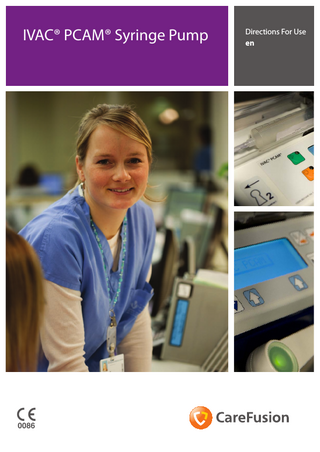
Preview
Page 1
IVAC® PCAM® Syringe Pump
s
Directions For Use en
Contents Page Introduction... 2 About This Manual... 2 Features of the Pump... 3 Controls & Indicators... 4 Symbol Definitions... 5 Operating Precautions... 7 Getting Started... 9 Basic Features... 12 Alarms... 17 Configured Options... 18 Configured Options Record... 21 Drugs and Protocols Record... 22 Specifications... 23 Maintenance... 27 Trumpet Curves & Start-up Curves... 30 Trumpet Curves & Start-up Curves continued... 31 Service Contacts... 32 Spare Parts... 33 Document History... 33
1000DF00451 Issue 2
1/34
Introduction The IVAC® PCAM® Syringe Pump (herein after referred to as "pump") system allows a patient to maintain a consistent level of pain relief by providing self administration of a clinician-prescribed dose of analgesic as and when it is required. When the hand set is operated and the demand is within the parameters set by the clinician, the pump will automatically administer a precise bolus dose of analgesic. For enhanced monitoring and management of post operative acute pain within the hospital, the pump provides convenient Patient Controlled Analgesia (PCA) and detailed information at the bed-side about the patients use of PCA. Central to an effective pain service, the pump promotes improved pain management, more effective use of nursing resources, provides patient comfort and can contribute towards a quicker recovery. Intended Use: The pump is designed to meet the infusion requirements within the operating environment specified in this Directions For Use (DFU) including general wards, critical and intensive care, neonatal, operating rooms and accident and emergency rooms. This pump is suitable for use by appropriately trained clinicians or nurses. The pump is suitable to deliver fluids and medications via intravenous, epidural and subcutaneous routes. Supporting fluid therapy, blood transfusions and parenteral feeding. The pump is compatible with a wide range of standard, single-use, disposable Luer lock syringes. It accepts syringe sizes from 20 ml to 100 ml. See the 'Compatible Syringes' section for a full list of compatible syringes. l
User configured PCA protocols.
l
Comprehensive history.
l
Large graphics format display.
l
Two key positions providing separation of nursing and programming procedures.
l
10 pre-set hospital PCA protocols.
l
Unique electronic hand set with status indicator.
l
Communications and nurse call interfaces.
About This Manual The user must be thoroughly familiar with the IVAC® PCAM® Syringe Pump described in this manual prior to use. All illustrations used in this manual show typical settings and values which may be used in setting up the functions of the pump. These settings and values are for illustrative use only. Where stated, a minimum infusion rate refers to a nominal rate of 1.0ml/h, and an intermediate infusion rate refers to a nominal rate of 5.0ml/h. The complete range of infusion rates, settings and values are shown in the Specifications section.
1000DF00451 Issue 2
2/34
Features of the Pump
LOCK 2 (on side of case) COVER
START
Display
PURGE
LOCK 1
STOP PLUS/MINUS
PRINT ARROW
1000DF00451 Issue 2
Handset Connector
HISTORY
3/34
RS232 Connector
Controls & Indicators Controls: Description
Symbol
H X
START button - Press to start the infusion. The green LED will flash during infusion. STOP button - Press to put the infusion on hold. The amber LED will be lit while on hold.
W
PURGE button - Press and hold both buttons to purge the extension set during set up. See 'Basic Features' for further information.
J V R Q S
HISTORY button - Press to display PCA demands and drug infused history graphs, 24 hour review and event log. PRINT button - Press to print patient history. Note: A suitable printer must be connected to the pump. PLUS/MINUS buttons - Use to move cursor and to increase or decrease values shown on main display. ARROW buttons - Use as softkeys in conjunction with the prompts shown on the display.
LOCK 1 OFF
Insert key into LOCK 1 keyswitch and turn key to switch between OFF, SET and RUN positions. OFF - Turns the power off.
SET
SET - Use to select or modify protocols and to access configuration and test routines. RUN - Use to start the infusion. Note: Switching from RUN mode to SET mode without first pressing the STOP button automatically stops the infusion.
RUN
LOCK 2 - Insert key into LOCK 2 and turn key clockwise to open the syringe cover. (This key lock is located on the left side of the pump)
Indicators: Symbol
Description
j S
BATTERY indicator - When illuminated the pump is running on the internal battery. When flashing the battery power is low with less than 30 minutes of use remaining. AC POWER indicator - When illuminated the pump is connected to an AC power supply and the battery is being charged.
1000DF00451 Issue 2
4/34
Symbol Definitions Labelling Symbols: Symbol
Description
w x y g k P r
s T t U A EC REP
Attention (Consult accompanying documents)
Potential Equalisation (PE) Connector
RS232/Nurse call Connector (Optional)
Class II Equipment
Type CF applied part (Degree of protection against electrical shock)
Protected against splashing fluid (degree of protection against fluid ingress) Alternating Current Device complies with the requirements of Council Directive 93/42/EEC as amended by 2007/47/EC.
Date of Manufacture
Manufacturer
Not for Municipal Waste
Important information Authorised representative in the European Community
1000DF00451 Issue 2
5/34
Main Display Features Main Display
Current Protocol
Pump Status
Volume Infused (Mass/Volume)
Time
13:07
PCA AVAILABLE DEMANDS TOTAL GOOD
PCA Demand Status
DRUG INFUSED 1 1
1.0 µg 0.1 ml
IVAC 50 ml
Pumping Pressure Icon* Maximum Dose Icon*
PROTOCOL
Syringe Type/Infusion Rate
View Protocol Summary
Protocol Summary Screen
PROTOCOL MORPHINE 1.0 mg/ml
PCA DOSE 1.0 mg
LOADING 0 µg
DOSE LIMIT 50.0 mg IN 4 h
LOCKOUT 2 min
CONTINUOUS 0 µg/h DOSE RATE STAT
QUIT
* These icons are not displayed when disabled.
Screen Icons: Symbol
Description
PUMPING PRESSURE icon - When enabled, this icon is shown on the Display. It provides a visual indicator of current pumping pressure and pressure level at which the alarm will operate.
4h
MAXIMUM DOSE icon - When enabled, this icon is shown on the Display. It provides a visual indication of the amount of drug administered during the limit period (as shown to the left of the icon). If the dose limit reaches the alarm level, the bottle icon will appear full, the pump will stop infusing and the message Max Dose Limit is displayed and the icon will flash until the dosing is less than the maximum dose limit. Clinician over-ride is always available.
BACK icon - Indicates the softkey to press to go back to previous screen.
1000DF00451 Issue 2
6/34
Operating Precautions Disposable Syringes and Extension Sets
m
n G
• This pump has been calibrated for use with single-use disposable syringes. To ensure correct and accurate
operation, only use 3 piece Luer lock versions of the syringe make specified on the pump or described in this manual. Use of non-specified syringes or extension sets may impair the operation of the pump and the accuracy of the infusion.
• Uncontrolled flow or syphoning may result if the syringe is located incorrectly in the pump, or if it is
removed from the pump before the extension set is properly isolated from the patient. Isolation may include closing a tap in the extension set or activating a flow stop clamp.
• When combining several apparatus and/or instruments with extension sets and other tubing, for example via a 3-way tap, the performance of the pump may be impacted and should be monitored closely. Mounting the Pump
• Do not mount the pump in a vertical position with the syringe pointing upwards as this could lead to
an infusion of air which may be in the syringe. To protect against the introduction of air the user should regularly monitor the progress of the infusion, syringe, extension set and patient connections and follow the priming procedure specified herein. Operating Environment
• When using any infusion pump in conjunction with other pumps or devices requiring vascular access,
extra care is advised. Adverse delivery of medication or fluids can be caused by the substantial variation in pressures created within the local vascular system by such pumps. Typical examples of those pumps are used during dialysis, bypass or cardiac assist applications.
• This pump is suitable for use in Hospital and clinical environments other than domestic establishments and those directly connected to the public single phase AC mains power supply network that supplies buildings used for domestic purposes. However, it may be used in domestic establishments under the supervision of Medical professionals with additional necessary appropriate measures. (Consult Technical Service Manual, appropriately trained technical personnel or CareFusion for further information).
• This pump is not intended to be used in the presence of a flammable anaesthetic mixture with air or oxygen or nitrous oxide.
Operating Pressure
• This is a positive pressure pump designed to achieve very accurate fluid administration by automatically compensating for resistance encountered in the infusion system.
• The pumping pressure alarm system is not designed to provide protection against, or detection of, IV complications which can occur.
Alarm Conditions
• Several alarm conditions detected by this pump will stop the infusion and generate visual and audible alarms. Users must perform regular checks to ensure that the infusion is progressing correctly and no alarms are operating.
1000DF00451 Issue 2
7/34
Operating Precautions (continued) Electromagnetic Compatibility & Interference
M
• This pump is protected against the effects of external interference, including high energy radio frequency
emissions, magnetic fields and electrostatic discharge (for example, as generated by electrosurgical and cauterising equipment, large motors, portable radios, cellular telephones etc.) and is designed to remain safe when unreasonable levels of interference are encountered.
• Therapeutic Radiation Equipment: Do not use the pump in the vicinity of any Therapeutic Radiation
Equipment. Levels of radiation generated by the radiation therapy equipment such as Linear Accelerator, may severely affect functioning of the pump. Please consult manufacturer’s recommendations for safe distance and other precautionary requirements. For further information, please contact your local CareFusion representative.
• Magnetic Resonance Imaging (MRI): The pump contains ferromagnetic materials which are susceptible
to interference with magnetic field generated by the MRI devices. Therefore, the pump is not considered an MRI compatible pump as such. If use of the pump within an MRI environment is unavoidable, then CareFusion highly recommends securing the pump at a safe distance from the magnetic field outside the identified ‘Controlled Access Area’ in order to evade any magnetic interference to the pump; or MRI image distortion. This safe distance should be established in accordance with the manufacturers’ recommendations regarding electromagnetic interference (EMI). For further information, please refer to the product technical service manual (TSM). Alternatively, contact your local CareFusion representative for further guidance.
• Accessories: Do not use any non-recommended accessory with the pump. The pump is tested and compliant with the relevant EMC claims only with the recommended accessories. Use of any accessory, transducer or cable other than those specified by CareFusion may result in increased emissions or decreased pump immunity.
• This pump is a CISPR 11 Group 1 Class A device and uses RF energy only for its internal function in the normal
product offering. Therefore, its RF emissions are very low and are not likely to cause any interference with the nearby electronic equipment. However, this pump emits a certain level of electromagnetic radiation which is within the levels specified by IEC/EN60601-1-2 and IEC/EN60601-2-24. If the pump interacts with other equipment, measures should be taken to minimise the effects, for instance by repositioning or relocation.
• In some circumstances the pump may be affected by an electrostatic discharge through air at levels close
to or above 15kV; or by radio frequency radiation close to or above 10V/m. If the pump is affected by this external interference the pump will remain in a safe mode; the pump will duly stop the infusion and alert the user by generating a combination of visual and audible alarms. Should any encountered alarm condition persist even after user intervention, it is recommended to replace that particular pump and quarantine the pump for the attention of appropriately trained technical personnel. (Consult Technical Service Manual for further information). Hazards
B A V
• An explosion hazard exists if the pump is used in the presence of flammable anaesthetics. Exercise care to locate the pump away from any such hazardous sources.
• Dangerous Voltage: An electrical shock hazard exists if the pump’s casing is opened or removed. Refer all servicing to qualified service personnel.
• Do not open the RS232 protective covering when not in use. Electrostatic discharge (ESD) precautions are required when connecting RS232. Touching the pins of the connectors may result in ESD protection failure. It is recommended that all actions must be taken by appropriately trained personnel.
• If this pump is dropped, subjected to excessive moisture, fluid spillage, humidity or high temperature, or
otherwise suspected to have been damaged, remove it from service for inspection by a qualified service engineer. When transporting or storing the pump, use original packaging where possible, and adhere to temperature, humidity and pressure ranges stated in the Specifications section and on the outer packaging.
1000DF00451 Issue 2
8/34
Getting Started Initial Set-up
A
Before operating the pump read this Directions For Use manual carefully.
1. Check that the pump is complete, undamaged and that the voltage rating specified on the label is compatible with your AC power supply. 2. Items supplied are: l
IVAC® PCAM® Syringe Pump
l
User Support CD (Directions For Use)
l
AC Power Cable (as requested)
l
Protective Packaging
3. Connect the pump to the AC power supply for 24 hours to ensure that the internal battery is fully charged (verify that the S is lit).
A
The pump will automatically operate from its internal battery if the pump is switched on without being connected to the AC power supply. Prior to use on battery power, verify the pump continues to function on battery power once disconnected from the AC power supply. Should the pump fail to perform correctly, replace in its original protective packaging, where possible and contact a qualified service engineer for investigation.
A
Do not mount the pump with the AC power inlet or the syringe pointing upwards. This could affect the electrical safety in the event of a fluid spill or lead to the infusion of air which may be in the syringe.
Pole Clamp Installation The pole clamp is supplied fitted to the rear of the pump and will provide secure fixing to standard I.V. poles of a diameter of up to 40mm. The pole clamp can also be fitted in a choice of 4 fixing positions allowing the pump to be mounted to vertical and horizontal poles, equipment rails and hospital furniture in a variety of convenient operating orientations. The pole clamp may be adjusted for use with horizontal fittings by using the existing fixings screws with the alternative fixing holes in the pole clamp. The pole clamp may also be secured to the base of the pump in a choice of four positions.
Patient Hand Set The patient hand set supplied with the pump is designed to be ambidextrous and suitable for both adult and paediatric use. The hand set provides an indicator light which clearly shows when the pump is available and can be configured to flash when a PCA dose is being delivered. The indicator on the patient hand set will reflect the configuration of the pump and will provide feed-back on all, or just good demands, and the indicator light can be disabled should the clinical situation require. Where appropriate the hand set can be configured so that the patient will not need to refer to the instrument to assess if PCA is being delivered, or is available. The hand set is provided with a clip for attaching it to bedding or clothing. The pump concept is that the patient can be instructed in the use of the hand set as it will carry all the information required by the patient using PCA. This design simplifies patient instruction and encourages a smooth transfer to alternative devices used to treat long term chronic pain, should this be indicated. A latching (but non locking) connector makes the hand set easy to fit. To remove, hold the body of the connector and pull away from the pump. An alarm warning will operate if the hand set is disconnected from the pump while it is in operation or the hand set is connected to the unit with the PCA button depressed. In addition, the pump can be operated in continuous or clinician over-ride modes without the hand set connected, should this be required.
1000DF00451 Issue 2
9/34
Getting Started (continued) Loading a Syringe
A
Warning: To securely load and confirm a syringe carefully follow the steps below. An incorrect loading of a syringe may result in misidentification of the syringe type and size. If then confirmed, this may lead to significant inaccuracy of the infusion rate and may also affect pump performance. Only use a syringe of the type stated on the pump or in this manual. Using an incorrect syringe could adversely affect the accuracy of the infusion and the performance of the pump. When initially loading the syringe, allow for the volume of fluid contained in the extension set and retained in the syringe at the end of infusion as this “dead-space” will not be infused.
Place the pump on a stable horizontal surface or secure as described above. Prepare, load and prime the single-use disposable syringe and extension set using standard aseptic techniques.
1. Open the cover by turning key in Lock 2.
2. Squeeze the finger grips on the plunger holder and slide the mechanism to the left. Lift the syringe clamp and rotate clockwise.
3. Insert the syringe into the slots on the plunger holder.
4. Squeeze the finger grips on the plunger holder and slide the mechanism to the right until the syringe finger flanges locates in the V slot.
A
Gently advance the syringe until the finger flanges touch the front of the V slot closest to the syringe clamp. This is important to prevent delay at the start of the infusion.
5. Rotate the syringe clamp anticlockwise until it locks onto the syringe barrel to secure the syringe. 6. Check that the syringe plunger and finger flanges are correctly located in their slots.
7. Check that the syringe type and size being used matches display. If required, the make of syringe can be changed by pressing the CHANGE TYPE softkey. Press OK to confirm syringe.
A
To minimise the risk of incorrect confirmation of the syringe type it is recommended that the default syringe type should be locked to only the one brand type used in the hospital where possible.
Changing a Syringe during an infusion
A 1. 2. 3. 4. 5.
When changing the syringe LOCK 1 should remain in the RUN position except when a change is required to the protocol.
Press the X button to halt the infusion and place the pump on hold. Open the cover using LOCK 2. Close the extension line to the patient. Change the syringe, fitting the new syringe as per instructions above. Follow steps 7 to 10 of 'Starting the Pump' section on the next page.
1000DF00451 Issue 2
10/34
Getting Started (Continued) Starting the Pump 1. AC POWER - Connect pump to AC power supply using the AC power cable. Note: the pump will operate on an internal battery when not connected to an AC power source for a limited time.
A
Prior to beginning an infusion, disconnect the pump from the AC power supply, confirm the pump continues to function on battery power. Then reconnect the pump to the AC power source.
2. SET - Insert key into LOCK 1. Turn to SET position. 3. NEW PATIENT? - Answering NO will retain all previous patient history, except for the PCA lockout time remaining which will be reset to PCA AVAILABLE. YES will automatically reset the patient history to zero. Check time and date is correct and answer YES or NO. 4. SELECT/ MODIFY PROTOCOL - Carefully check the protocol displayed. If required, press MODIFY PROTOCOL to adjust the current protocol, or, NEXT PROTOCOL to select an alternative pre-set protocol. 5. RUN - Turn LOCK 1 to the RUN position and remove the key from pump. 6. CONFIRM PROTOCOL - Carefully check that protocol is correct. Press OK. 7. CONFIRM SYRINGE - Check that the syringe type and size being used matches display. If required, the make of syringe can be changed by pressing the CHANGE TYPE softkey. Press OK. 8. PURGE (if required) - The PURGE buttons can only be used when the cover is open and LOCK 1 is in the RUN position. When the purge operation is complete close the cover. 9. CONNECT PATIENT - Connect the PCA extension set to the patient access device. Recheck the protocol. 10. START - Press the H button to commence pump operation. Either PCA AVAILABLE or CONTINUOUS INFUSION will be displayed with the rate, demand and drug totals. If selected, a loading dose will be delivered. 11. PROTOCOL - Press PROTOCOL softkey at any time to display the protocol summary. To return to the main screen press QUIT.
A
The pump will automatically operate from its internal battery if the pump is switched on without being connected to the AC power supply. Each time the pump is switched ON, check that the alarm beeps twice and that all the segments of the display, the green and amber lights are illuminated during the self test routine. LOCK 1 should not be turned from OFF to SET whilst the syringe extension set is connected to the patient.
S AR
O BEGIN PCA
SIZE
10 11
1000DF00451 Issue 2
11/34
Basic Features Purge The W button allows the delivery of a limited volume of fluid in order to purge the extension set prior to being connected to a patient. 1. 2.
PURGE can only be operated with the cover opened and LOCK 1 in the RUN position. Press the W buttons together until fluid flows and priming of the syringe extension set is complete. The audible alarm will operate during use of the W buttons and the volume used during priming will be shown in the volume infused display.
A
The PURGE feature is not activated when the cover is closed. Ensure that the extension set is disconnected from the patient before purging the line. No alarms are disabled during the operation of the PURGE feature. During PURGE the pressure limit alarms are temporarily increased to their maximum level.
Clinician Over-ride The clinician over-ride feature can be used in RUN mode to administer an additional bolus dose or continuous background infusion of a limited dose and duration, for example during the PCA lock out period. The clinician over-ride is a special feature which can be configured according to the specific clinical situation. Clinician over-ride can also be used in SET mode to allow modification of the pre-set PCA Protocol when this option has been disabled for normal use. 1. Turn LOCK 1 to RUN position and ensure green light is illuminated on the H button. 2. Press and hold down the T button for 2 seconds. 3. Use R Q buttons and NEXT softkey to enter three figure pre-programmed clinician access code. See technical service manual. 4. Select BOLUS or CONTINUOUS. 5. Use R Q buttons to select the dose delivered, when the correct value has been entered press OK. 6. Use R Q buttons to select period over which the dose is to be delivered. Press OK when correct time has been entered. 7. BEGIN BOLUS? YES - Clinician bolus / continuous infusion will be delivered to the patient. NO - Quit set up and return to normal operation.
A
The delivery of the clinician over-ride continuous infusion will automatically halt while a Patient or Clinician over-ride bolus is being administrated. To cancel clinician over-ride during delivery, press I button and press the YES softkey. During BOLUS the pressure limit alarms are temporarily increased to their maximum level.
1000DF00451 Issue 2
12/34
Basic Features (Continued) Patient History Each time the pump is switched ON it will ask if this is a new patient. Pressing YES will provide opportunity to re-set patient history. Pressing NO continues with the current protocol and retains all protocol records, event history, graphs etc. However, any remaining PCA lockout time will be cleared and a PCA demand will be immediately available. The pump will retain the events in a rolling memory. Following selection of a new patient, it remains possible in technician mode to access previous patient(s) history still held in memory. Patient history can be accessed at any time by pressing the J button. The pump provides a clear rolling 24 hour graphical representation of the PCA demand pattern and the drug administered to the patient. The graphs are updated when the history button is pressed and give values for each completed hour and the current hour. The cumulative counters on the Drug Infused history screen update in real-time.
24 Hour Review An hour by hour record of the last 24 hours, showing good and total PCA demands along with the total dose and volume per hour. This information provides the accurate demand pattern and drug infused values from which the other graphs are derived.
1. To access the 24 Hour Review press the J button once. 2. To return to the previous screen press the BACK softkey. 3. To scroll through to the next History screen press the J button.
PCA Demands Provides a record of the last 24 hours good and failed PCA demands. The good demands are indicated by the shaded section of the graph and the failed demands by the clear section. The latest hour is shown at the right side of the display. This graph provides a clear picture of good and bad PCA demands and pattern of the patients usage. Used in conjunction with the PCA Demands graph, this display helps to indicate if the PCA protocol needs modification and when to end treatment.
1. To access the PCA demand graph press the J button twice. 2. To exit the screen press the BACK softkey. 3. To scroll through to the next History screen press the J button.
Drug Infused Record of the total amount of drug administered to the patient over the last 24 hours. The latest hour is shown at the right side of the display. This graph provides a clear picture of the actual drug administered, including loading dose, continuous background infusions, clinician over-rides and protocol changes. The left side of the display shows cumulative dose and time counters with the time, mass and volume infused since the patient session started or since the counters were last reset. To reset counters press CLEAR and then CONFIRM. Used in conjunction with the PCA Demands graph, this display helps to indicate relative pattern of the demand pattern and the actual drug administered. 1. To access the Drug Infused graph press the J button three times. 2. To return to the previous screen press the BACK softkey. 3. To scroll through to the next History screen press the J button.
1000DF00451 Issue 2
13/34
Basic Features (Continued) Event Log Record of events since "NEW PATIENT" selected. Including, protocol selection and changes, patient demands etc. The event log will also record all alarms. All events are recorded against date, clock and total drug infused. 1. To access the Event Log press the J button four times. 2. To return to the previous screen press the BACK softkey. 3. To return to the Protocol Summary press the J button again.
Printing A printer fitted with a serial interface (or cable with parallel to serial converter) can be connected to the pump, either during normal PCA operation or following use. Printing patient history provides a permanent record and can be used for analysis away from the bedside. All patient history, including protocols and the 24 hour demand pattern and drug dose administered graphs are available for printing. When connected to the printer, the pump can also be configured to provide line by line continuous printing of all events, patient demands etc. as they occur at the bedside. See General Options.
Connect Printer then...
Information printed
Protocol Summary
• Turn LOCK 1 to SET position • Press V button
All protocol information will be printed with patient header.
Patient History
• Press V button
All protocol information, demand and drug totals, 24 hour graphs and records will be printed with patient header.
Event Log
All events will be printed from information on • Press J button until event log is displayed. screen forward with time, date and patient header. • Use S buttons to position display at start point for events to be printed. • Press V button
Event Log at New Patient
• Press V button
All events will be printed from the patient event log.
Continuous Mode Enable Continuous printing by selecting YES in General Options. 1.
Connect printer.
2.
All events will be printed as they occur.
Teach Learn Mode By programming the configuration of one pump in the conventional way from the front panel buttons other pumps can have the configuration copied over using the “teach” and “learn” modes. When set to “learn” mode the pump will accept information sets from a pre-configured pump set to “teach” mode. When set to “teach” mode the pump sends out via the communications interface a sequence of all the information sets required to configure another pump. To fully configure a pump it is necessary to send 22 complete information sets as described in the protocols and the full cycle takes about 22 seconds. The two pumps must be connected together using an RS232 Demonstration Cable. Both pumps must be of the same version software and revision and set to a common pump comms identification number (see General Options). The configured pump is set to “teach” mode and the pump to be configured is set to” learn” mode using the access codes listed in the Technical Service Manual. The pump in “learn” mode will display PASS or FAIL for each information set being received from the “teach” mode device. The pumps must run through at least one complete sequence of the information sets and then switch off first the “learn” pump and then the “teach” pump. After using this method it is the user’s responsibility to check that the configuration has been copied over correctly. 1000DF00451 Issue 2
14/34
Basic Features (Continued) Pre-Set PCA Protocols Operation of the pump is greatly simplified by the use of PRE-SET PCA protocols. When LOCK 1 is turned to the SET position the pump will automatically display pre-set PROTOCOL A if NEW PATIENT has been selected or display the previous protocol in use if NEW PATIENT has not been selected. With LOCK 1 in the SET position, it is possible for the user to modify the pre-set protocol using the MODIFY PROTOCOL button and select another pre-set protocol using the NEXT PROTOCOL button. To modify a Pre-Set Protocol 1.
Press MODIFY PROTOCOL indicated on the screen.
2.
The protocol summary will be displayed. Use S buttons to
A PROTOCOL SUMMARY
highlight a field, press ALTER to enter that field and R Q buttons to select desired values. 3.
When field is correct press CONFIRM or CANCEL.
4.
Display will show:
A
5.
Protocol Drug name Drug conc. PCA Dose Lockout period Occlusion level Continuous Loading dose Max. limit Limit duration PCA delivery
DRUG X 1.0mg/ml Lockout 5 mins
PCA Dose 1.0 ml
MODIFY PROTOCOL
MAX 50.0ml IN 4h
Continuous 2.0ml/h
Loading 2.0 ml
NEXT PROTOCOL
Drug ‘X’ 1.0mg/ml 1.0mg (1.0ml) 5 mins 4 0µg/h (0.0ml/h) 0µg (0.0ml) 50mg (50.0ml) 4 hours STAT
Press OK to return to display.
Notes: A modified protocol has no pre-set letter. To utilise this function, “MODIFY PROTOCOL” must be enabled in GENERAL OPTIONS. To change to another Pre-Set Protocol Press NEXT PROTOCOL to display the step through the pre-set protocol. Pre-set protocols are identified as A to J. When the desired protocol has been selected it can be used by turning LOCK 1 to the RUN position, or, can be modified using the MODIFY PROTOCOL. To confirm a Protocol Whenever a new protocol is selected, modified or LOCK 1 is turned to the SET position, the CONFIRM PROTOCOL display will appear. Pressing OK automatically records the protocol and any changes in the EVENT LOG history.
A
Volumes and rates are typically calculated to more decimal places than are displayed. To achieve this, the values are rounded down to prevent the impression of an over-infusion. The doses and dose rates are calculated from the volume of rate that the pump infuses. Thus, when configuring protocols some combinations of drug concentration and PCA dose may result in the displayed rate and the dose rate appearing inconsistent or the displayed dose appearing incorrect. See examples on next page.
1000DF00451 Issue 2
15/34
Basic Features (Continued) Pre-Set PCA Protocols (continued) Example 1. Displayed rate and dose rate appear inconsistent. Dose rate = 30µg/h Drug Concentration = 44µg/ml This would give a rate of 0.68181818ml/h. The pump would round the calculation to two decimal places, giving an actual infusion rate of 0.68ml/h, whilst the screen will display a rate of 0.6ml/h and a dose rate of 29µg/h. Example 2. Displayed dose does not appear correct. PCA Dose = 720µg Drug Concentration = 500µg/ml For each PCA demand the pump would infuse 1.4399ml. For the purpose of the displayed volume, the first PCA demand is counted as 1.43ml (715µg) with the remaining 0.0099ml being carried over into the display of the next demand. The next demand would be displayed (accumulatively) as 2.87ml (1.4399ml + 1.4399ml = 2.8798ml) with the remaining 0.0098ml being carried over into the display of the next demand. For the purpose of the displayed dose, the first PCA demand is calculated as 715µg (drug concentration 500µg/ml multiplied by calculated dose 1.43ml). The next demand would be displayed (accumulatively) as 1.43mg (500µg/ml multiplied by calculated dose 2.87ml = 1435µg = 1.435mg which is rounded down and displayed to two decimal places = 1.43mg). If similar inconsistencies are experienced, contact your local CareFusion representative for clarification.
1000DF00451 Issue 2
16/34
Alarms Alarms are indicated by a combination of an audible alarm, flashing amber STOP light and a descriptive message in the display. 1. First press the MUTE softkey to silence the alarm for a maximum of 2 minutes, then check the display for an alarm message. Press X to cancel the alarm message. 2. If the infusion has stopped, rectify the cause of the alarm then press the H button to resume the infusion.
Message DRIVE DISENGAGED
Cause and Troubleshooting Guide PUMP DRIVE DISENGAGED The drive system has been disengaged during operation. Use LOCK 2 to unlock and open the cover. Check the finger grips and the position of the syringe.
COVER OPENED
COVER OPENED DURING OPERATION The cover has been opened during operation. Check cover and LOCK 2.
LINE OCCLUSION
EXCESSIVE PUMPING PRESSURE Pumping pressure has reached the alarm limit. Use LOCK 2 to unlock and open the cover, squeeze finger grips on the plunger holder to release the drive mechanism and relieve any excessive pressure in the syringe and patient line. Identify and remove the cause of the blockage in the drive, syringe, or administration system before restarting the infusion.
SYRINGE ERROR
SYRINGE SIZE ERROR / FITTED INCORRECTLY Incorrect size of syringe has been fitted, the syringe clamp has not been positioned correctly on the syringe or has been disturbed during operation or plunger is not fitted in plunger slot. Use LOCK 2 to unlock and open the cover, check syringe size, position of syringe clamp, syringe and plunger.
CHECK HANDSET
PATIENT HAND SET FAILURE Patient hand set has become faulty or disconnected during operation. Check operation and connection of the hand set to the pump. Press H to continue if operation without the hand set is required.
BATTERY LOW
BATTERY CHARGE LOW WARNING Battery charge low with 30 minutes operation remaining. Battery indicator will flash and after 30 minutes a continuous audible alarm will indicate that the battery is exhausted. Reconnect to AC power supply to continue operation and charge internal battery.
BATTERY EXHAUSTED
BATTERY EXHAUSTED Internal battery exhausted. To silence the alarm switch LOCK 1 to the OFF position and reconnect pump to AC power supply. Restart operation on AC power whilst charging the internal battery. Switch to the RUN position.
SYRINGE NEAR EMPTY
NEAR END OF SYRINGE WARNING Syringe almost empty with about 6% of its volume remaining. Press H to silence alarm and continue operation. Display will flash SYRINGE NEAR EMPTY. The alarm screen will also flash USE LOCK 2 TO OPEN COVER.
SYRINGE EMPTY
SYRINGE EMPTY - END OF INFUSION The pump has reached the end of the infusion. About 1% of the syringe volume will remain in the syringe helping to prevent the infusion of air bubbles into the PCA set. The alarm screen will flash USE LOCK 2 TO OPEN COVER.
AC POWER FAIL
AC POWER SUPPLY DISCONNECTED WARNING AC Power has been disconnected and the pump is operating on battery power. Reconnect AC power supply or press X to silence the alarm and continue battery operation. The display will light up ON BATTERY. The alarm will automatically cancel if the AC power supply is reconnected.
MALFUNCTION
INTERNAL MALFUNCTION The alarm system has detected an internal malfunction. Note the malfunction code. Remove pump from service for examination by a qualified service engineer.
MAX DOSE EXCEEDED
MAX DOSE LIMIT The maximum dose over time limit has been exceeded. Infusion is stopped when the alarm occurs. Press X to cancel the alarm. The max dose icon will flash until dosing is less than the maximum dose limit. Note that this alarm can be disabled under General Options.
3 BEEPS (Alarm without screen prompt)
NURSE ATTENTION WARNING Pump left switched ON for more than 2 minutes without starting operation. Press X or any of the control buttons to silence the alarm for a further 2 minutes. To cancel this alarm for 15 minutes, press and hold the X button until 3 rapid, consecutive beeps are heard. 1000DF00451 Issue 2
17/34
Configured Options This menu comprises a list of options which are configurable by the user. 1. Whilst holding down the H button turn the pump ON. 2. The main display will show 000. Enter the access code for Configured Options using the R Q buttons, pressing NEXT to move through the digits. A full list of access codes can be found in the Technical Service Manual. 3. When the complete code shows on screen, press ENTER. The Configured Options menu will be displayed.
General Options 1. Select GENERAL OPTIONS from the menu using the R Q buttons and press ENTER. 2. Select the option you wish to enable/disable or adjust and press MODIFY. 3. When all the desired modifications have been carried out press QUIT. 4. Either select the next configuration option from the menu or turn the pump OFF, returning it to operation as required.
Option
Description
1. ICONS on display
YES - displays Pumping Pressure and Maximum Dose ICONS. NO - ICONS disabled.
2. Protocols in use
PCA pre-set protocols to be available. Select number from 1 to 10.
3. Modify protocol
YES - allows protocols to be modified in SET mode. NO - removes modify protocol option in SET mode.
4. Handset mode
MODE
A
B
C
BEEP
GOOD
ALL
ALL
PCAM® STOPPED
OFF
OFF
OFF
PCA AVAILABLE
ON
ON
ON
PCA DELIVERING
FLASH
ON
FLASH
PCA LOCK-OUT
OFF
ON
ON
HAND SET LIGHT:
5. Delayed call-back
YES - call-back alarm can be delayed from 10 mins up to 90 mins. NO - call-back will be cancelled for up to 2 mins or extended to 15 mins. To extend call-back alarms, press and hold the X button for 4 seconds.
6. Display Sleep
YES - display goes blank after 2 minutes. NO - display stays on during operation.
7. Chirp low alarms
YES - “chirp” alarm during use on battery/near end. NO - no “chirp” alarm.
8. Continuous infusions
YES - Continuous infusions option in protocols. NO - Continuous infusions are not available.
9. Loading doses
YES - Loading dose option appears in protocols. To activate this option “NEW PATIENT” is confirmed. The protocol also includes the loading dose. Start the PCA. NO - Loading doses are not available.
10. Max. dose limits
YES - Dose limit option appears in protocols. NO - Dose limits are not available.
11. Variable dose rates
YES - Allows the dose rate to be varied, when modifying the protocol. Dose rate can be either STAT rate (100ml/h max.) or the dose can be delivered over a period of time from 1 to 60 minutes. NO - Each dose will be delivered at the STAT rate and there is no option to change when modifying the protocol.
12. Comms identity number
Use R Q buttons to set pump identity (between 000 and 127) for use with remote communications.
13. Comms enabled
YES - RS232 Communications enabled. NO - RS232 Communications disabled.
14. Nurse call
YES - Nurse call connector enabled. NO - Nurse call connector disabled.
15. Nurse call inverted
YES - Nurse call inverted enabled. NO - Nurse call inverted disabled 1000DF00451 Issue 2
18/34
Configured Options (Continued) General Options (continued) Option
Description
16. Continuous Print
YES - Allows printing of events as they happen. NO - Continuous printing disabled.
17. Default Syringe
Use R Q buttons to select the default syringe brand.
18. Lock syringe type
YES - Syringe type locked to default syringe. NO - Syringe type not locked to default syringe.
19. Quiet mode
YES - Quiet mode enabled. NO - Quiet mode disabled.
20. Generic Drug Enabled
YES - Allows Protocols to be set up to use a Generic Drug, which is preset to maximum safety limits. NO - Disallows use of Generic Drug.
21. Max Dose Limit Alarm
YES - Alarm is generated when max dose limit is reached. NO - Alarm is not generated when max dose limit is reached.
22. Mix Mass & Vol Modes
YES - Allow a mix of mass and volume dose mode for drugs and protocols. NO - All drugs and protocols use mass dose mode.
A
To minimise the risk of incorrect confirmation of the syringe type it is recommended that the default syringe type should be locked to only the one brand type used in the hospital where possible.
Clock Set 1. Select CLOCK SET from the Configured Options menu and press ENTER. 2. Use the R Q buttons to adjust the date and time displayed, pressing NEXT to access the next field. 3. When the correct time and date are displayed press OK to return to the Configured Options menu.
A
The internal clock is the reference against which the pump stores patient history and events. Changing the clock will automatically reset the dates against which all new patient history is stored in the pump. After changing the clock, the pump will force a YES response the next time the NEW PATIENT screen appears. This will clear the patient history. Therefore, patient history should always be recorded and, if required, printed prior to changing the clock.
Pre-Set Protocol Set-Up 1. Select PROTOCOL DEFAULT SET-UP from the Configured Options menu and press ENTER. 2. Press MODIFY PROTOCOL to display current protocol summary. Use the R field and the R Q buttons to select required values.
Q buttons to highlight a field, press ALTER to access the
3. When the field is correct press CONFIRM. Press OK to return to the protocol summary.
A
One of the ten drugs programmed in the Drug Names and Safety Limits are selectable for each protocol. Additionally a default drug with limits set to extremes may be chosen if Generic Drug is enabled in General Options. Default drugs are named “MASS DRUG“ and “VOL DRUG“. The names indicate the underlying dose mode.
Hospital Name This option allows the user to programme in the name of the hospital, ward or department. This will appear during the power-up display sequence and the 'Display Sleep' screen (if enabled in General Options). 1. Whilst holding down the H button turn the pump ON. 2. The main display will show 000. Enter the access code for Hospital Name using the R Q buttons, pressing NEXT to move through the digits. A full list of access codes can be found in the Technical Service Manual. 3. When the complete code shows on screen, press ENTER. The Hospital Name Option will be displayed. 4. Use the R Q buttons to adjust the character displayed, pressing NEXT to access the next position. 5. When the correct name is displayed turn LOCK 1 to the the off position. 1000DF00451 Issue 2
19/34