KARL STORZ ENDOSKOPE
AIDA WD300 and WD350 Instruction Manual Rel 1.5 July 2018
Instruction Manual
206 Pages
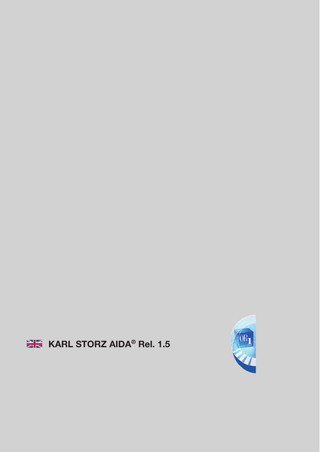
Preview
Page 1
KARL STORZ AIDA® Rel. 1.5
Index
System description KARL STORZ AIDA® Release 1.5 Software description KARL STORZ AIDA® Release 1.5 Instructrion manual KARL STORZ AIDA® WD300 / WD350
96296119EN
System description
KARL STORZ AIDA® Release 1.5
Welcome Thank you for your expression of confidence in the KARL STORZ brand name. Like all of our other products, this product is the result of years of experience and great care in manufacture. You and your organization have decided in favor of a modern, high-quality product from KARL STORZ.
Copyright © KARL STORZ, 07-2018 It is not permitted to forward or reproduce this document nor to use or disclose the contents thereof unless express consent is given. Violators will be liable for compensation for damages. All rights reserved if patents or utility models are granted. Published by KARL STORZ SE & Co. KG Dr.-Karl-Storz-Straße 34 78532 Tuttlingen PO Box 230 78503 Tuttlingen Germany Tel.: +49 (0)7461 708-0 Fax: +49 (0)7461 708-105 E-mail: info@karlstorz.com www.karlstorz.com
Contents
Inhalt 1
Safety instructions...1-1
1. 1
Explanation of Warnings and Cautions... 1-1
1. 2
General safety instructions... 1-2
1. 3
Safety precautions at the installation site... 1-3
1. 4
Safety precautions during operation... 1-3
2
Operation...2-1
2. 1
General information... 2-1
2. 2
Switching on and off... 2-1
2. 2. 1 Switching the System on... 2-1 2. 2. 2 Switching the system off... 2-1 2. 3
Notes on the functional scope and user rights... 2-2
2. 3. 1 Functional scope of the application... 2-2 2. 3. 2 User rights... 2-2 2. 4
Data entry using the on-screen keyboard... 2-2
2. 5
Start screen and navigation... 2-2
2. 5. 1 2. 5. 2 2. 5. 3 2. 5. 4
Home screen ... 2-2 ‘Patient module’ start Screen... 2-4 Information bar... 2-4 Header... 2-5 Patient data... 2-5 2. 5. 5 Function buttons ... 2-5 2. 5. 6 Navigation bar... 2-6 2. 6
Workflow – Overview... 2-7
2. 7
‘Patient’ module – entering outline data for the procedure... 2-8
2. 7. 1 Opening the patient module... 2-8 2. 7. 2 Input screens for recording the outline data... 2-8 Minimal input of outline data... 2-9 Standard input of outline data... 2-9 Extended input of outline data... 2-10 2. 7. 3 Changing manually recorded patient data... 2-11 2. 7. 4 Loading patient and accession data from the Work List... 2-12 2. 7. 5 Loading patient data from the HIS... 2-12 2. 7. 6 Discarding loaded patient data/accession data... 2-13 2. 8
‘Checklist’ module – performing a safety check... 2-13
2. 8. 1 Opening the ‘Checklist’ module... 2-13 2. 8. 2 Selecting and starting a checklist... 2-14 2. 8. 3 Editing and finishing the checklist... 2-15 2. 9
‘Capture’ module – capturing images and recording videos... 2-16
2. 9. 1 Opening the ‘Capture’ module... 2-16 KARL STORZ AIDA®
I
Contents
2. 9. 2 Capturing stills... 2-17 2. 9. 3 Recording video sequences... 2-18 Capturing two sources synchronously... 2-19 2. 9. 4 Adjusting or muting the loudspeaker... 2-20 2. 9. 5 Suppressing audio recording... 2-20 2. 9. 6 Viewing captures... 2-20 Setting flags... 2-22 Deleting a capture... 2-22 2. 9. 7 Adding annotations to stills and video sequences... 2-22 Adding annotations using the touchscreen... 2-22 2. 10
‘Edit’ module – checking and editing captures... 2-23
2. 10. 1 Opening the ‘Edit’ module... 2-23 2. 10. 2 ‘Viewer’ tab... 2-24 Selecting captures... 2-24 Setting flags... 2-24 Removing flags... 2-24 Viewing captures... 2-25 Printing a report... 2-25 Adding annotations... 2-25 Deleting captures... 2-26 Playing back videos and creating a still... 2-26 2. 10. 3 ‘Still Editing’ tab... 2-27 2. 11
‘Finish’ module – data storage... 2-28
2. 11. 1 Initiating data storage... 2-28 2. 11. 2 Forced restart... 2-29 2. 12
‘Filing Cabinet’ module... 2-30
2. 12. 1 Viewing the Filing Cabinet... 2-30 2. 12. 2 Copying a data set to a procedure... 2-31 2. 13
Open tasks... 2-33
2. 13. 1 Saving data... 2-33 2. 14
‘Control’ application area... 2-34
2. 14. 1 Medical Device Control – SCB... 2-34 Operating medical devices... 2-34 2. 15
‘Communication’ application area... 2-35
2. 15. 1 StreamConnect... 2-35 2. 16
Configuration for configuration users... 2-36
2. 16. 1 Overview of the settings... 2-36 2. 16. 2 Opening the configuration area... 2-36 Deleting a user profile... 2-37 2. 16. 3 ‘Capture’ menu... 2-37 ‘General’ tab... 2-37 ‘Remote Control’ tab... 2-40 ‘Print’ tab... 2-41 II
96296116EN / BA
Contents
2. 16. 4 Data entry menu... 2-43 ‘Procedures’ menu... 2-43
3
Maintenance...3-1
3. 1
Safety instructions... 3-1
3. 2
Reprocessing... 3-1
3. 2. 1 3. 2. 2 3. 2. 3 3. 2. 4 3. 2. 5
Legal requirements... 3-1 Safety instructions... 3-1 Required reprocessing agents... 3-1 Required reprocessing materials ... 3-2 Manual wipe-down disinfection... 3-2
3. 3
Maintenance and repair... 3-2
3. 3. 1 3. 3. 2 3. 3. 3 3. 3. 4
Maintenance plan... 3-2 Replacing the BIOS battery... 3-2 Changing the device fuse... 3-2 Repair work... 3-2
3. 4
Repair program... 3-3
3. 4. 1 Return of defective devices to KARL STORZ... 3-3 3. 5
Limitation of liability... 3-3
3. 6
Warranty... 3-3
4
System description...4-1
4. 1
System requirements... 4-1
4. 1. 1 System-compatible hardware... 4-1 Control units... 4-1 Supported light sources... 4-1 Supported touchscreen Models... 4-1 Supported display types... 4-1 Supported camera types... 4-1 Remote switch... 4-2 Footswitch... 4-2 4. 2
System versions... 4-2
KARL STORZ AIDA®
III
Contents
IV
96296116EN / BA
Safety instructions
1
Safety instructions
1. 1 Explanation of Warnings and Cautions The words Warning, Caution and Note convey special meanings. Wherever they are used in this manual, they should be carefully reviewed to ensure the safe and effective operation of this system. To make these words stand out more clearly, they are accompanied by a pictogram.
33
WARNING: A Warning indicates that the personal safety of the patient or user is at risk. Failure to observe a Warning could result in injury to the patient or user.
22
CAUTION: A Caution indicates that particular service procedures or precautions must be followed to avoid possible damage to the system.
11
NOTE: A Note indicates special information about operating the system, or clarifies important issues.
KARL STORZ AIDA®
1-1
Safety instructions
1. 2 General safety instructions
33
WARNING: Installation and commissioning of the device must only be performed by authorized, electrotechnically qualified specialists from KARL STORZ SE & Co. KG or by an authorized contractual partner.
33
WARNING: Only use accessories which have been specified for use with the device by KARL STORZ SE & Co. KG.
33
WARNING: Combinations of medical devices are only assured to be safe if they are identified as such in the respective instruction manuals, or if the intended use and interface specifications of the products used in combination permit this.
33
WARNING: The various components of the device are only grounded reliably when the equipment is connected to a ‘Hospital Only’ or ‘Hospital Grade’ outlet (i.e., approved for use in an operating room environment). Routinely inspect the electrical plug and cord. Do not use if the inspection reveals damage.
33
WARNING: Do not open the various device components! Danger of electric shock. Any opening of the device by unauthorized persons will void all warranty claims.
33
WARNING: Only operate the various components of the device at the voltage stated on the rating plate.
33
WARNING: Additional equipment connected to medical electrical equipment must demonstrably comply with the relevant IEC or ISO standards (e.g., IEC 60950 for data processing equipment). Furthermore, all configurations must satisfy the requirements for medical electrical systems (see IEC 60601-1-1 and IEC 60601-1, paragraph 16, 3rd edition). Any person who connects additional devices to electrical medical devices configures a medical system, and is therefore responsible for ensuring that this system complies with the requirements for medical electrical systems. It must be taken into account that local regulations take priority over the aforementioned requirements. If in doubt, consult the technical service department or your local representative.
1-2
96296116EN / BA
Safety instructions
1. 3 Safety precautions at the installation site 11
NOTE: Only those parts of the system which are approved as medical devices are suitable for use within the patient environment.
33
WARNING: To avoid the risk of an electric shock, the device must only be connected to a power supply with a protective conductor.
33
WARNING: The device must only be operated under the ambient conditions specified.
33
WARNING: Keep the various device components out of reach of patients.
33
WARNING: Only insert the power plugs of individual devices into and remove them from electrical outlets located outside areas subject to explosion hazards.
33
WARNING: Always unplug the device from the power supply before carrying out any maintenance work.
33
WARNING: The device must be installed according to the installation instructions so as to ensure sufficient ventilation.
33
WARNING: The use of additional multiple socket outlets or extension cables is not permitted.
33
WARNING: The use of freely accessible multiple socket outlets is not permitted.
33
WARNING: Multiple socket outlets must not be placed on the floor.
1. 4 Safety precautions during operation
33
WARNING: It is the user’s responsibility to make sure all devices connected to the system and the complete system are safe and operate properly before using them. The respective device should not be used if any damage is evident.
33
WARNING: If the volume of the loudspeaker or headset is too high, an unexpected audio signal could startle the attending physician. Check the volume control before each procedure.
KARL STORZ AIDA®
1-3
Safety instructions
33
WARNING: Connecting non-compatible signal types to the connection panel in the OR can cause picture interference and malfunctioning of the device. Only connect permitted signal types and perform device tests before use.
33
WARNING: Avoid allowing liquids to enter the device. Do not store any liquids in the vicinity of the device. If liquids penetrate the device despite the precautionary measures, sufficient time should be allowed for evaporation.
33
WARNING: Do not connect equipment to the system which has not been specified by KARL STORZ SE & Co. KG.
33
WARNING: The display of image signals which do not originate from a KARL STORZ device may only be used for information purposes.
33
WARNING: Devices from other manufacturers which can display or play back recordings must be set up prior to connection to the device so that recordings are marked as such.
33
WARNING: If an external signal is output on the surgical monitor, it must be ensured that the physician is aware that the local live image is being replaced by the external signal.
33
WARNING: For safety reasons, do not simultaneously touch the device output sockets and the patient.
33
WARNING: The device is not suitable for operation in potentially explosive and oxygenated atmospheres. This means, for example, that when using easily combustible and explosive inhalation anesthetics or mixtures thereof, the device must not be operated inside the demarcated hazard zone shown below. This also applies to easily combustible and explosive chemicals, e.g., skin disinfectants and fast-acting surface disinfectants.
60°
1-4
96296116EN / BA
Operation
2
Operation
2. 1 General information The system is designed for operation in sterile areas or at the nurse’s workstation. The operation can be performed identically at both locations. Adapt the system to suit your daily requirements before using it. To do so, please read the ‘Configuration’ section in the software description. It is recommended that the distribution of the roles in the team for the operation of the system be defined. For example, you should define who is responsible for the entry of the patient data and for the subsequent data storage. Whenever possible, compile the patient data prior to the procedure and specify whether you wish to work with one or two sources.
2. 2 Switching on and off 2. 2. 1 Switching the System on 1. Switch the connected peripheral devices (cameras, monitors, Multiswitch) on. 2. Switch the system on using the AIDA main switch.
2. 2. 2 Switching the system off
33
WARNING: Shutting down the system whilst processing patient data results in the loss of image data. Only switch off the device using the ON/OFF switch. 1. Tap the switch-off button in the top right-hand corner. $$ The system is shut down and switched off. 2. Switch the connected peripheral devices off.
KARL STORZ AIDA®
2-1
Operation
2. 3 Notes on the functional scope and user rights 2. 3. 1 Functional scope of the application The application has a variety of possible configurations which can be implemented as part of the installation and commissioning processes in cooperation with KARL STORZ technicians. The scope of documentation, for example, can be restricted or expanded in this way. The full functional scope of the application is described in this instruction manual. However, it is possible that not all areas and functions will be available in your facility.
2. 3. 2 User rights You may be unable to see or execute some functions described in this instruction manual due to a lack of user rights. These might include some configuration options and viewing the Filing Cabinet, for example. Contact your administrator if you require further rights.
2. 4 Data entry using the on-screen keyboard You can enter data using either the on-screen keyboard or an external connected keyboard if the keyboard display is configured on your computer. This is indicated by the keyboard icon in all entry fields. As soon as you tap in an entry field, the keyboard is shown. The on-screen keyboard is set up like a standard PC keyboard and is used in the same way.
11
NOTE: The keys on the on-screen keyboard are arranged similarly to normal keyboards, with the arrangement varying for different countries. If the language is changed, the keyboard layout changes accordingly.
2. 5 Start screen and navigation Depending on the configuration in your facility, either the Home screen or the startup module set on your computer is shown straight after the application is launched. The default setting is the Patient module, in which you record the outline data for the procedure.
2. 5. 1 Home screen If the Home screen is activated in your facility, you will see the Home button in the navigation bar along the bottom edge of the monitor. This gives you access to all the modules that belong to the functional scope of your system.
2-2
96296116EN / BA
Operation
Area of application
Description
Current Procedure
Here, you will find all the modules for administrating and 2-8 processing current patient data and for documenting the current procedure.
Previous Procedures
Here, you have the possibility of displaying previously created patient documentation and completing the documentation of previous procedures.
2-29
Control
Here, you will find optional modules for the monitoring and control of other KARL STORZ control units. These devices do not have any influence on previous or ongoing procedures.
2-34
11 Communication
KARL STORZ AIDA®
NOTE: The ‘Control’ application area with its available modules can only be opened via the Home screen. If the Home button is not displayed, this function is not available.
Here, you are offered access to the optional communication modules.
11
Page
2-35
NOTE: The ‘Communication’ application area with its available modules can only be opened via the Home screen. If the Home button is not displayed, this function is not available.
2-3
Operation
2. 5. 2 ‘Patient module’ start Screen If the Home screen is deactivated, the Patient module is generally displayed following the application launch.
2. 5. 3 Information bar Information and warnings are displayed in the information bar along the top edge of the application. The number of currently open tasks is shown here during data storage, for example.
11
2-4
NOTE: If there are system messages and currently open tasks, these are displayed alternately. Sample information: Currently open tasks
96296116EN / BA
Operation
2. 5. 4 Header The header is below the information bar. It displays the patient data on the left and provides various function buttons on the right.
Patient data The patient data appears in all modules except for the Filing Cabinet and the web-based KARL STORZ/third-party products. The following patient data is displayed. • Gender • Last Name • First Name • Date of birth • Age (in brackets) • Patient ID
11
NOTE: By double-clicking on the patient data in the information bar, the Patient module with the patient data for the current patient opens.
2. 5. 5 Function buttons There are various function buttons available on the right of the header. Button
Description
Page
Tapping on the User button takes you to the Login window. The logged-in user is displayed on the right next to the user icon following login. Button to open the Filing Cabinet module, in which all the documentation already created is displayed.
2-29
The button is only displayed if the Home screen was deactivated. Using the Speaker button, you can adjust and, if necessary, mute the output volume of the optional loudspeaker (or headphones).
2-20
Using the Microphone button, you can adjust and, if necessary, mute the microphone volume of the optional microphone.
2-20
Tapping on the Tool button takes you to the password-protected area for configuration of the system. Configuration is carried out by administrators.
2-36
Some settings for which individual adjustment may be necessary can, however, also be made by configuration users.
11
KARL STORZ AIDA®
NOTE: Configuration users must be explicitly specified by the administrator. You should therefore contact your administrator if you are not sure whether you have these rights or require the rights of a configuration user.
2-5
Operation
Button
Description
Page
The product data and licenses are displayed when you tap the question mark. Authorized users also have the possibility of storing the System and Audit Logs on a USB stick.
-
Authorized users: • Application administrators: System Log • Auditors: Audit Log This button powers down the system after issuing an inquiry beforehand.
2-1
2. 5. 6 Navigation bar You will find the navigation bar at the bottom edge of the monitor.
You can call up the following modules using the buttons on the right: • Patient • Checklist • Capture • Edit • Finish
11
2-6
NOTE: It is possible that not all modules will be available. If this is the case, they were deactivated. Contact your administrator if necessary.
96296116EN / BA
Operation
2. 6 Workflow – Overview The documentation of surgical procedures is indispensable for patient safety and quality assurance. KARL STORZ AIDA® offers an optimized and ergonomic workflow for the documentation of surgical procedures. The application area is divided into modules for the current procedure throughout the workflow: Module
Description
Page
Patient
Enter outline data for the procedure.
2-8
Checklist
Perform a safety check using a selected checklist.
2-13
Capture
Capture stills and videos, and label recordings.
2-16
Edit
Check and edit recordings.
2-23
Finish
Store video and image data.
2-33
KARL STORZ AIDA®
2-7
Operation
2. 7 ‘Patient’ module – entering outline data for the procedure In the Patient module, you compile the outline data for the surgical procedure. This always includes the patient data, the performing physician and the nature of the procedure. The patient data can be recorded manually as well as loaded from the HIS or from the Work List. The Work List also provides the accession data.
11
NOTE: The system requires that you enter all details in the mandatory fields at the latest when saving data. The system does not allow you to save incomplete data. For this reason, you should compile the outline data prior to the surgical procedure whenever possible.
11
NOTE: Your entries are saved automatically.
2. 7. 1 Opening the patient module 1. Tap on the Patient button. $$ The Patient module is opened. Important information on the significance of the performing physician At the start of a new procedure, the performing physician should firstly be selected on the patient screen’s Performing Physician drop-down menu. The default or group profile is linked to the performing physician. This means that all of the profile settings, such as the import and export destinations, and the recording settings (video sources, voice control, etc.) are only loaded following selection of the performing physician for the current procedure. Only the performing physician can then view the documentation in the Filing Cabinet, provided that the access control to the Filing Cabinet was activated.
11
NOTE: The default profile is active if no performing physician is selected. Procedures which were not assigned to a physician can only be viewed by a user with the role of Super User if access control is activated.
2. 7. 2 Input screens for recording the outline data Different input screens may be available depending on what scope of documentation was configured in your facility. All three variants are explained briefly below. • Minimal Patient Screen: Minimal information about the patient, the performing physician and the procedure. • Standard Patient Screen: Standard input of outline data; additional patient data such as a middle name and title can be entered. • Extended Patient Screen: Team-, procedure- and instrument-related data can be entered in addition to the standard input of patient data.
2-8
96296116EN / BA